Switching the Server
Each time you launch Streamster, you connect to one of our servers, considering your location and current servers load. However, in some cases, it is not the best choice due to network issues. Therefore, if your bitrate is not stable, switching the server manually may be one of the possible ways to resolve the issue.
Please note, that if you change the server during your live stream, your video will be interrupted for a couple of seconds. Some platforms require re-launching the stream after its interruption.
To change the server you need to:
Step 1. Open the Settings screen of the desktop app.
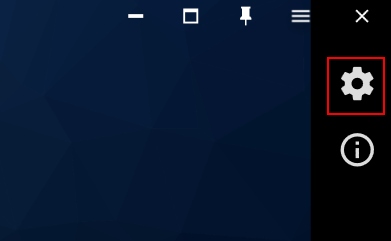
Step 2. In the “General” section find the “Server connection” option and click the “Change server” button.
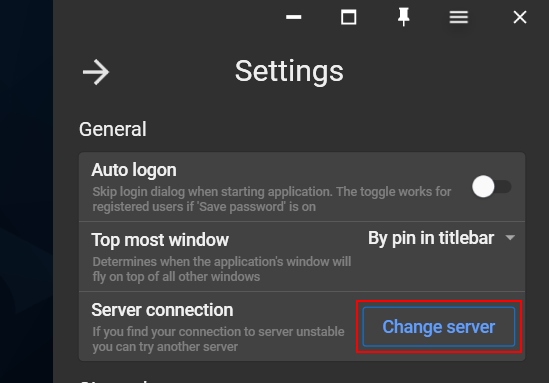
Step 3. Wait a few seconds while Streamster is reconnecting.






