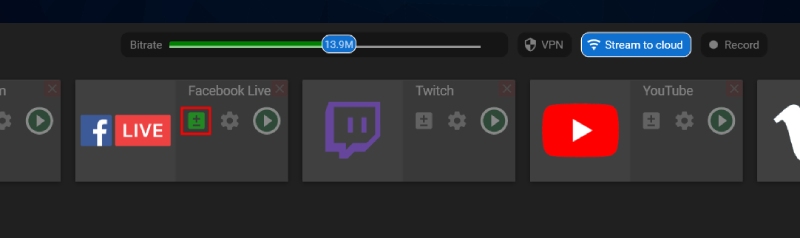Transcoding
The transcoding feature allows setting different video quality for different platforms: you are able to choose Resolution, FPS, and bitrate for the original stream, and set different parameters for the transcoded stream. The feature is available for Regular, Professional and Premium pricing plans.
To set up the transcoded channel, please click the “+/-” icon on the channel control panel.
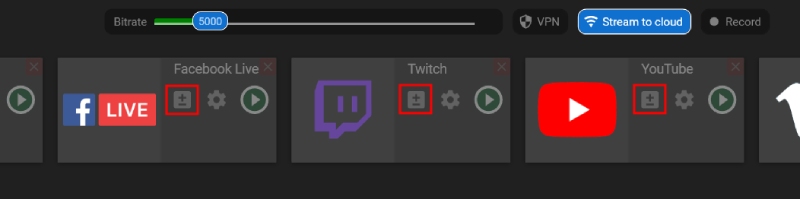
Alternatively, you can click on the “Settings” button, find the “Transcoding” option, and press the “Show detail” button.
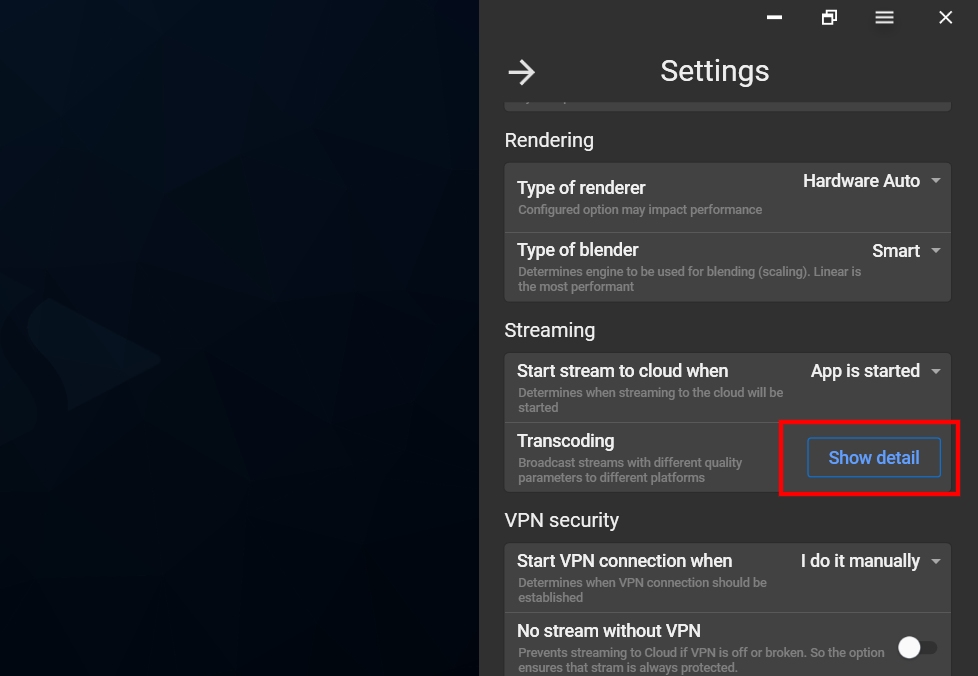
On the pop-up, select Resolution, FPS, and bitrate according to your pricing plan limits for the original and transcoded streams. Then assign your streaming channels to the original or transcoded quality. Thus, you’ll have 2 groups of channels with a different video quality.
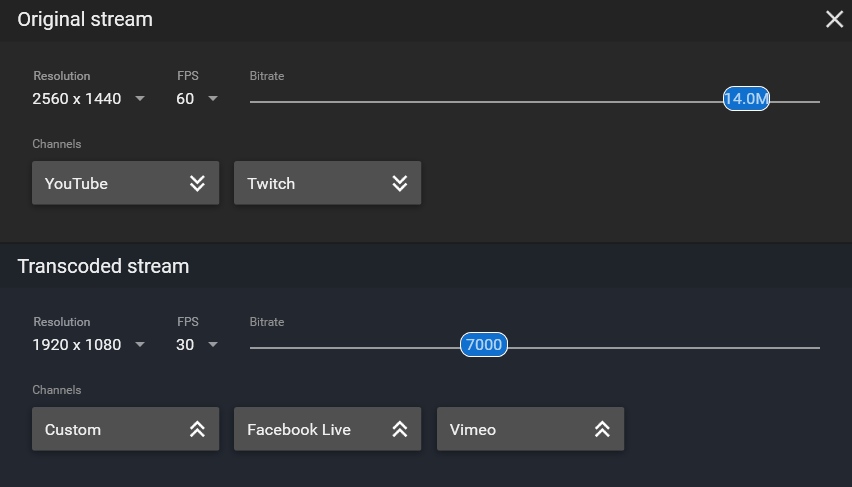
If the transcoding option is activated for the channel, the transcoding icon is highlighted in green.