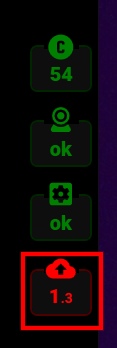Settings for the Best Perfomance
Optimal streaming preferences depend on the requirements of the platform you stream to, and on the equipment you have.
Higher resolution and higher frame rate ensure better live stream video quality. The bitrate should correspond to the selected resolution and FPS: the higher video quality requires a higher bitrate.
At the same time, streaming platforms limit streaming quality to reduce the load on their servers. Besides, increasing the resolution and frame rate increases your processor load, as well as high bitrate requires a lot of network resources.
Thus, optimal streaming preferences are always the balance between video quality and resource consumption. Here are factors that affect this:
Bitrate settings. As it was mentioned above, the bitrate should correspond to your resolution and fps. General bitrate recommendations can be found in this table. Besides, the Streamster bitrate recommendation feature is designed to help you set the right bitrate.
Streaming platform requirements. Streaming websites set limitations for broadcasters’ stream quality. If your stream preferences are higher, your video may be invisible on the platform or have issues. We recommend checking the platform’s requirements before you start your stream.
Web camera specifications. Depending on your web camera, it can support a maximum of 720p, 1080p, 2K, or 4K resolution. It can also support a maximum of 30 or 60 FPS. We don’t recommend set up higher preferences than your web camera can handle because it will not improve your video quality.
Computer specifications. If your video quality is higher than your computer can process, Streamster will show you warnings: your CPU(1) and/or Encoder(2) indicators become yellow or red. Please reduce your Resolution and/or FPS, in this case, to make indicators green.
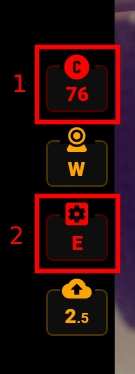
Internet upload speed. The bitrate you set is the data amount that is sent to the internet per second. So if your upload speed is, for example, 2 Mb/s, we don’t recommend setting more than 1000 kbps bitrate. In case if your internet connection is unable to proceed with the bitrate you set, your Streamster bitrate indicator becomes yellow or red (while other indicators are green). In this case, please reduce your bitrate and Resolution/FPS.