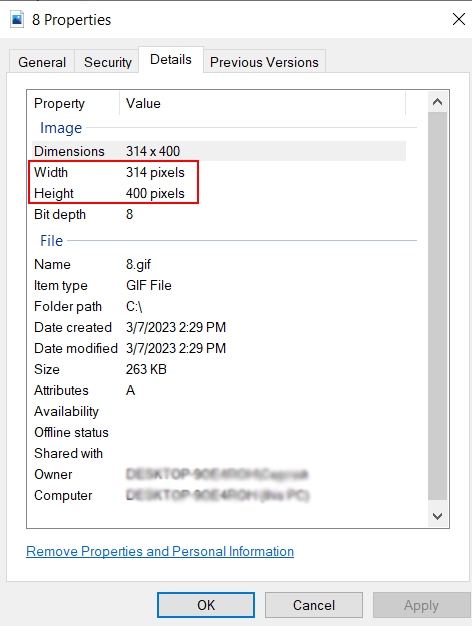Adding a GIF Animation as a Layer
Step 1. Save the GIF file on your PC.
Step 2. In the Streamster desktop app click the “Add layer” button.
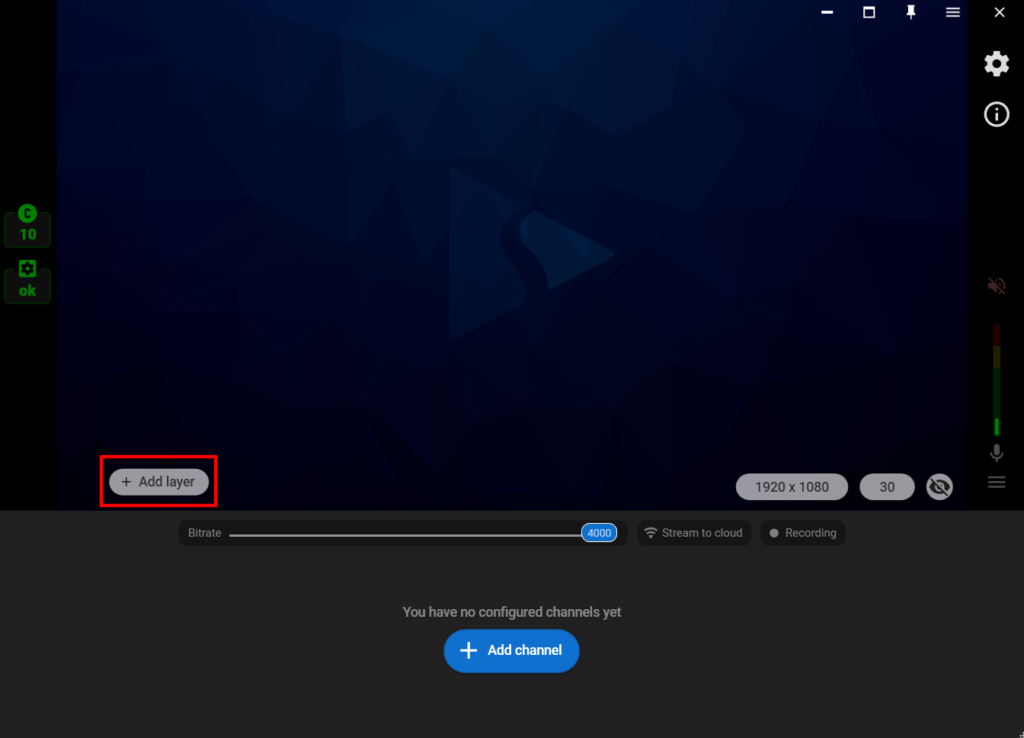
Step 3. Select the “Web page” source.
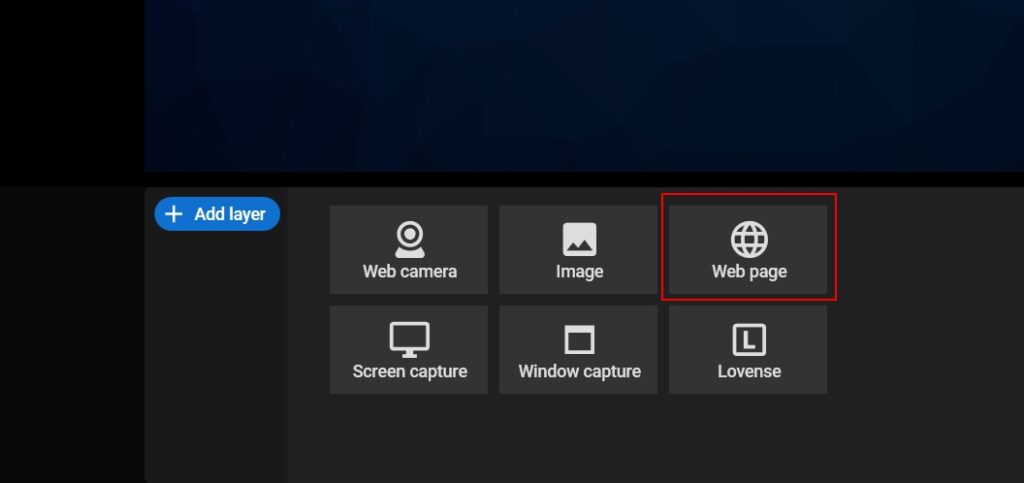
Step 4. In the “Url” field, write the local to the path to the .gif file starting with file:/// For example, file:///c://folder/file.gif (1).
Change the “Page size” option to “Custom” (2), choose the width (3) and height (4) of your gif*, and click the “Add” button (5). If needed, change the size and aspect ratio of the layer manually.
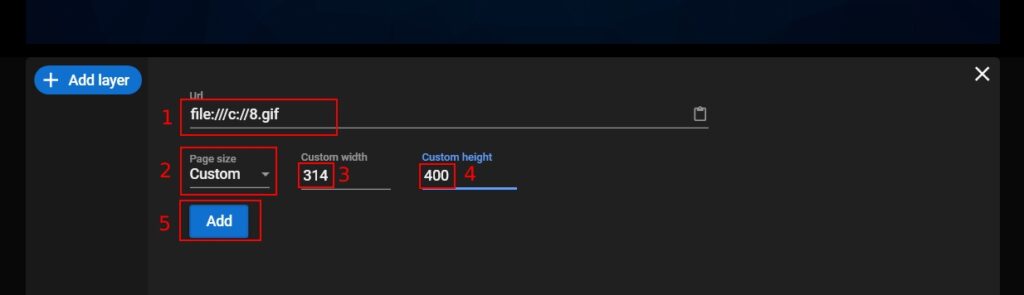
* – to find out your GIF file dimensions, open the file location with the explorer, right-click on the file, choose “Preferences” and then open the “Details” tab.