Tips & tricks
Streaming from Zoom (Free Account)
Stream from Zoom with free Zoom account
Step 1. Start your Zoom Meeting app. Host or join a meeting or a webinar.
Step 2. In the Streamster desktop app, click the “Add layer” button.
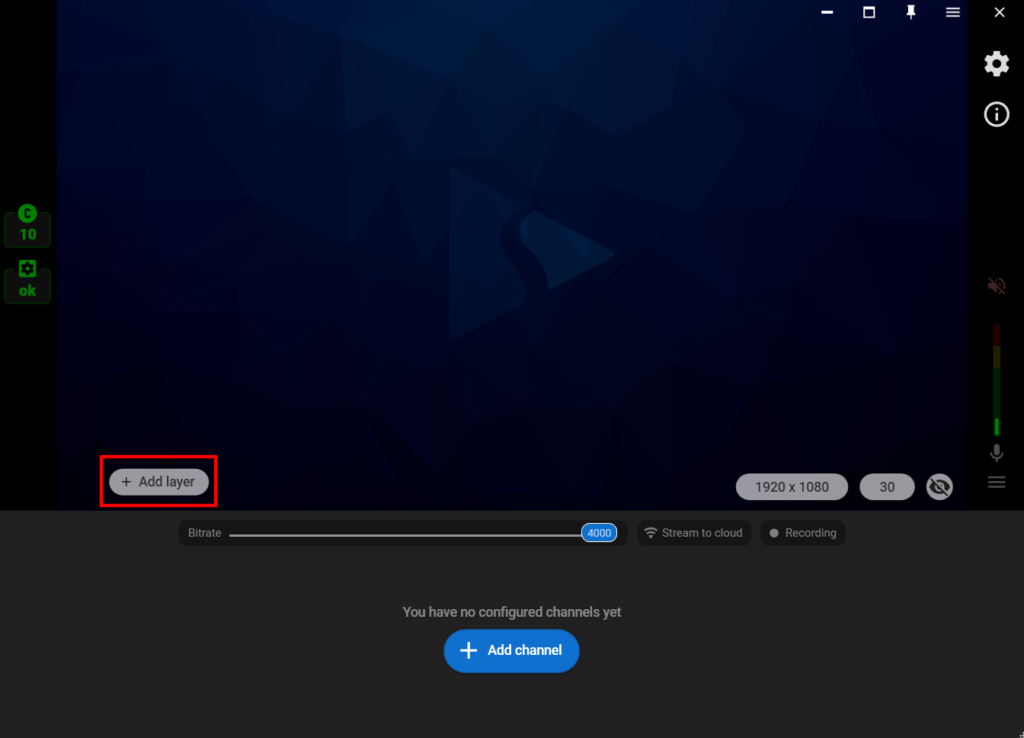
Step 3. Select the “Window capture” option.
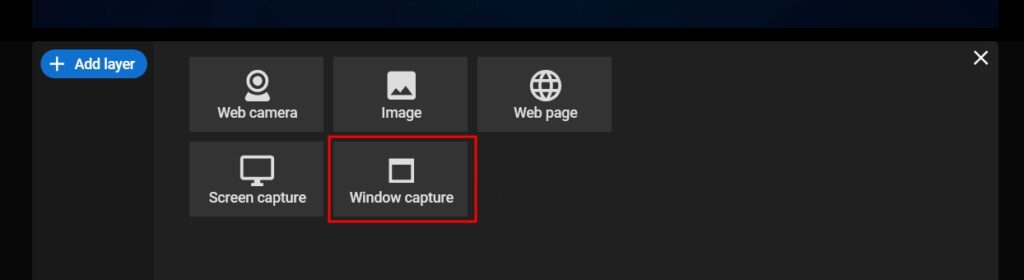
Step 4. Click the “Zoom meeting” button.
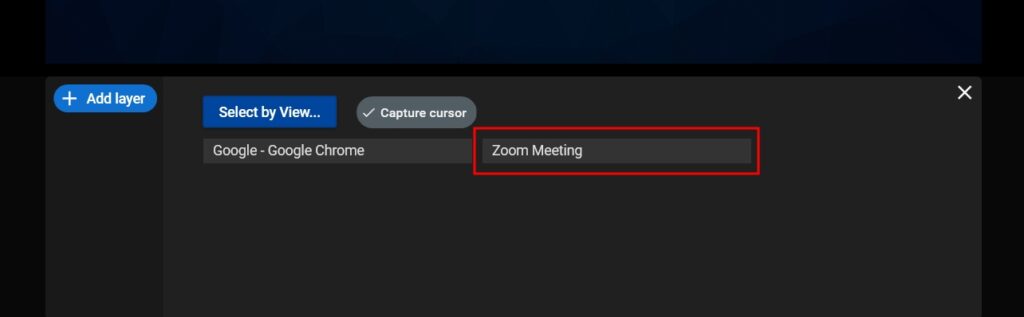
Step 5. Move and resize your Zoom source. Click the “Maximize” button to fit in the full screen.
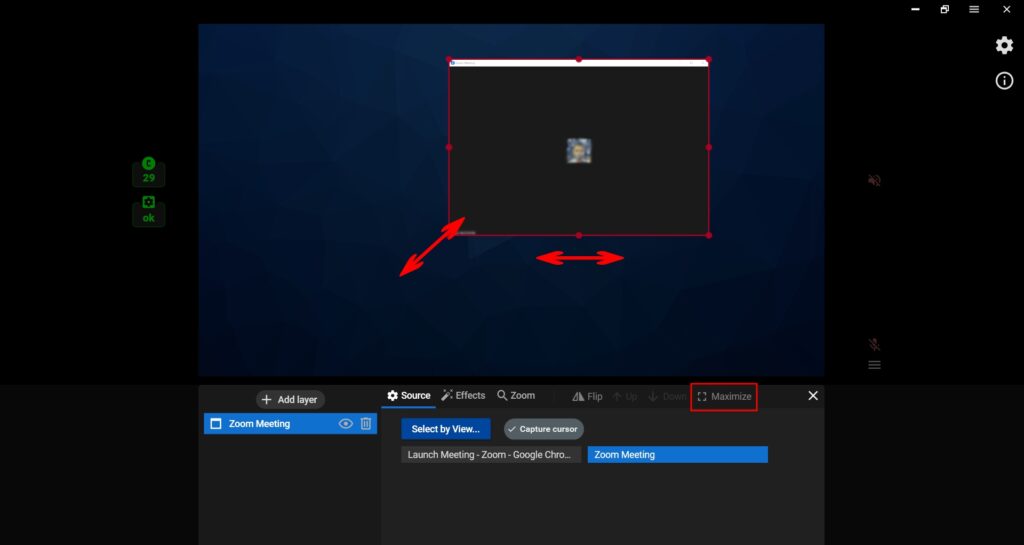
Step 6. Close the layer settings screen.
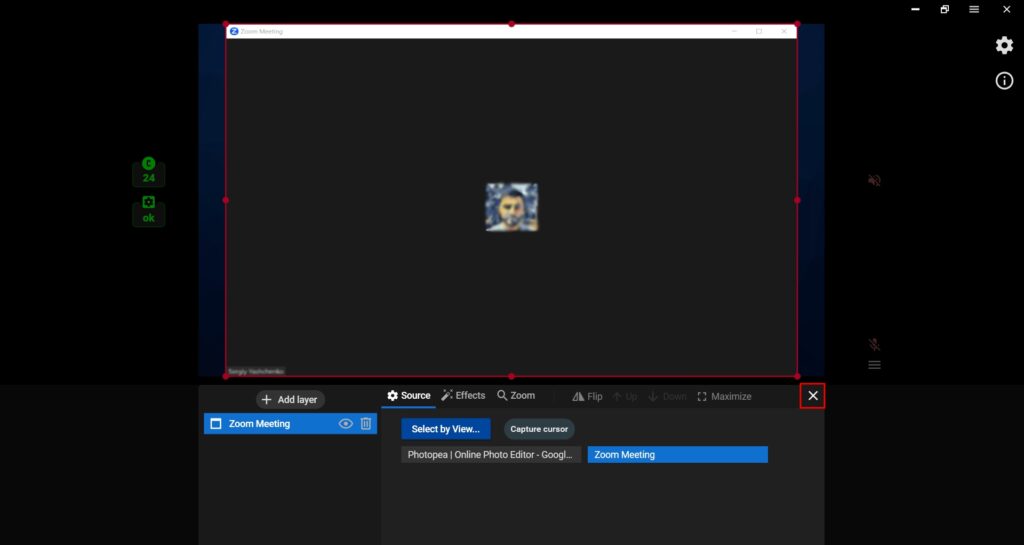
Step 7. Add one or multiple platforms you want to stream to.
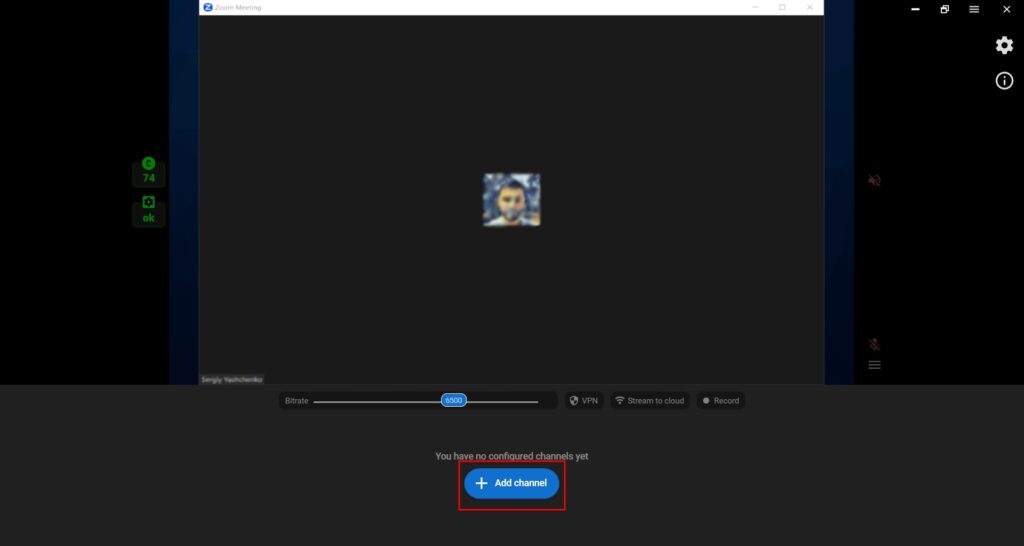
Stream from Zoom with paid Zoom account
Although you can use the same method if you have a paid zoom account, we recommend direct streaming to Streamster server and using Streamster web app in this case. More details can be found here.






