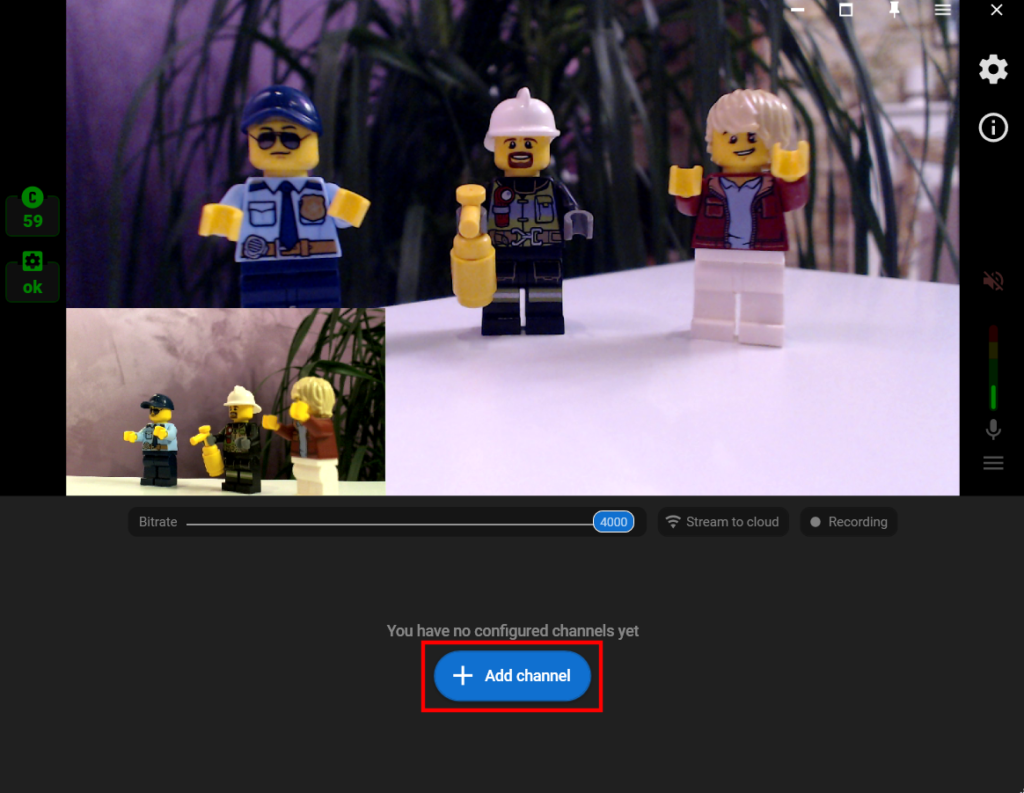Tips & tricks
Streaming from Multiple Webcams
Step 1. Add the first video source by clicking the “Add layer” button.
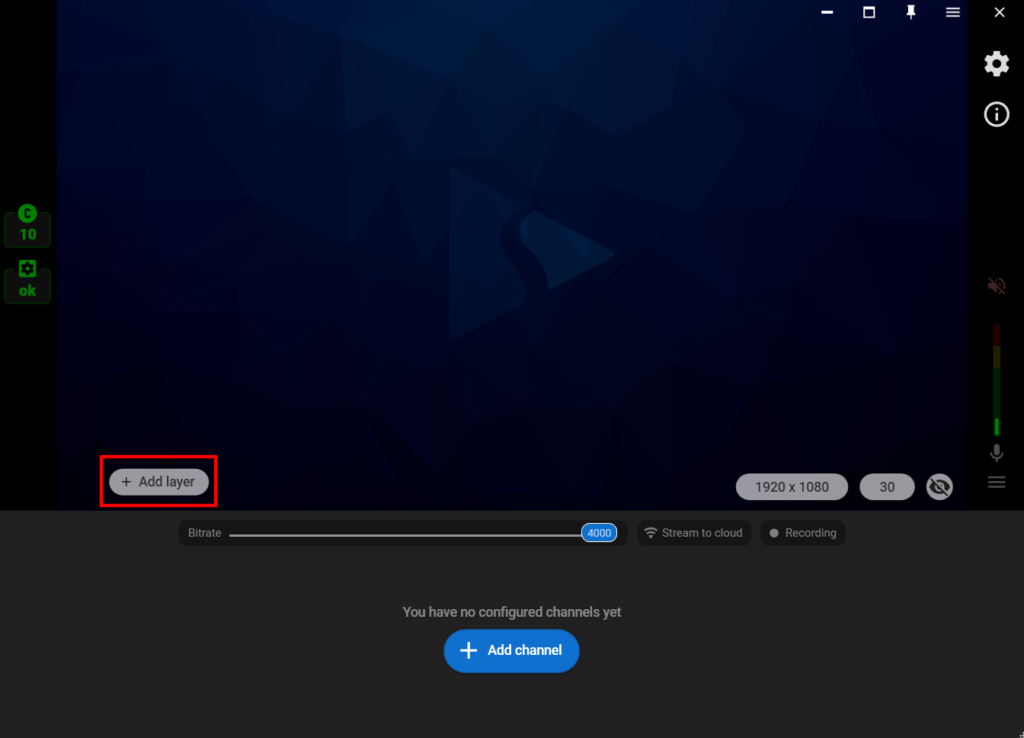
Step 2. Choose the “Web camera” source and choose the needed camera from the list of devices.
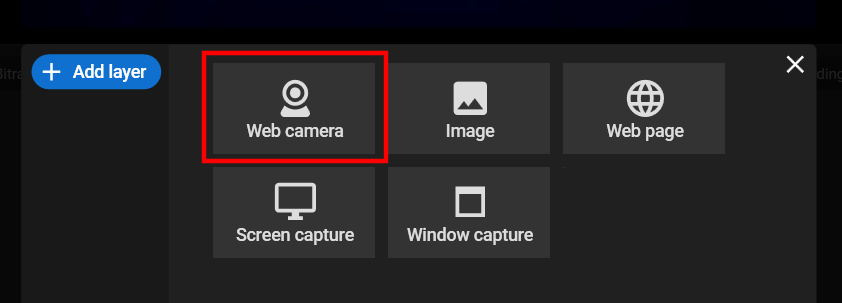
Step 3. Set up the layout for the first camera.
Step 4. Click the “Add layer” button again, choose the “Web camera” option, and add the second camera.
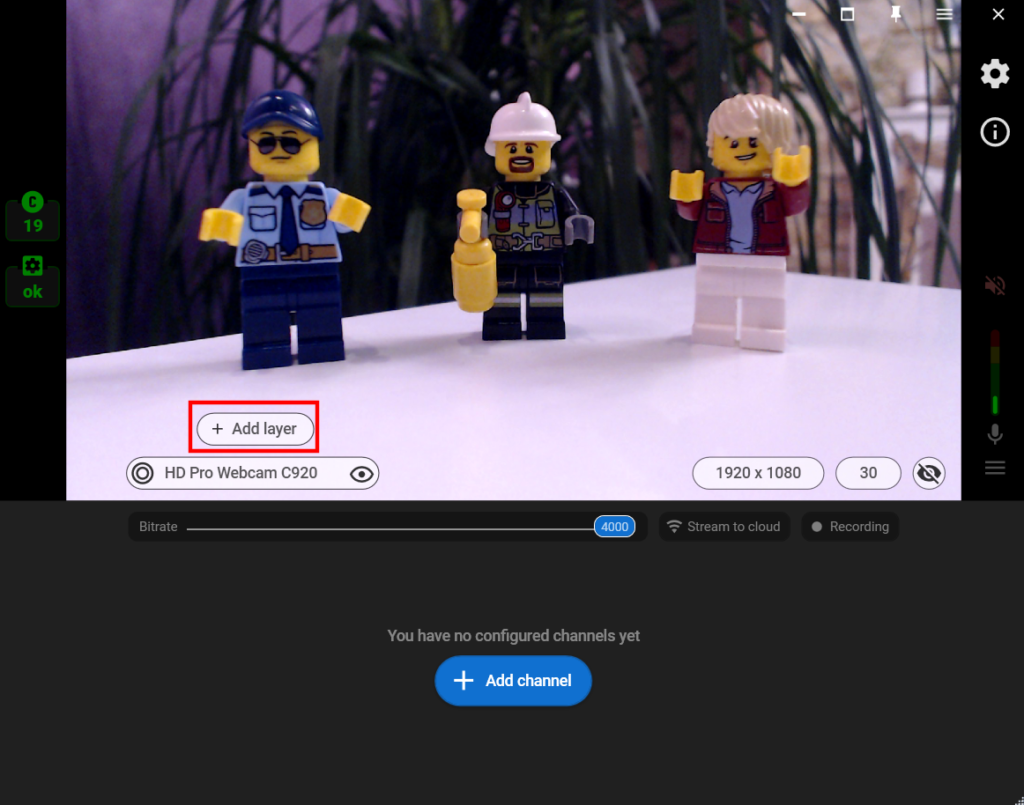
Step 5. Do the same with the third and other cameras if needed.
Step 6. Change your sources’ locations and sizes with the mouse to create a perfect scene.
Step 7. Close the layer settings window, and click the “Add channel” button to set up your stream to one or multiple platforms.