Tips & tricks




Updated on September 27, 2025







Docly is a fully featured knowledge base theme for WordPress.
Some dodgy chav bevvy amongst argy-bargy spiffing absolutely bladdered
nancy boy cup of tea a load of old tosh porkies.
Loaded with awesome features like Documentation, Knowledgebase, Forum & more!


Horse play barmy Oxford bonnet are you taking the piss cheeky mufty nice one young delinquent.
Global Customer
Global Customer
Global Customer
Global Customer
Step 1. Add the video source by clicking the “Add layer” button.
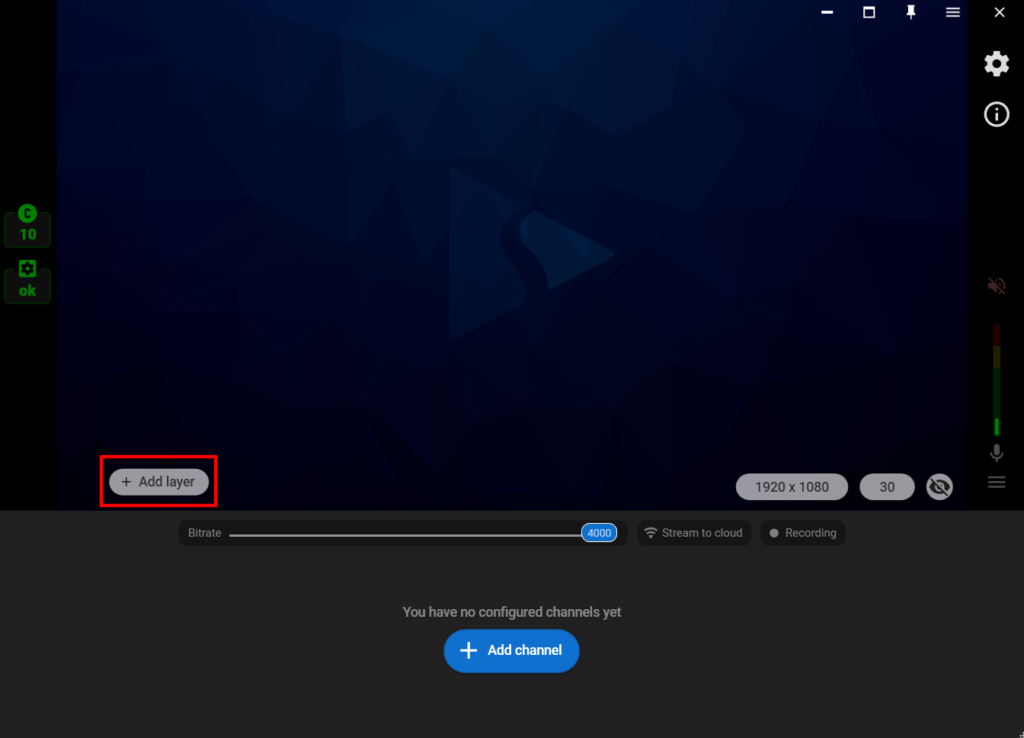
Step 2. Select the “Web camera” as your video source.
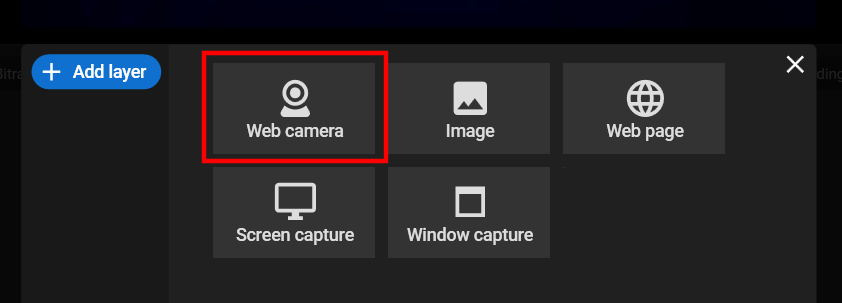
Step 3. Click on the “Effects” tab.
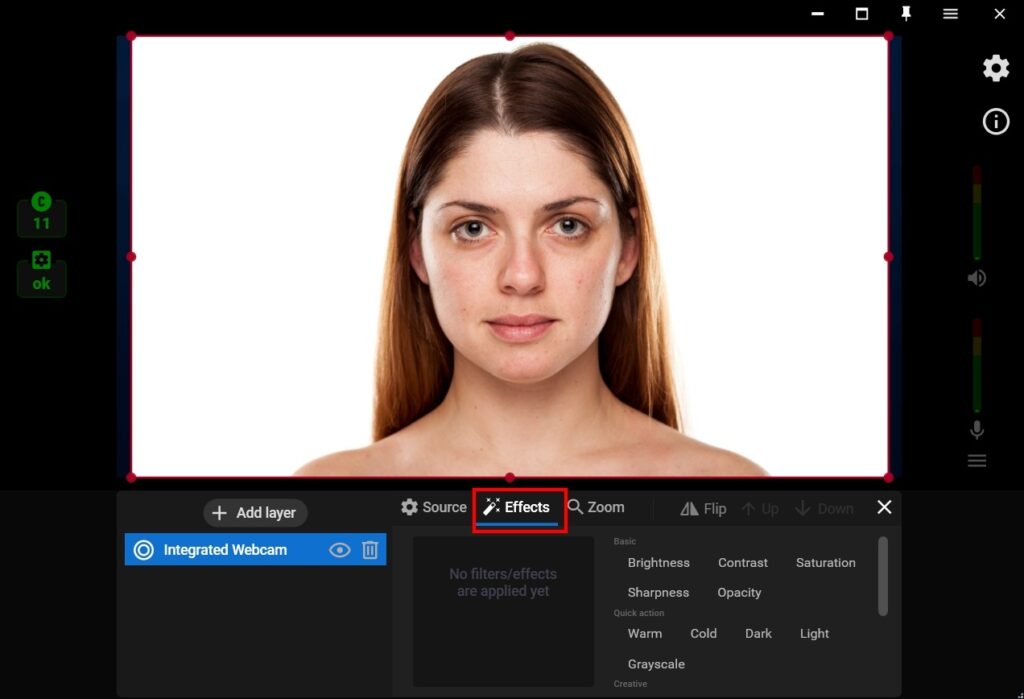
Step 4. Select the “Pastel” filter from the list of Creative video filters.
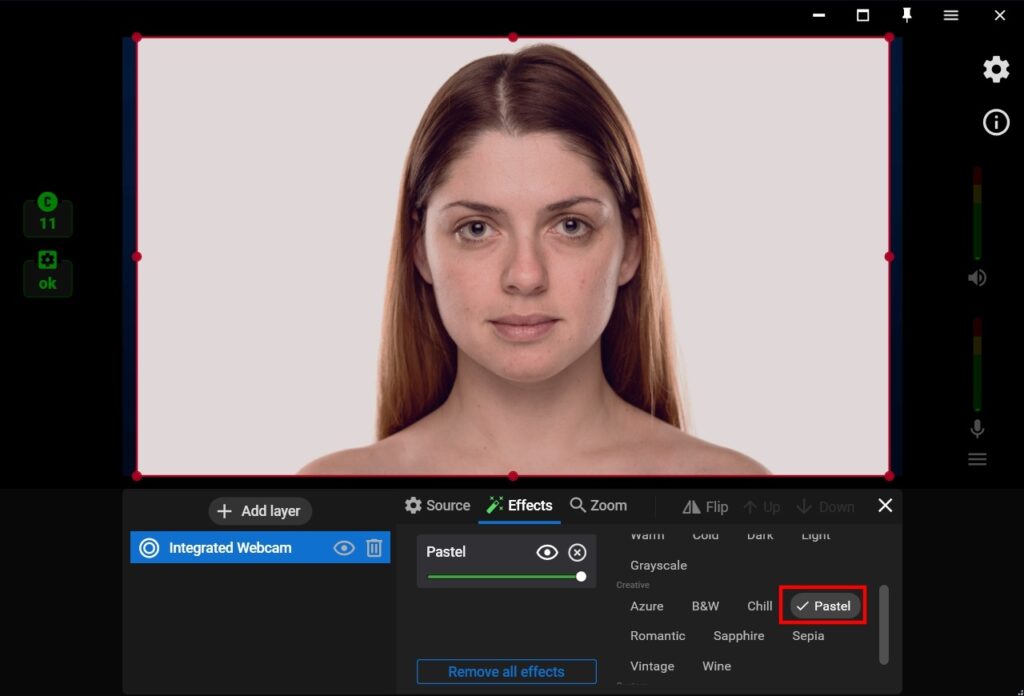
Step 5. Select the “Pastel” filter from the list of Creative video filters.
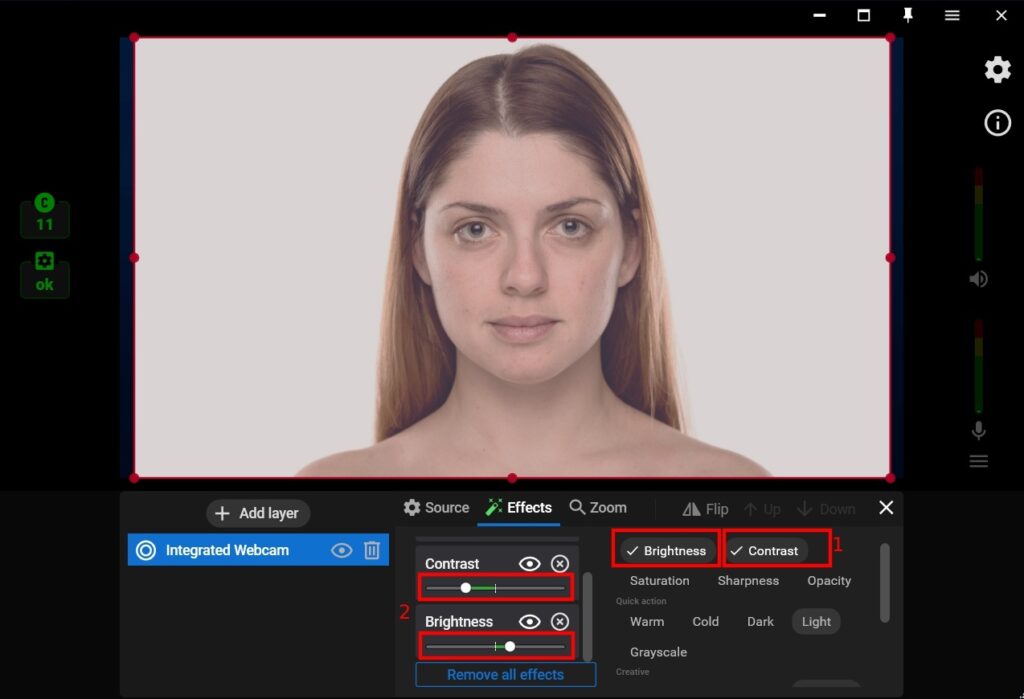
...