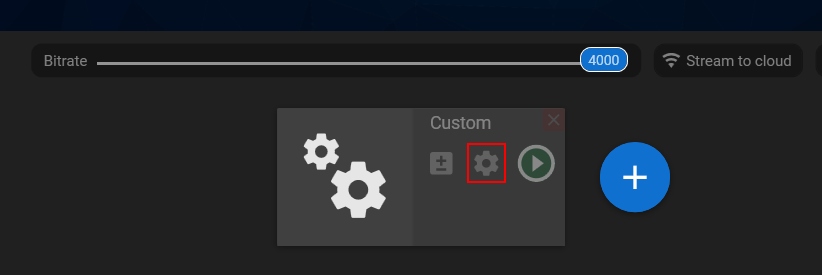Channel Settings
Step 1. Click the “Add channel” button to create a new channel.
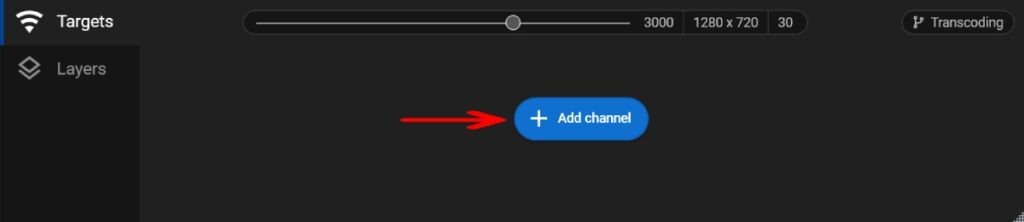
Step 2. Select the channel from the list using filters if needed (1). If the required target is not on the list, choose the “Custom” option (2).
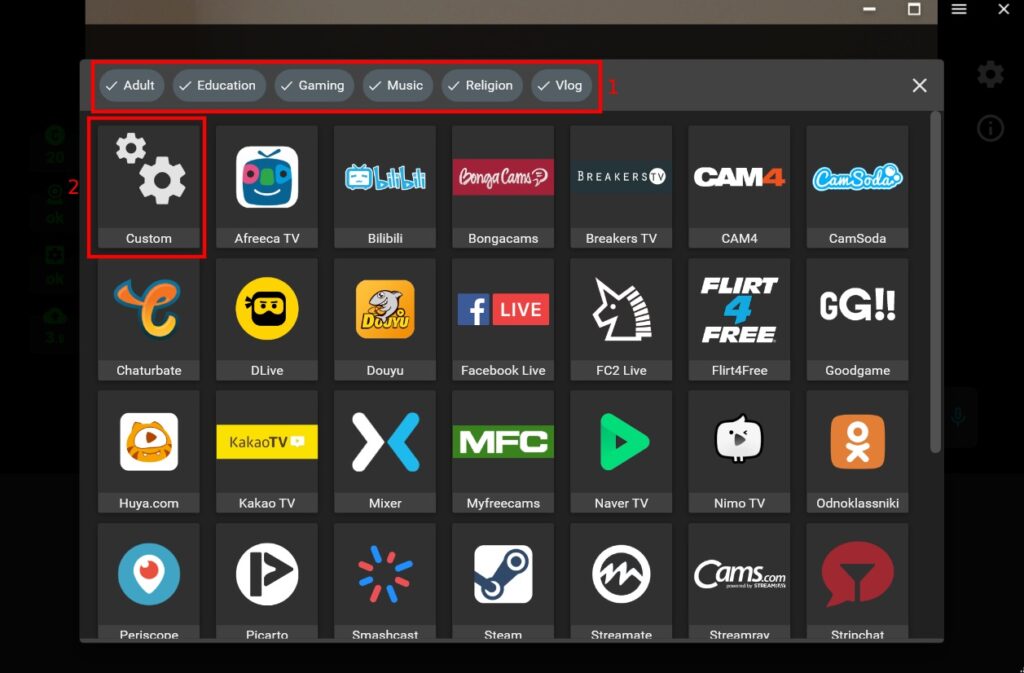
Step 3. A channel settings window will appear. Paste the Stream Key provided by the streaming platform (1) and the RTMP URL (2) if this field is empty for the chosen channel.
You also can change the name of the channel and web shortcut to access the live stream webpage with one click.
Besides, you can transcode the stream to this channel if the option is available in your pricing plan.
Once the channel is set up, click the “Add channel” button.
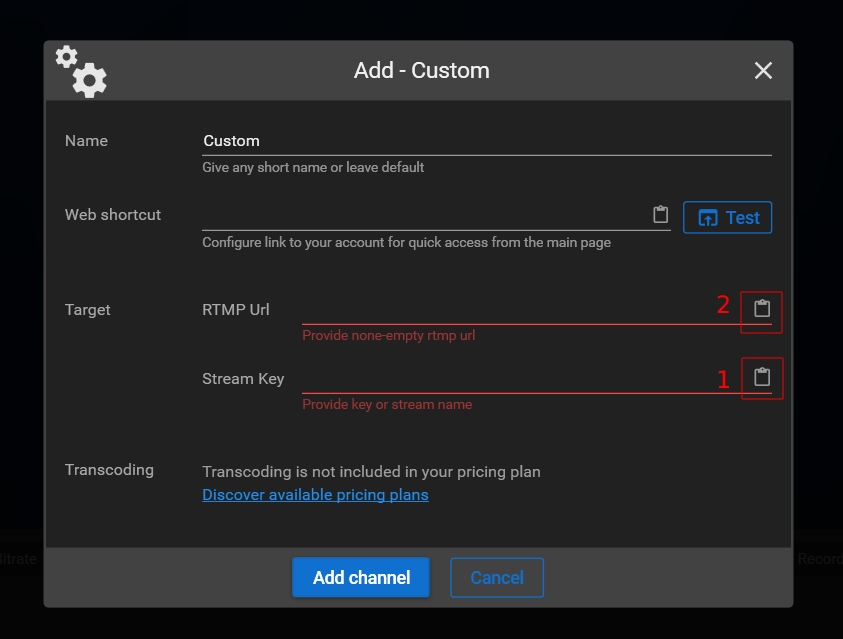
Step 4. If you want to change channel preferences, click the “Settings” button for the channel on the main screen.