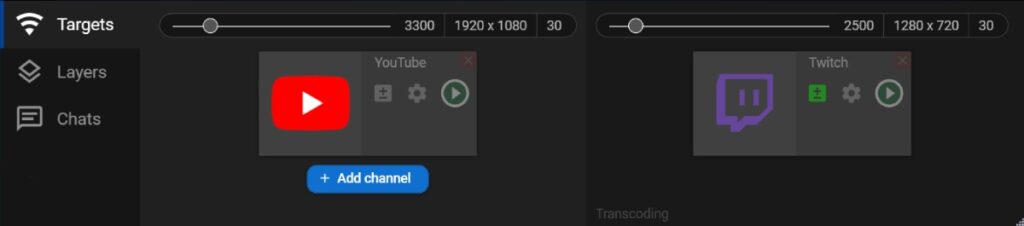Features
Transcoding
The transcoding feature allows setting different video quality for different platforms: you are able to choose Resolution, FPS, and bitrate for the original stream, and set different parameters for the transcoded stream. The feature is available for Regular, Professional and Premium pricing plans.
To set up the transcoded channel, please click the “+/-” icon on the channel control panel.
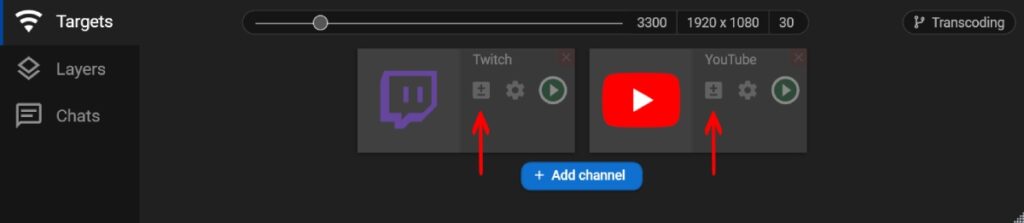
Now you can see two setting bars, where you can, select Resolution, FPS, and bitrate according to your pricing plan limits for the original and transcoded streams. Then assign your streaming channels to the original or transcoded quality. Thus, you’ll have 2 groups of channels with a different video quality.