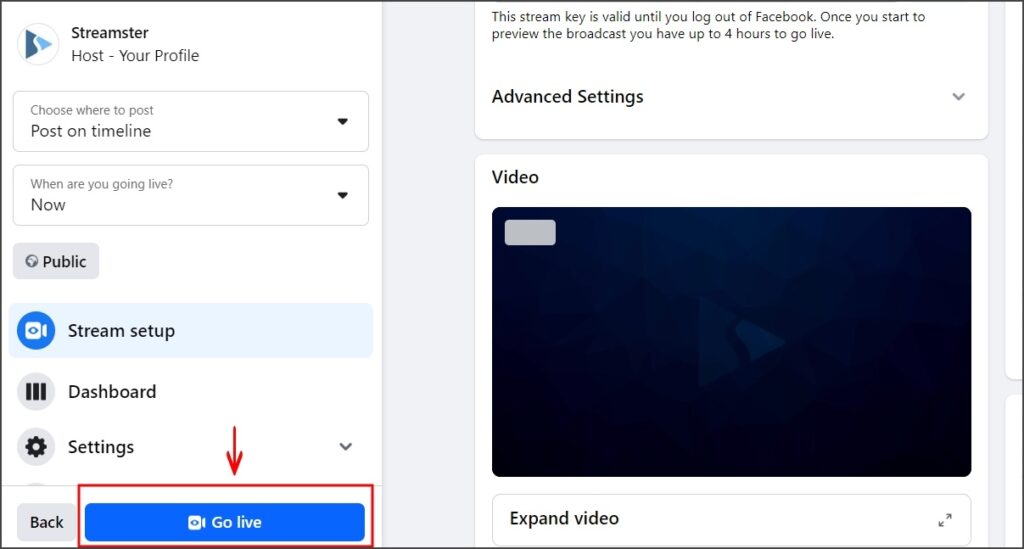Web app | Facebook channel
Step 1. Log in to your Facebook account.
Step 2. Open your profile, page or group.
Step 3. Click the “Live Video” button.
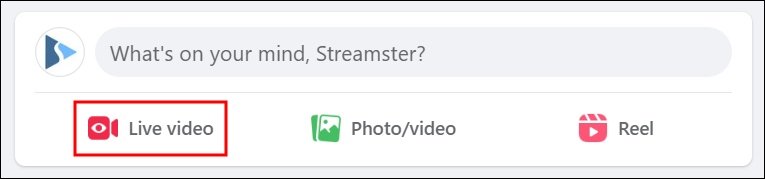
Step 4. Select the “Go live” option.
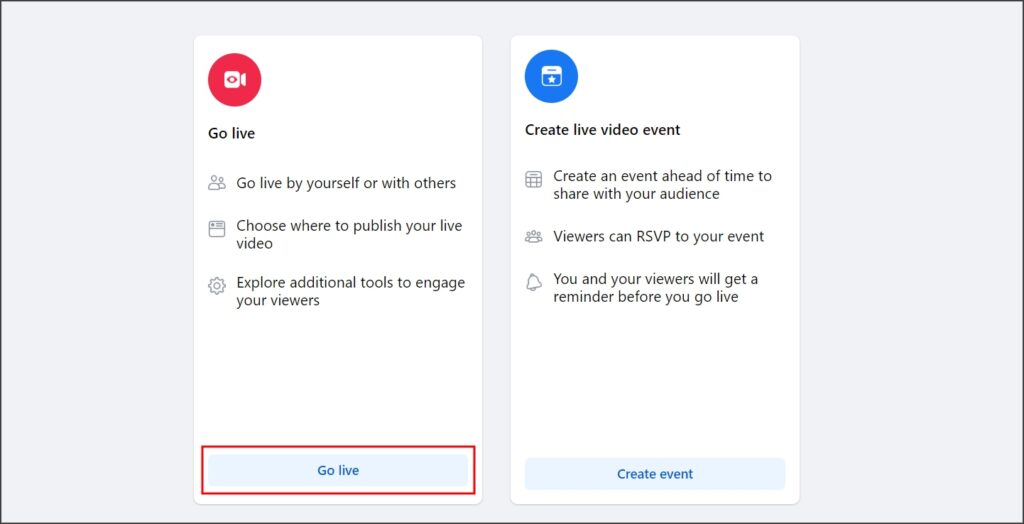
Step 5. Select the “Streaming software” as a video source and copy your Stream key.
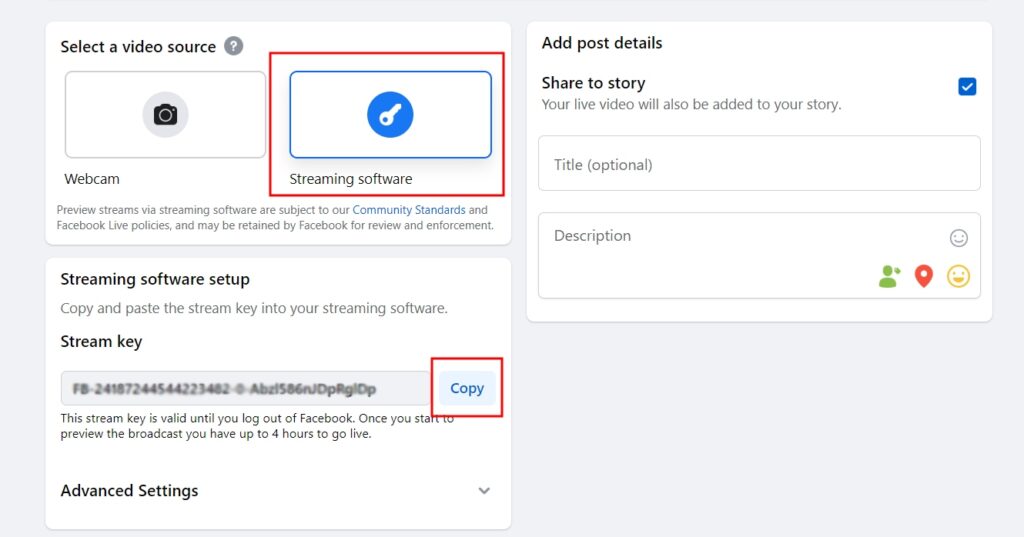
Step 6. In the Streamster web app, open the “Live stream” screen (1) and click the “Add channel” button (2).
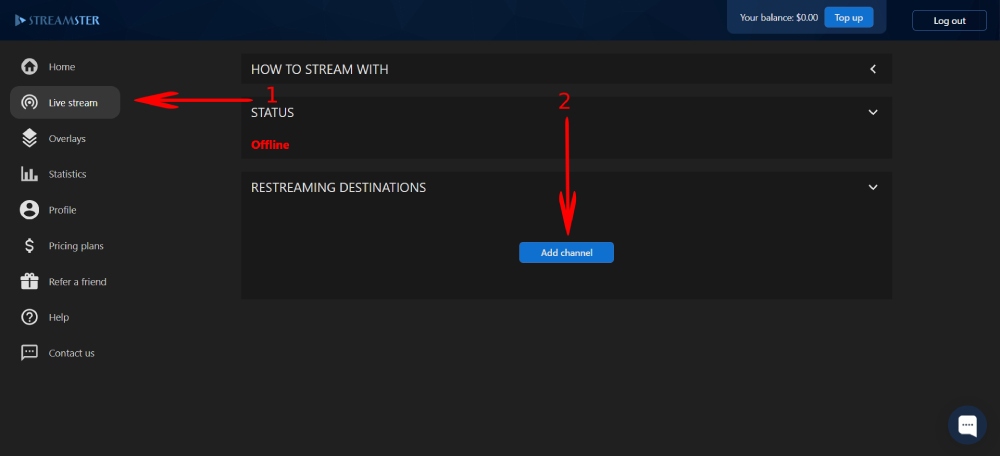
Step 7. Select the “Facebook Live” icon.
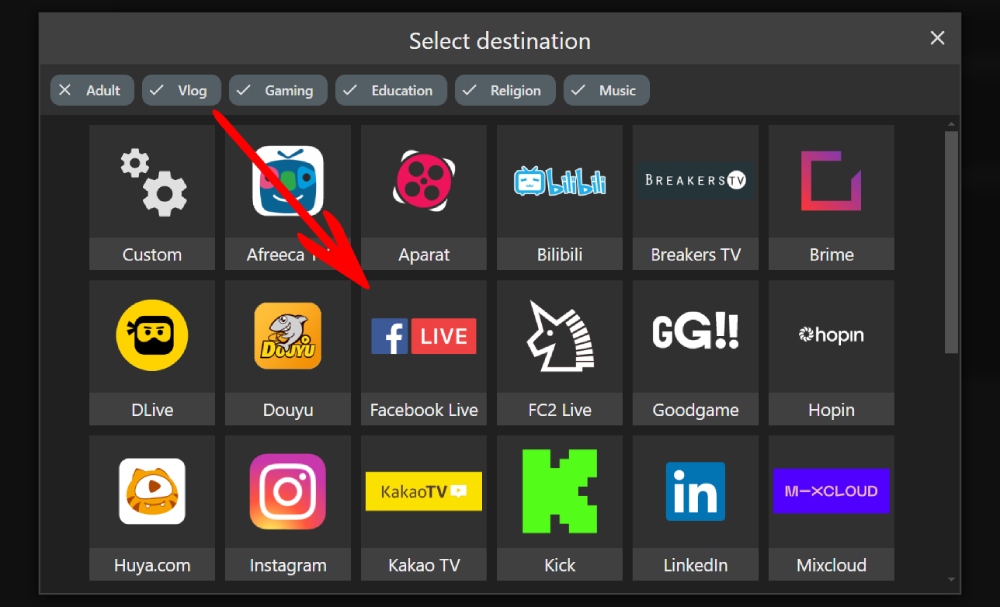
Step 8. Paste your stream key (1) and click the “Add channel” button (2).
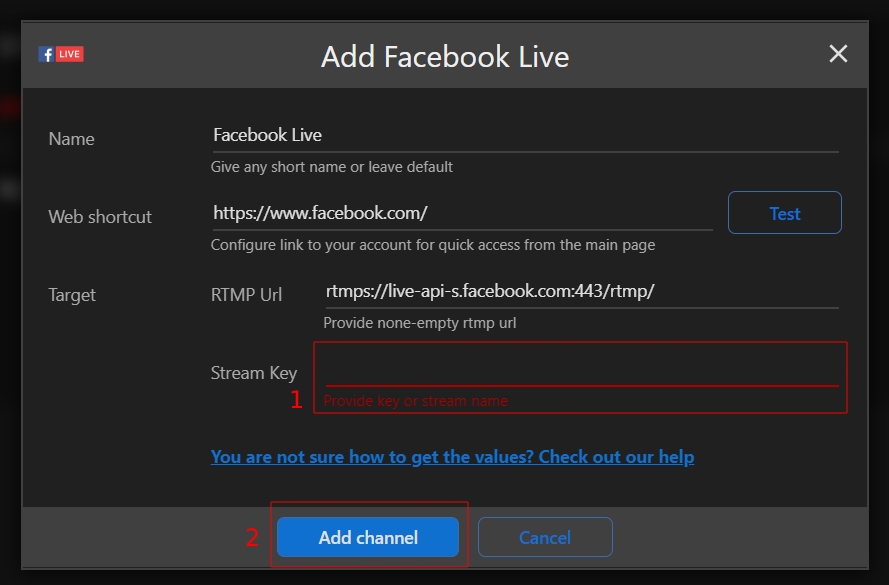
Step 9. Start your stream to Streamster server. Learn more.
Step 10. Start your live stream.
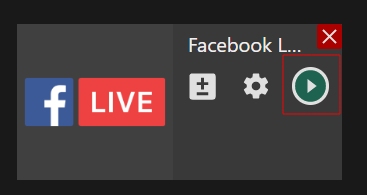
Step 11. Go back to your Facebook streaming web page. Check your live video preview and make sure that it works correctly.
Step 12. Click the “Go Live” button in the lower left corner to make your stream visible to your viewers according to it privacy settings.