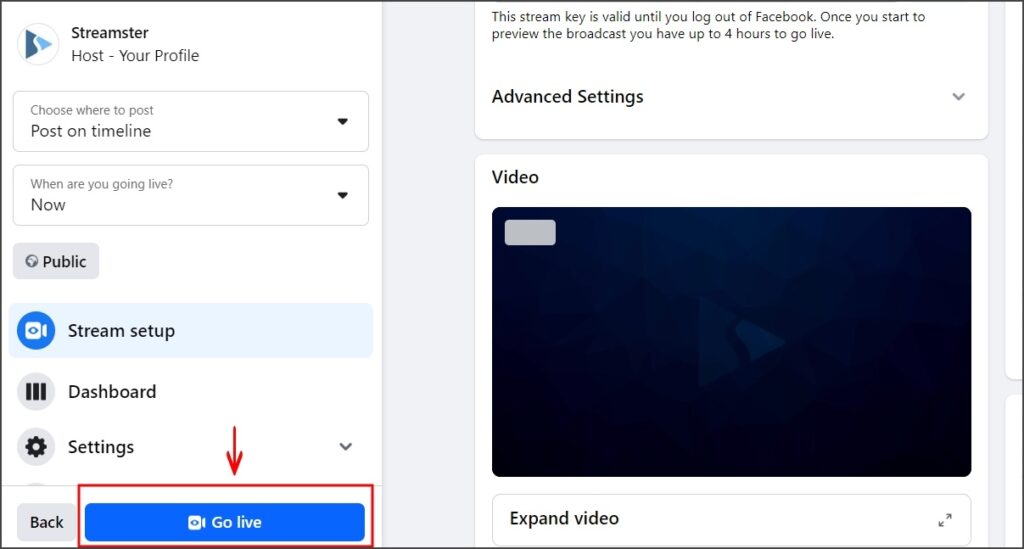Desktop app | Facebook channel
1. Setting up an external encoder on Facebook
Step 1. Log in to your Facebook account.
Step 2. Open your profile, page or group.
Step 3. Click the “Live Video” button.
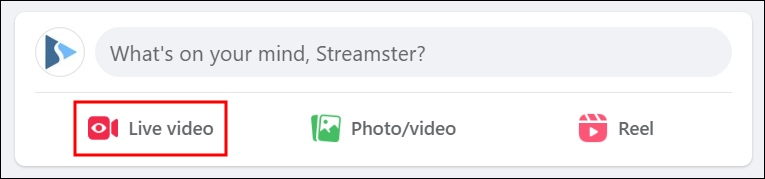
Step 4. Select the “Go live” option.
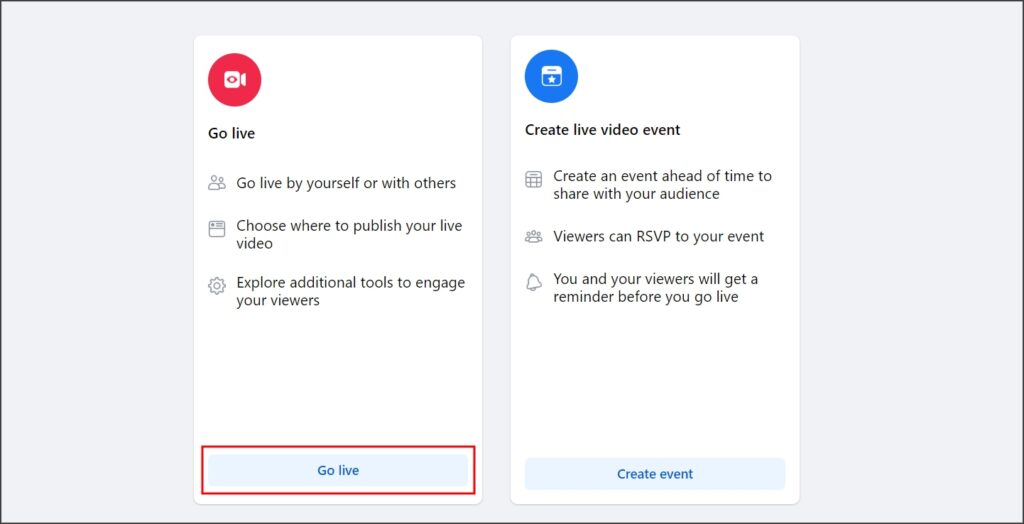
Step 5. Select the “Streaming software” as a video source and copy your Stream key.
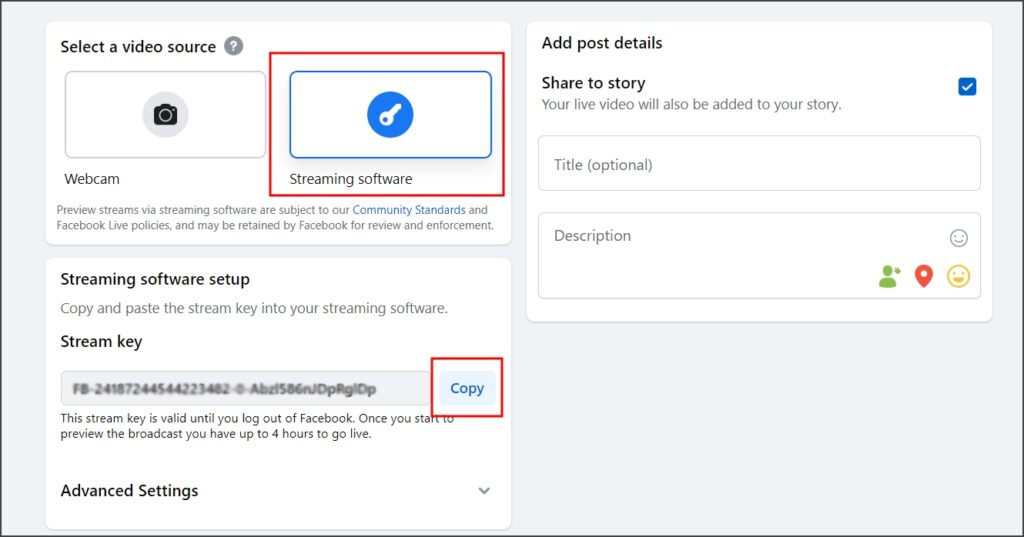
2. Setting up Facebook Live channel in the Streamster app
Step 6. Click the “Add channel” button.
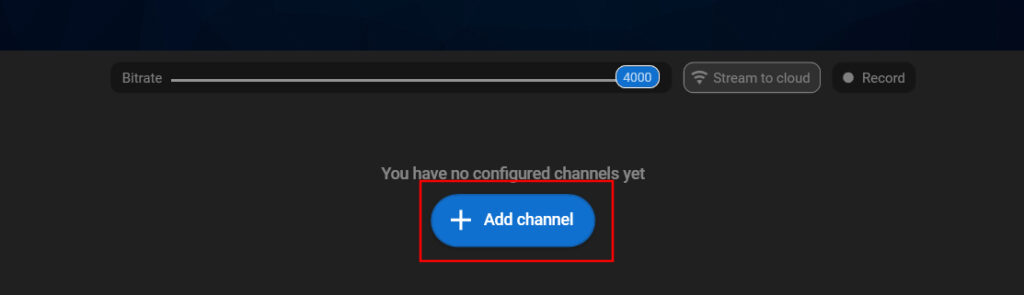
Step 7. Select the “Facebook Live” icon.
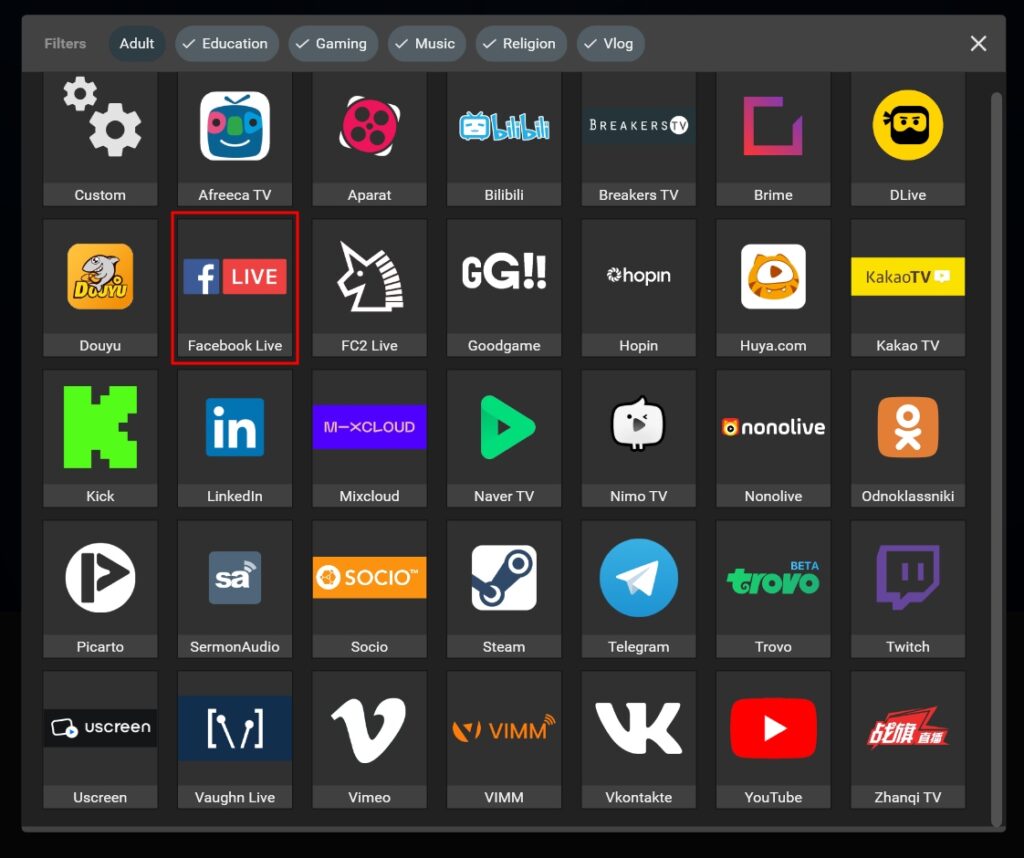
Step 8. Paste your stream key (1) and click the “Add channel” button (2).
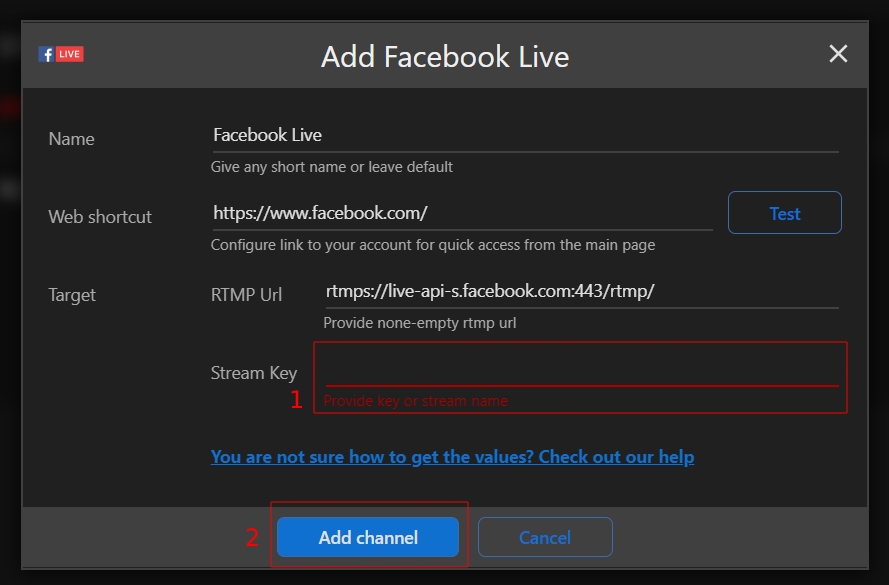
Step 9. Start your live stream.
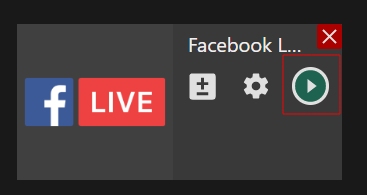
3. Start your live stream on Facebook
Step 10. Go back to your Facebook streaming web page. Check your live video preview and make sure that it works correctly.
Step 11. Click the “Go Live” button in the lower left corner to make your stream visible to your viewers according to it privacy settings.