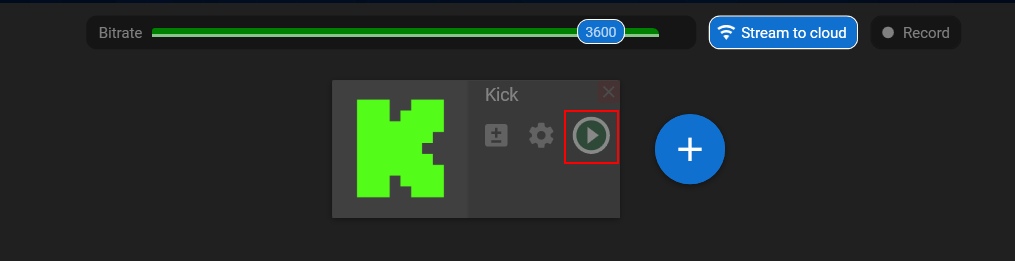Web app | Kick channel
Step 1. Open the kick.com platform and log in to your account.
Step 2. Click on your profile picture in the top right corner and choose the “Creator Dashboard” option.
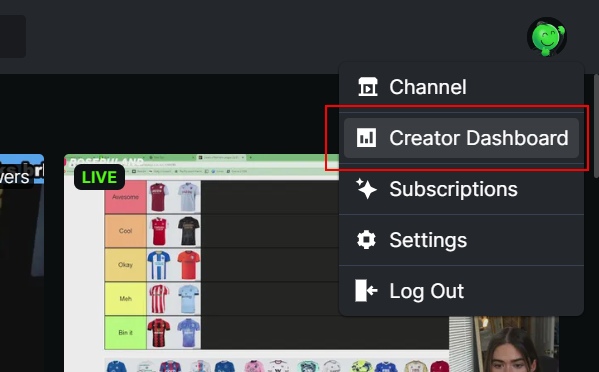
Step 3. In the menu, expand the “Settings” section and choose the “Stream Key” option.
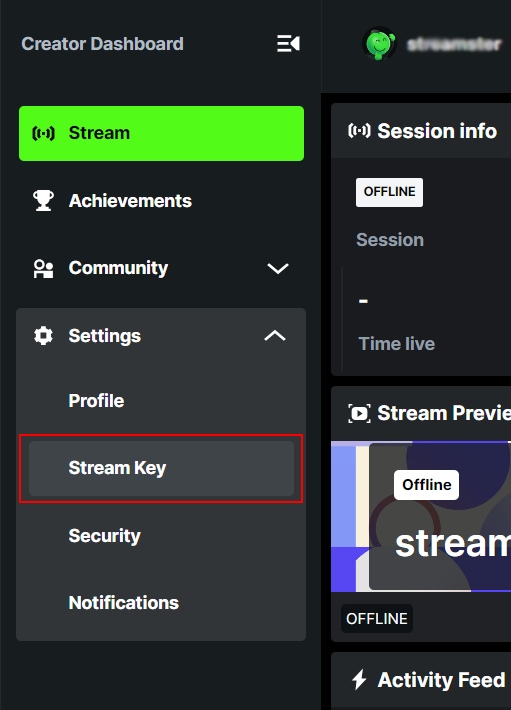
Step 4. Copy your “Stream URL” (1) and “Stream key” (2).
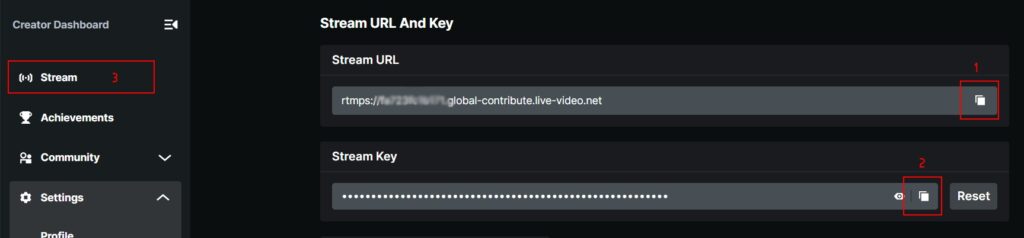
Step 5. In the Streamster web app, open the “Live stream” screen (1) and click the “Add channel” button (2).
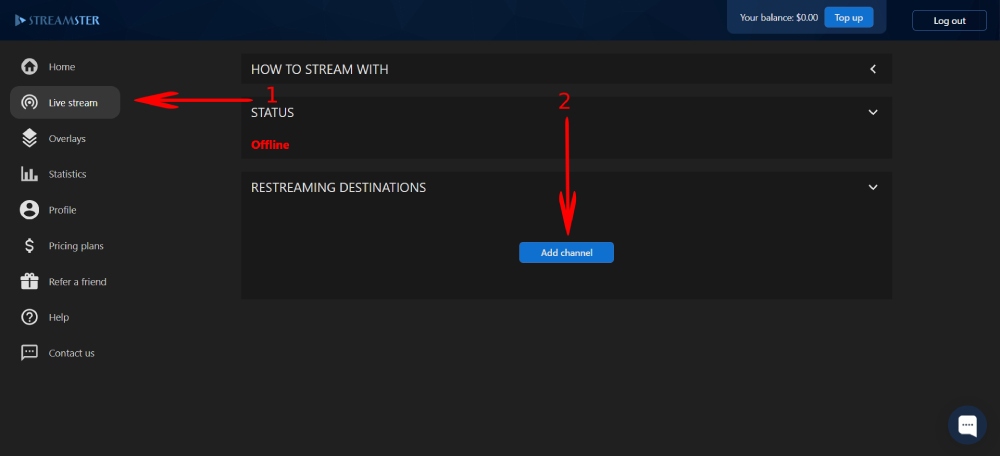
Step 6. Select the Kick icon.
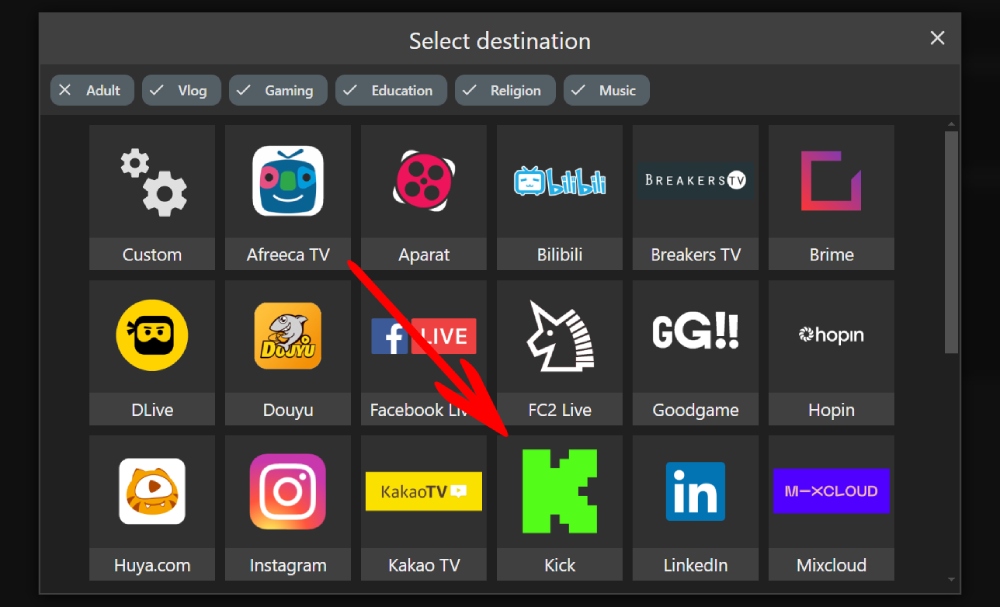
Step 7. Paste the Server URL (1) and Stream key (2). Then click the “Add channel” button (3).
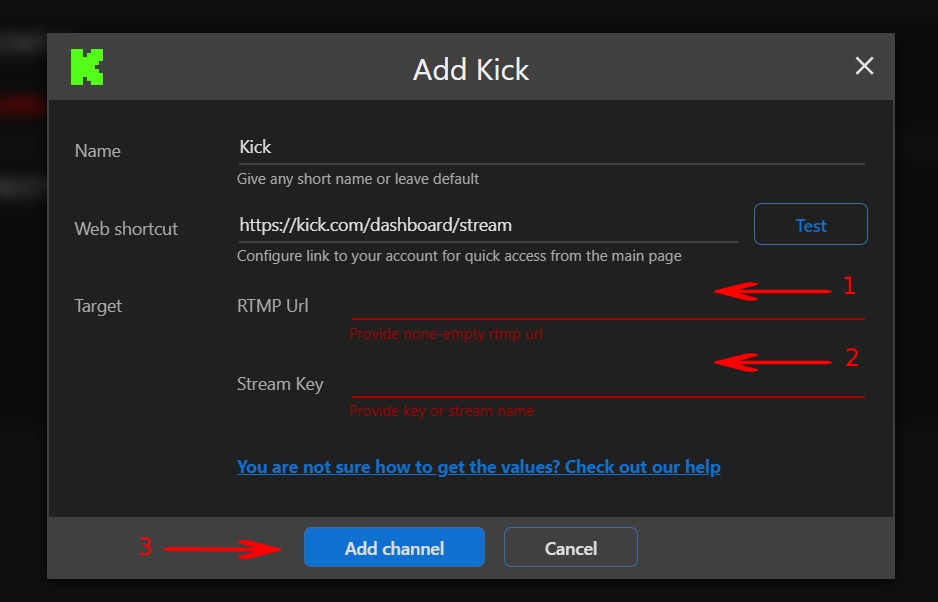
Step 8. On Kick website, go to the “Stream” screen once the data is copied.
Step 9. Start your stream to Streamster server. Learn more.
Step 10. Launch the live stream on the platform.