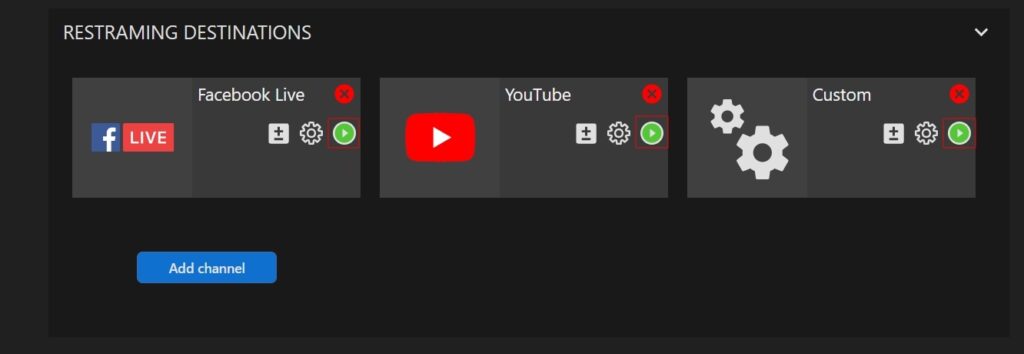Starting Your Stream with OBS
Streamster web app can be used for re-streaming only. This means that the streaming scene is required to be created in the external encoder and broadcasted to Streamster servers. Once we receive your stream, you can use our multistreaming and transcoding services in your browser. But first, you need to set up your external encoder.
Step 1. Log in to the Streamster web app at https://app.streamster.io/
Step 2. Choose the “Live Stream” section.
Step 3. Make sure that the “External Encoder” tab is active.
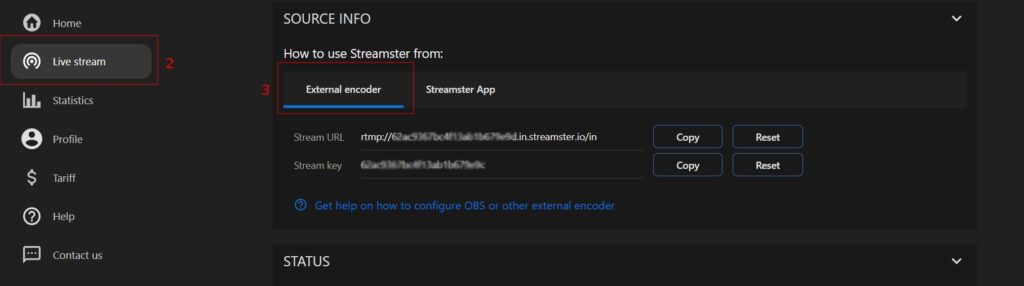
Step 4. Open your external encoder and set up your scene.
Step 5. In OBS click “File“ – “Settings” and choose the “Stream” tab.
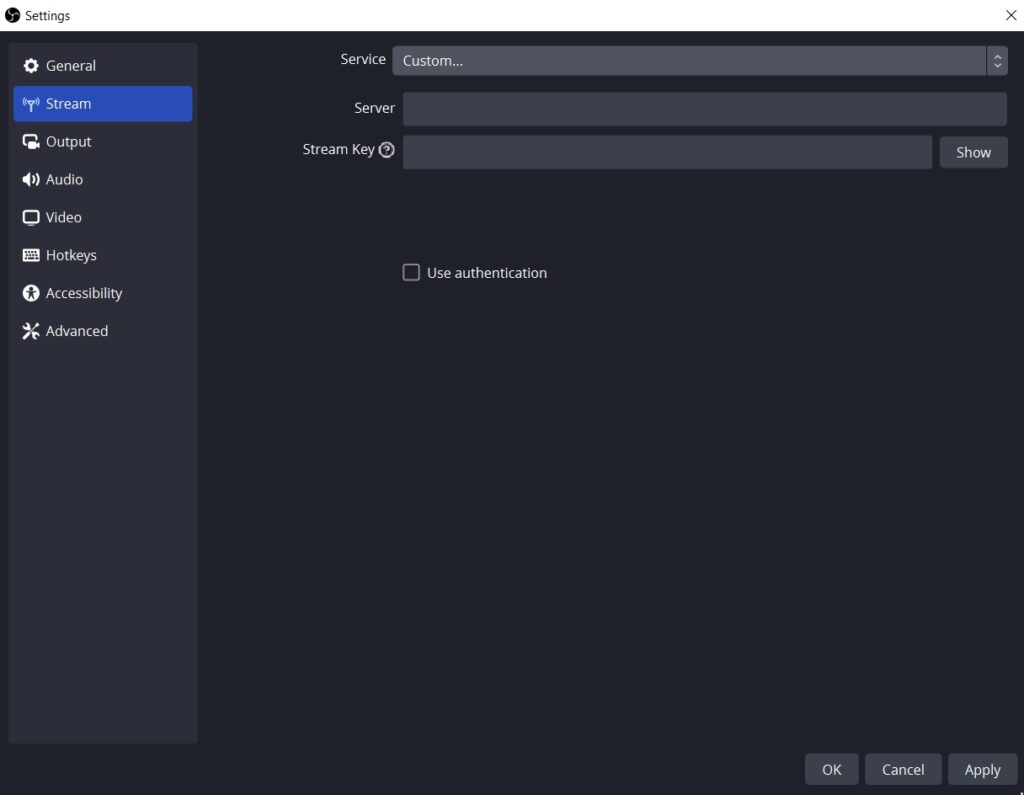
Step 6. Copy the Streamster “Stream URL” field content to the “Server” field in OBS, and “Stream Key” field content to the “Stream Key” field.
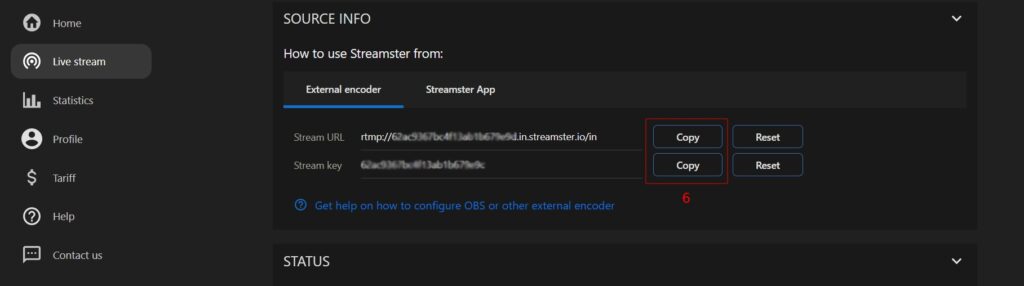
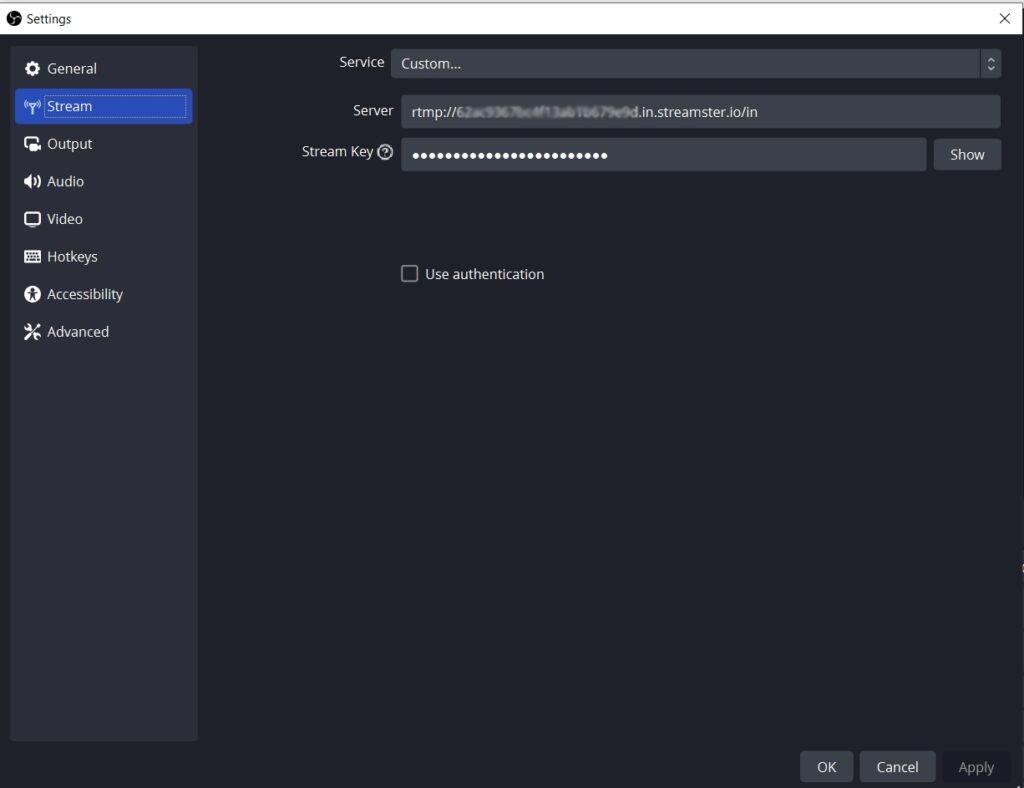
Step 7. Press the “Start Streaming” button in OBS.
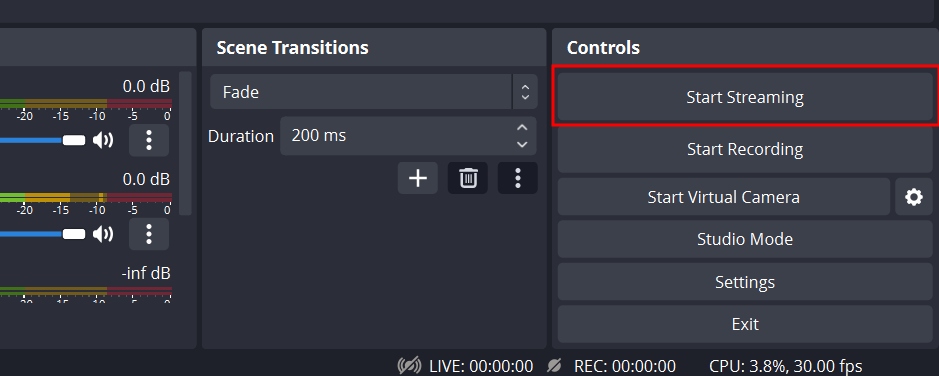
Step 8. Go back to your browser. If the connection is fine, in the Streamster web app you’ll see the current streaming bitrate from the OBS. Alternatively, the bitrate tab can be switched to the video preview (1).
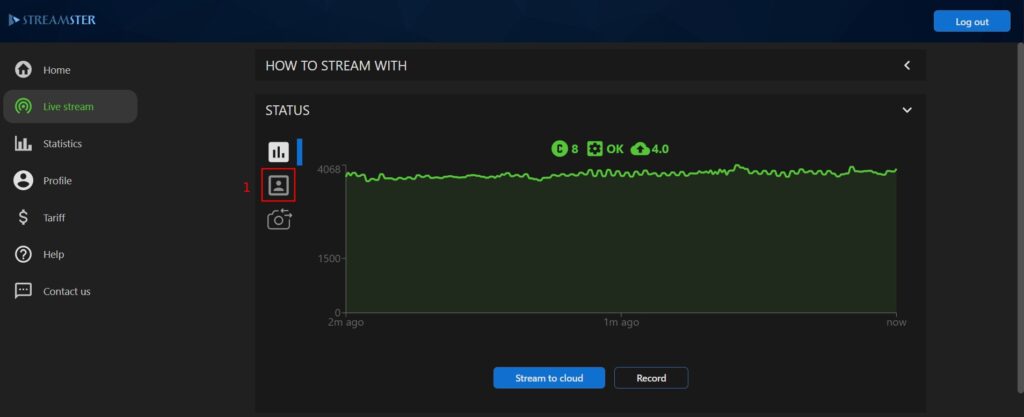
Step 9. Add and set up streaming channels in the Streamster app and launch the live stream to chosen platforms. If you need more information about the channels set up, please read the “Setting up streaming channels” article.