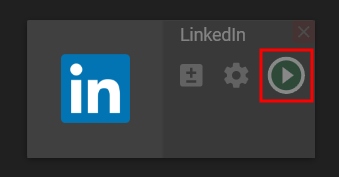Desktop app | LinkedIn channel
Setting up an external encoder on LinkedIn
This feature is only available to members who meet the access criteria to create and host LinkedIn Lives. Trigger a review of your LinkedIn Page or Profile to check if you fulfill the criteria.
Step 1. Log in to your LinkedIn account
Step 2. Go to LinkedIn custom stream page.
Step 3. Under New stream, select Go live now.
Step 4. Under Create a post, select the profile or LinkedIn Page you want to stream to.
Step 5. Under Your stream details, add a Title for your stream.
Step 6. In the Stream settings tab, pick your region, then click Get URL.
Step 7. Copy the Stream URL and Stream Key. When you’re ready to start your stream, click Go live on the upper right.
Setting up LinkedIn channel in the Streamster app
Step 1. Click the “Add channel” button.
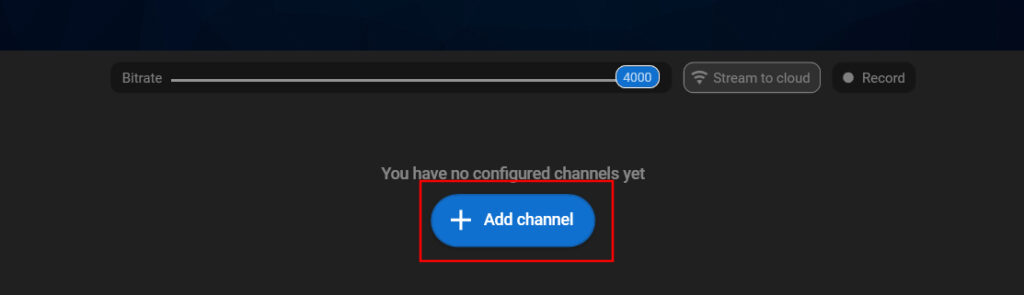
Step 2. Select the “LinkedIn” icon.
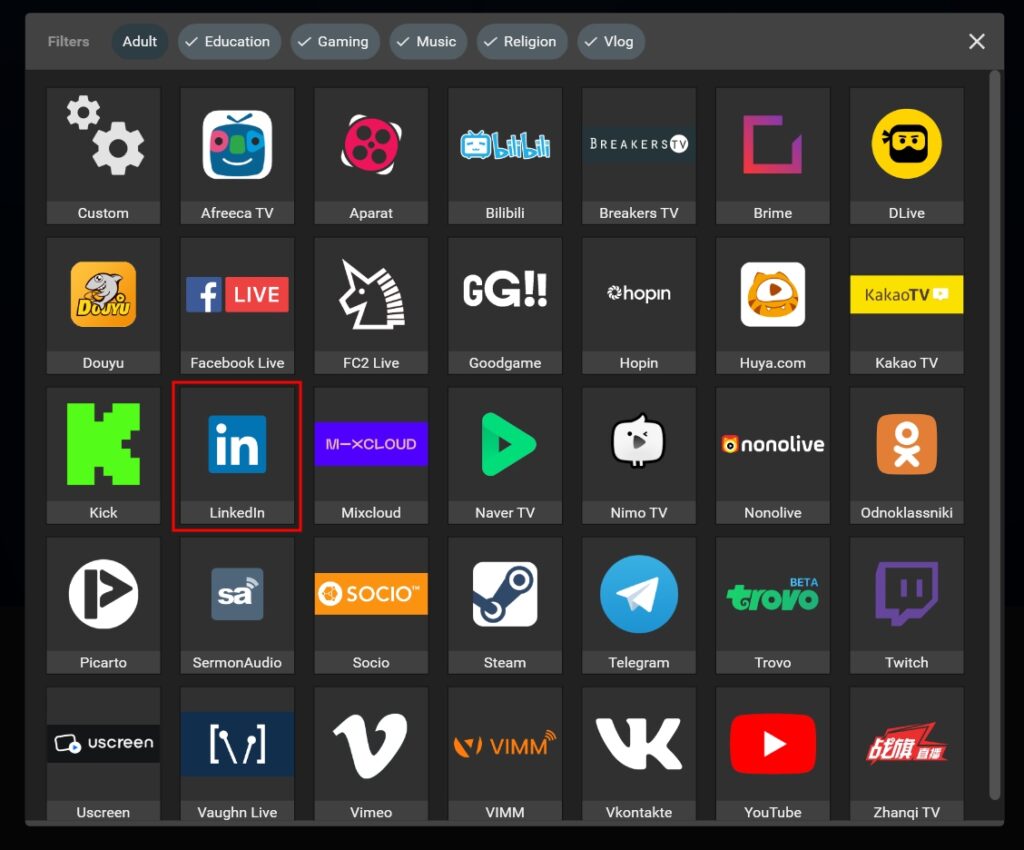
Step 3. Paste your RTMP URL (1) and Stream Key (2), and click the “Add channel” button (3).
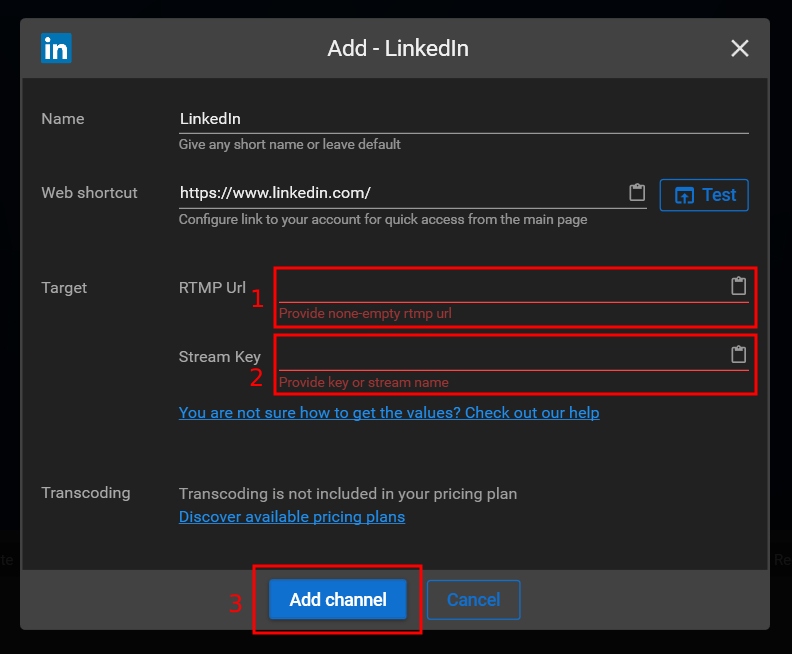
Step 4. Start your live stream.