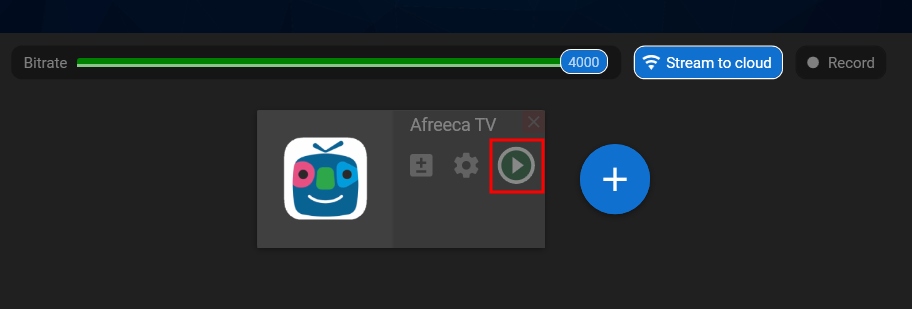Desktop app
Desktop app | AfreecaTV channel
1. Setting up an external encoder on AfreecaTV
Step 1. Log in to your account on Afreeca TV.
Step 2. Open your dashboard at http://dashboard.afreecatv.com/ (alternatively, you can locate your dashboard by clicking Go Live on the top of the main page).
Step 3. Copy your Server URL (1) and Stream Key (2).

2. Setting up Afreeca TV channel in the Streamster app
Step 4. Click the “Add channel” button.
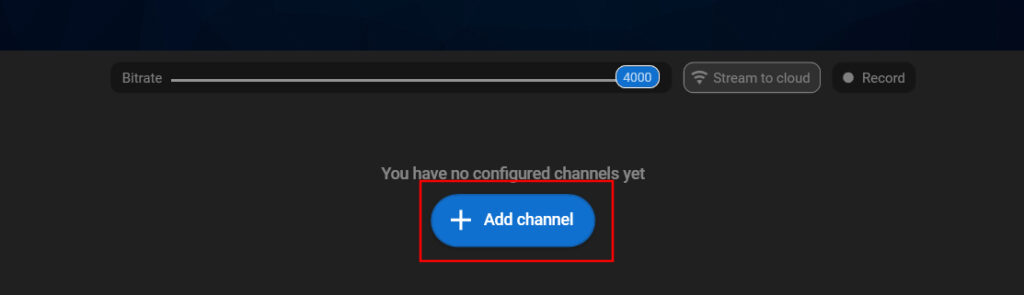
Step 5. Click on the “Afreeca TV” logo.
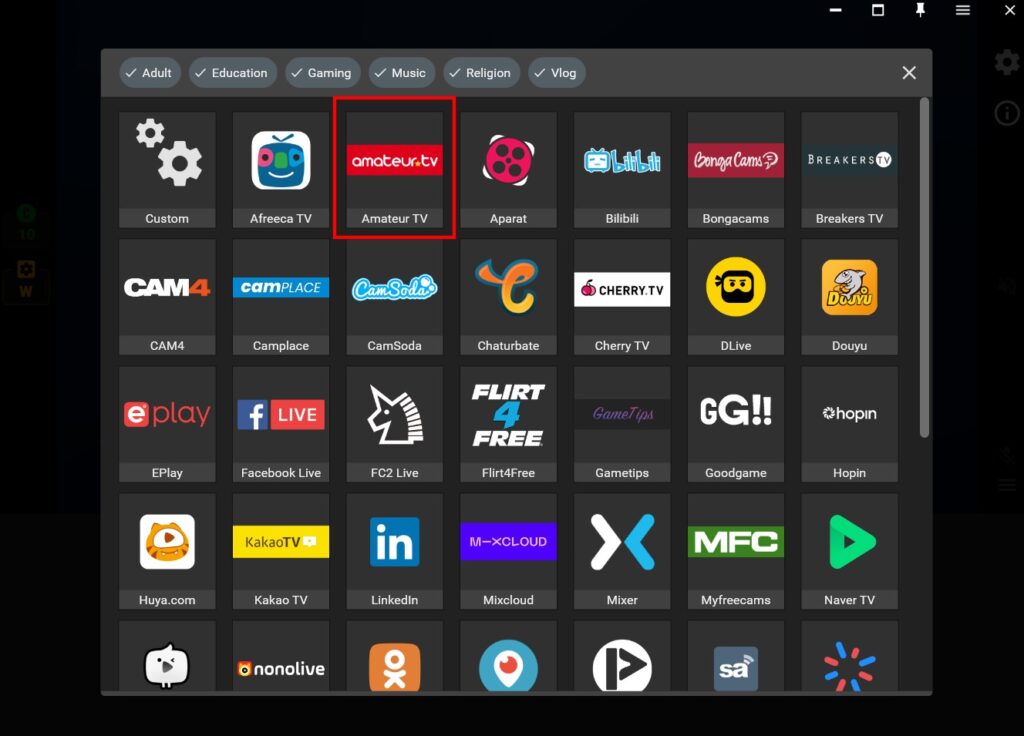
Step 6. Paste the Stream key (1), RTMP URL (2) copied from the Afreeca TV dashboard, and click the “Add channel” button.
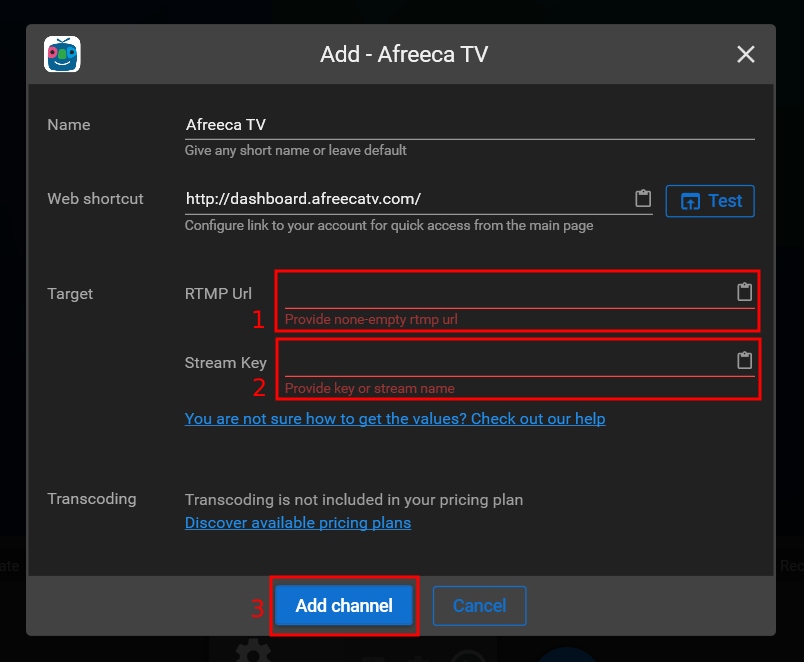
Step 7. Start your stream to the platform