Web app | Stripchat channel
Method 1. Manual Setup
Step 1. Log in to the Stripchat Broadcast Center.
Step 2. Click the “Set Up Broadcast” button.
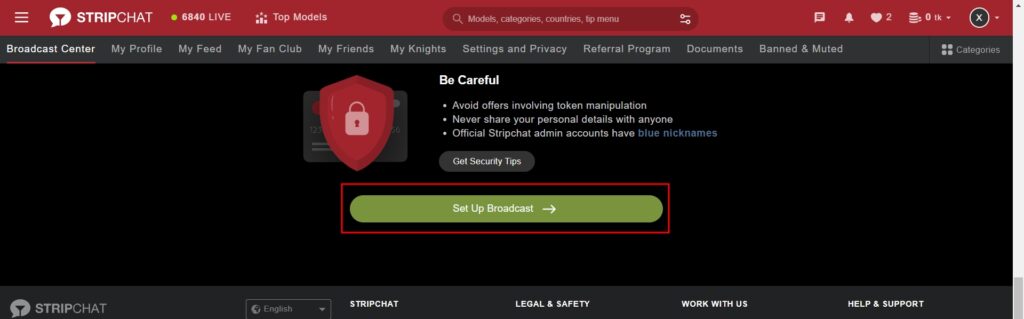
Step 3. Click the “Switch to External Broadcast Software (OBS)” button.
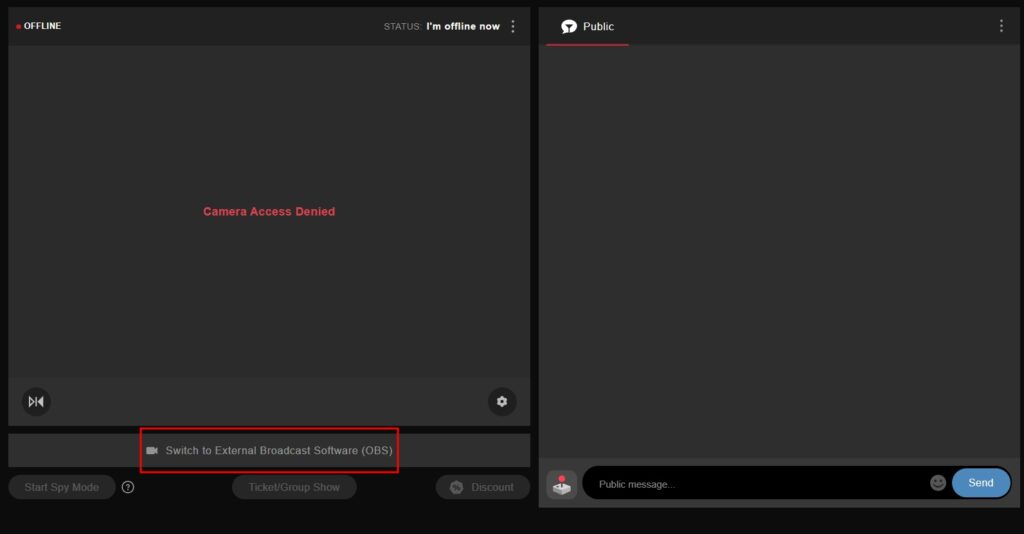
Step 4. Click the “Show OBS Broadcasting Specification” button.
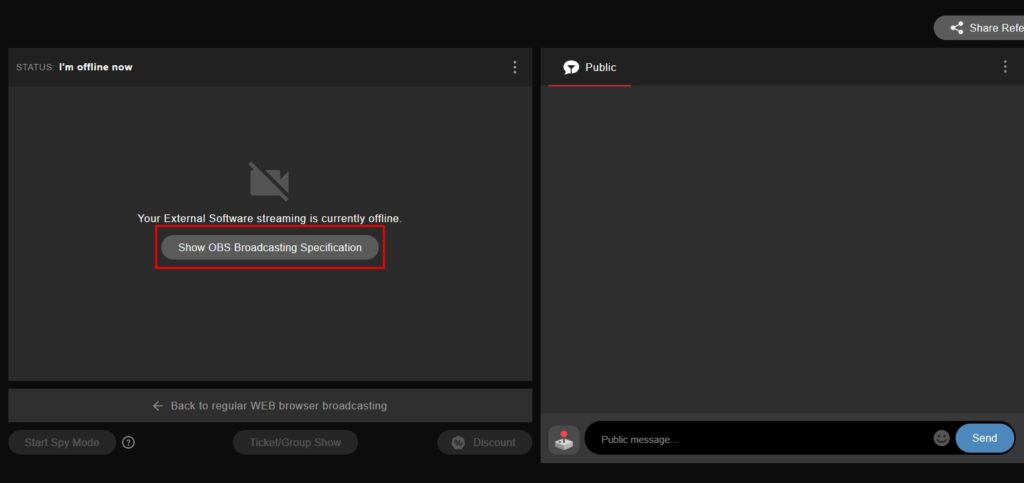
Step 5. On the pop-up that appears, copy your Stream Key.
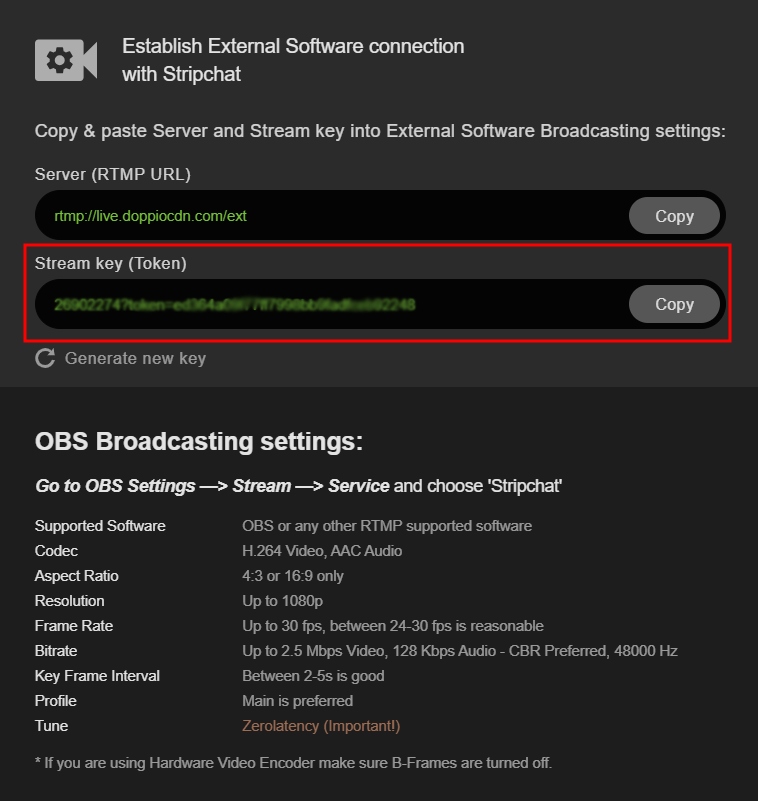
Step 6. In the Streamster web app, open the “Live stream” screen (1) and click the “Add channel” button (2).
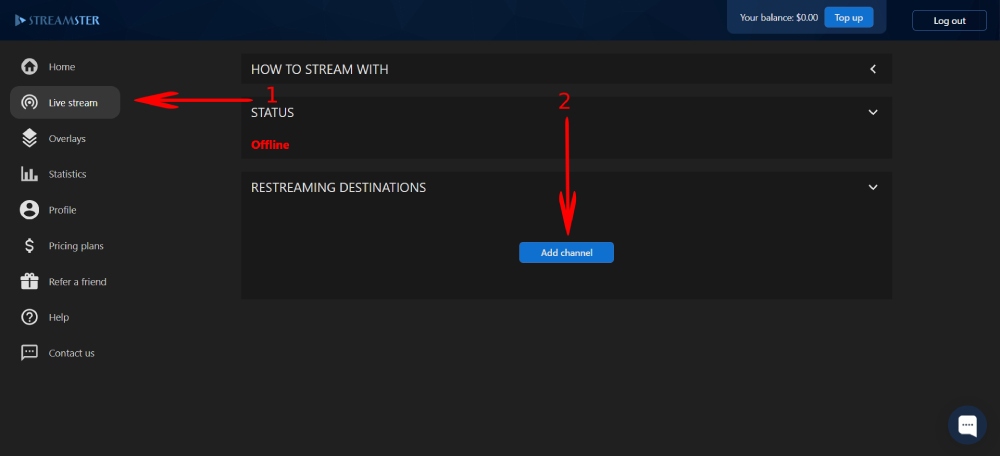
Step 7. Select “Stripchat” from the list of channels.
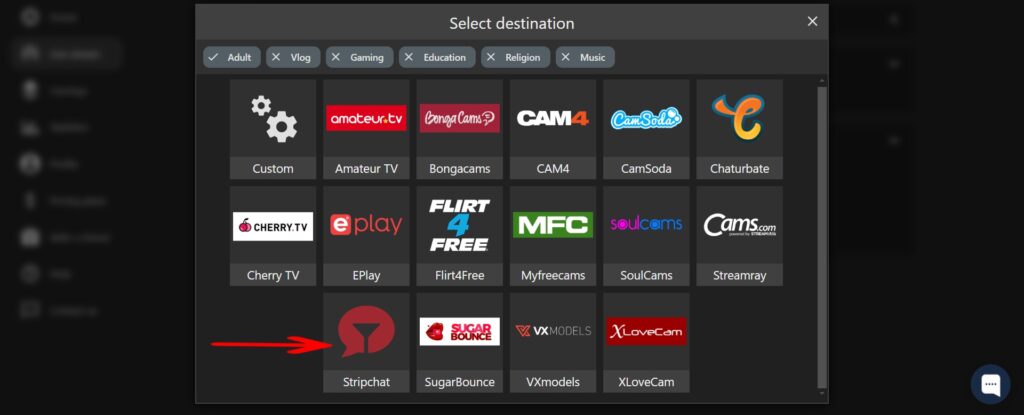
Step 8. Paste your Stream key (1), and click the Add channel button (2).
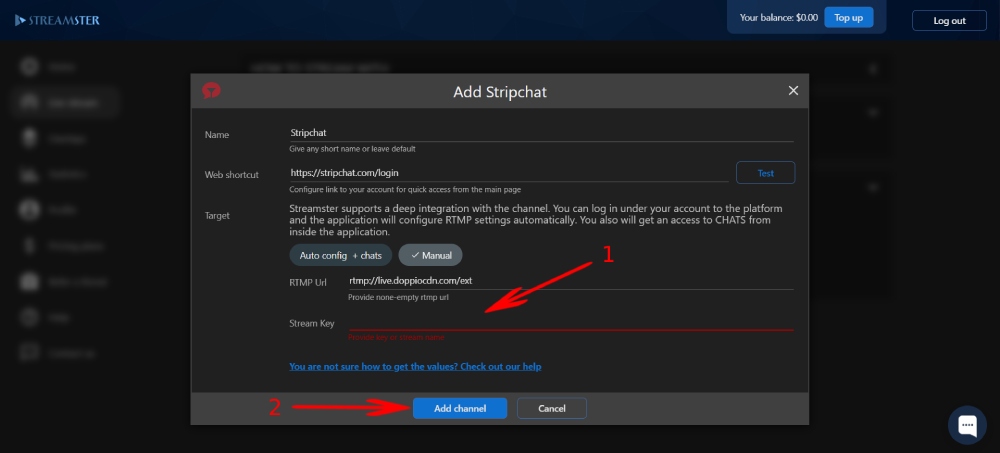
Step 9. Start your stream to Streamster server. Learn more.
Step 10. Start your live stream to Stripchat.
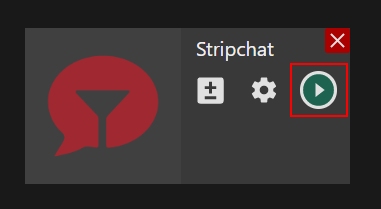
Step 11. Go back to the Stripchat website. Once you are ready to make your stream public, click the “Start Show” button.
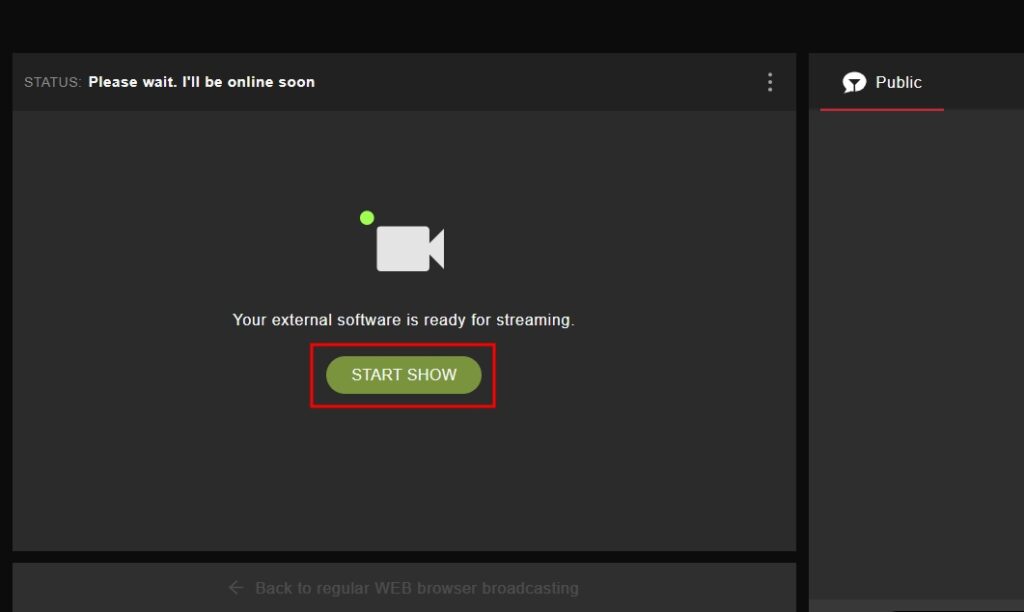
Method 2. Platform authentication
This option will be available soon.




