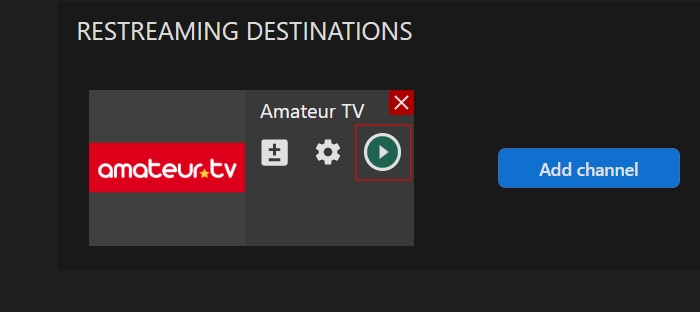Web app | Amateur TV channel
Setting up an external encoder on Amateur TV
Step 1. Log in to your Amateur.tv account.
Step 2. Click the “Broadcast” button in the main menu.

Step 3. Select the “Broadcast in HD with OBS” option.
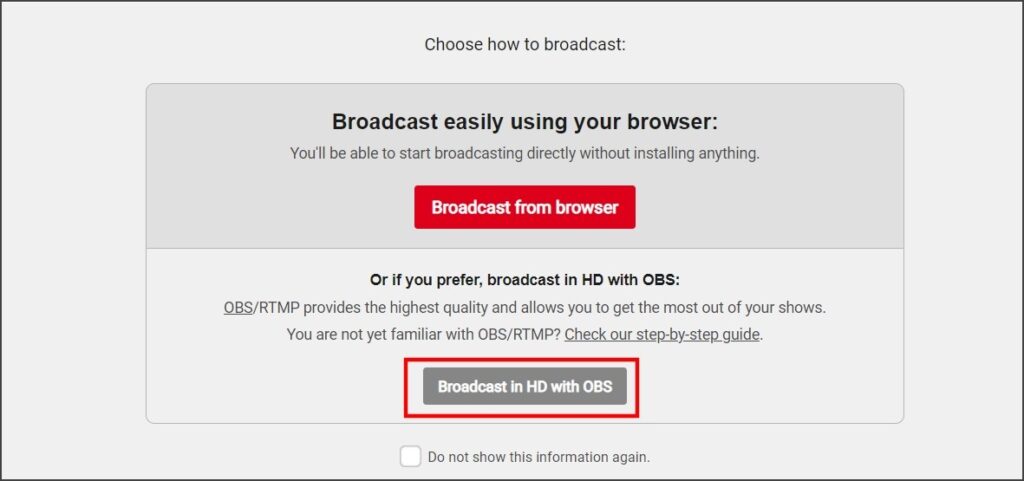
Step 4. Copy the “Server” (1) and “Stream Key” (2) fields input.

Setting up an Amateur TV channel in Streamster
Step 5. In the Streamster web app, open the “Live stream” screen (1) and click the “Add channel” button (2).
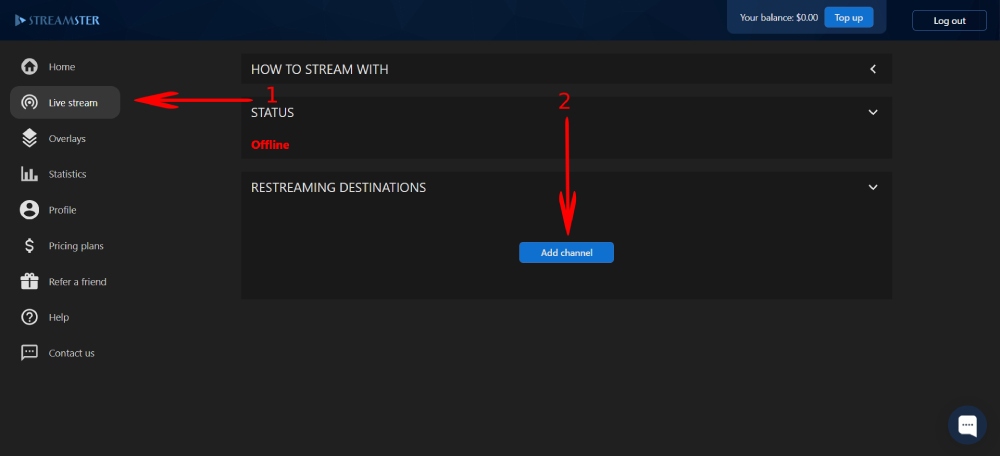
Step 6. Select “Amateur TV” from the list of channels.
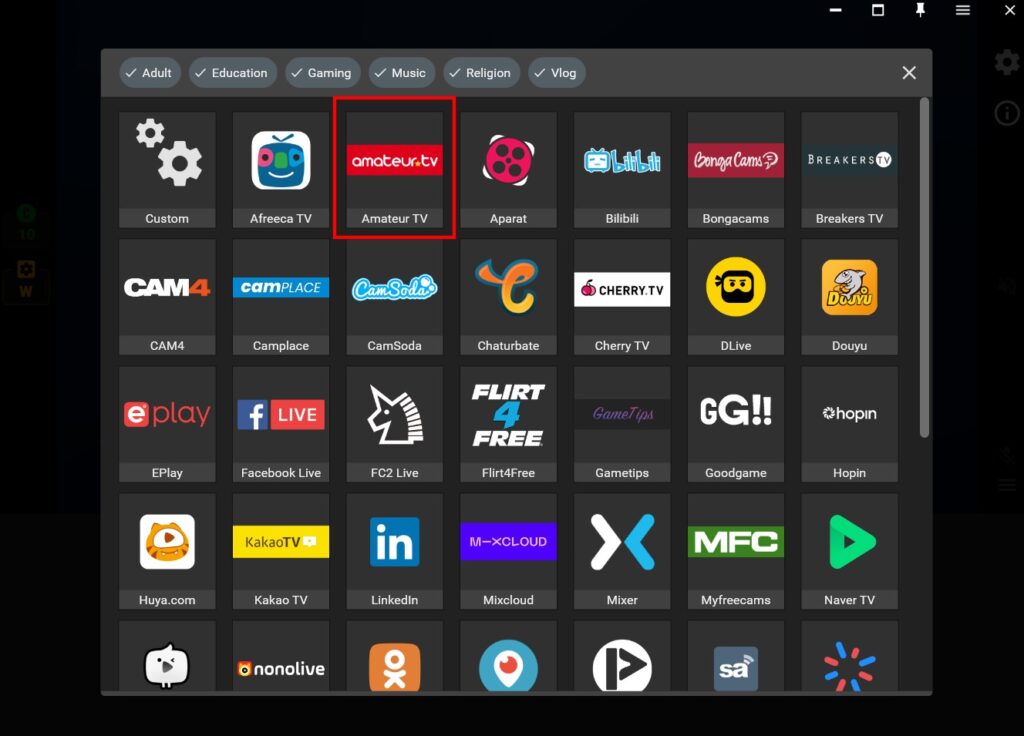
Step 7. Paste your RTMP URL (1), and Stream key (2), and click the “Add channel” button (3).
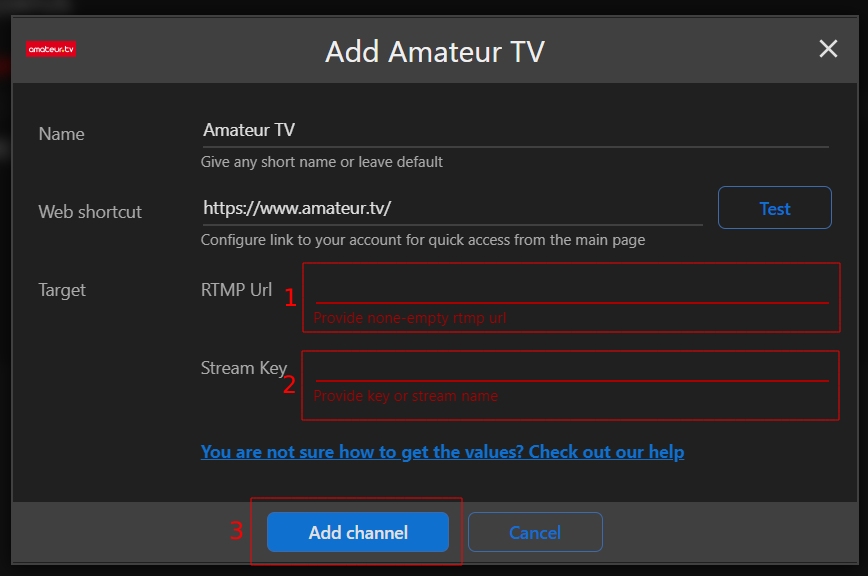
Step 8. Start your stream to Streamster server. Learn more.
Step 9. Launch the live stream on the platform.