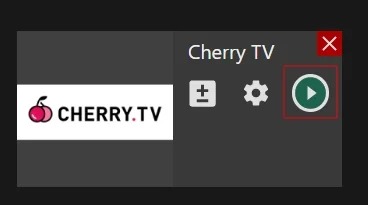Desktop app
Desktop app | Cherry TV channel
Setting up an external encoder on Cherry TV
Step 1. Log in to your Cherry.tv account.
Step 2. Click the “Go Live” button in the top right corner.

Step 3. Click the “Get RTMP/Token Info” button.
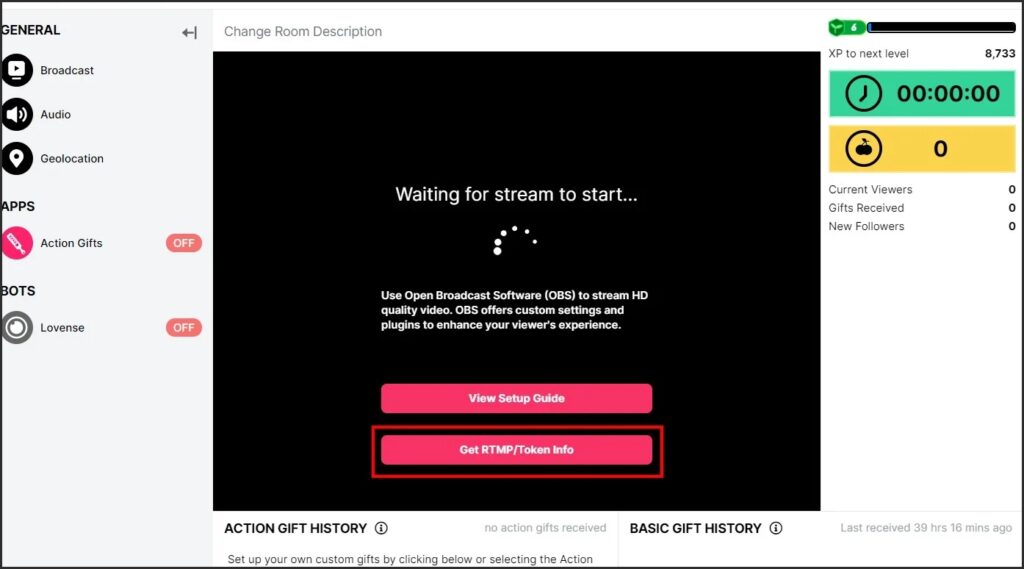
Step 4. Copy the input for the “RTMP URL” (1) and “Your Streamkey” (2) fields.
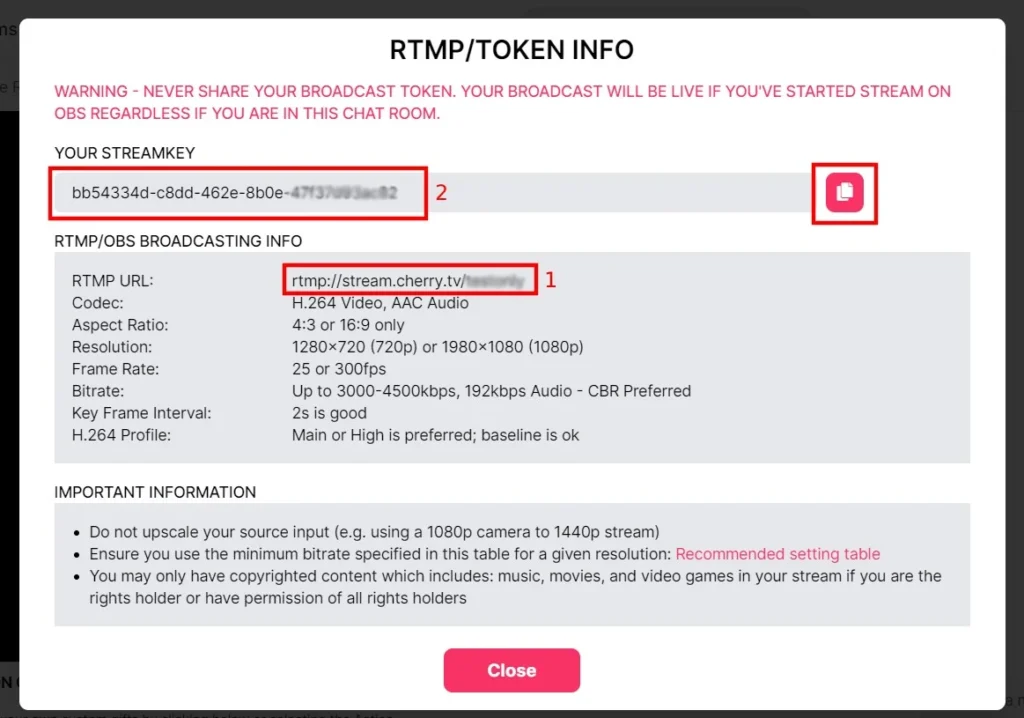
Setting up the Cherry.tv channel in the Streamster app
Step 5. Open Streamster desktop app, set up the streaming scene, and click the “Add channel” button.
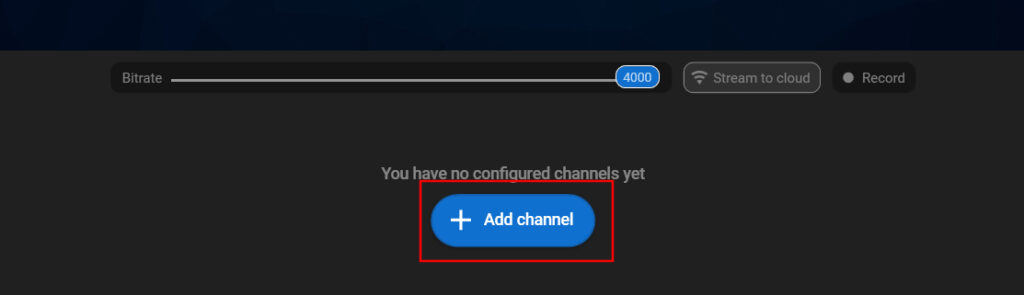
Step 6. Choose “Cherry.tv” from the list of channels.
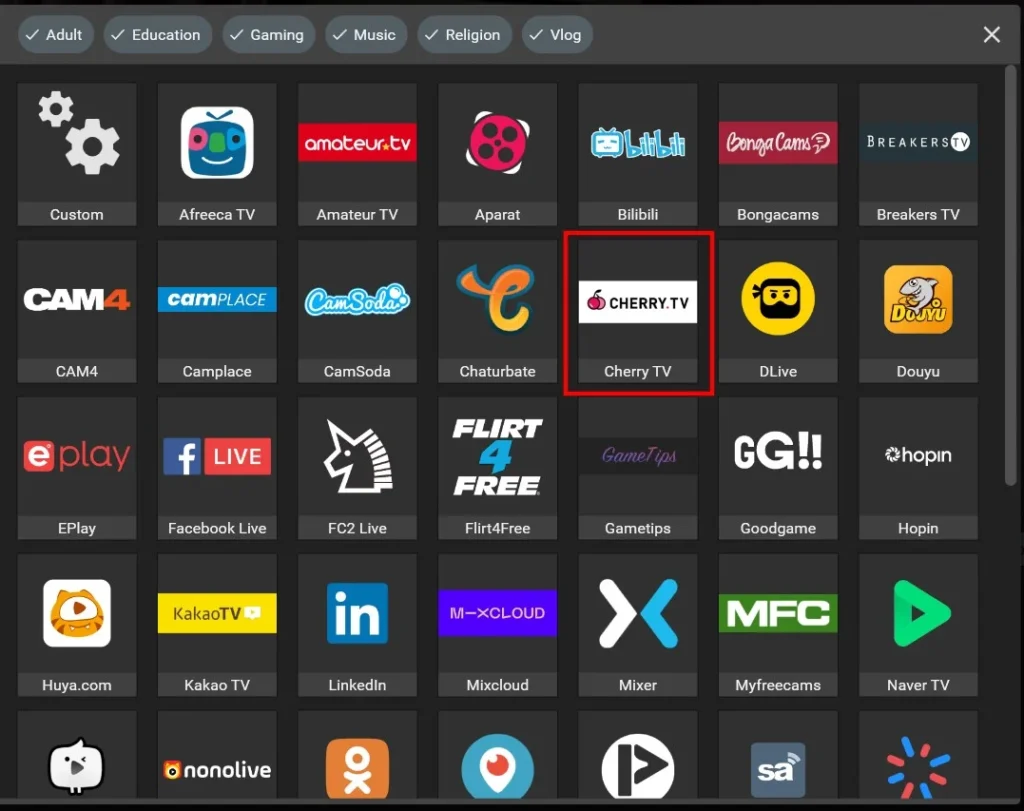
Step 7. Paste your RTMP URL (1), Stream key (2), and click the Add channel button (3).
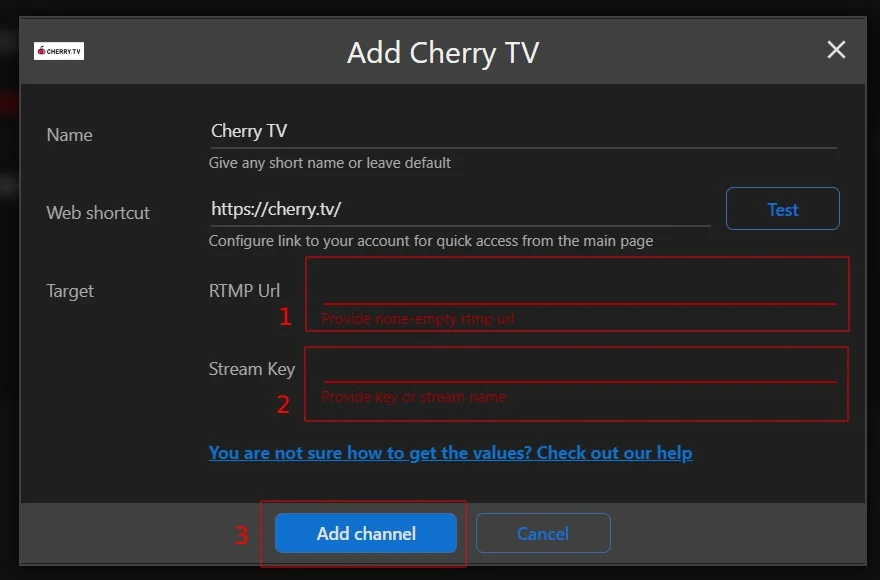
Step 8. Launch the live stream on the platform.