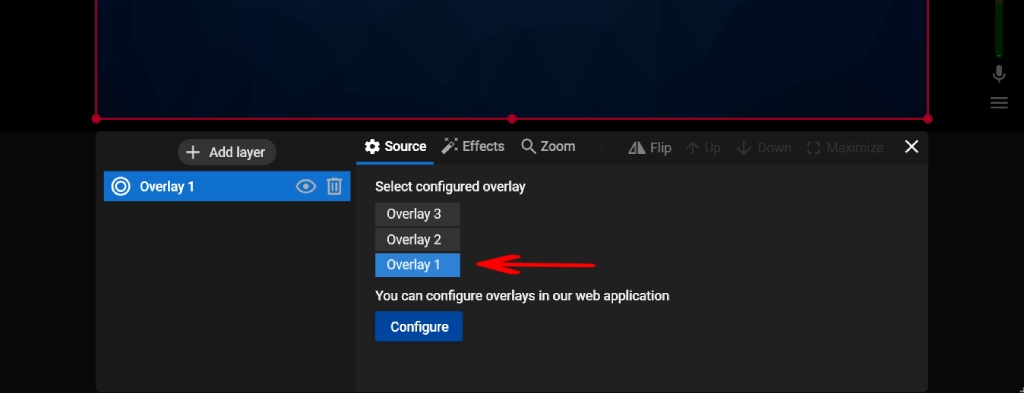Create Stream Overlay for Streamster Desktop App
Step 1. Create free account with Streamster and log in to the web app at https://app.streamster.io/login
Step 2. Select the “Overlays” section in the main menu.
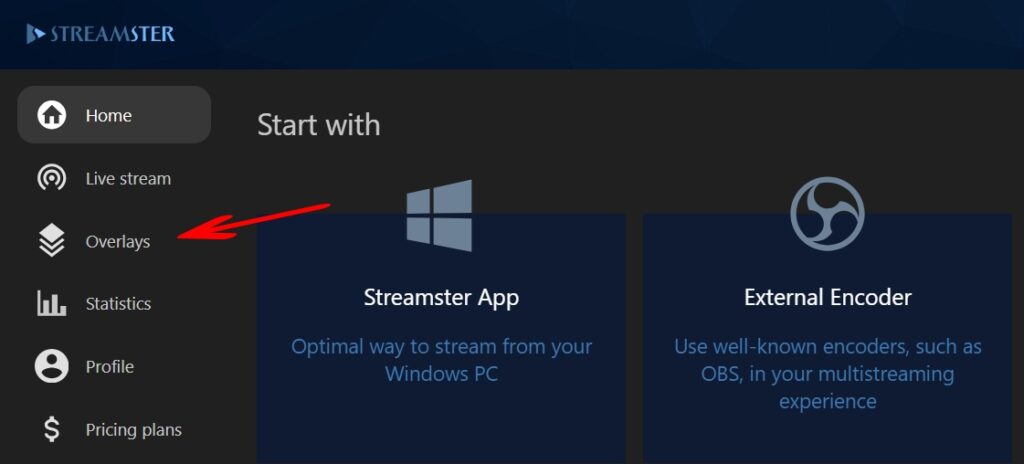
Step 3. Click the “Configure your first overlay” button to start creating an overlay for your video or live stream.
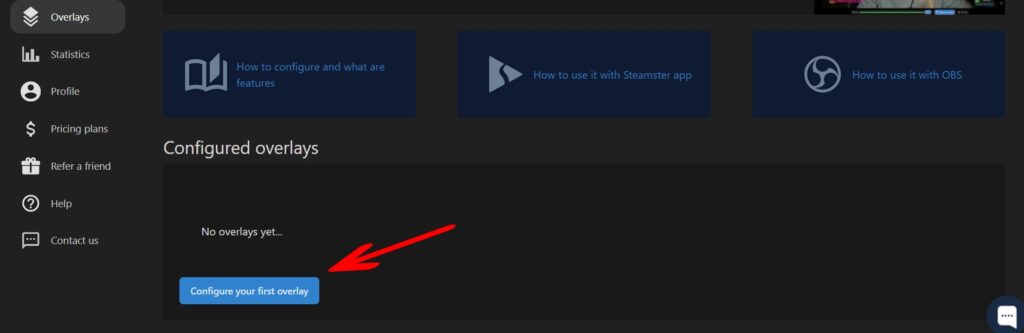
Step 4. Type the name for your overlay, select its category, and click the “Create” button. Please note, that the list of available overlay templates depends on your chosen category. The category can’t be changed once the overlay is created.
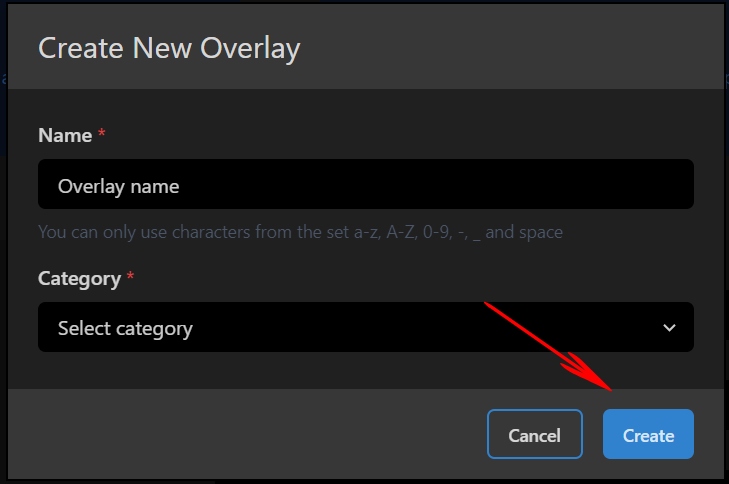
Step 5. Click the “+ Add element” button to choose the element type. You can find more information about available types of elements here
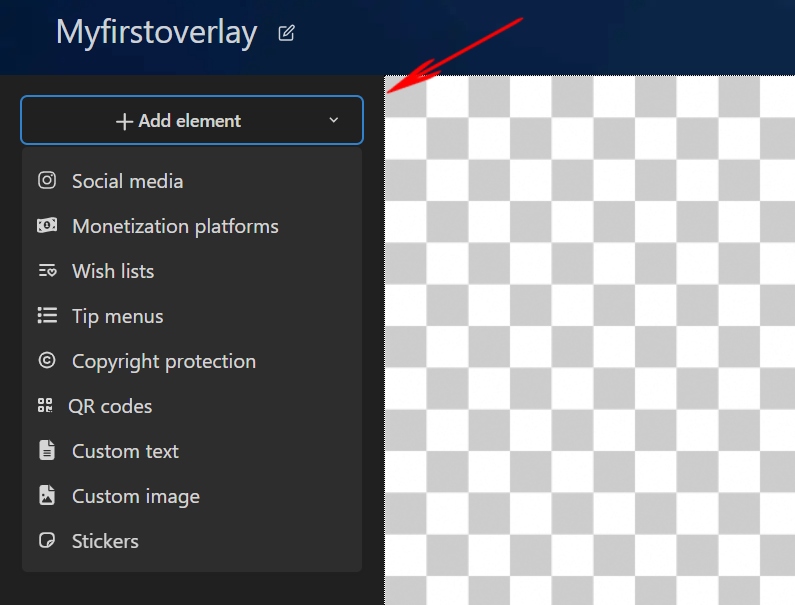
Step 6. If available, choose the template for this element and click the “Select” button.
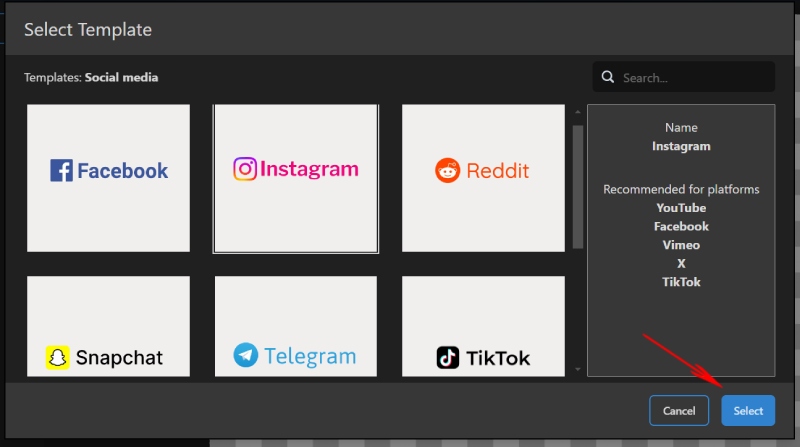
Step 7. Customize your element. You can find more information about the Overlay Editor features here.
Step 8. Your overlay may consist of several elements. Thus, you can add more elements if needed.
Step 9. Once the overlay is customized, save it.
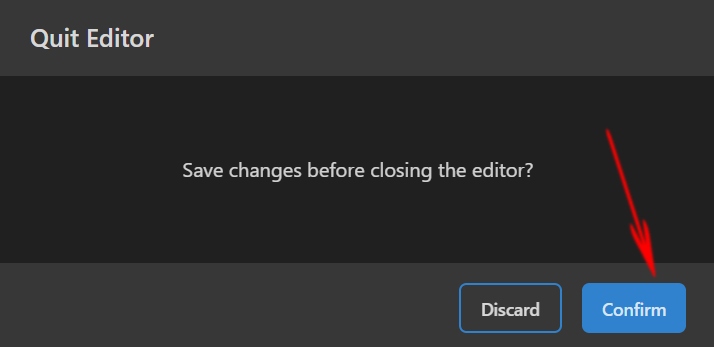
Step 10. Launch the Streamster desktop app and click the “Add layer” button.
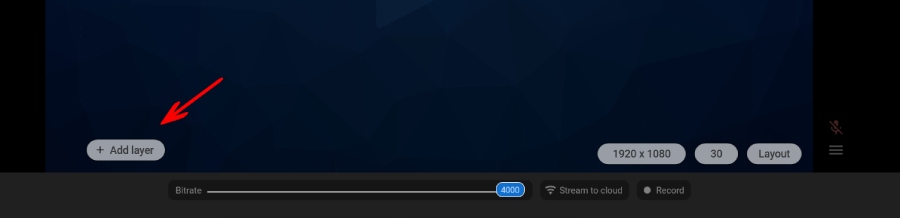
Step 11. Select the “Overlays” option.
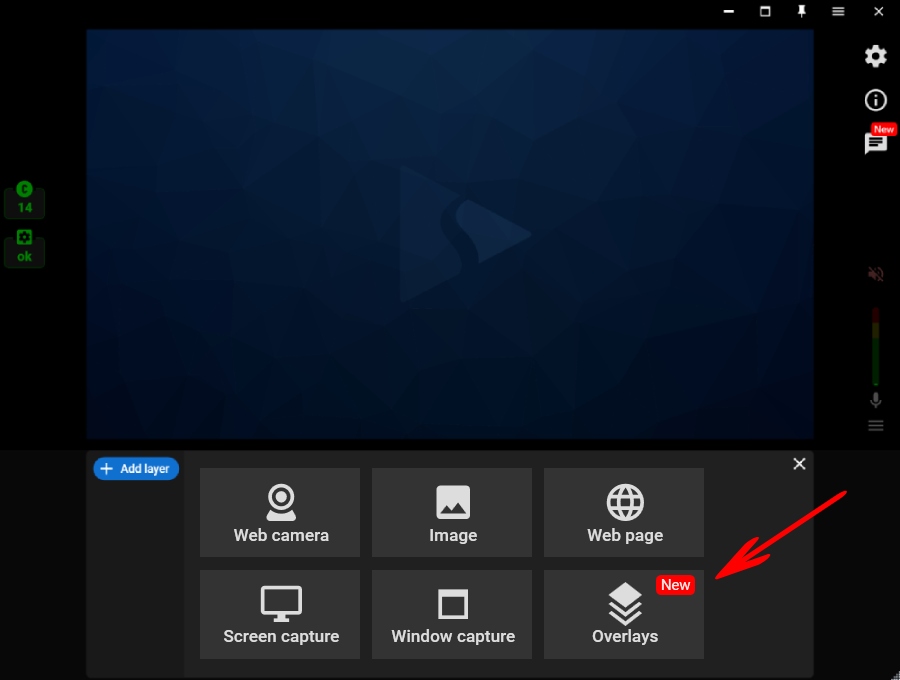
Step 12. Select your overlay from the list.