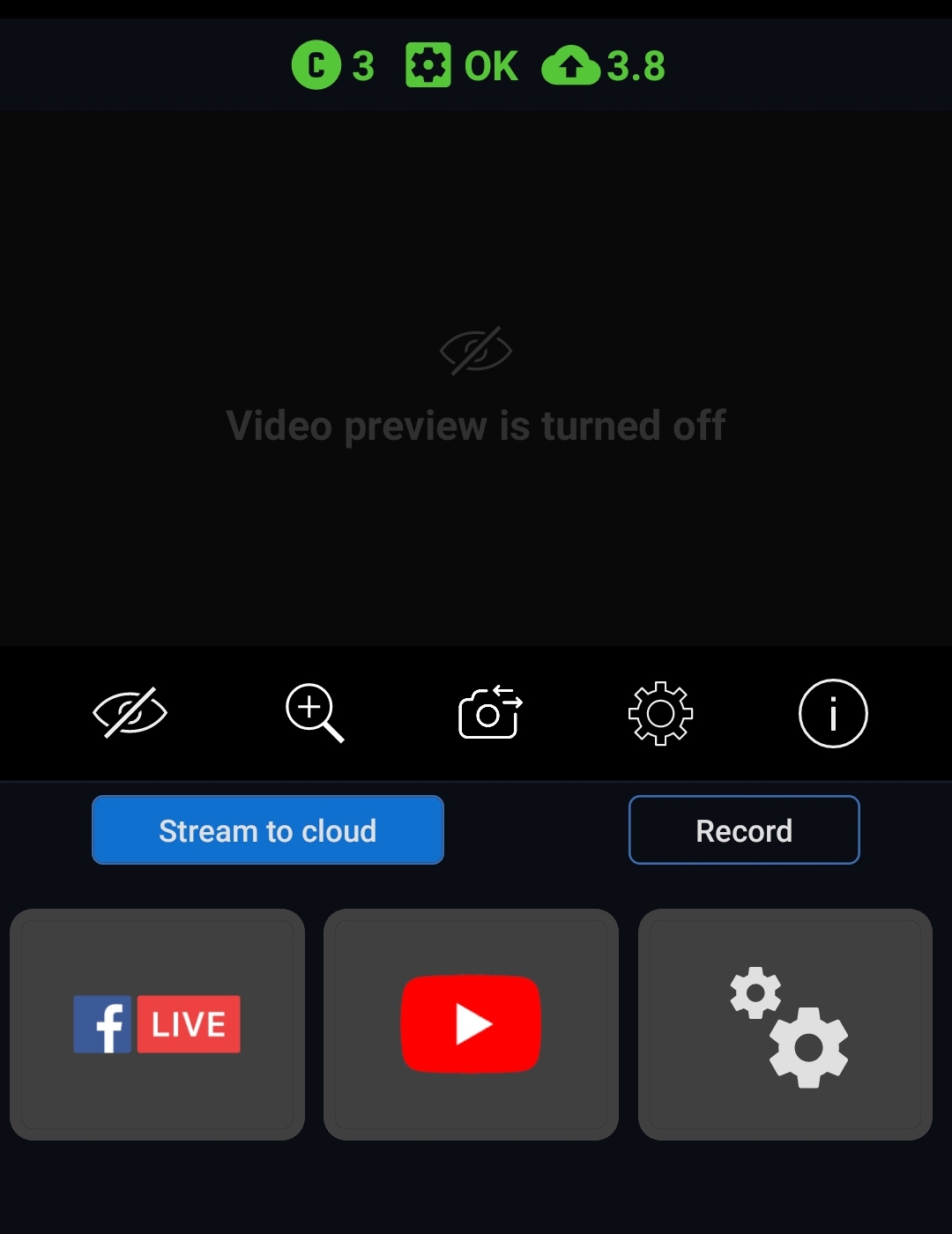Starting Your Stream with GoPro
Step 1. Create your account with Streamster.
Step 2. Set up your streaming channels in the web app.
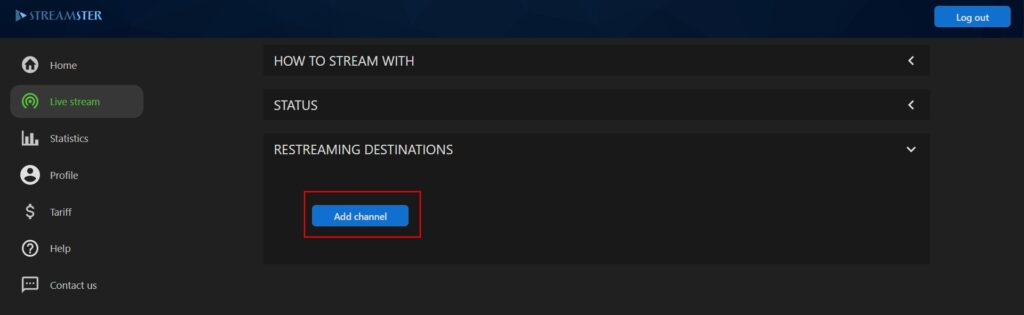
Step 3. Open the https://app.streamster.io in the mobile browser on your smartphone.
Step 4. Tap the “OBS Studio” banner.
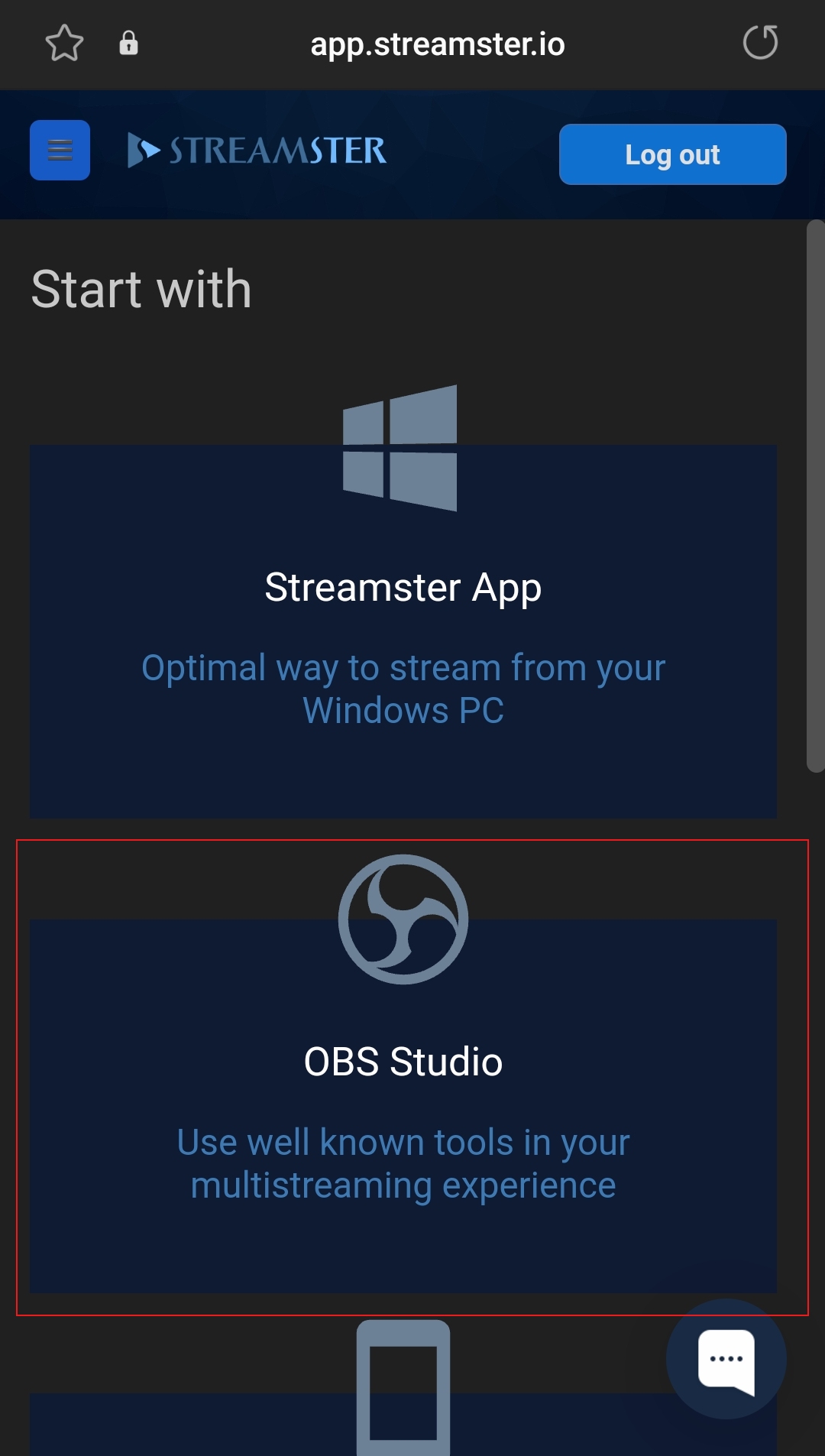
Step 5. Copy the Stream URL for now.
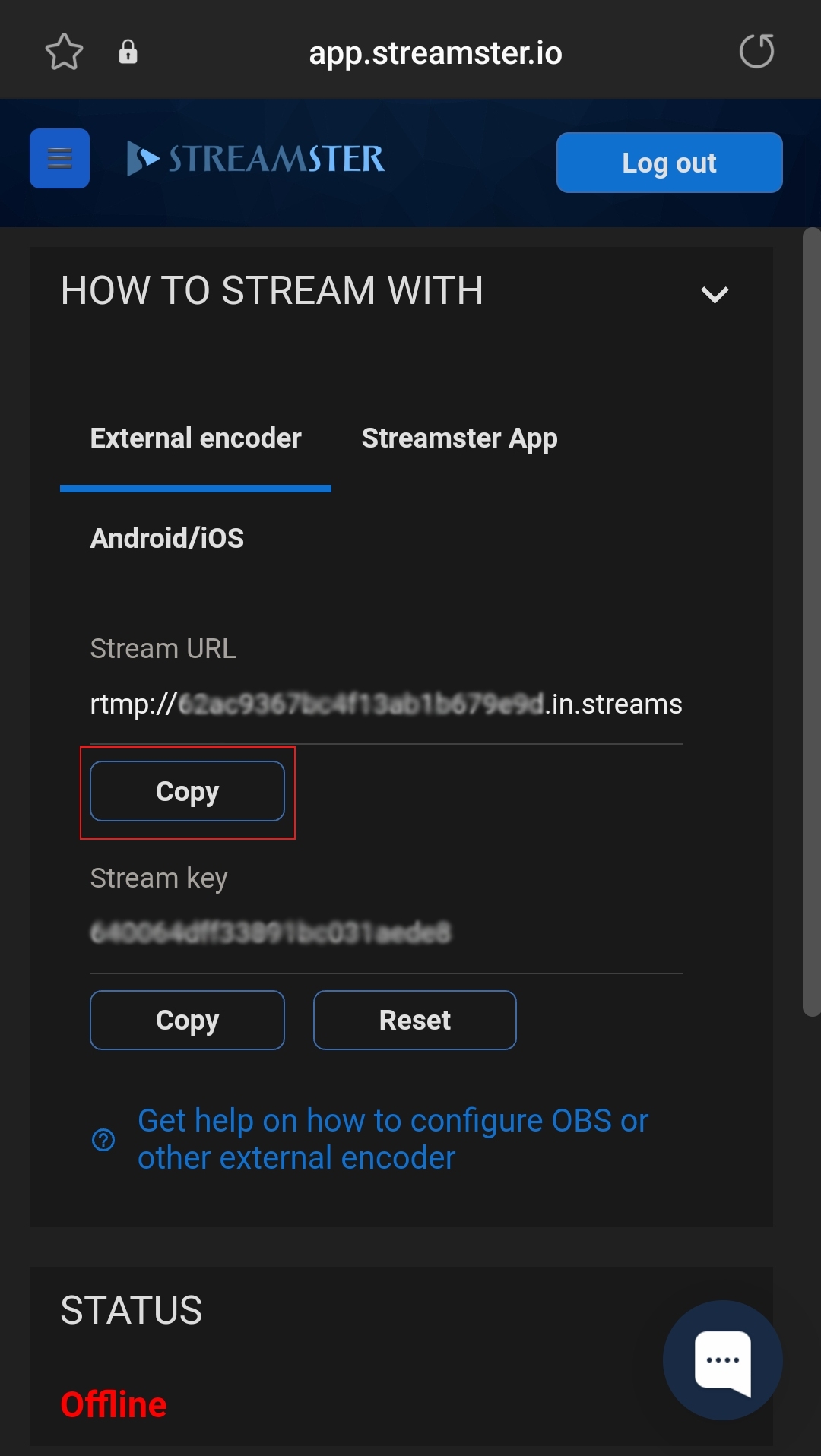
Step 6. Launch the GoPro Quik app.
Step 7. Tap the “GoPro” Menu item and connect your camera.
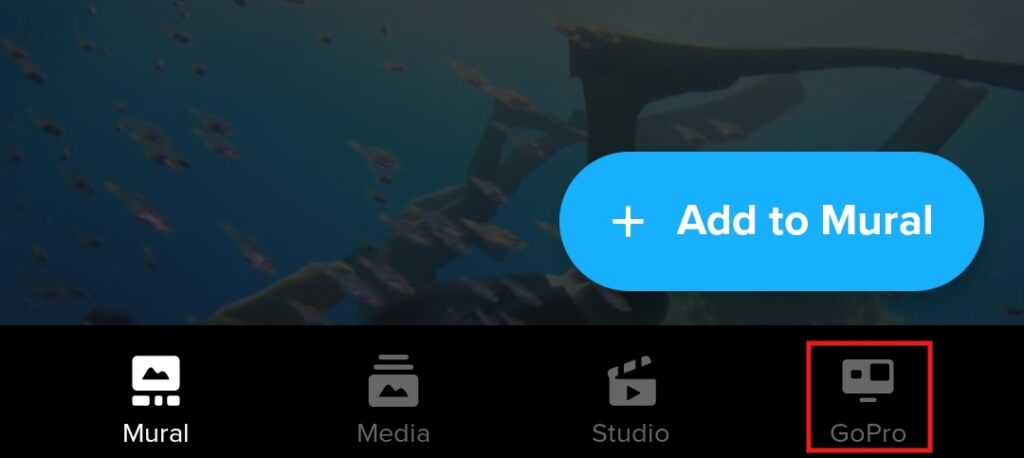
Step 8. Tap the “Live stream” button.
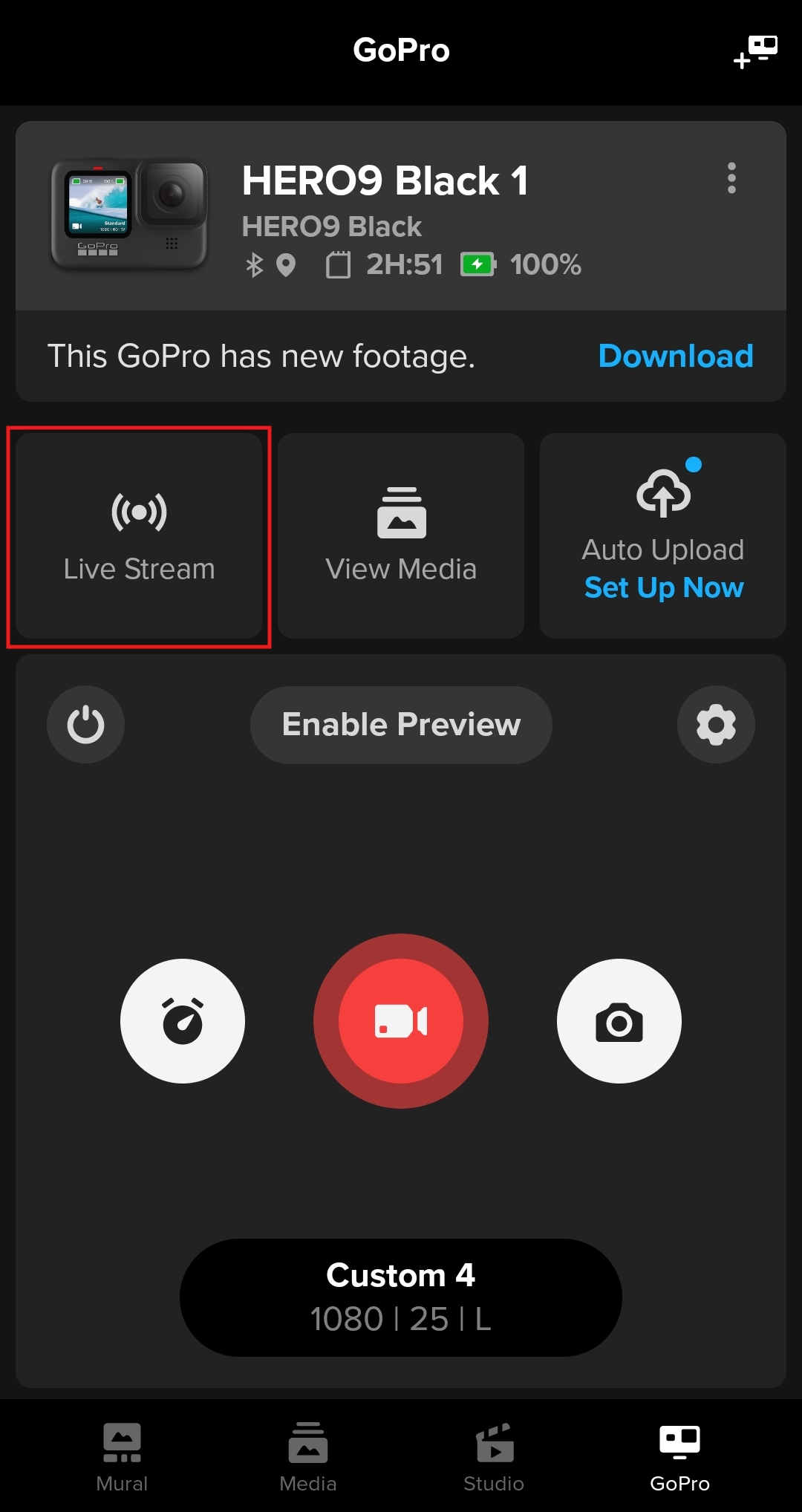
Step 9. Select the “Other/RTMP” option.
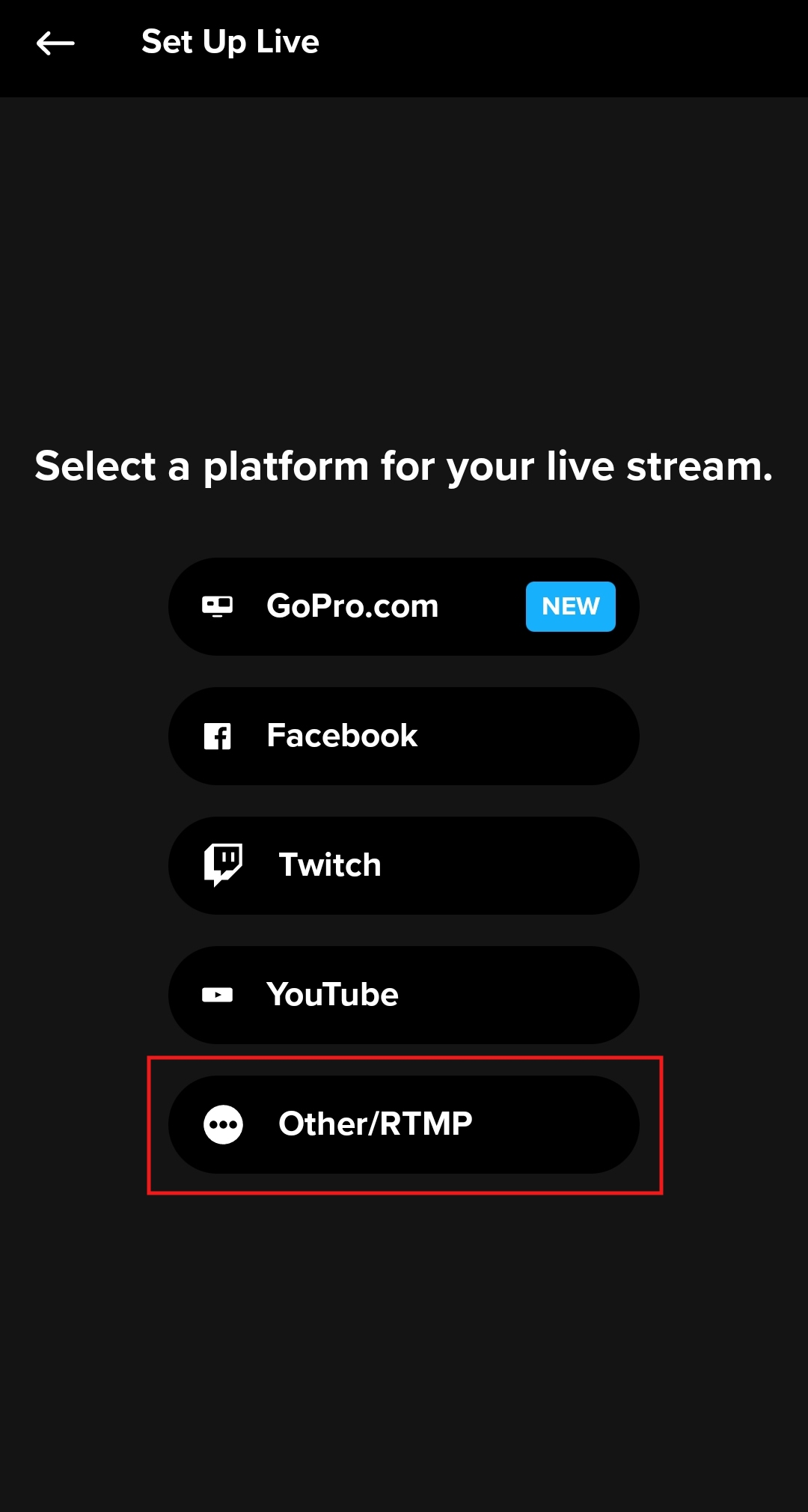
Step 10. Paste the RTMP URL value that you copied in step 5 to the appropriate field.

Step 11. Go back to the https://app.streamster.io tab and copy the Stream Key.
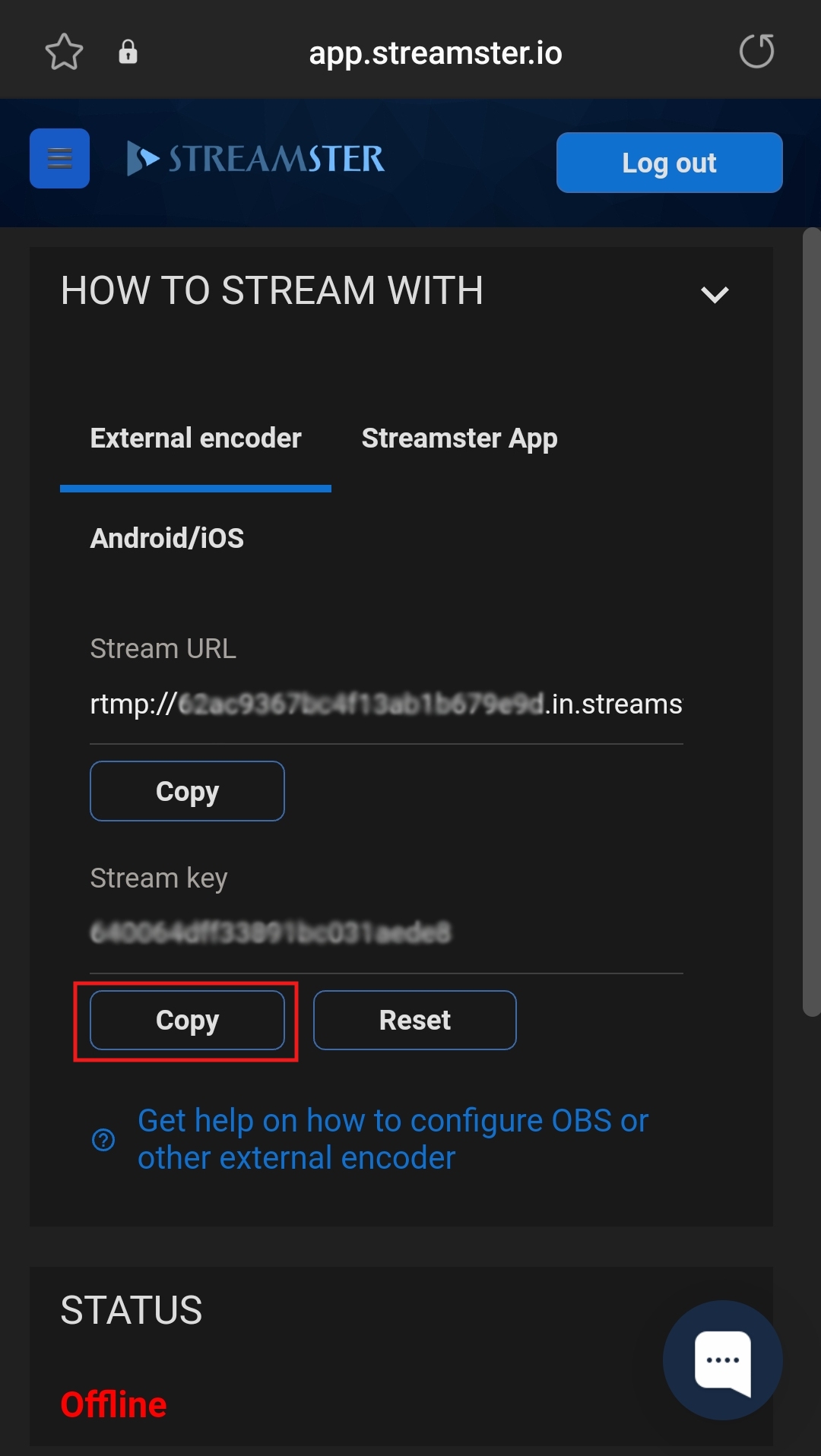
Step 12. Add the Stream Key to the RTMP URL after as shown on the screenshot and tap the “Continue” button.
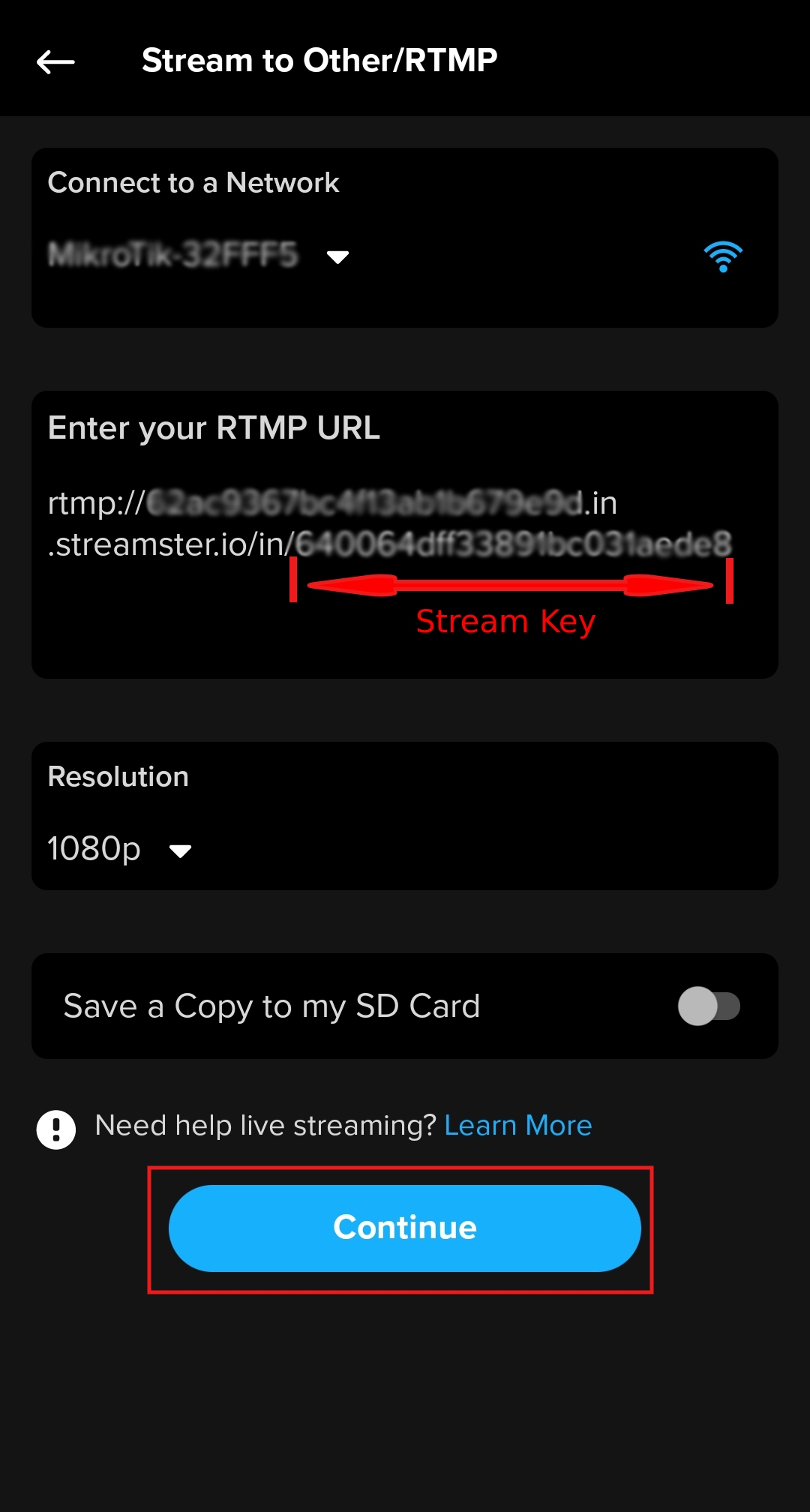
Step 13. Click the “Go Live” button to start streaming to the Streamster server.
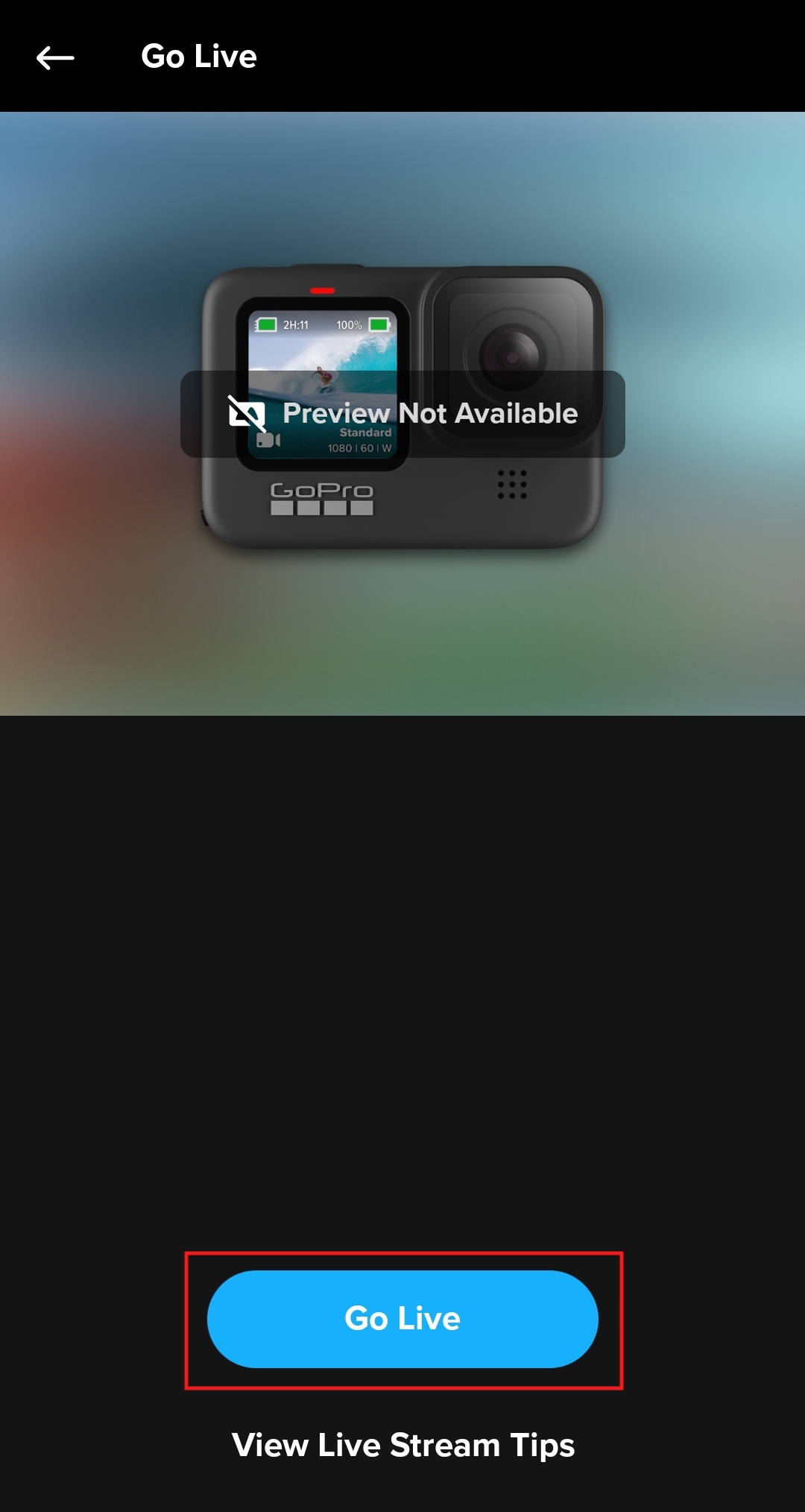
Step 14. Go back to https://app.streamster.io and start streaming to platforms by clicking on the platform icon. Alternatively, to control your multistream, you can use Streamster app for iOS or Android.