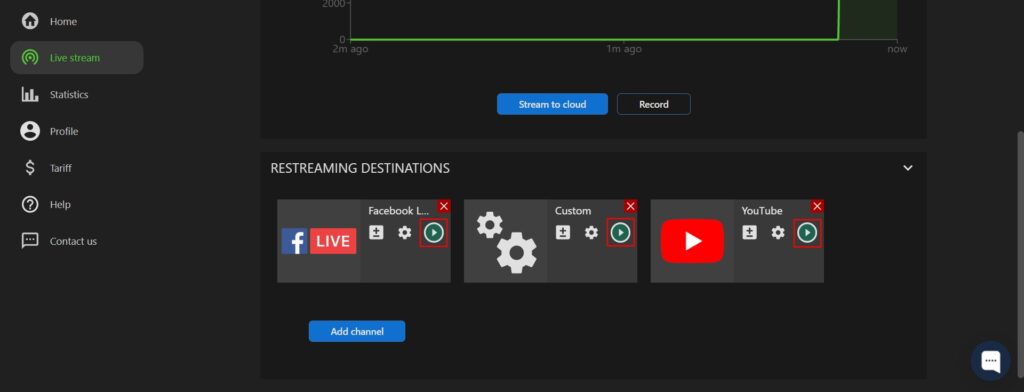Cloud-Based Multistreaming
Depending on your pricing plan, Streamster allows the user to multistream your live video to up to 10 platforms. You can choose the platform from our list, or choose any other website or custom server that supports RTMP streaming.
To start your multistream:
Step 1. Sign in to the web app.
Step 2. Go to the “Live stream” section (1) and expand the “Restreaming destinations” area (2).

Step 3. Click the “Add channel” button to set up the first platform.
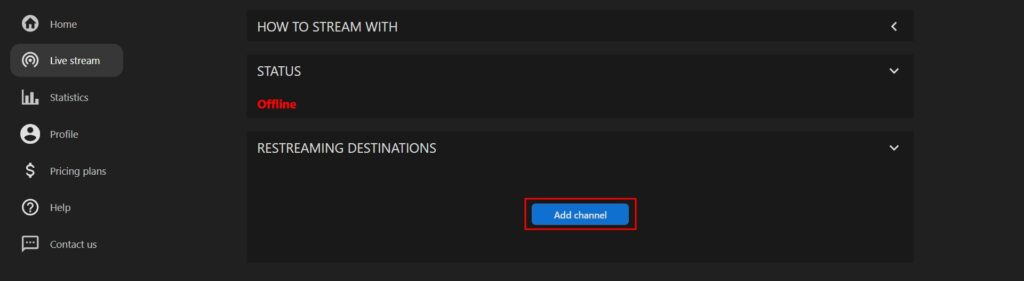
Step 4. Choose the channel from the dashboard using filters if needed. Or select the “Custom” option if the required channel is not on the list.

Step 5. Paste the Stream key of your live stream (1), and, if needed, RTMP Url. If you’re not sure where to get this data, please click the tutorial link (2) below. Once all needed data is set, click the “Add channel” button (3).
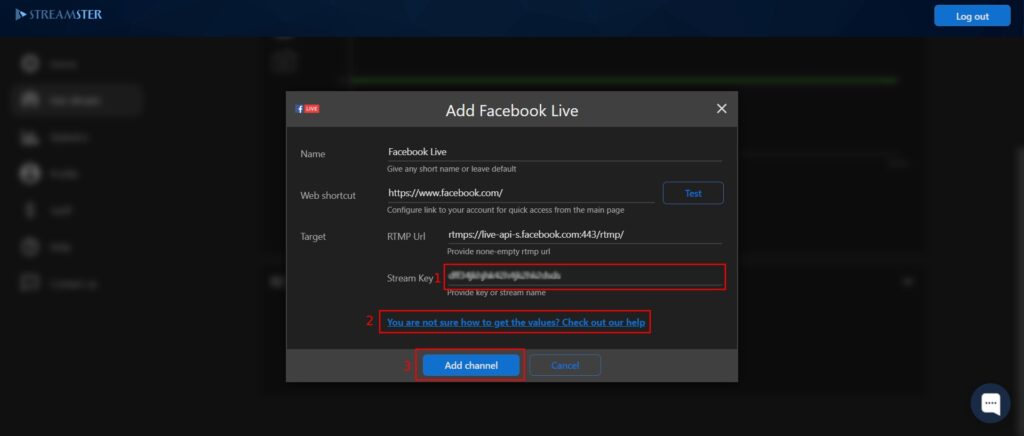
Step 6. Click the “Add channel” button once again to set up the next channel

Step 7. Start your stream to Streamster server. Read more.
Step 8. Once all channels are set up and the stream to Streamster server is started, click the “Play” button(s).