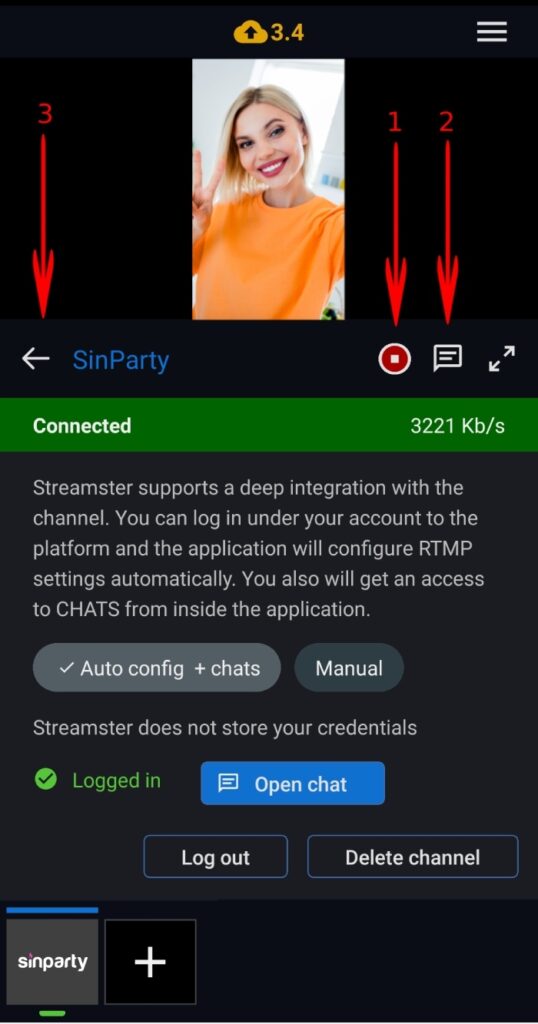Mobile app | SinParty channel
Scenario 1. Setting up SinParty channel in the mobile app to stream from the external encoder (e.g., OBS).
Step 1. Launch your Streamster mobile app and tap the “+” button to configure a new streaming channel.
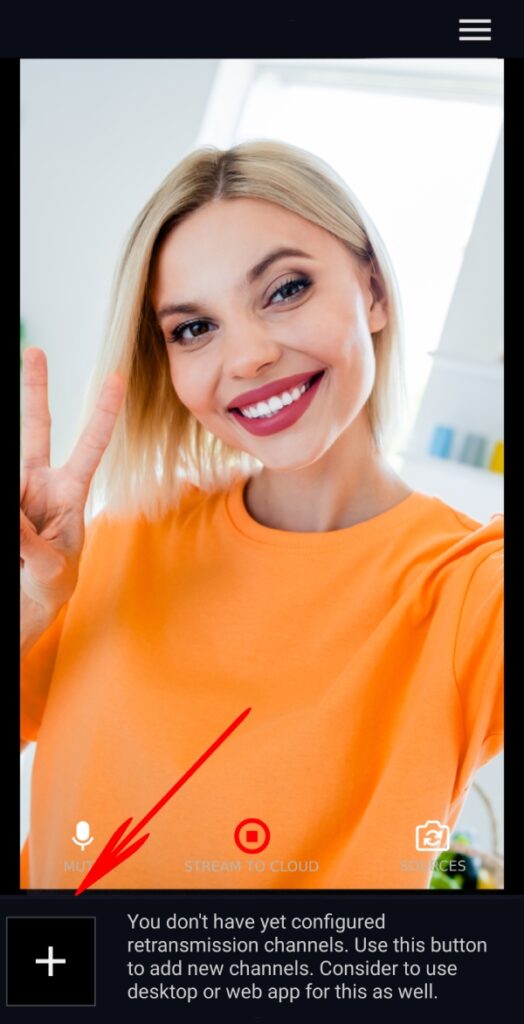
Step 2. Select the “Sinparty” option from the list of channels.
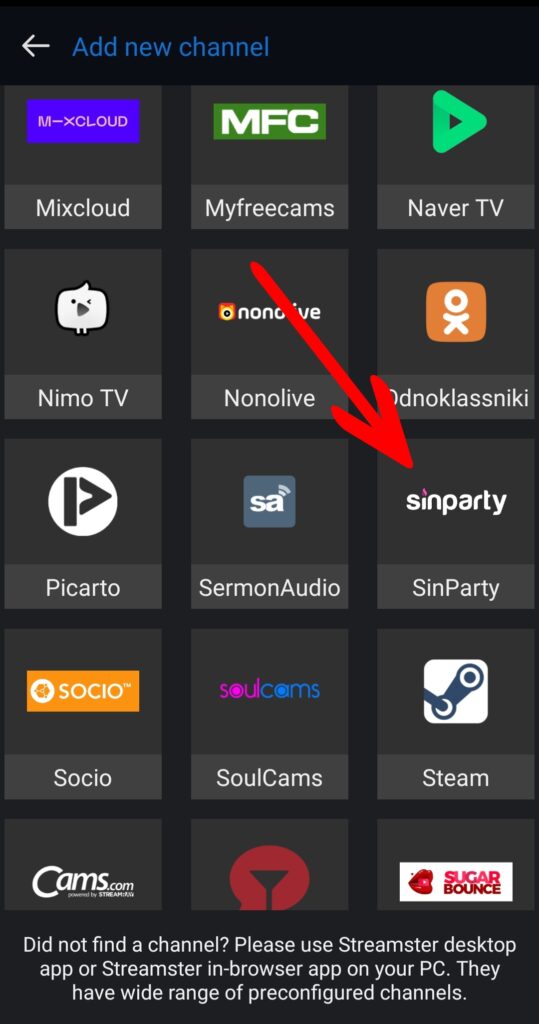
*If you don’t see the Stripchat channel on the list, please log in to https://app.streamster.io from your PC and add the Stripchat channel under the “Live stream” section. This action should be done only once per the account; once it is done, Stripchat and other cam sites options will be available in your mobile app.
Step 3. Tap the “Auto config + chats” button.
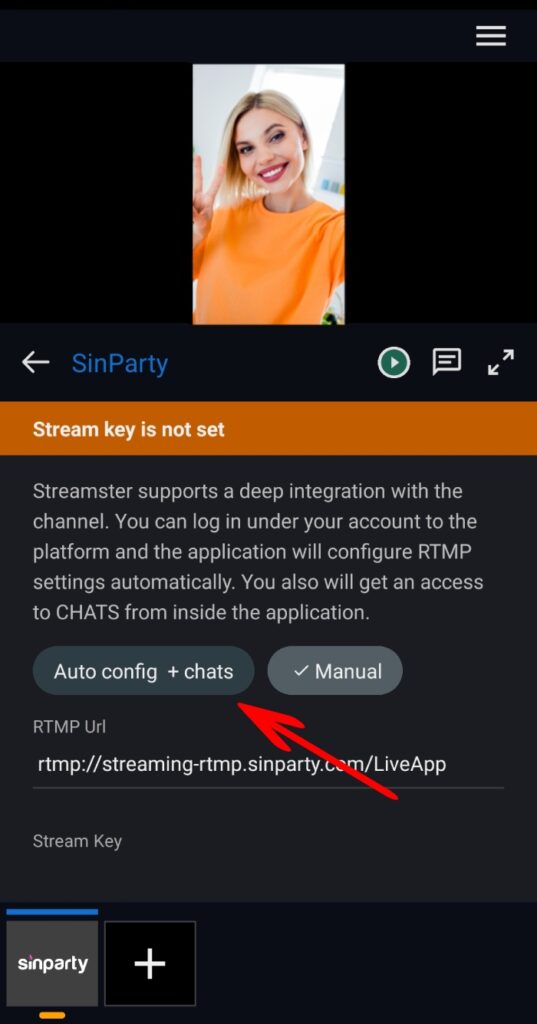
Step 4. Tap the “Log in” button.
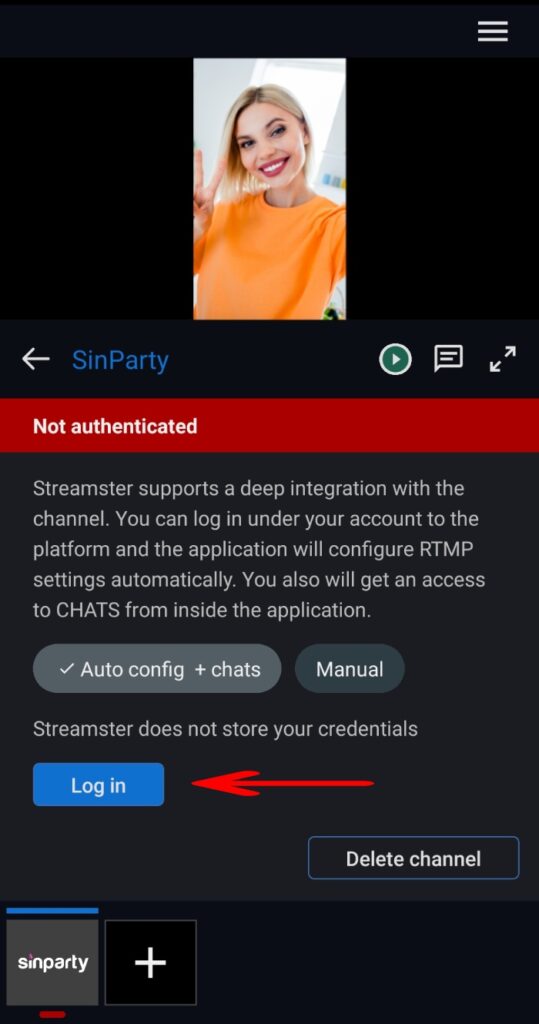
Step 5. Enter your Username and Password for Sinparty, and click the “Log in” button. No worries, Streamster doesn’t store your credentials.

Step 6. If you can see the “Logged in” status, your Sinparty channel was successfully set up.
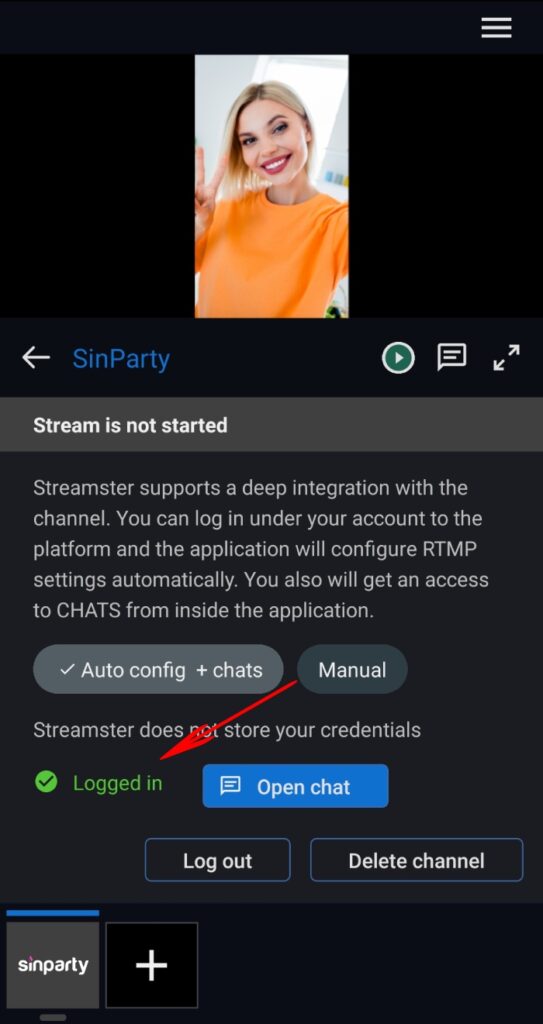
Step 7. Open Streamster web app at https://app.streamster.io and go to the “Live stream” screen. Your Sinparty channel should already be there.
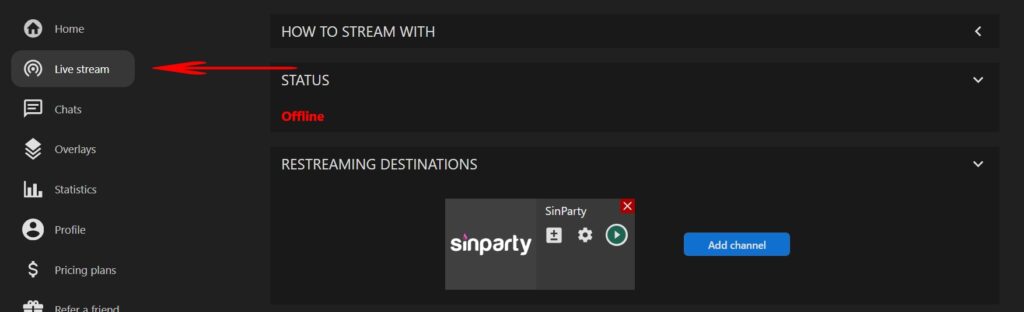
Step 8. Start streaming from your external encoder to the Streamster server as described here.
Step 9. Once the stream has started, click on the “Play” button to begin your broadcast on Sinparty.
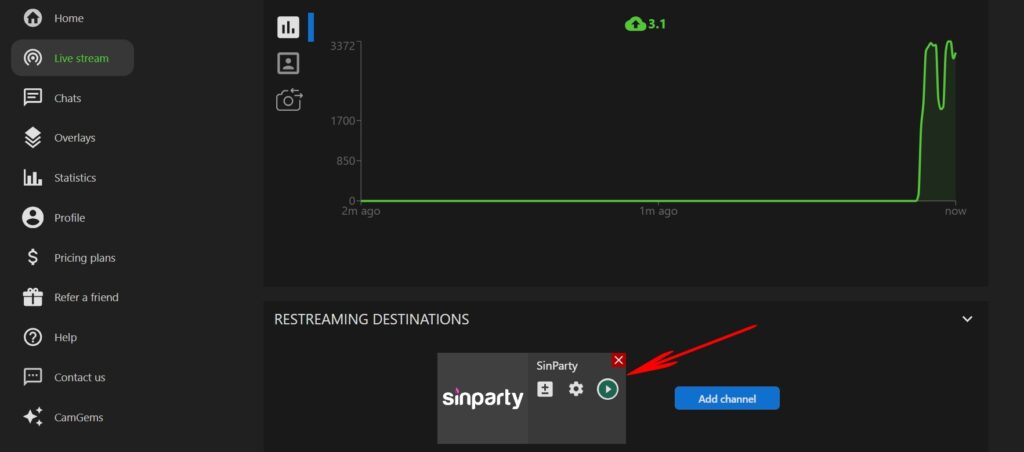
Step 10. Confirm your stream on Sinparty website.
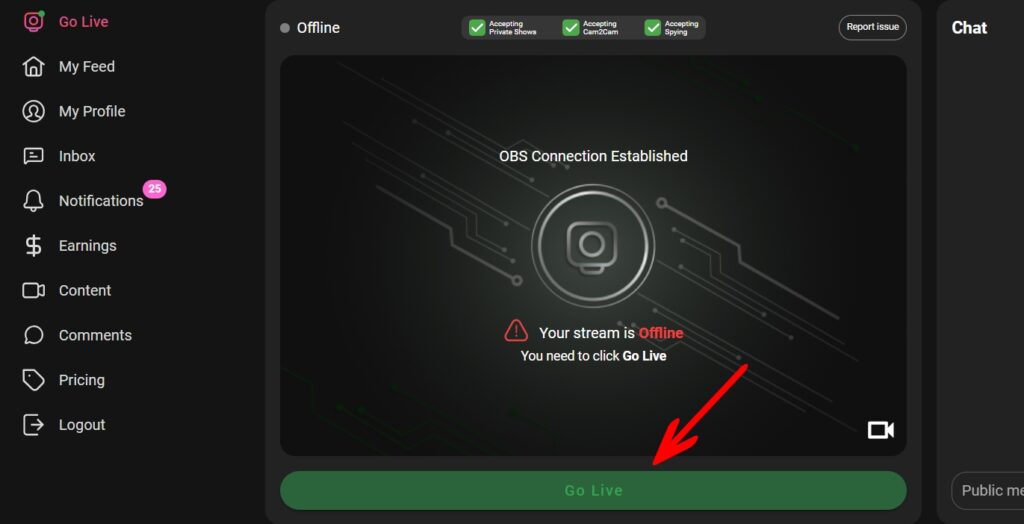
Step 11. In your Streamster web app, go to the “Chats” screen (1) and click on the “+ Sinparty” button (2).
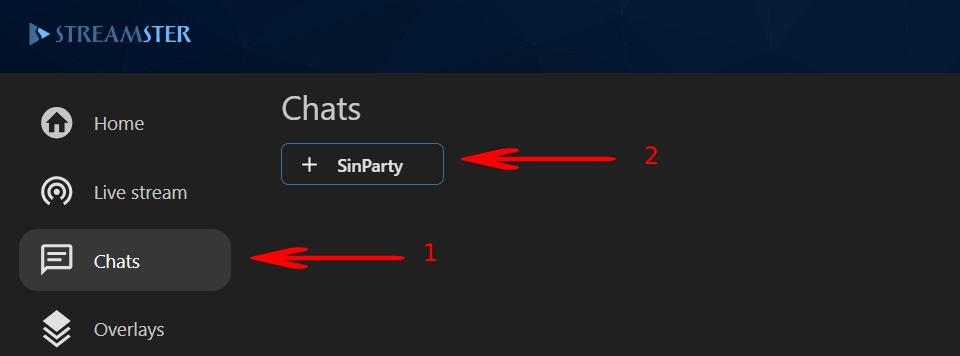
Now you can use Streamster interactive overlays and integrated chats when streaming to Sinparty.
Scenario 2. Setting up SinParty channel to stream from the mobile device.
With Streamster mobile app, you can stream to Sinparty from your smartphone. However, you’ll need a PC to start your stream.
Step 1. Launch your Streamster mobile app and tap the “+” button to configure a new streaming channel.
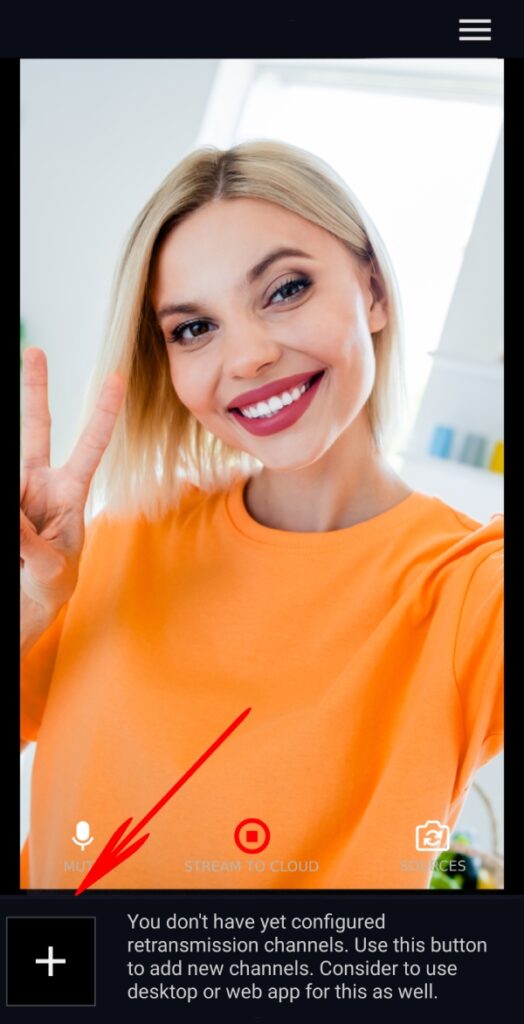
Step 2. Select the “Sinparty” option from the list of channels.
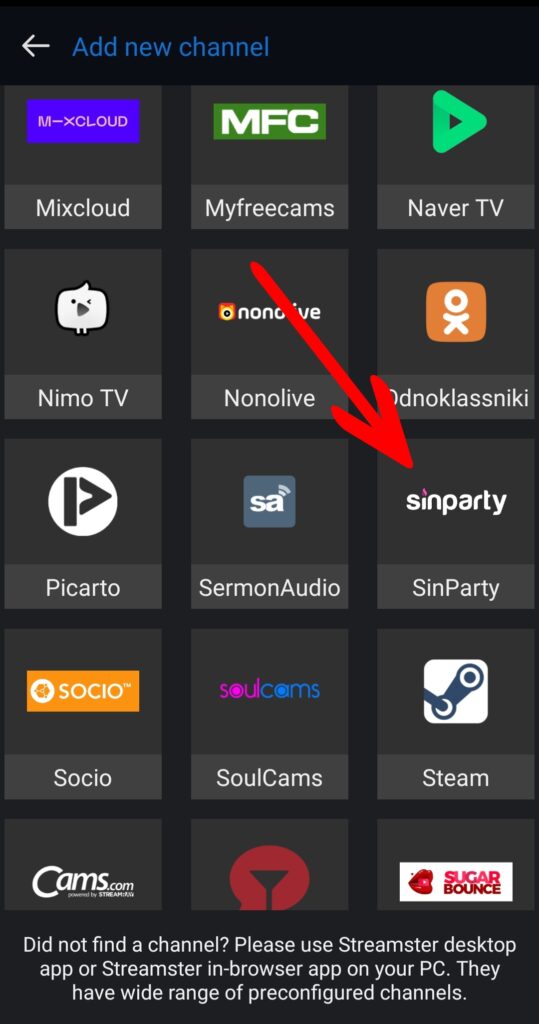
*If you don’t see the Stripchat channel on the list, please log in to https://app.streamster.io from your PC and add the Stripchat channel under the “Live stream” section. This action should be done only once per the account; once it is done, Stripchat and other cam sites options will be available in your mobile app.
Step 3. Tap the “Auto config + chats” button.
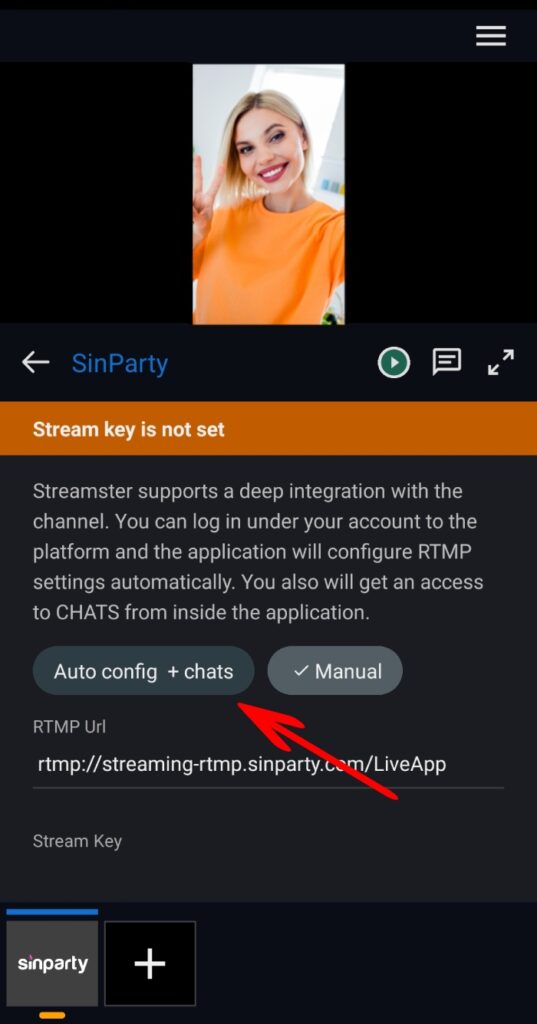
Step 4. Tap the “Log in” button.
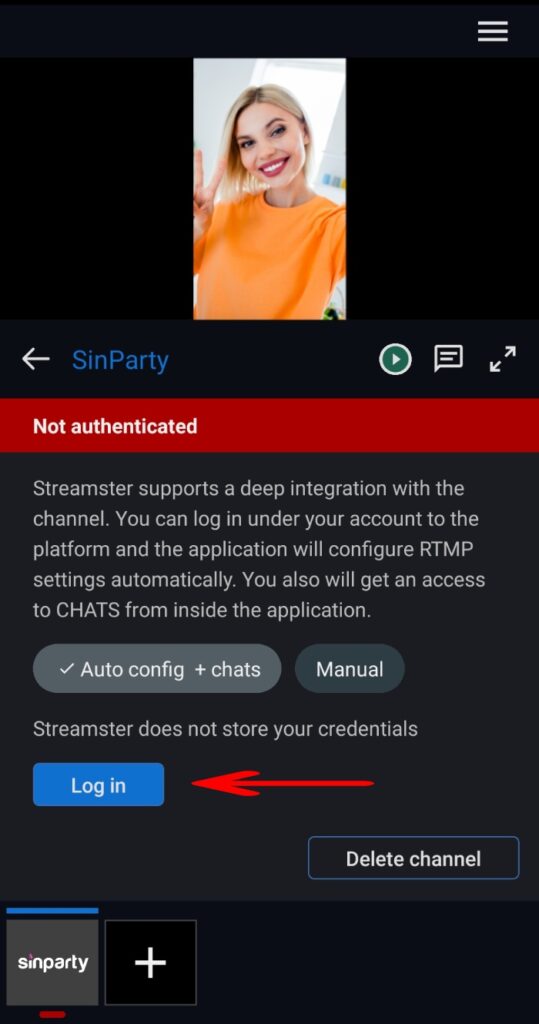
Step 5. Enter your Username and Password for Sinparty, and click the “Log in” button. No worries, Streamster doesn’t store your credentials.

Step 6. If you can see the “Logged in” status, your Sinparty channel was successfully set up. Click the “Play” button to start your stream.
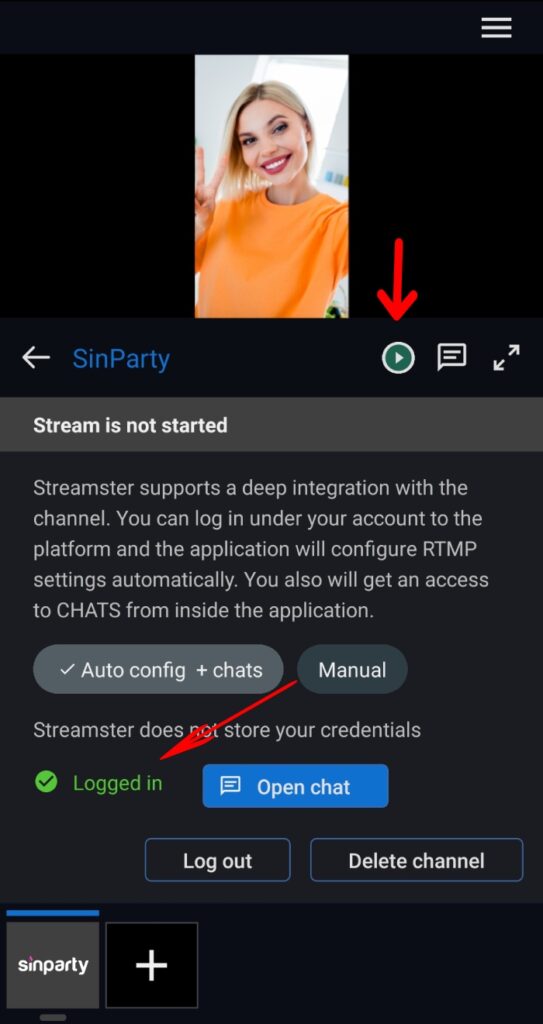
Step 7. Log in to your SinParty model account and click the “Broadcast Yourself” button.

Step 8. In the main menu, click the “Go Live” button.
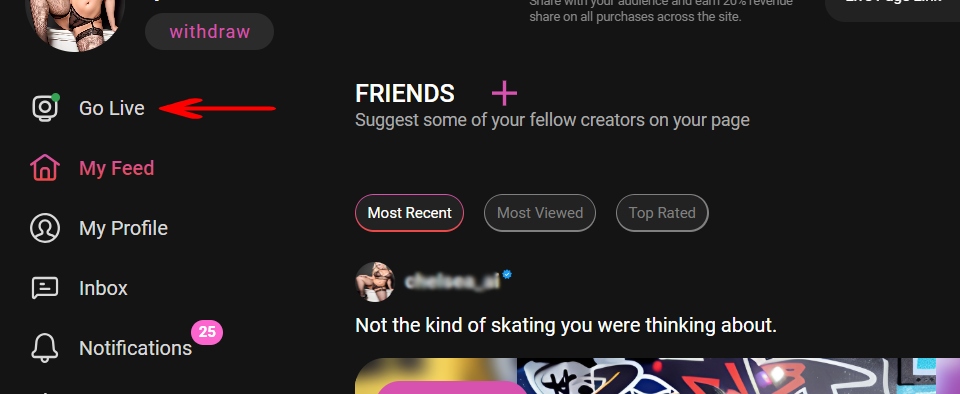
Step 9. Click the “Stream with OBS” button.
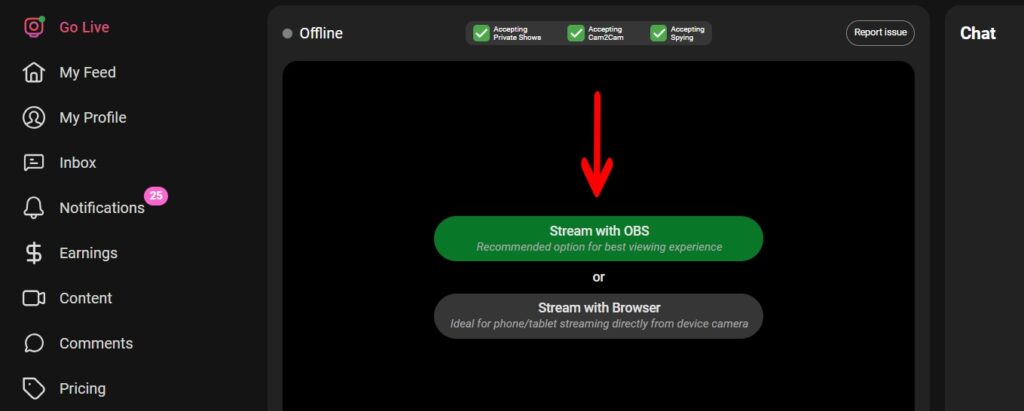
Step 10. Confirm your stream on Sinparty website.
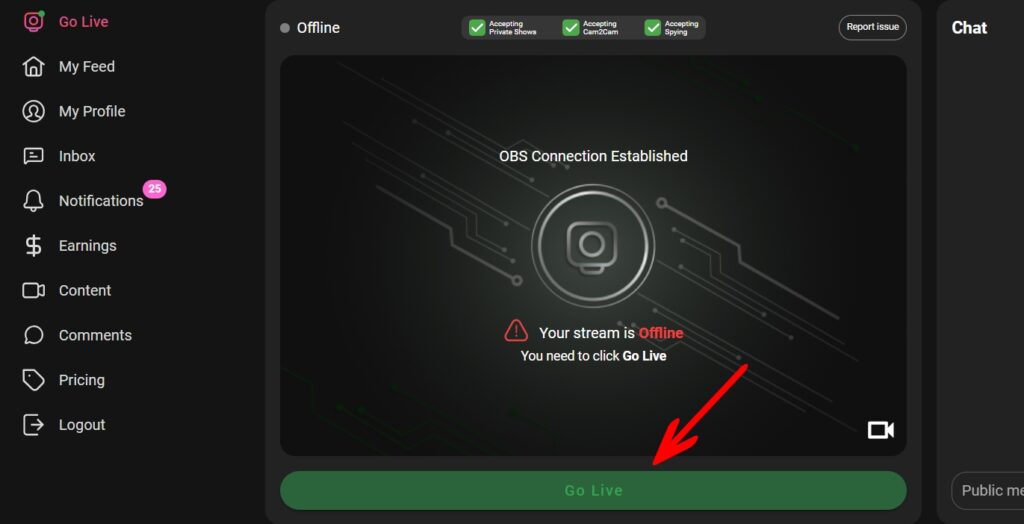
Step 11. In your mobile app, you can check the health (bitrate) for your live stream. Also, you can stop your stream (1), open your chat (2), or expand your video preview (3).