Getting started
Starting Your Stream with Zoom
Stream from Zoom with paid Zoom account
Step 1. Log in to your Zoom account in the web browser.
Step 2. Enable the live streaming feature for your meeting or webinar. Go to your Zoom profile and click Settings. Click In Meeting (Advanced) and activate the Allow live streaming meetings option.
Step 4. Click the “External Encoder” banner.
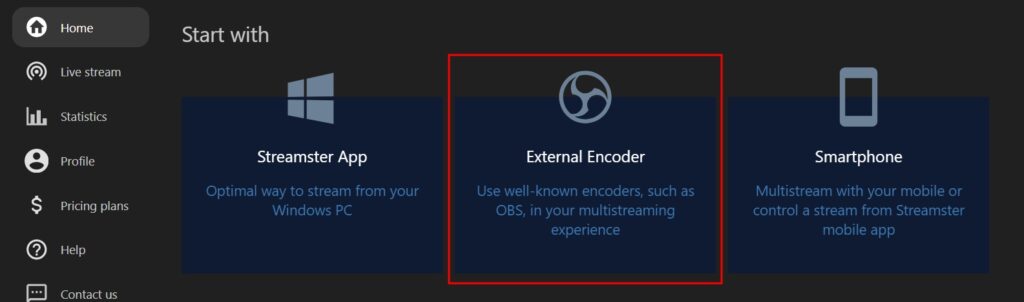
Step 5. Copy your RTMP URL and Stream Key.
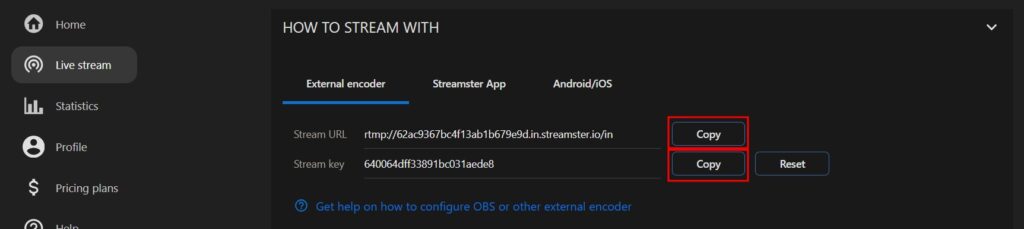
Step 6. Host a meeting or a webinar in Zoom. In the meeting control panel, click More and select Live on Custom Live Streaming Service.
Step 7. Fill in the Stream URL and Stream Key you’ve copied from Streamster.
Step 8. Click the “Go Live” button.
Stream from Zoom with free Zoom account
Streaming Zoom webinar or meeting with free Zoom account is available with Streamster desktop app. More details can be found here.






