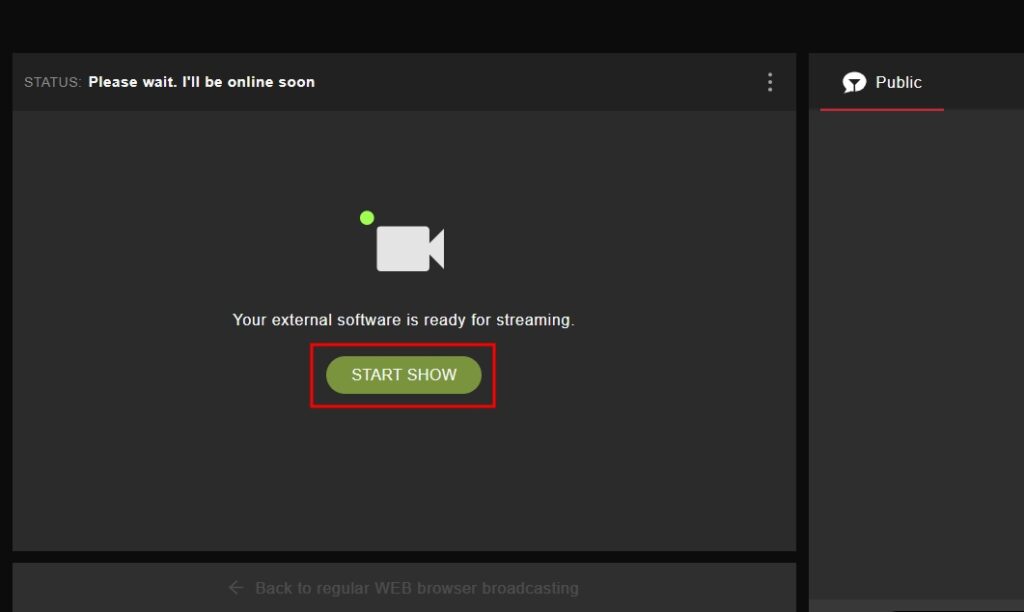Desktop app | Stripchat channel
Method 1. Platform Authentication (recommended)
The platform authentication method is required for additional features, e.g.:
Step 1. Log in to the Stripchat Broadcast Center.
Step 2. Click the “Set Up Broadcast” button.
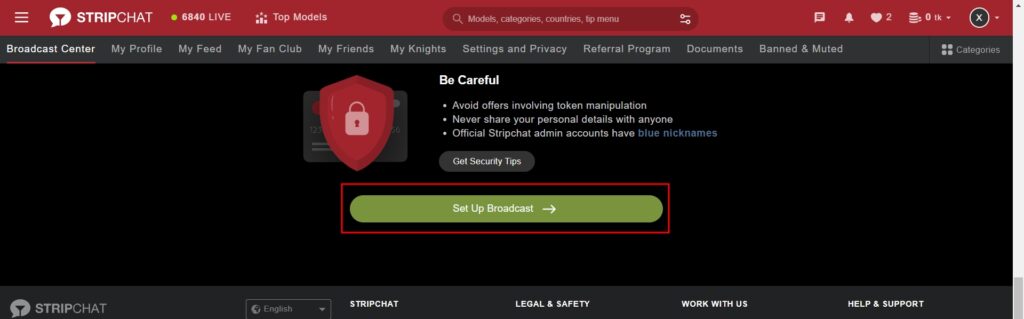
Step 3. Click the “Switch to External Broadcast Software (OBS)” button.
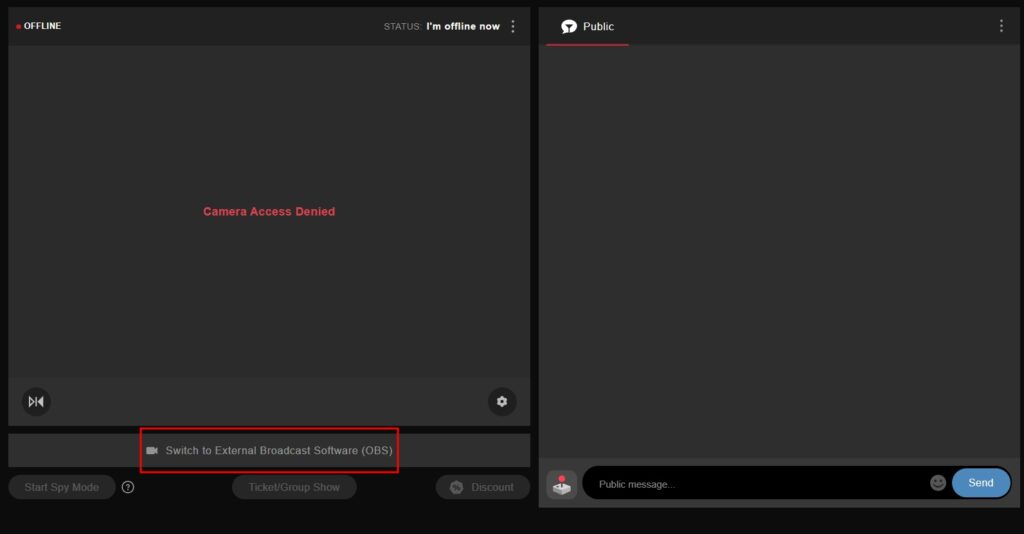
Step 4. Open Streamster desktop app, set up your streaming scene, and click the “Add channel” button.
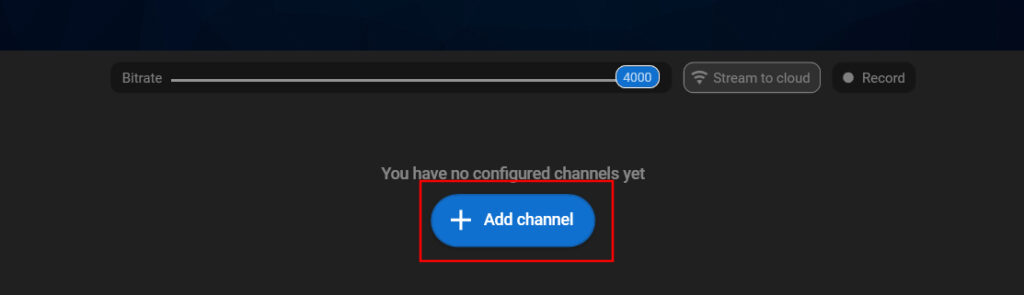
Step 5. Find Stripchat logo in the list of channels and click on it.
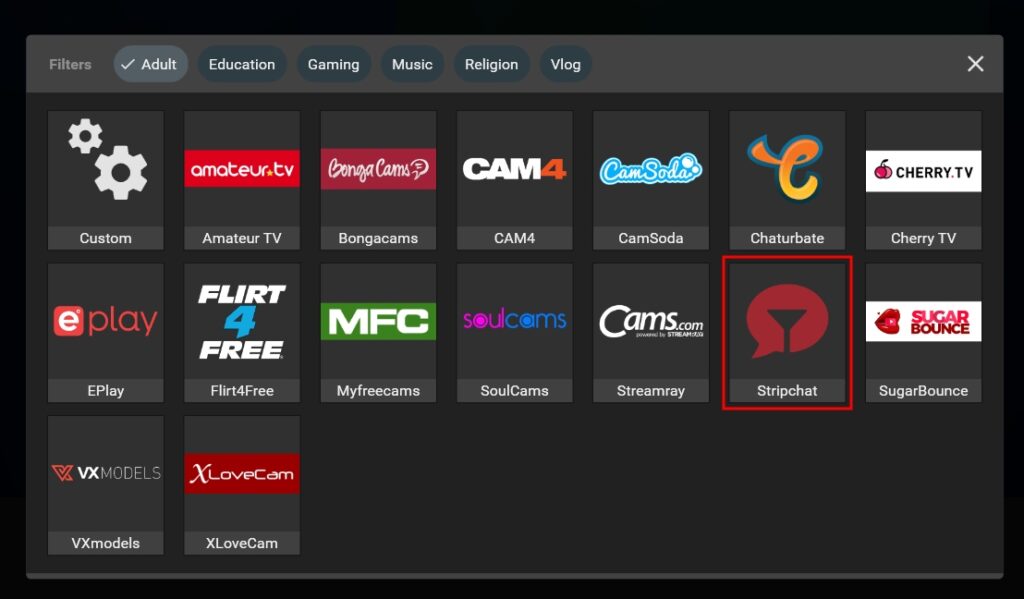
Step 6. Click the “Login & Forget” button.
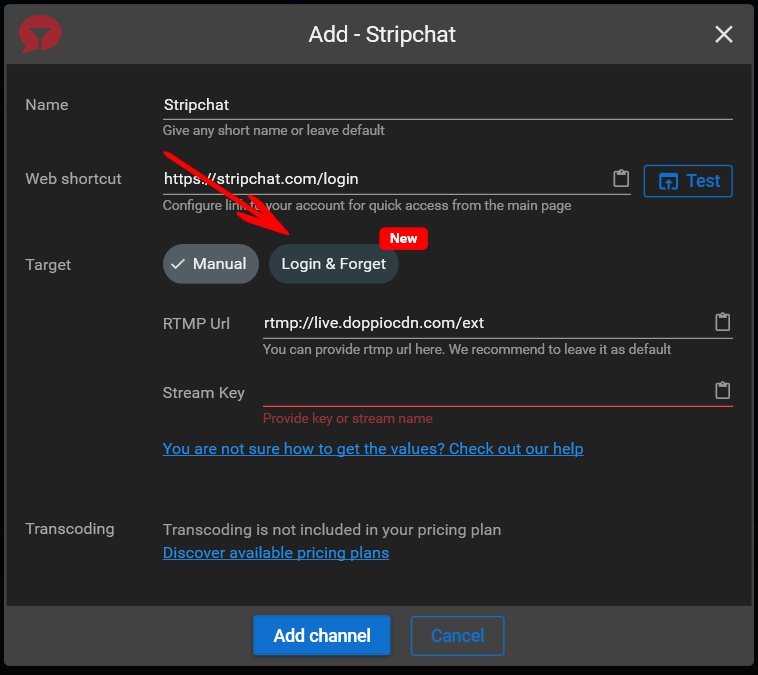
Step 7. Click the “Login” button.
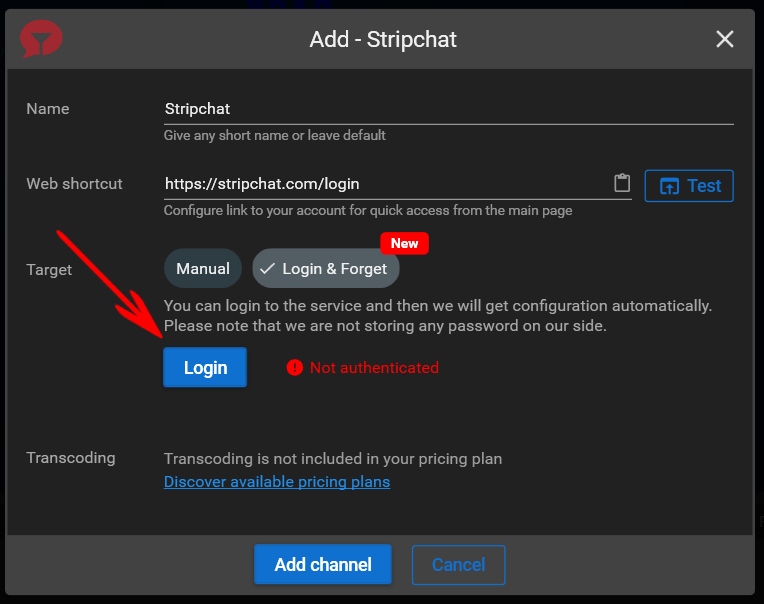
Step 8. Paste your Stripchat credentials. Please note that Streamster doesn’t store them.
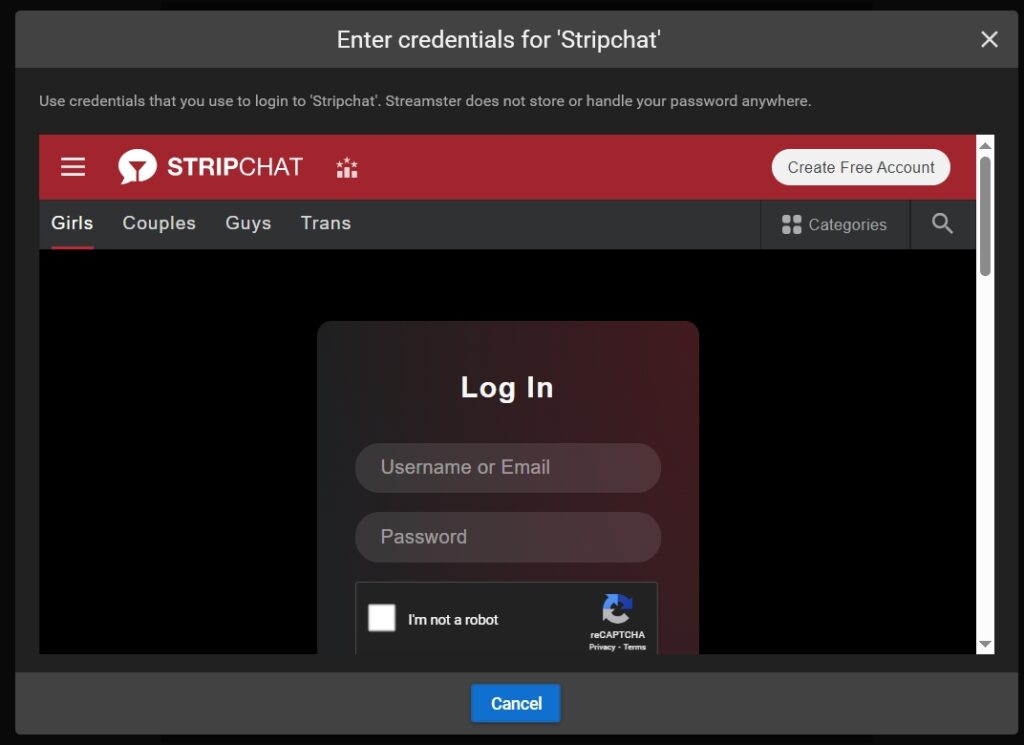
Step 9. The “Config obtained” notice (1) shows that authentication was successful. Once you see it, click the “Add channel” button (2) to complete the channel creation.
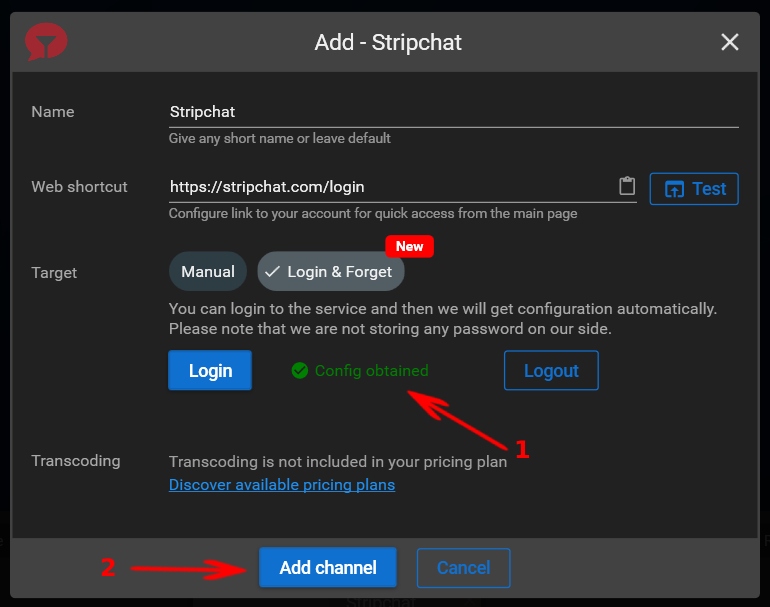
Step 10. Start your stream to the Stripchat channel by clicking the “Play” button.
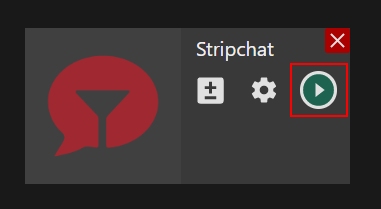
Step 11. Go back to the Stripchat webpage and click the “Start show” button once you are ready to make your stream public.
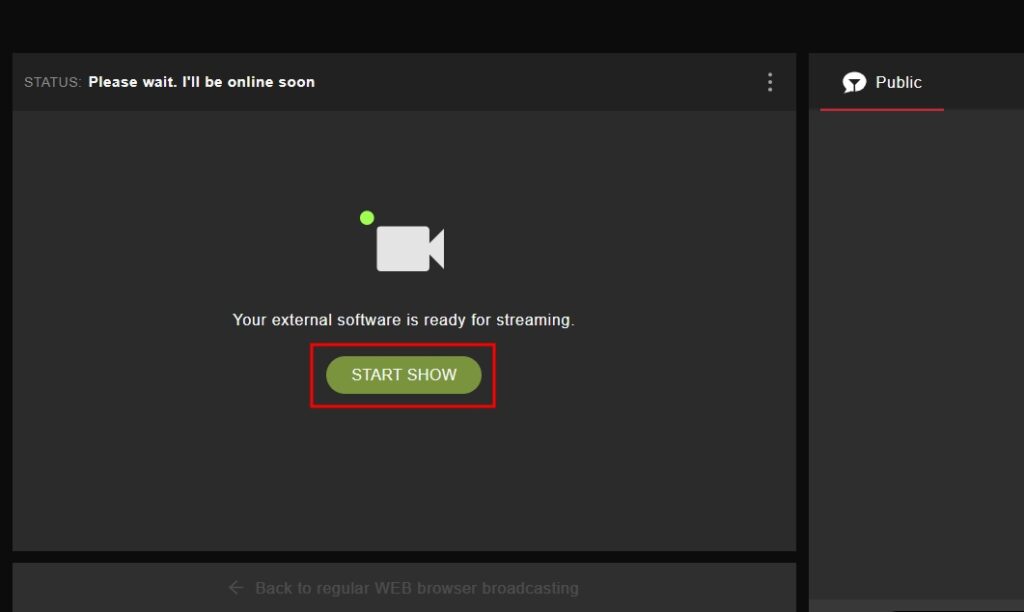
Step 12 (optional). To open your Stripchat chat in the Streamster app, click the “Chat” icon.
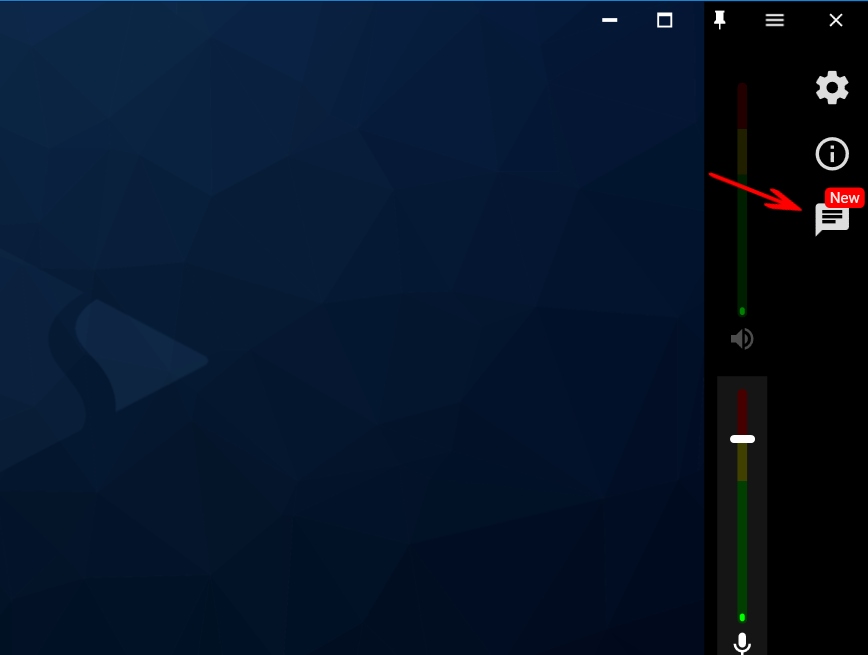
Step 13 (optional). Click the “+ Stripchat” button on the top of the chat area to establish the connection and open the chat.
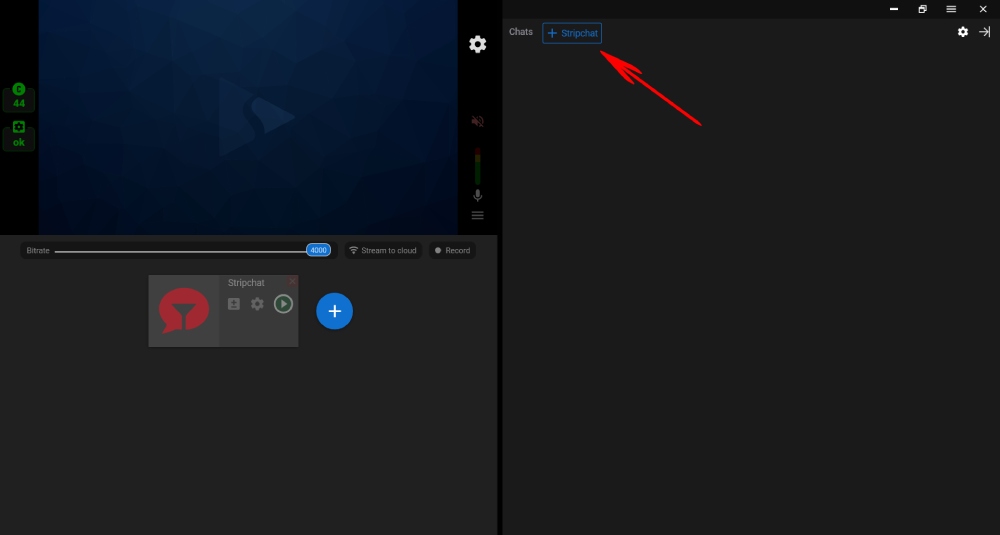
Step 14 (optional). See your tip notifications, read public and private chat messages, and reply to them.
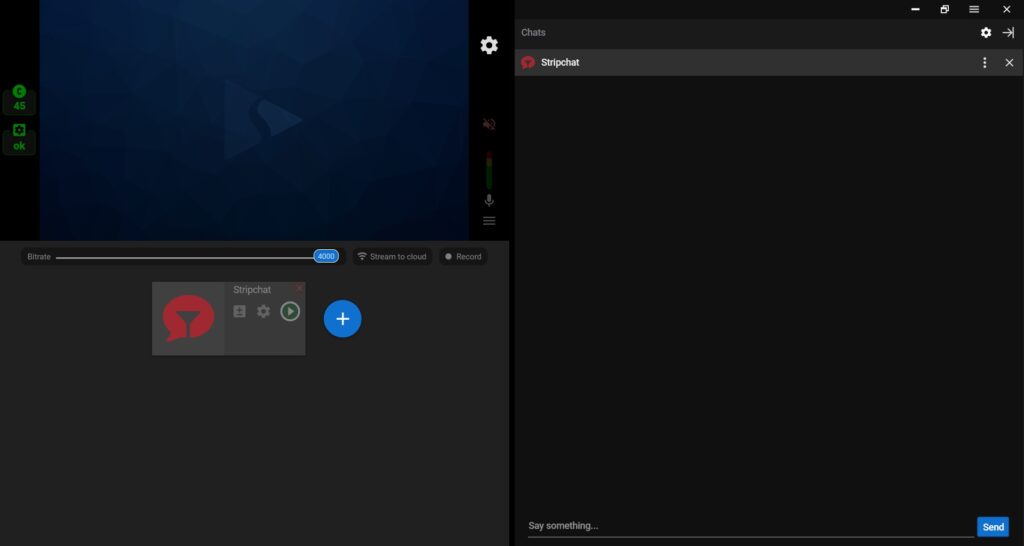
Step 15 (optional). If needed, add your interactive overlay that reacts to tips on Stripchat or set up a camera angle switch by a tip.
Method 2. Manual Setup
Step 1. Log in to the Stripchat Broadcast Center.
Step 2. Click the “Set Up Broadcast” button.
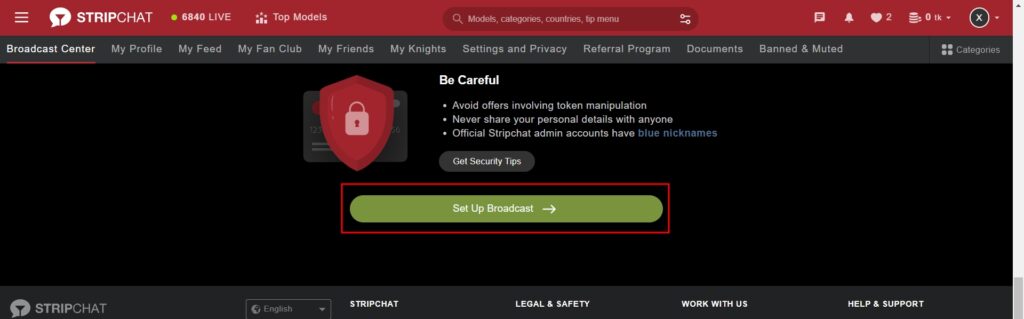
Step 3. Click the “Switch to External Broadcast Software (OBS)” button.
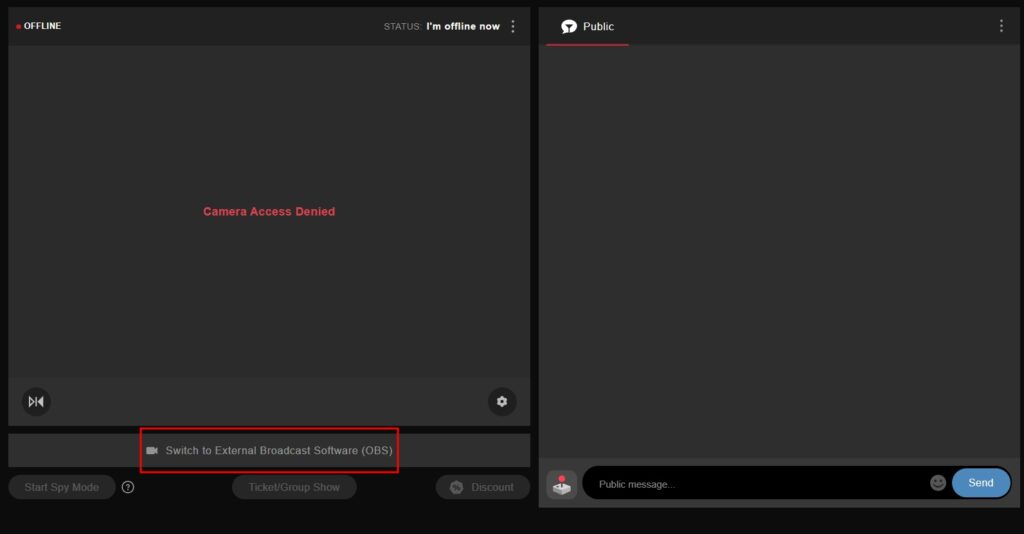
Step 4. Click the “Show OBS Broadcasting Specification” button.
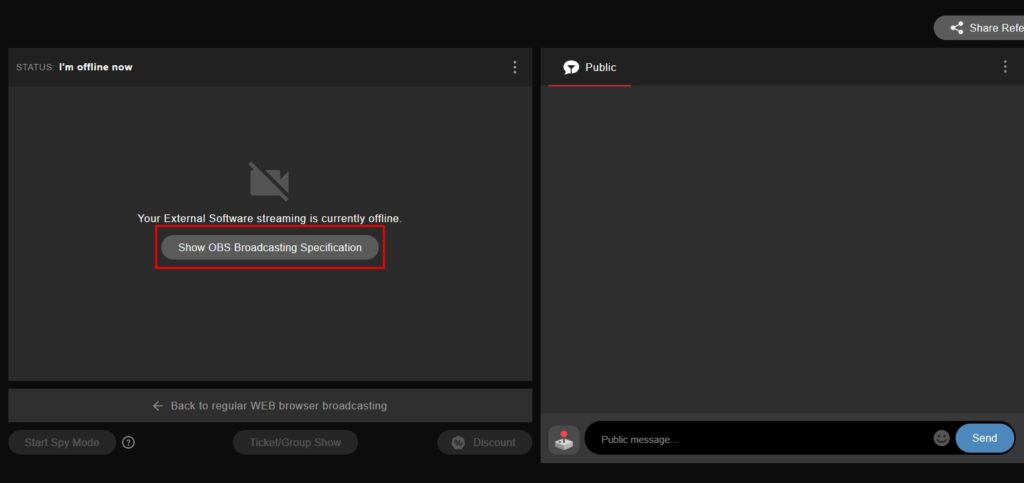
Step 5. On the pop-up that appears, copy your Stream Key.
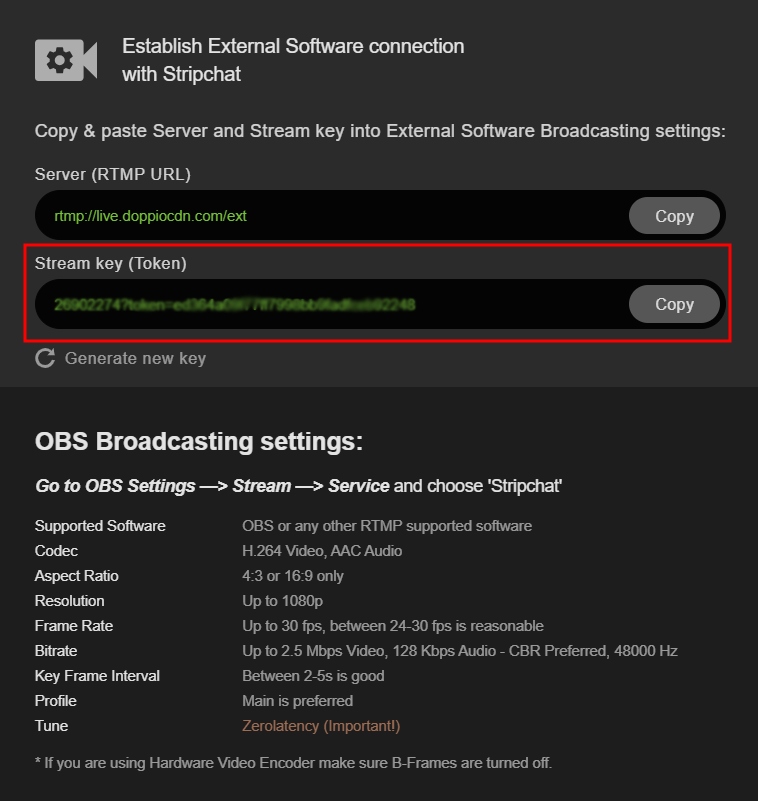
Step 6. Click the “Add channel” button.
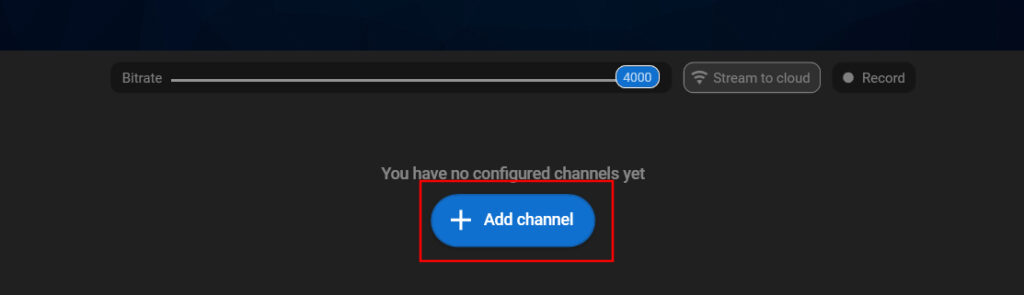
Step 7. Select “Stripchat” from the list of channels.
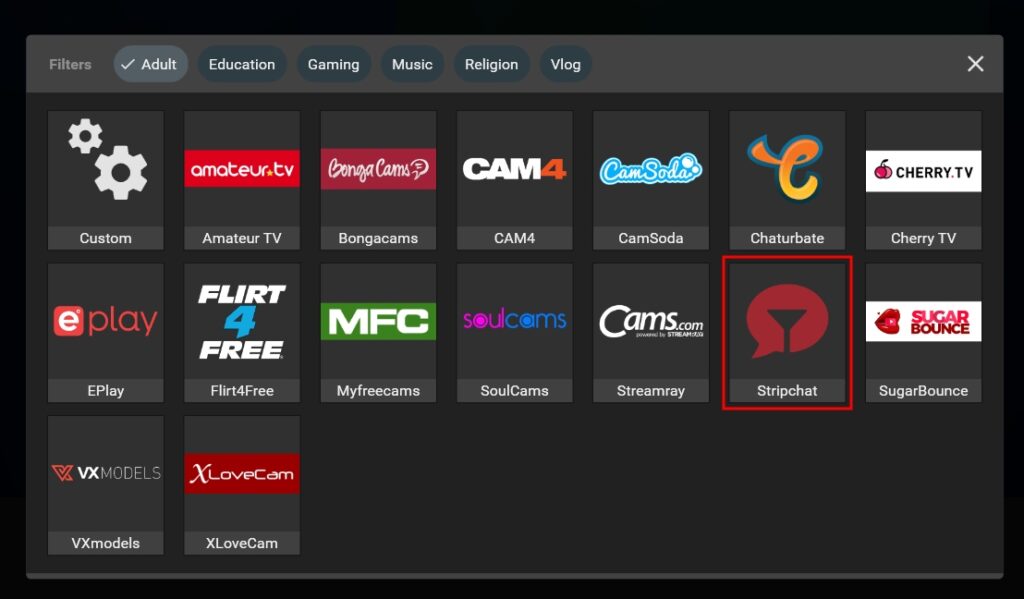
Step 8. Paste your Stream key (1), and click the Add channel button (2).
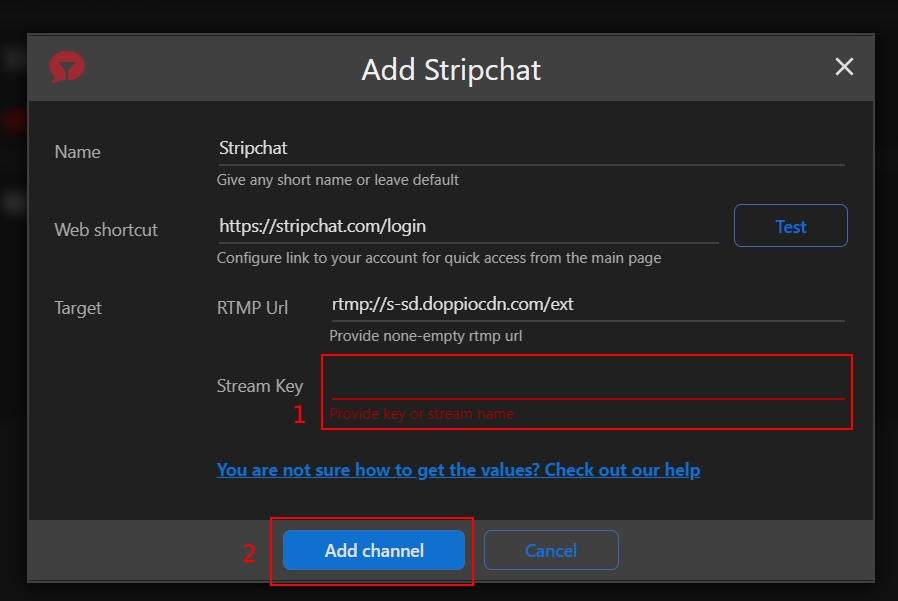
Step 9. Start your live stream to Stripchat.
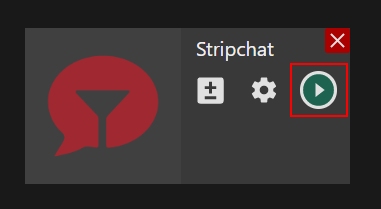
Step 10. On Stripchat website, close the Broadcasting specification pop-up.
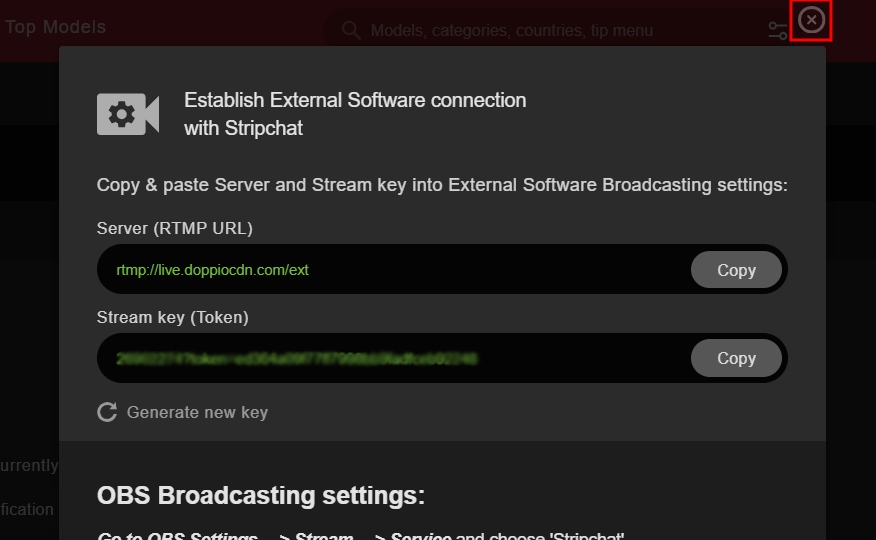
Step 11. Once you are ready to make your stream public, click the “Start Show” button.