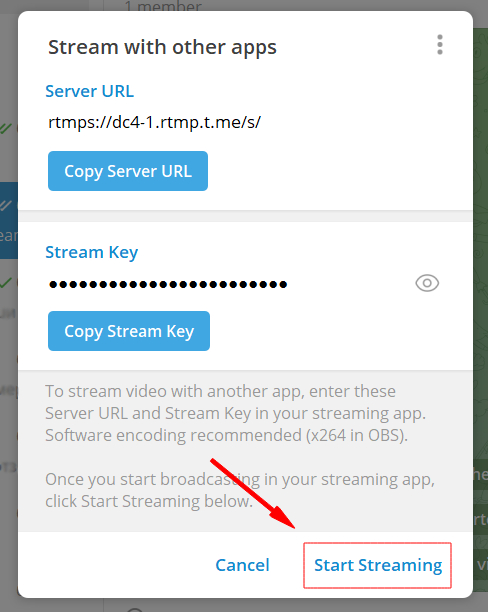Desktop app | Telegram channel
1. Setting up an external encoder on Telegram
Step 1. Open the Telegram desktop app on your computer.
Step 2. Open the group or channel you want to stream to.
Step 3. Click the “Video” button (1) and choose the “Stream with” option (2).

Step 4. Copy your “Server URL” (1) and “Stream key” (2) to the Streamster app (more details are below).
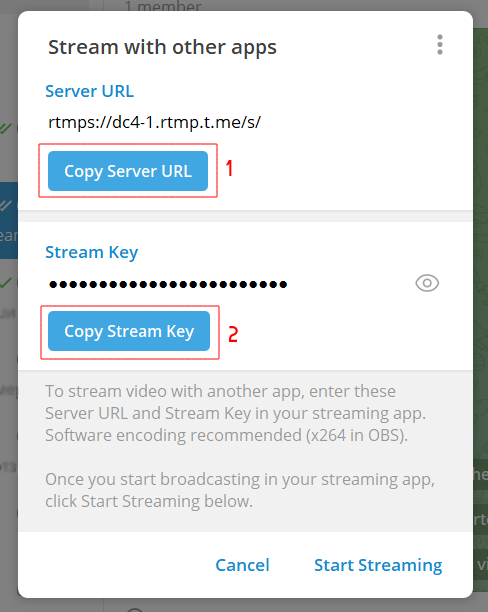
2. Setting up Telegram channel in the Streamster app
Step 5. Click the “Add channel” button in the Streamster app.
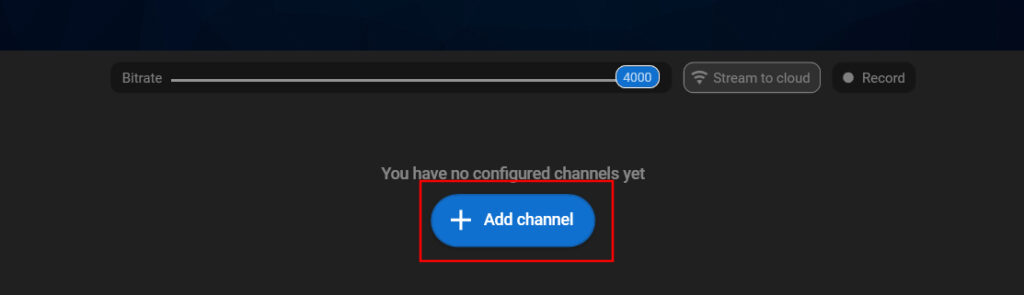
Step 6. Select the “Telegram” icon.
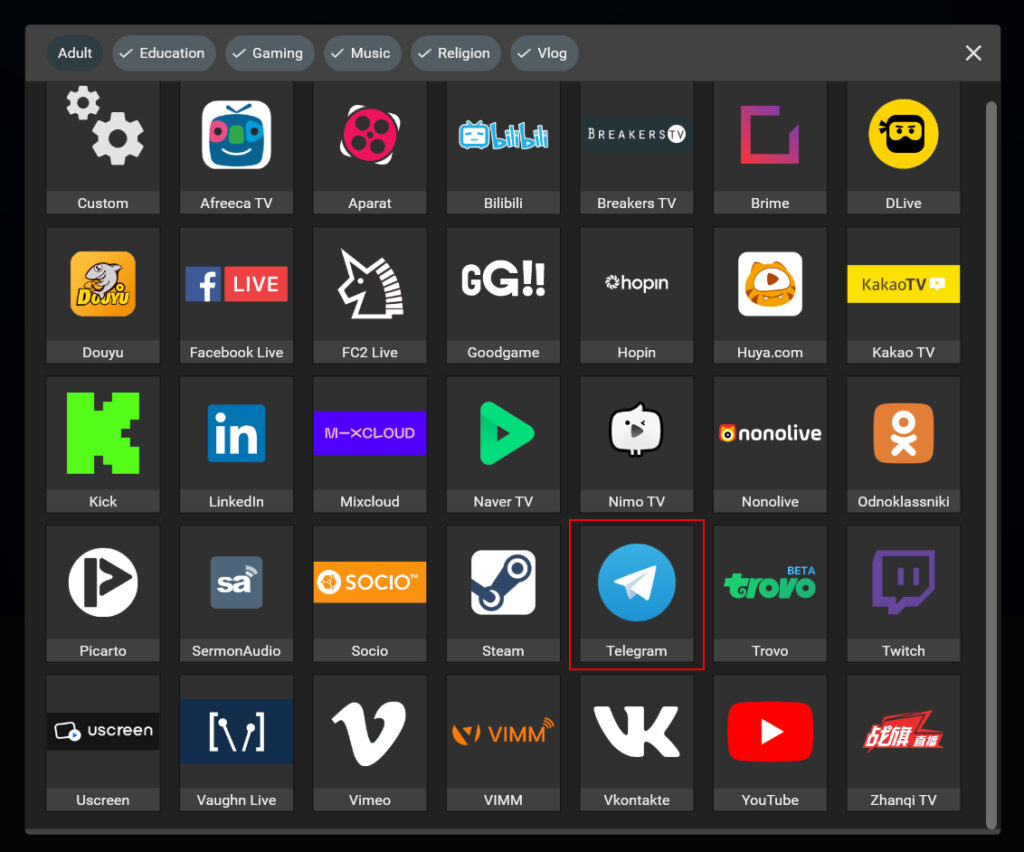
Step 7. Paste the Server URL (1) and Stream key (2) copied on step 1.4. Then click the “Add channel” button (3).
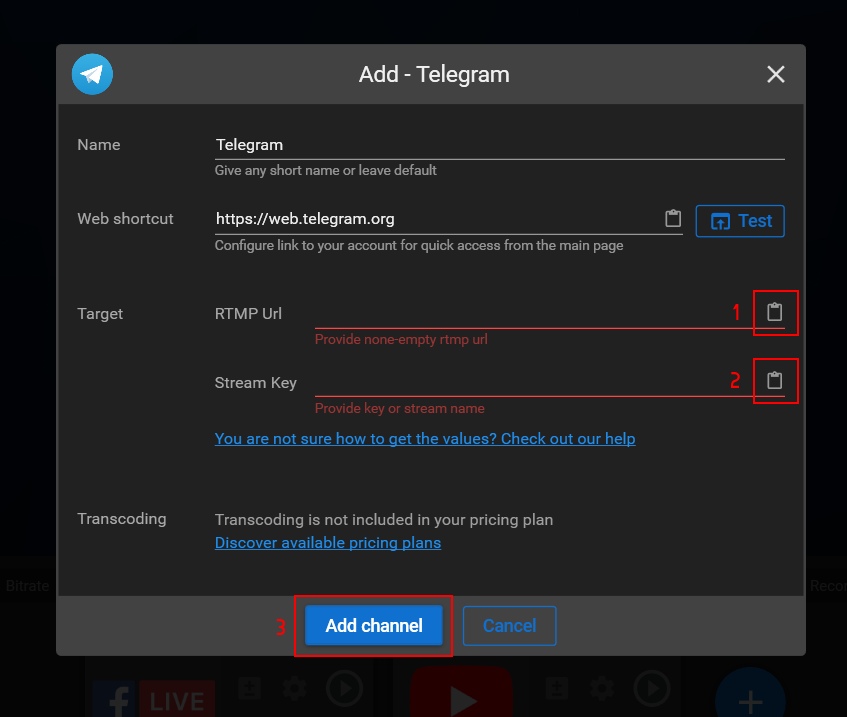
Step 8. Launch the live stream on the platform.
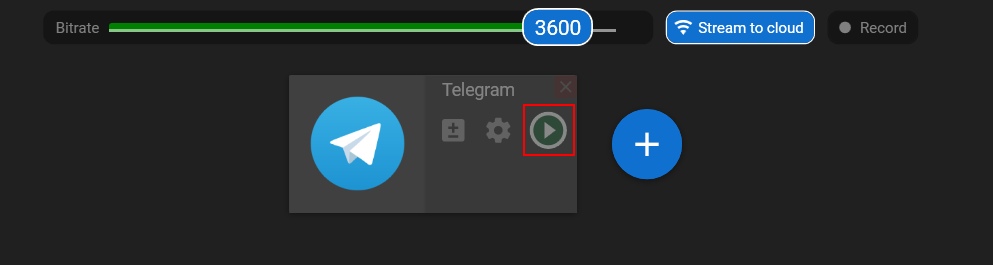
3. Start your live stream on Telegram
Step 9. In Telegram, click the “Start streaming” button.