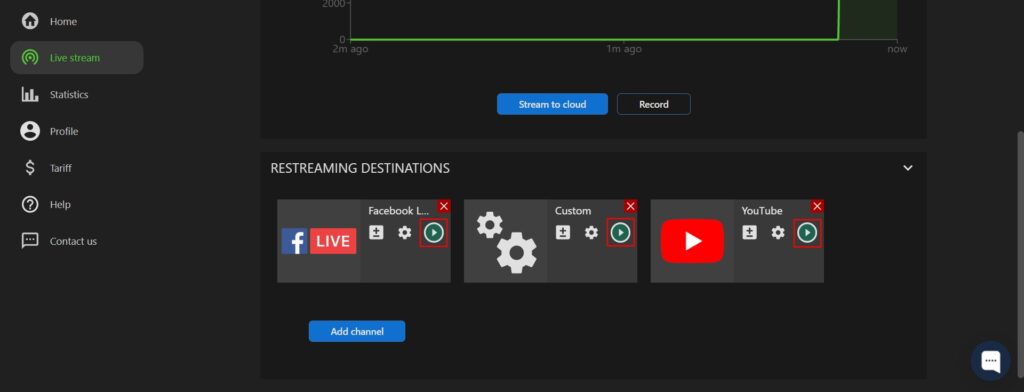Setting Up Streaming Channels
Step 1. Go to the “Live Stream” page (1) and open the “Restreaming destinations” (2) section.
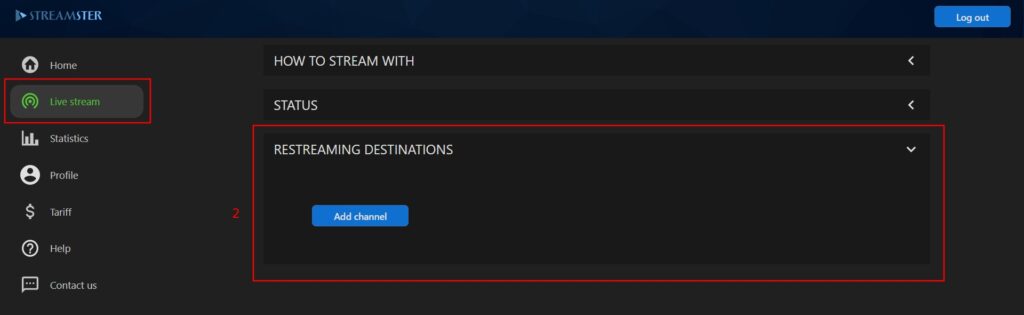
Step 2. Add a new channel by clicking the “Add channel” button. To add the 2nd, 3rd, and more channels click the “Add channel” button once again.
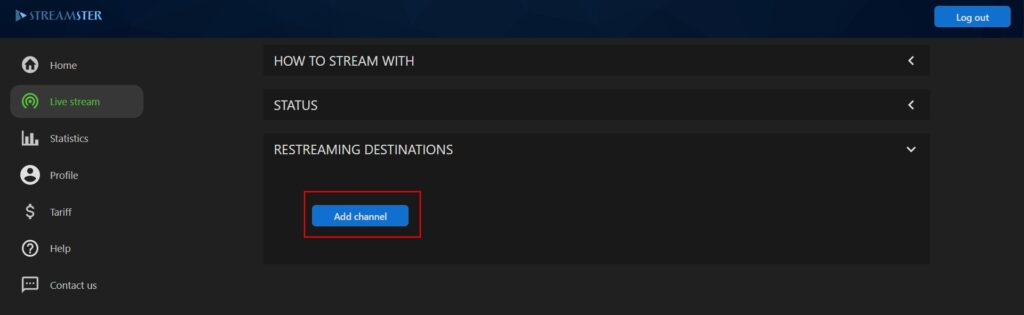
Step 3. Choose the platform from the list. Alternatively, select the “Custom RTMP” channel (it is the first on the list) to stream to the platform that is not on the list.
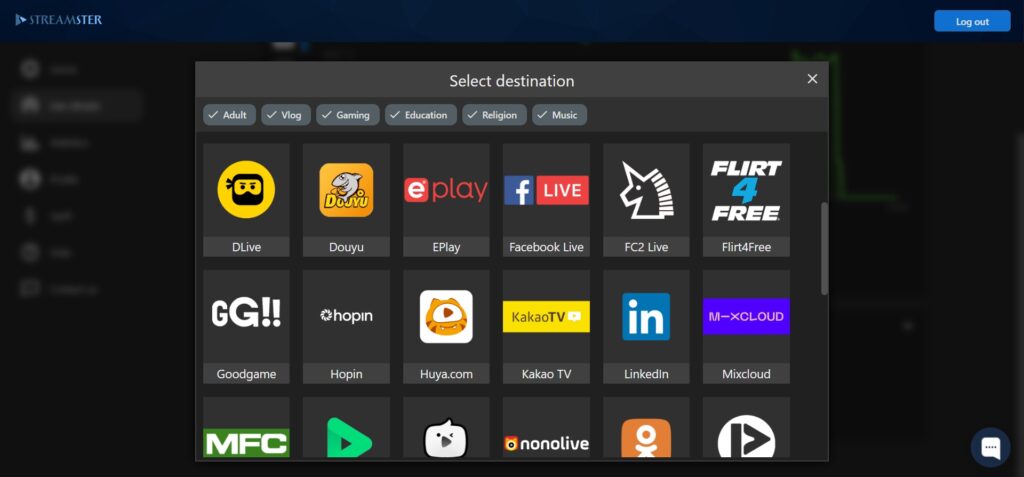
Step 4. Paste the Stream key of your live stream (1), and, if needed, RTMP Url. If you’re not sure where to get this data, please click the tutorial link (2) below. Once all needed data is set, click the “Add channel” button (3).
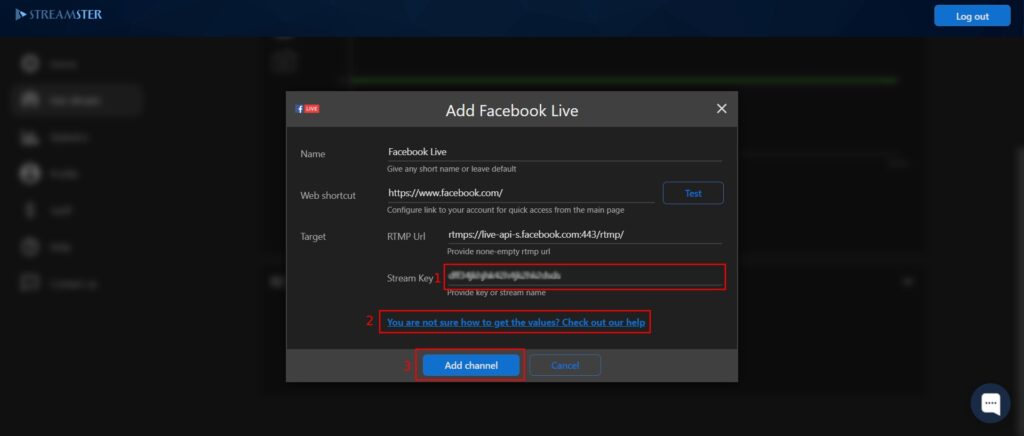
Step 5. If needed, you can edit the channel settings after it was created by clicking the “Settings” button.
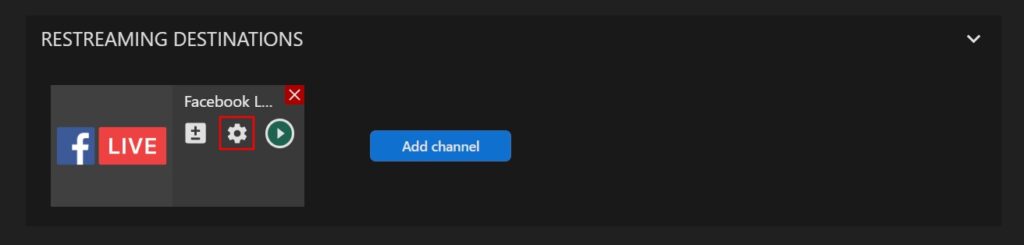
Step 6. To start streaming to the platform, click the “Play” button.