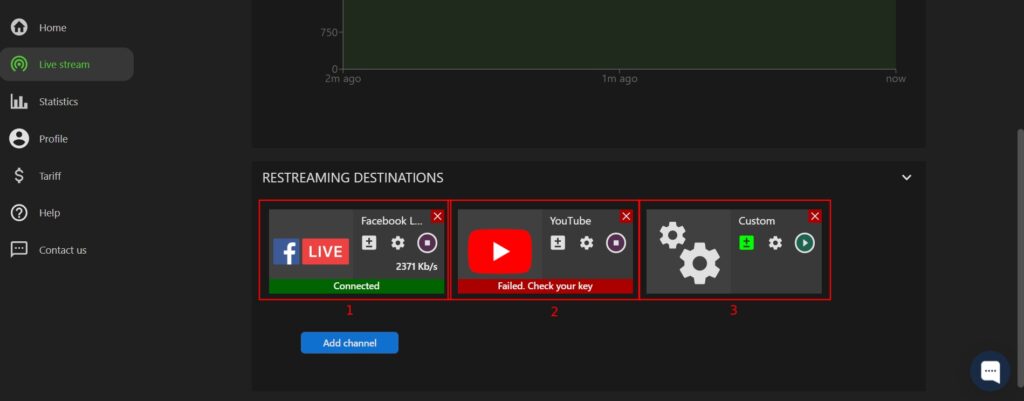Features
Stream Health Indicators
1. Stream to the Streamster cloud.
Once the live stream from the external encoder, mobile app, or desktop app is started, choose the “Live stream” section (1) and expand the “Status” (2) block to see your bitrate graph. Please make sure that your bitrate is stable, and the indicator above the graph is green.
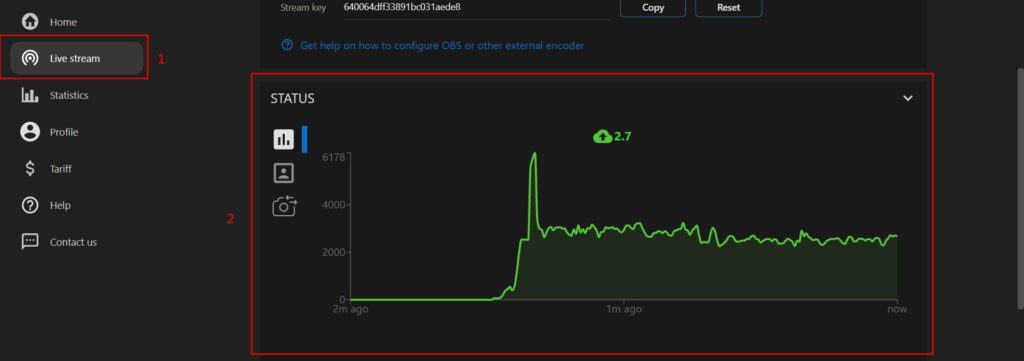
2. Stream from the Streamster cloud to platforms.
Once the stream to the platforms is started, choose the “Live stream” section and expand the “Restreaming destinations” block. If the channel has the green badge, “Connected” status (1), and shows a stable bitrate, the stream goes fine. If it has the red badge (2), something is wrong with the stream. If the channel has no badge (3) the stream to the channel is not started yet.