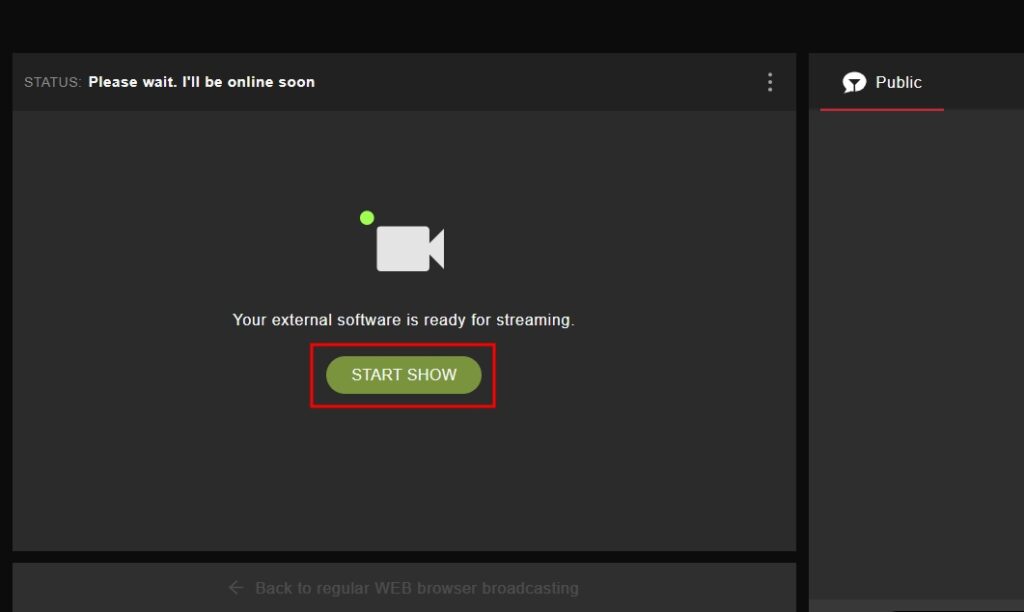Mobile app | Stripchat channel
Please note, that currently starting streaming to Stripchat from the mobile device required using PC or additional mobile device to publish the stream on the platform.
Method 1. Platform Authentication (recommended)
Step 1. Launch your Streamster mobile app and tap the “+” button to configure a new streaming channel.
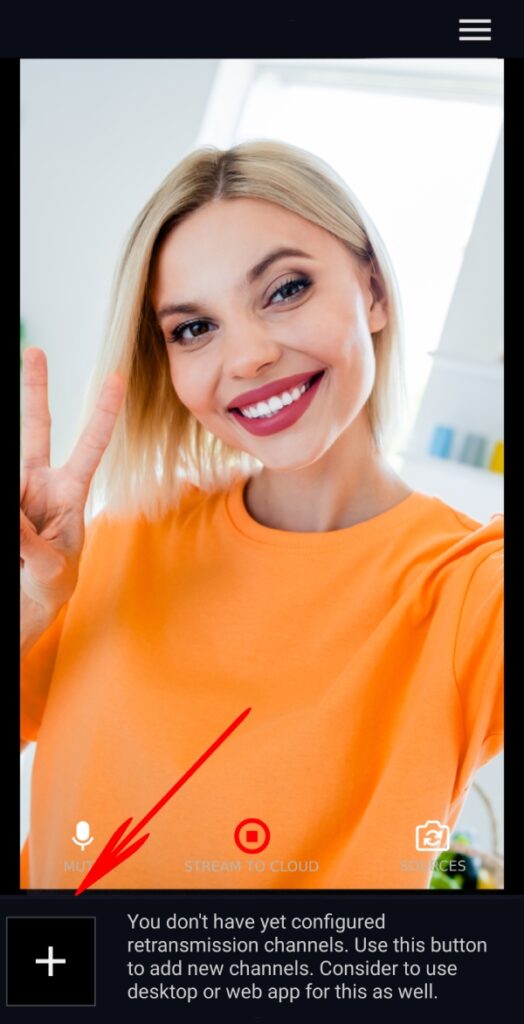
Step 2. Select the “Stripchat” option from the list of channels.
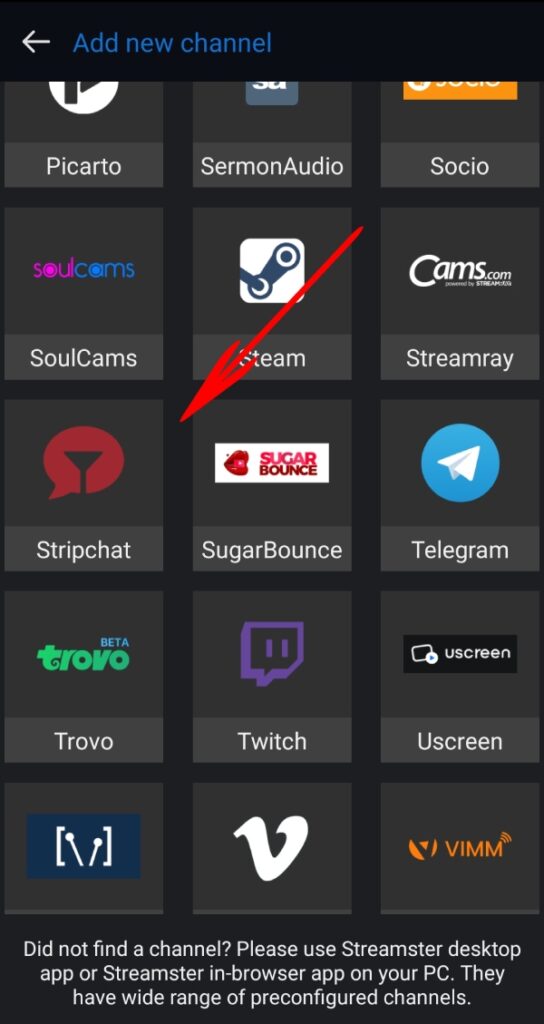
If you don’t see the Stripchat channel on the list, please log in to https://app.streamster.io from your PC and add the Stripchat channel under the “Live stream” section. This action should be done only once per the account; once it is done, Stripchat and other cam sites options will be available in your mobile app.
Step 3. Tap the “Auto config + chats” button.

Step 4. Tap the “Log in” button.
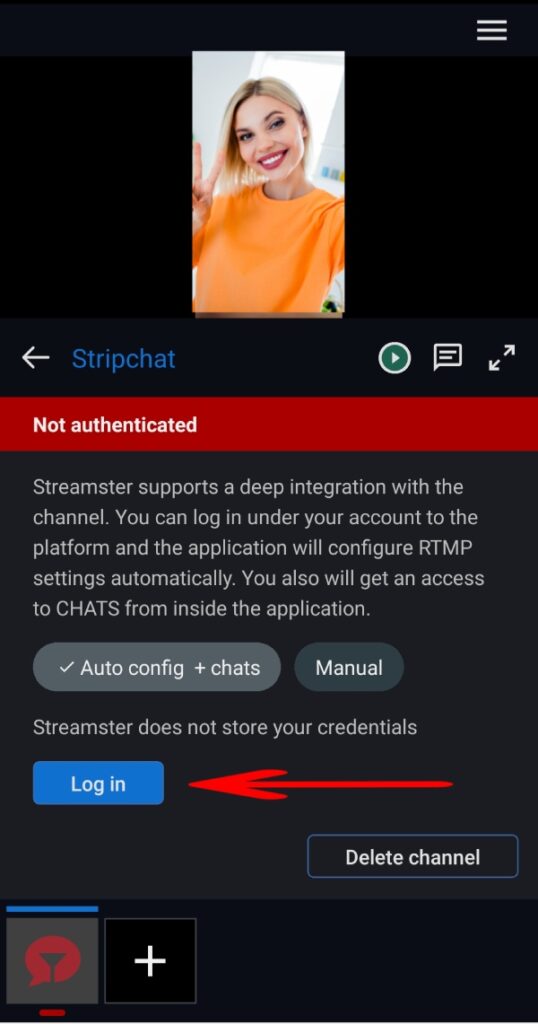
Step 5. Enter your Username and Password for Stripchat, and click the “Log in” button. No worries, Streamster doesn’t store your credentials.
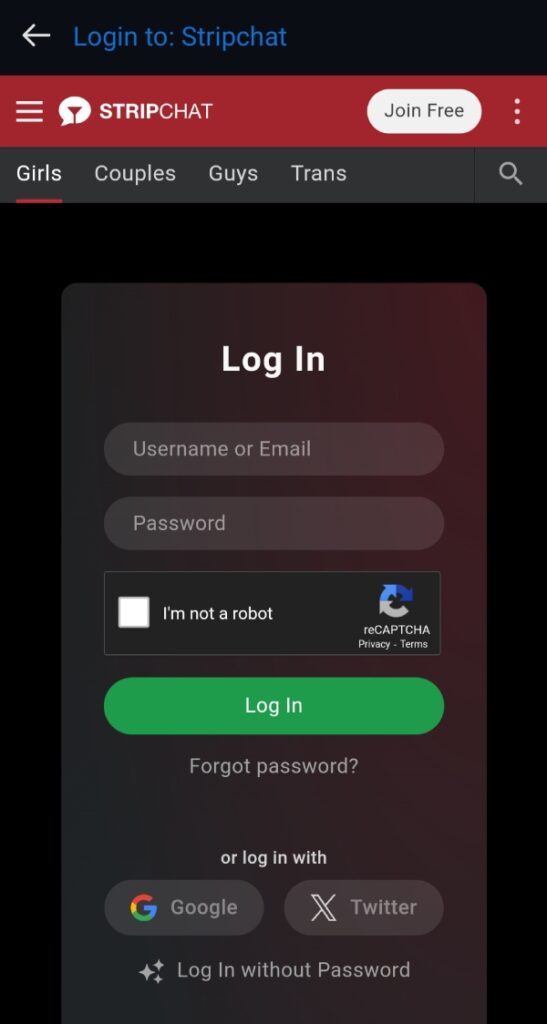
Step 6. If your connection is successful, you will see a green “Logged in” notice. Tap the “Play” button to start your stream to Stripchat.
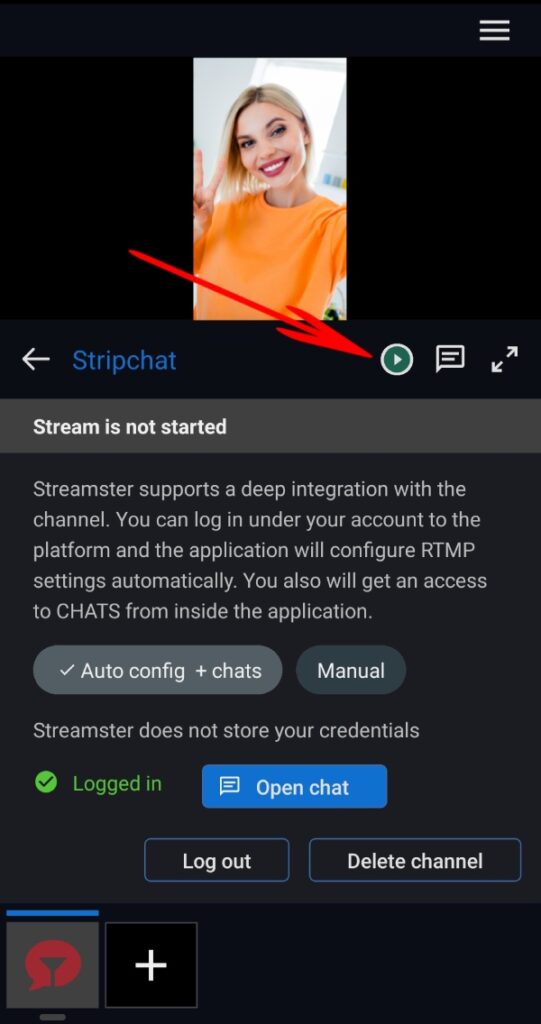
Step 7. On this screen, you can check the health (bitrate) for your live stream. Also, you can stop your stream (1), open your chat (2), or expand your video preview (3).
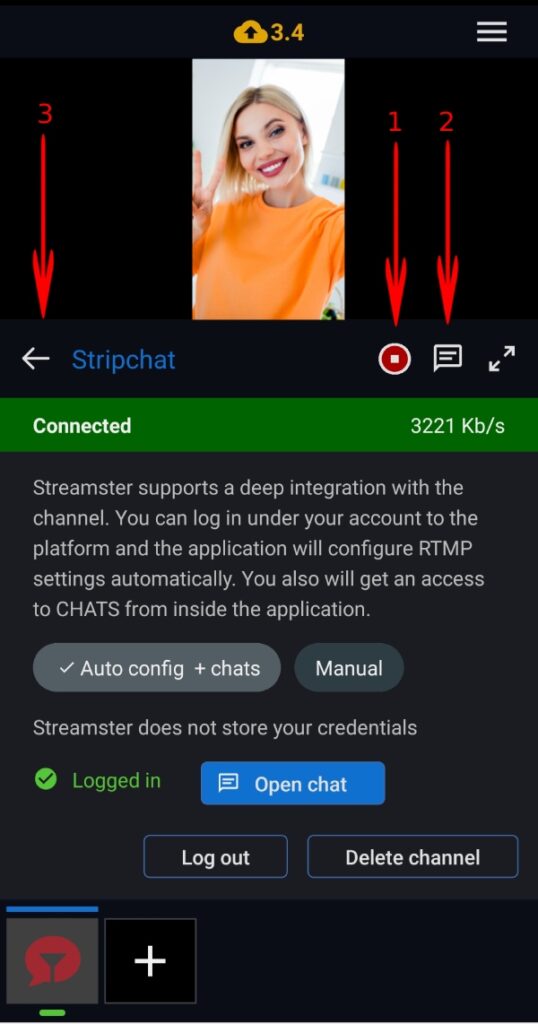
Step 8. To make your stream public on Stripchat, you need to open the Stripchat Broadcast Center in your browser on your computer or another mobile device.
Step 9. Click the “Set Up Broadcast” button.
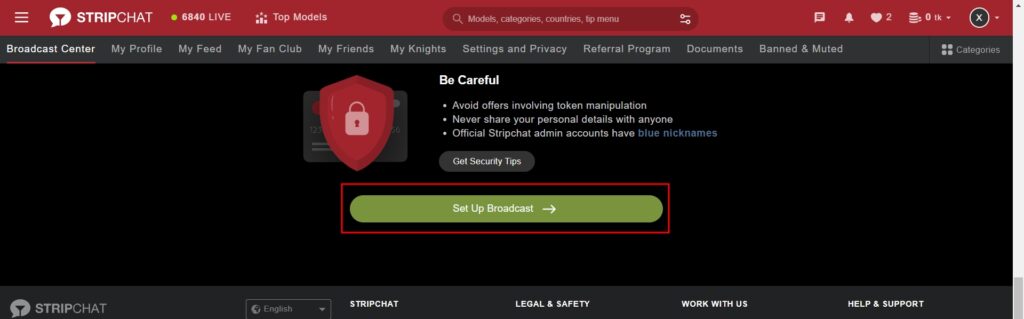
Step 10. Click the “Switch to External Broadcast Software (OBS)” button.
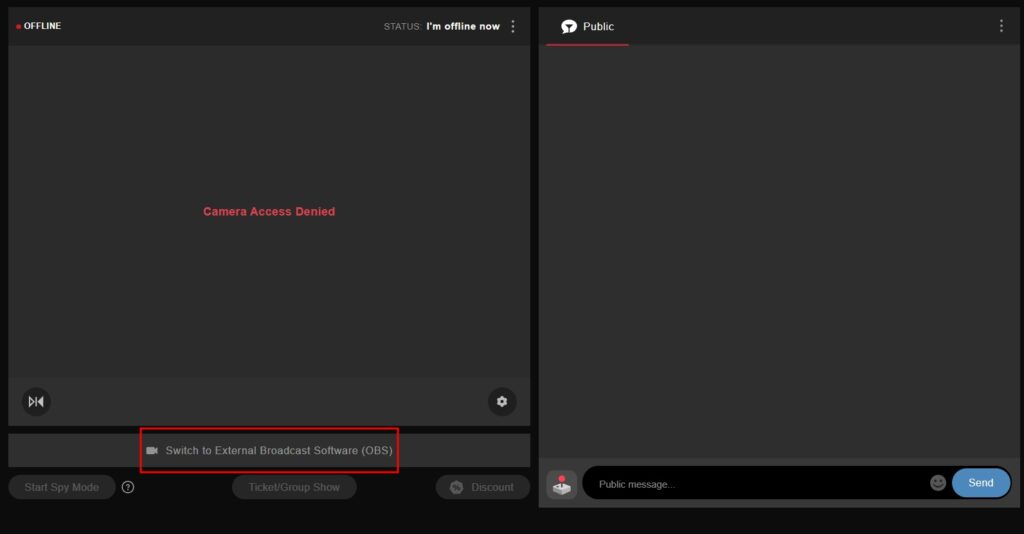
Step 11. Click the “Start show” button once you are ready to make your stream public.
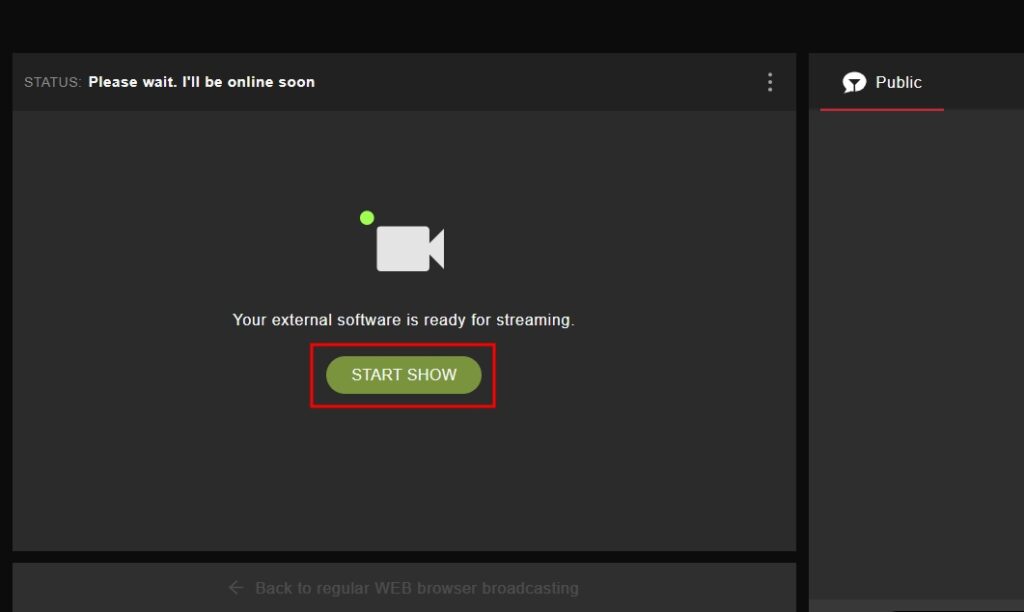
Method 2. Manual setup
Step 1. Log in to the Stripchat Broadcast Center.
Step 2. Tap the “Set Up Broadcast” button.
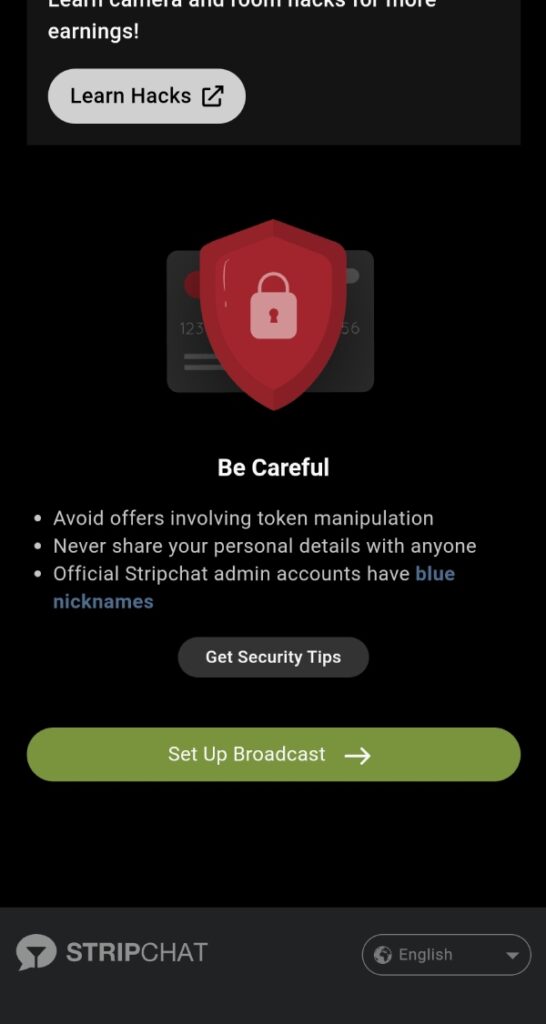
Step 3. Tap the “Switch to External Broadcast Software (OBS)” button.
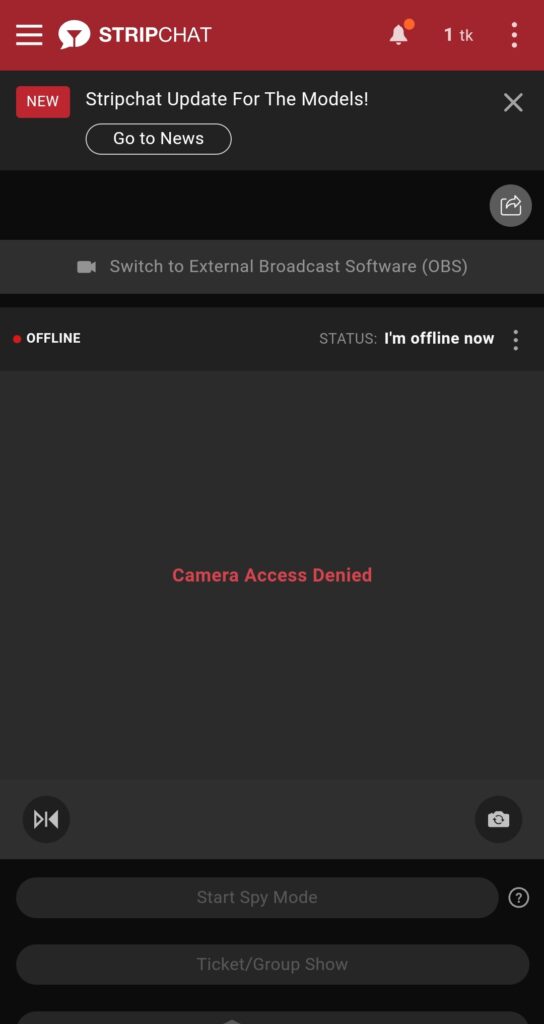
Step 4. Tap the “Show OBS Broadcasting Specification” button.
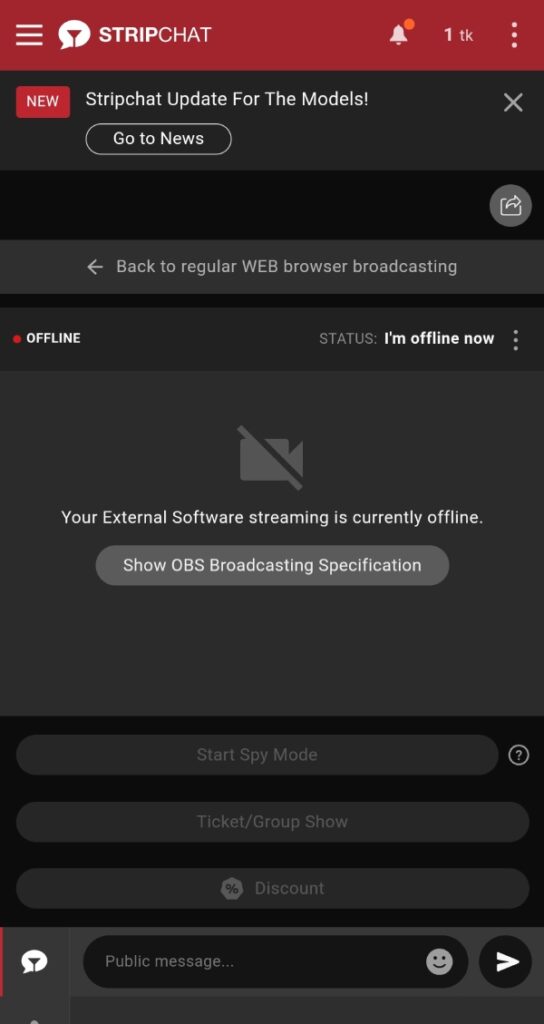
Step 5. Copy your Stream Key (Token).
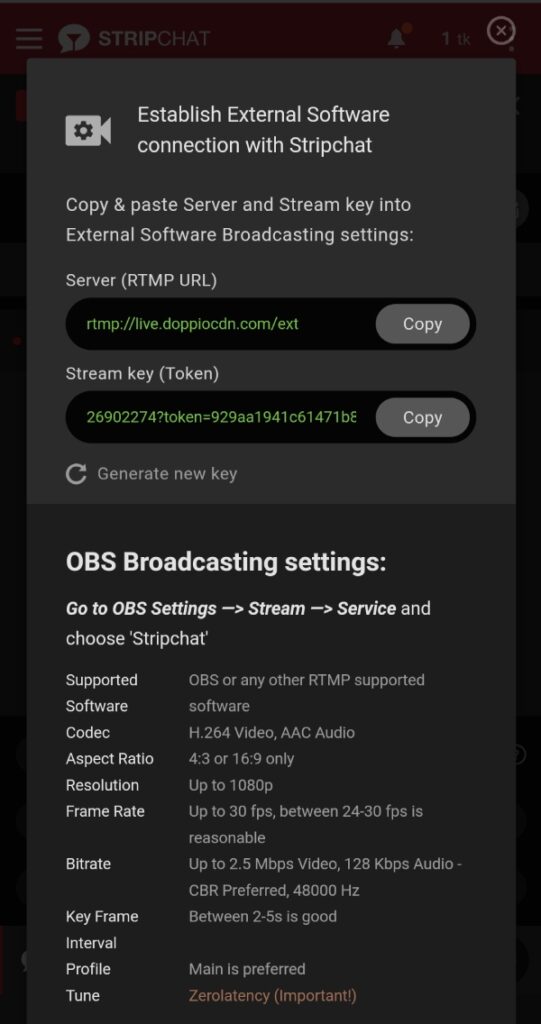
Step 6. Launch your Streamster mobile app and tap the “+” button to configure a new streaming channel.
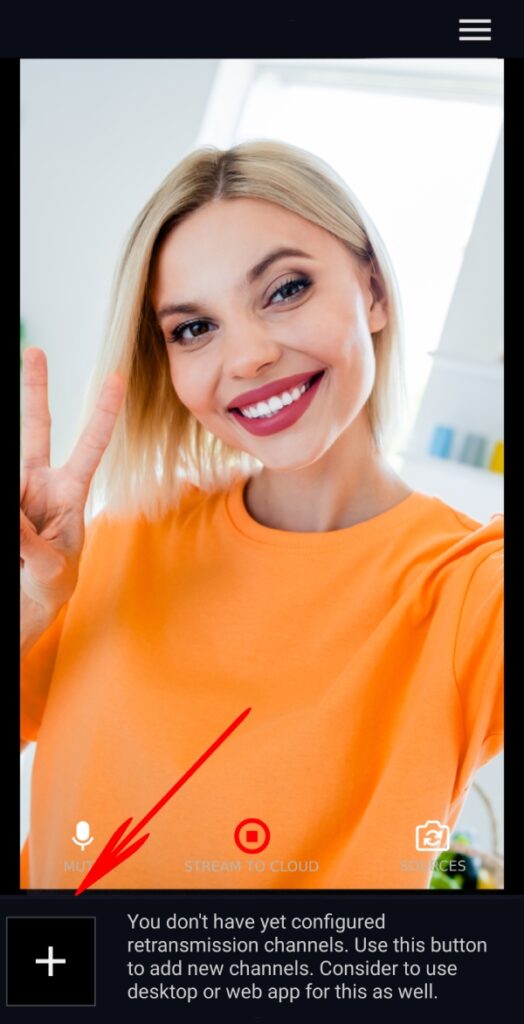
Step 7. Select the “Stripchat” option from the list of the channels.
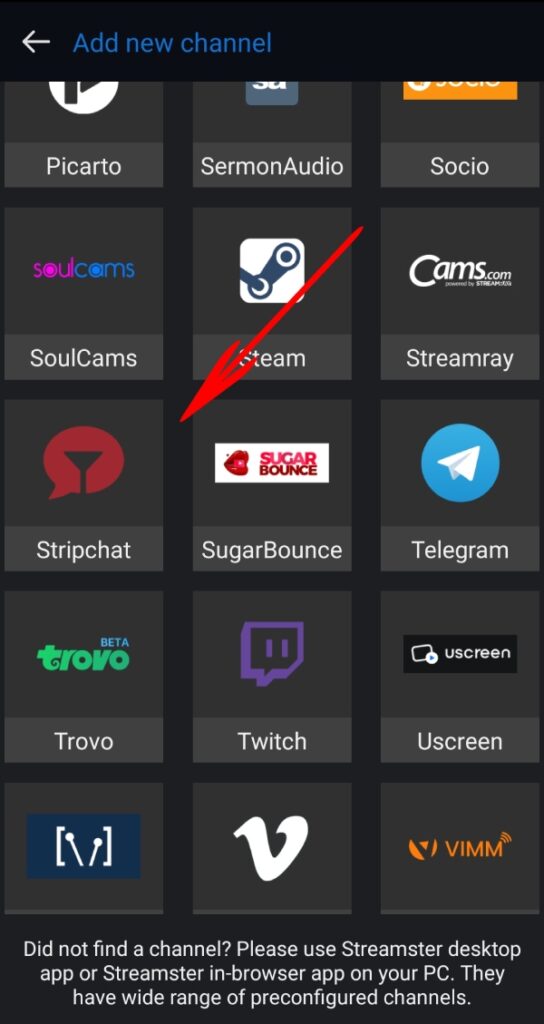
If you don’t see the Stripchat channel on the list, please log in to https://app.streamster.io from your PC and add the Stripchat channel under the “Live stream” section. This action should be done only once per the account; once it is done, Stripchat and other cam sites options will be available in your mobile app.
Step 8. Tap the “Stream Key” field and paste the Key you previously copied from the Stripchat website.

Step 9. Tap the “Play” button to start your stream to Stripchat.

Step 10. To make your stream public on Stripchat, you need to open the Stripchat Broadcast Center in your browser on your computer or another mobile device.
Step 11. Click the “Start show” button once you are ready to make your stream public.