Controlling Streams
With Streamster Business Studio, you can control the live stream of content creators remotely in real-time, including setting up the stream, starting/stopping the stream, and switch web cameras or devices.
Step 1. Sign in to your business account.
Step 2. Enter the “Live stream” section (1) and select the needed user from the dropdown list (2).
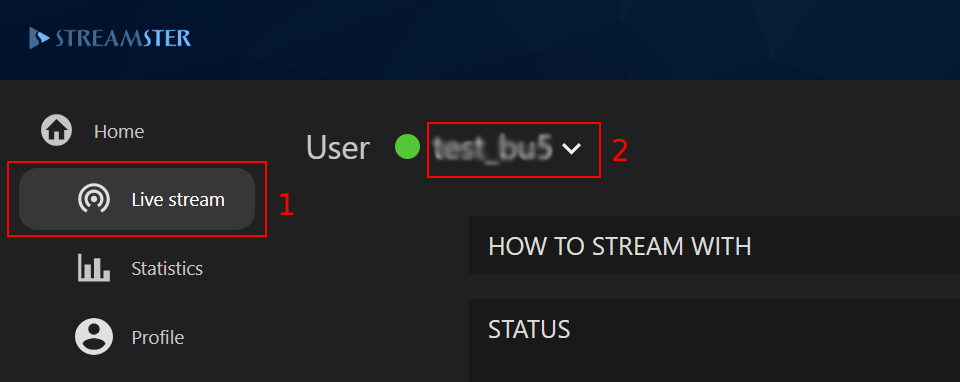
Step 3. Use the following controls to manage the stream:
– Add and set up new streaming channels (1);
– Start/stop stream to the certain channel (2);
– Switch web cameras or video sources (3);
– Start/stop recording of the live stream (the file is saved on the streamer’s PC)(4).
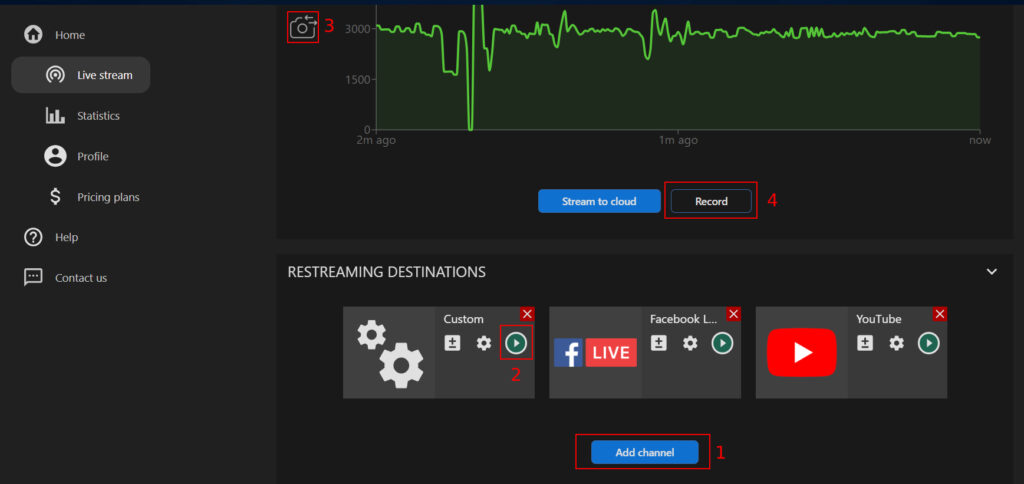
You can have even more control over the user’s stream if using the Streamster desktop app. Log in to the desktop app with the user’s credentials and get extra possibilities to set up the stream including changing audio/video preferences, using video filters, and more.




