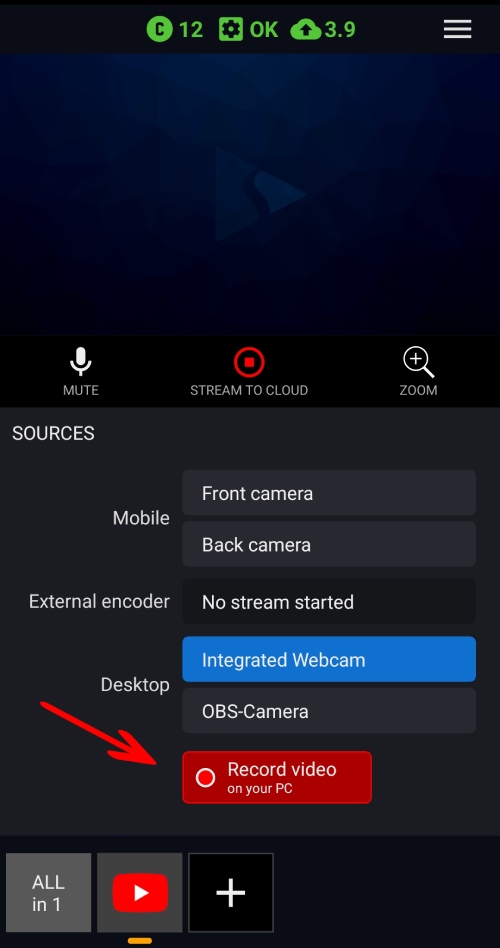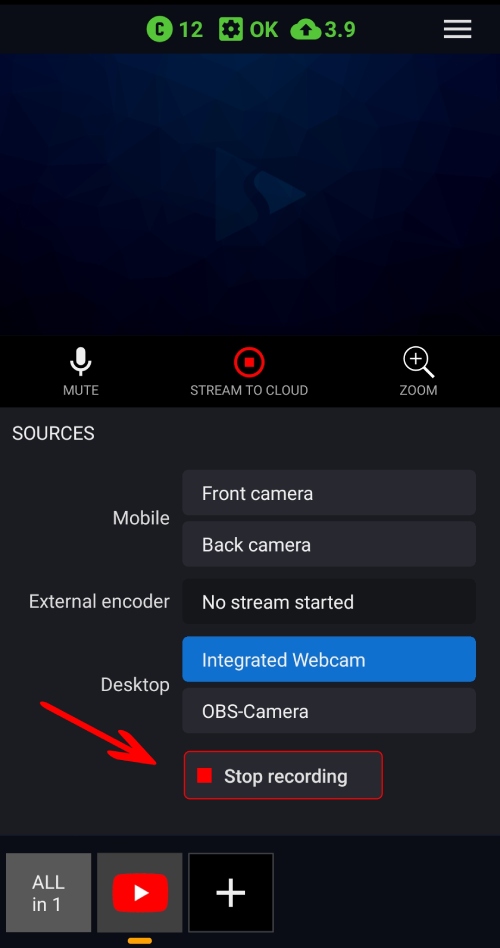Streamster Remote (with Streamster desktop app)
Step 2. Download and launch your Streamster desktop app with your credentials.
Step 3. Set up your streaming scene.
Step 4. Set up your streaming channels.
Step 5. Launch your Streamster Mobile app using your account credentials.
Step 6. Click the “Start streaming” button on your desktop or mobile app. Once the connection is established, your web camera preview is displayed on your mobile device.
Step 7. Use your mobile device to control your stream:
Start/Stop stream to platforms
Create a new channel and set up a streaming platform if it hasn’t been done yet (1). Tap on the platform logo at the bottom of the screen (2). Tap the “Play” button to start the stream to this platform (3). Tap the “Stop” button to stop your stream (4).
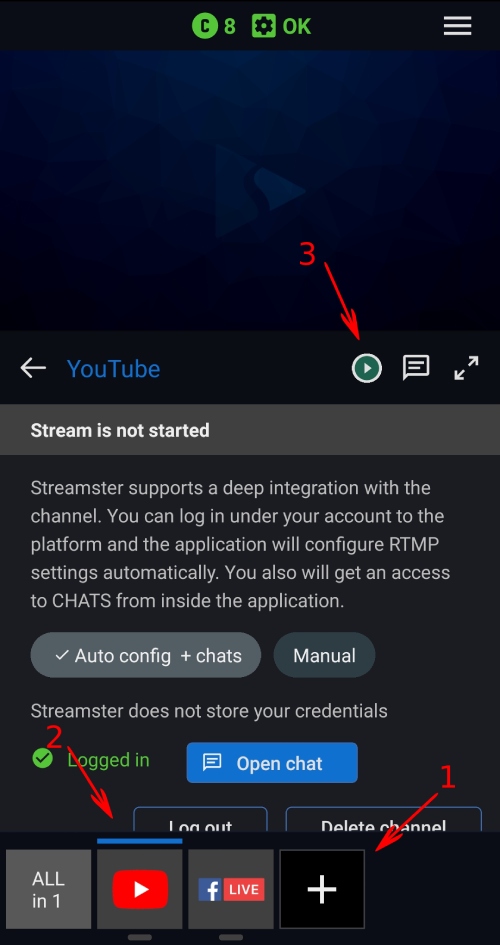
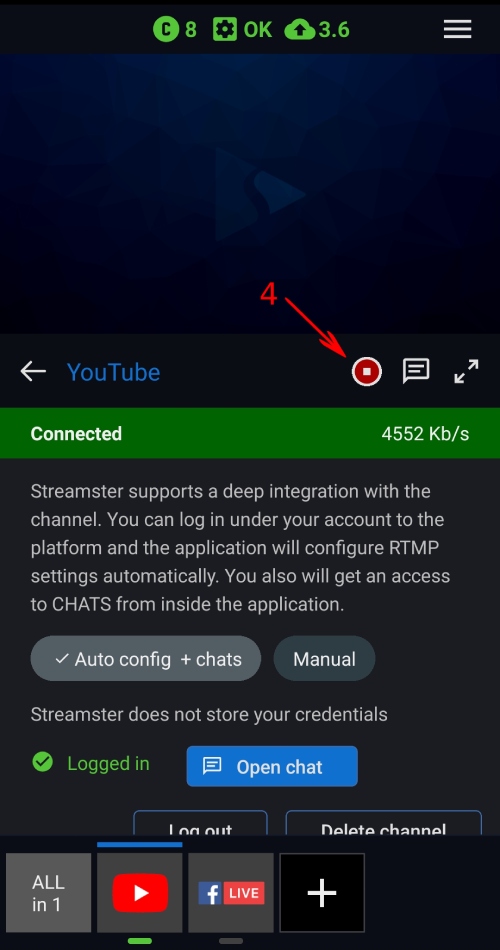
Communicate in chats (please note that this feature is available for certain platforms only)
With Streamster mobile app, you can read chat messages (including private ones), receive information about some events on the platform, and write messages for your audience. Once the channel is set up in “Auto config + chats” mode, click the “Open chat” button. To write your message, type it and click the “Send” button (1). To stretch the chat section full screen, click the “Expand” button (2).
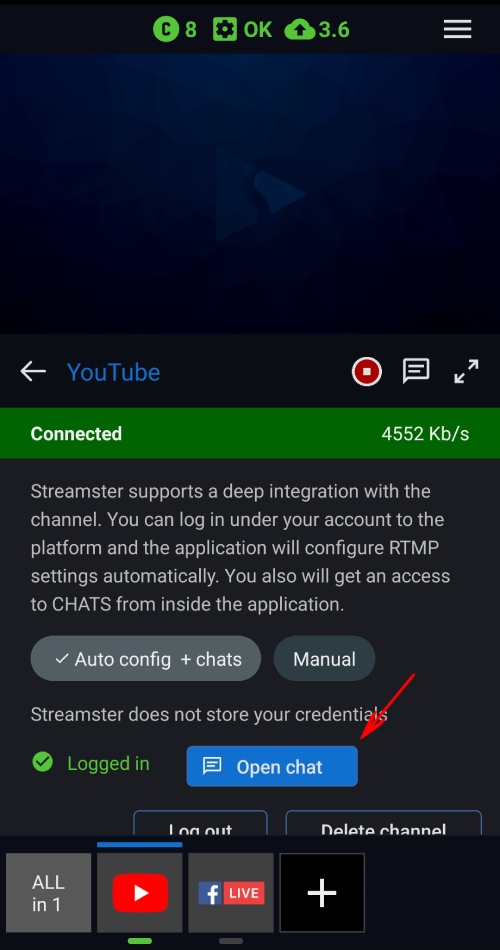
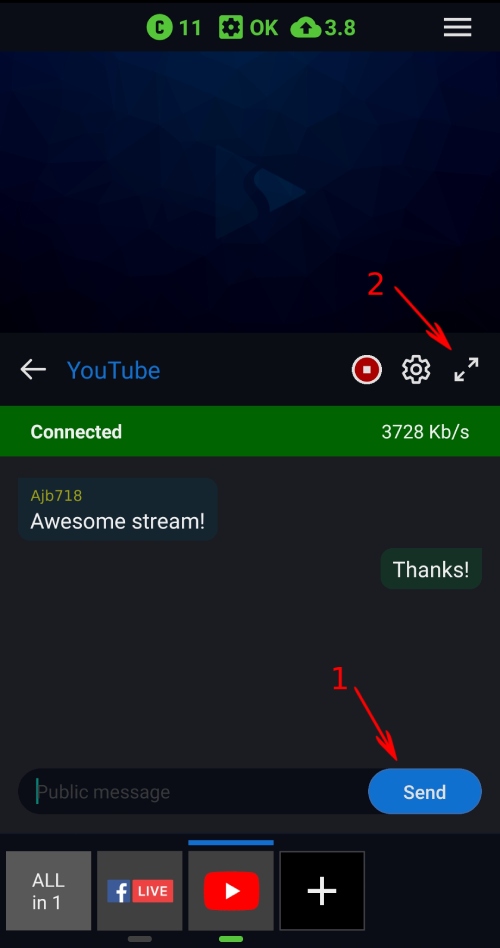
Zoom your camera
To zoom in/out your web camera, return to the main screen and tap the “Zoom” button. Zoom in or out (1) and move your frame with the controller (2).
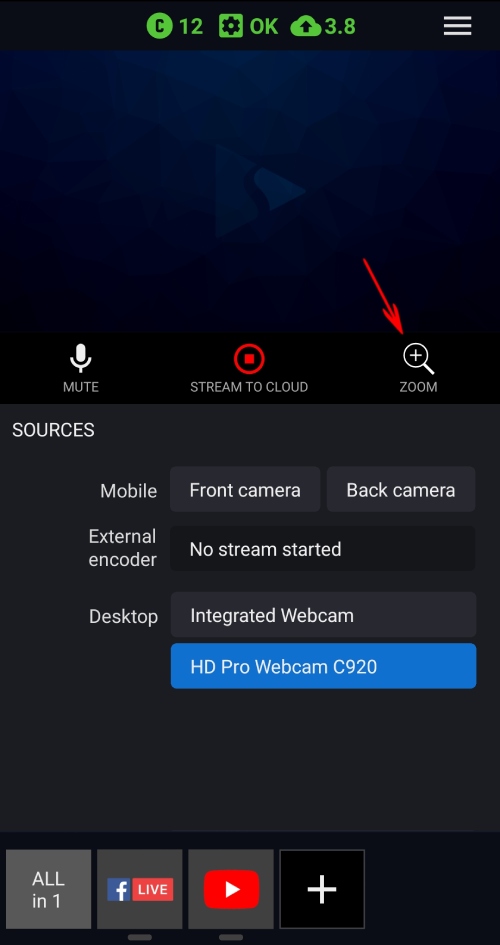
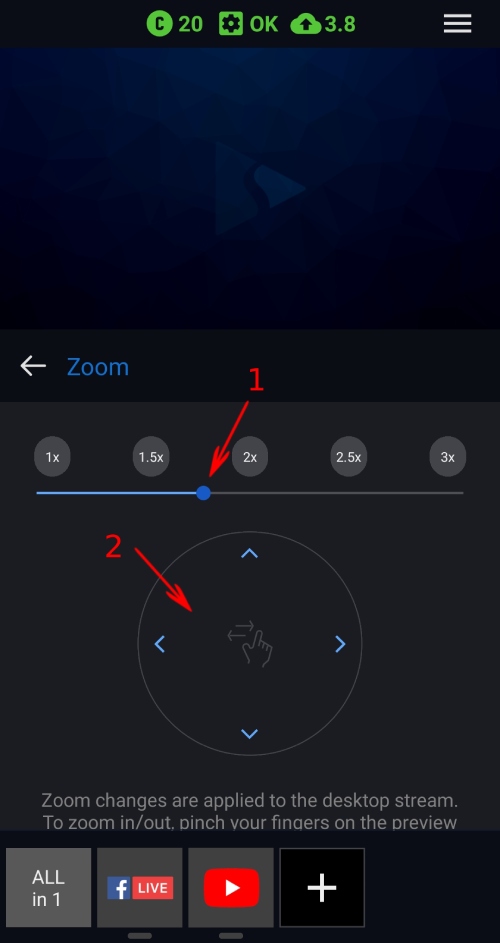
Mute your audio
To mute your audio, click the “Mute” button on the main screen (1). Click it once again to unmute (2).
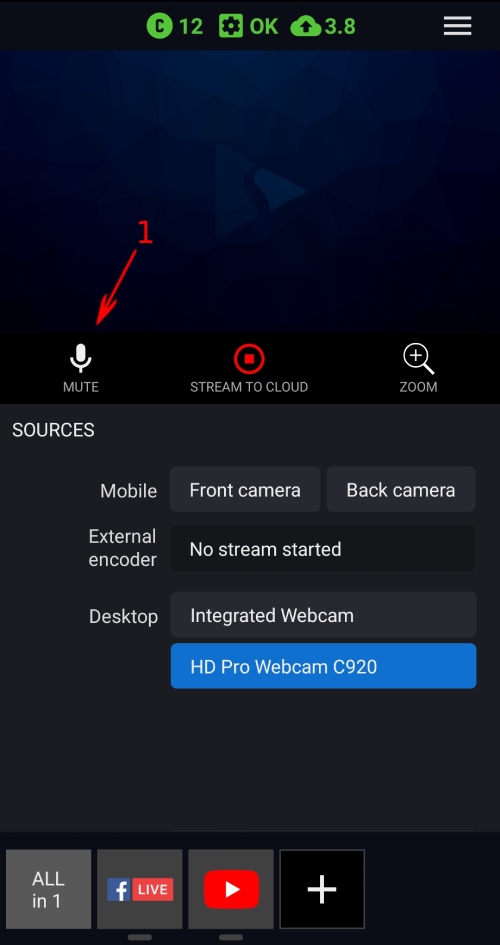
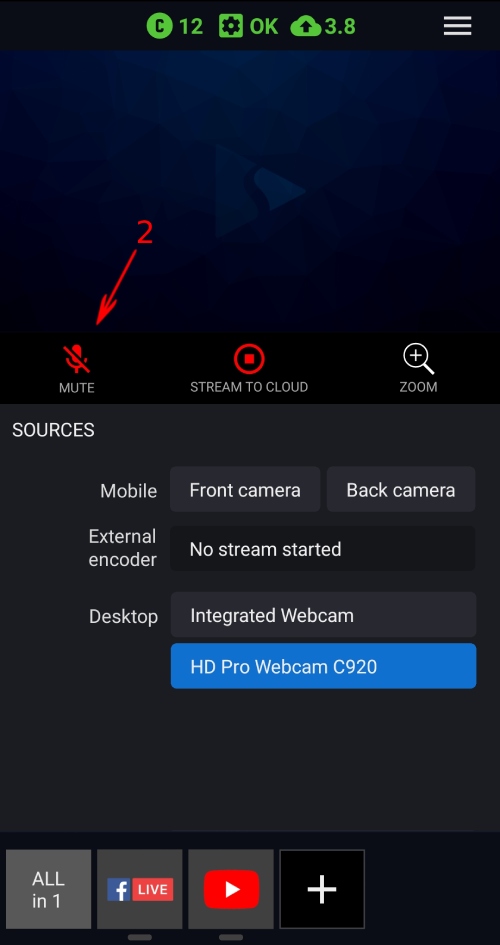
Monitor your live stream health
Check the quality of your stream to the cloud on the bar above the video preview (1). It includes your CPU load, encoder load, and bitrate. If all indicators are green, your stream goes flawless. Check your stream status on each platform with indicators at the bottom of the screen (2). If channels are set up correctly, and you are online, indicators are green.
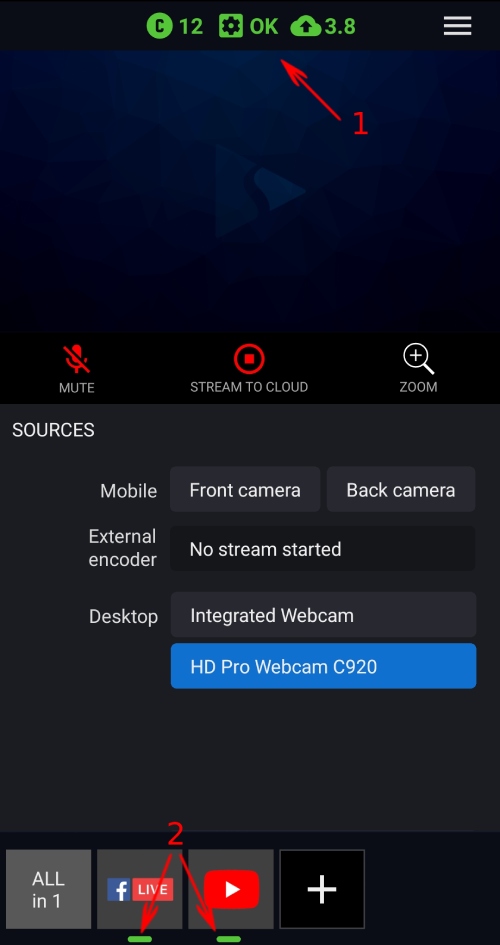
Record your stream
Click the “record video” button to start and stop recording your video or live stream. The video will be saved locally on your PC.