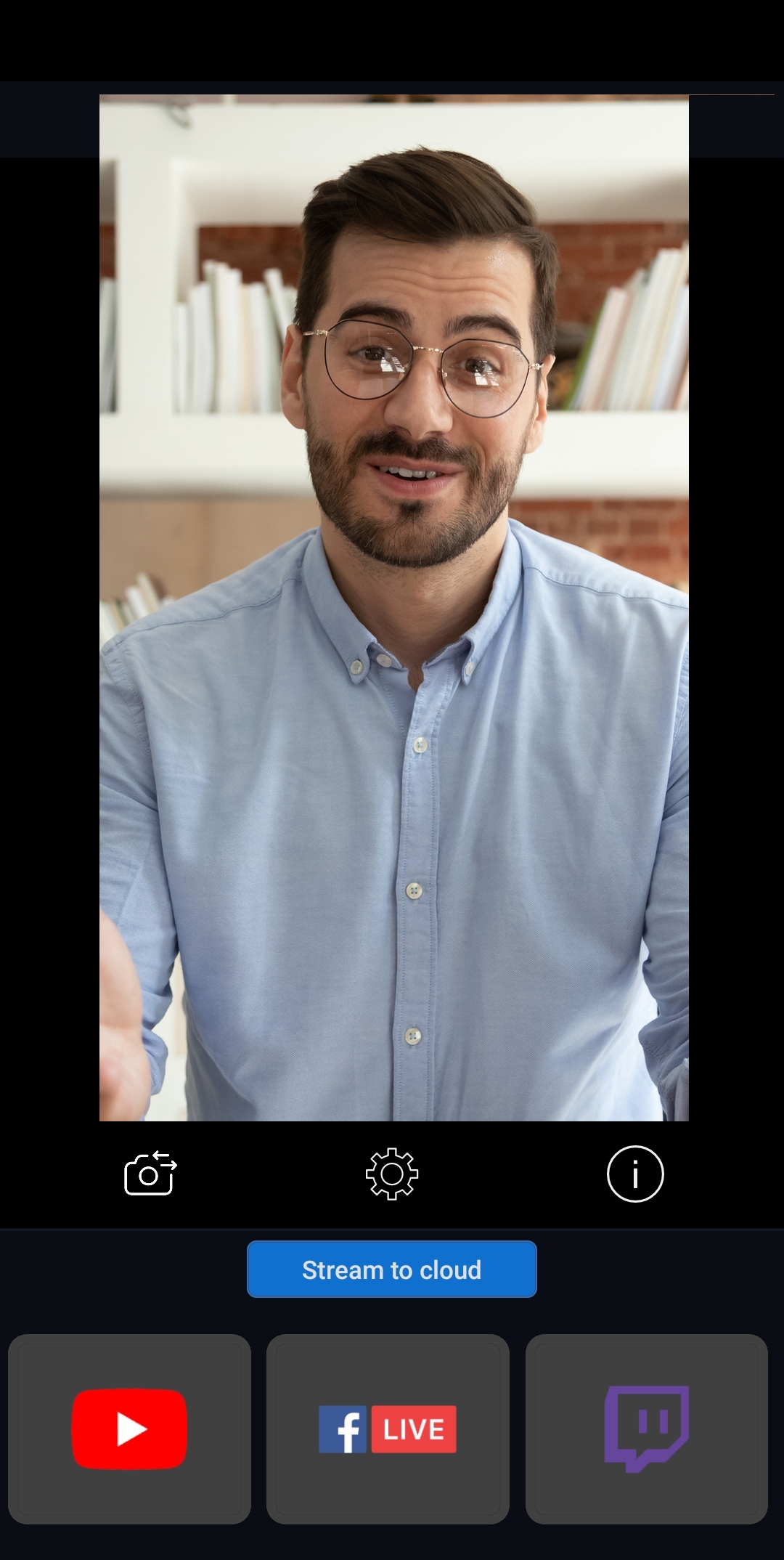Setting Up Streaming Channels
Currently, streaming channels for the Streamster mobile app can be created in the browser on your PC. Once the channel is set up, it is available in the mobile app. For most streaming platforms, you can use a single setup for multiple streaming sessions, thus using a computer is required only for the initial setting.
Step 1. Sign in to the Streamster web app on your computer.
Step 2. Enter the “Live stream” section (1), and click the “Add channel” button (3) in the “Restreaming destinations” area (2).

Step 3. Add and set up the streaming channel (the platform you want to stream to). If needed, set up multiple channels.
Please note. The number of platforms you can stream to simultaneously depends on your pricing plan.
Step 4. Launch the app with the same credentials you used for the web app.
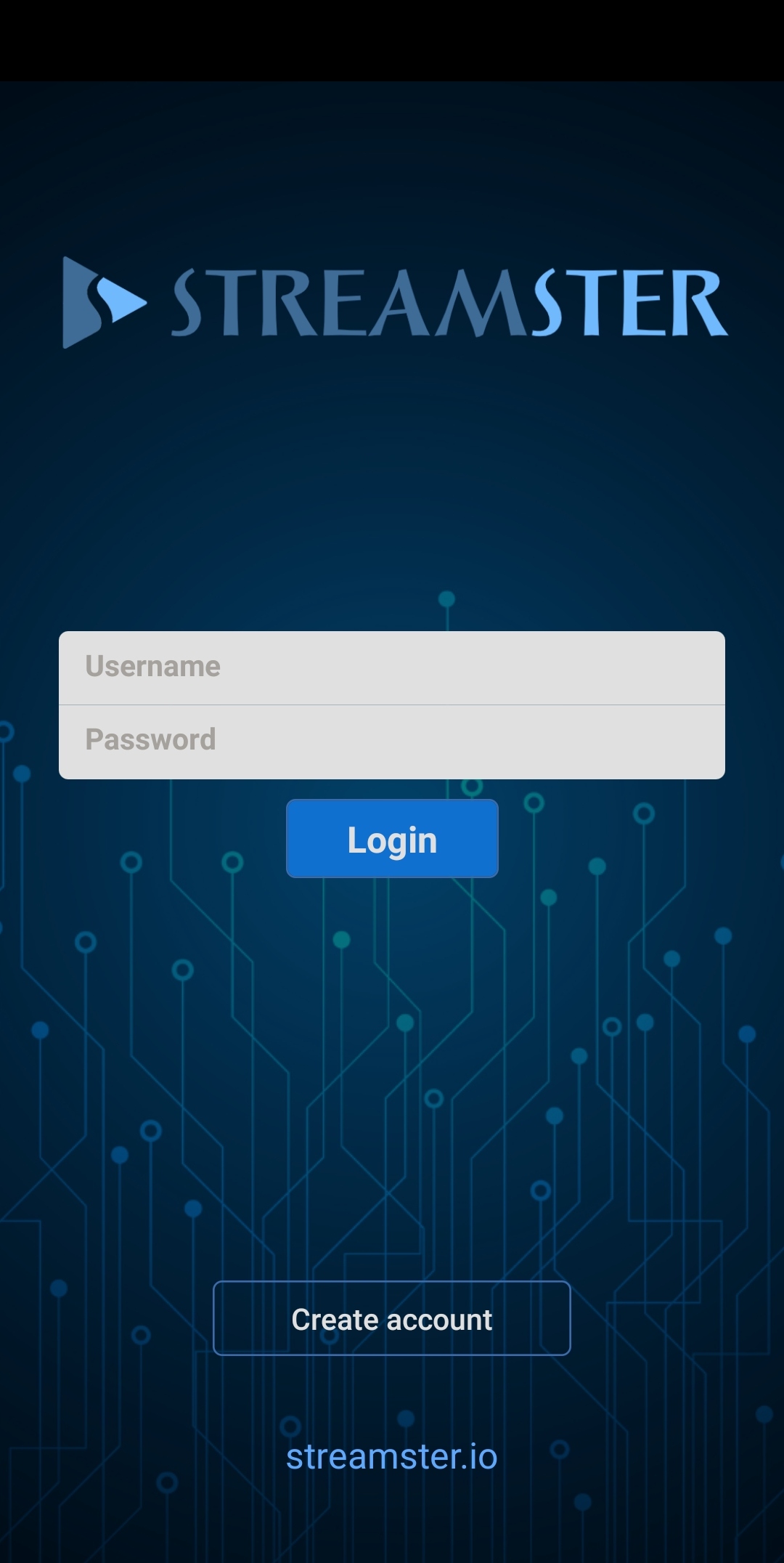
Step 5. Your streaming channels are set up already and ready for the stream! Click the “Stream to cloud” button to make sure that your connection is fine. If needed, switch your camera and change your video preferences. Then tap on the platform icon to start your stream there.