Installing Lovense Streamster Toolset
To use the Lovense overlay on your live stream, please install and set up the Lovense Streamster Toolset in a few simple steps:
Step 1. Download the Lovense Extension for your browser (Chrome/Edge), or Lovense Browser from the official Lovense website.
Step 3. Install the Lovense Streamster Toolset after the download is complete.
Step 4. Launch the Streamster desktop app, add the video source by clicking the “Add layer” button.
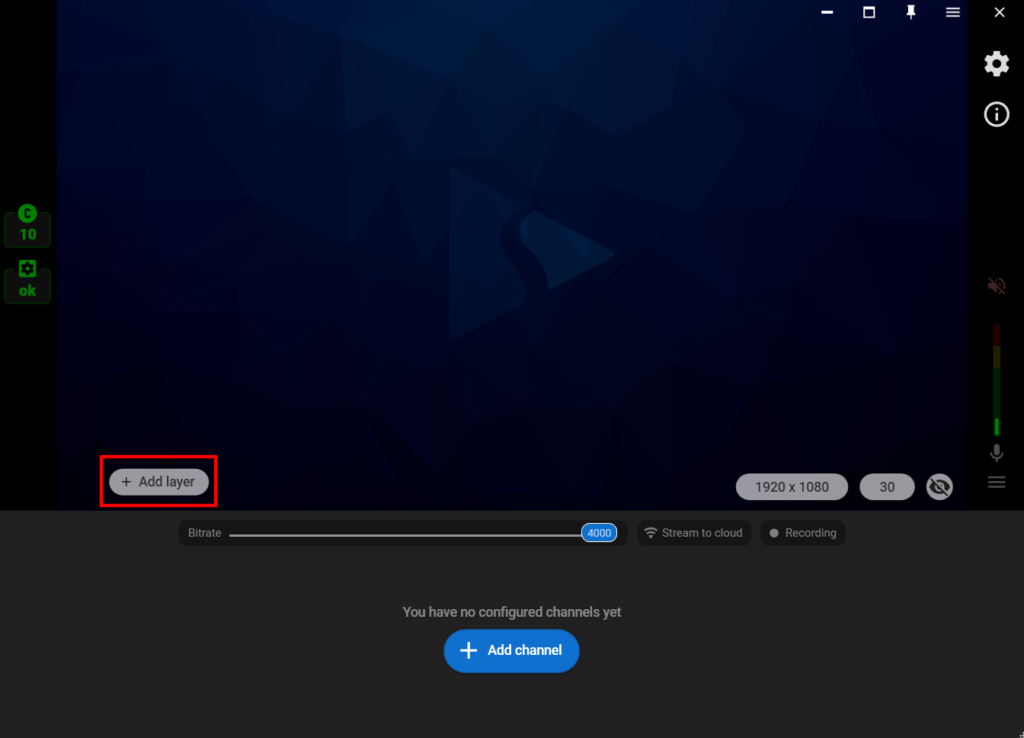
Step 5. Select the “Web camera” as your video source and set up your web camera layout.
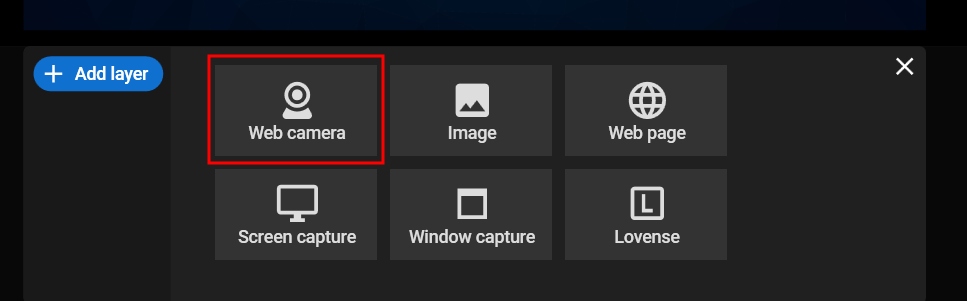
Step 6. Click the “Add layer” button again and select the “Lovense” video source.
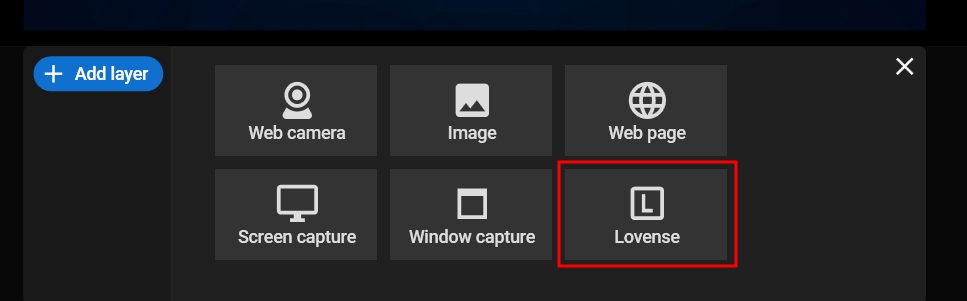
Step 7. Go into the Cam Extension settings, add the needed Cam site, and click on the “Video Feedback” tab. Then select the “Streamster” option.
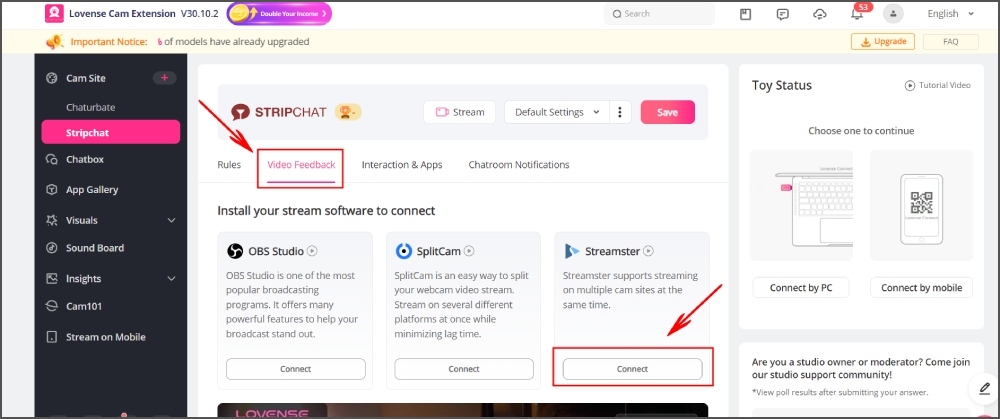
Step 8. Once you are connected, you should see the Basic Levels and Special Commands reflected in Streamster.
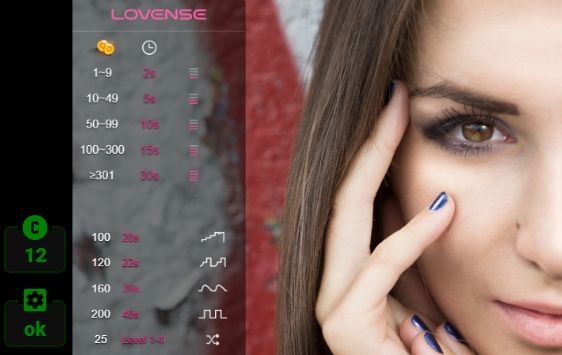
Step 9. In the Streamster app, click the “Add channel” to set up streaming to one or multiple platforms. Read more about channels set up in the Streamster app.
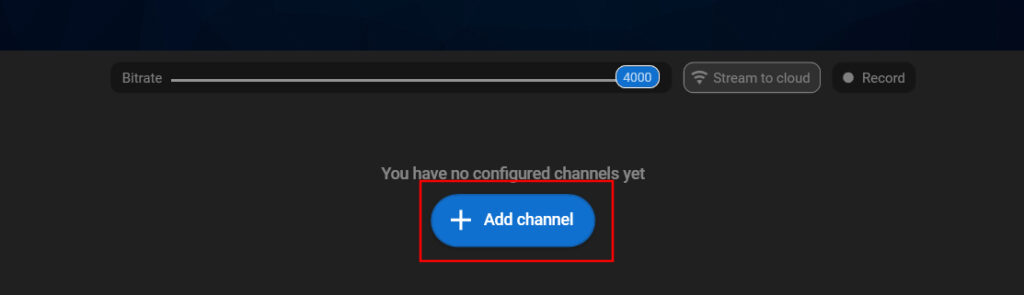
Step 10. Start your live stream.
Looking for more useful information about live stream setup on cam sites? Visit the CamGems blog or follow our social media.








