Getting Started with Streamster Mobile App
Step 2. Launch the app on your mobile device.
Step 3. Tap the “+” button to add a new channel.

Step 4. Select the required platform from the list. Currently, the chat feature is available for YouTube, Chaturbate, Stripchat, MyFreeCams, and Cam4.
Step 5. Tap the “Auto config + chats” button.
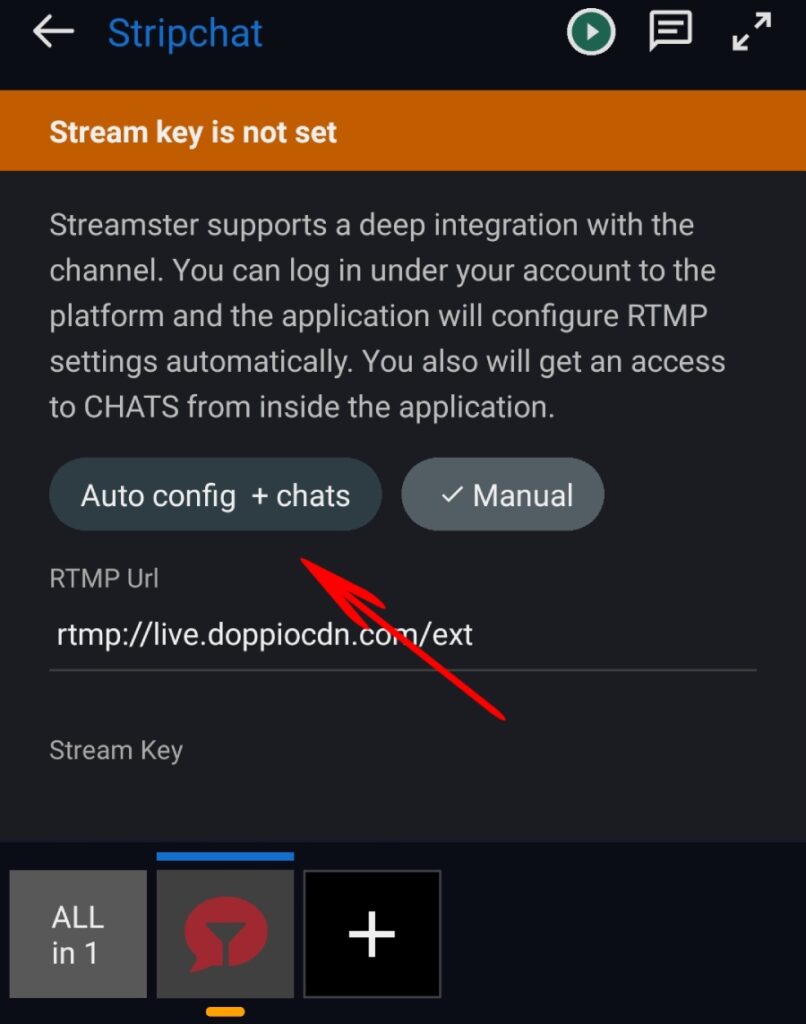
Step 6. Tap the “Login” button.
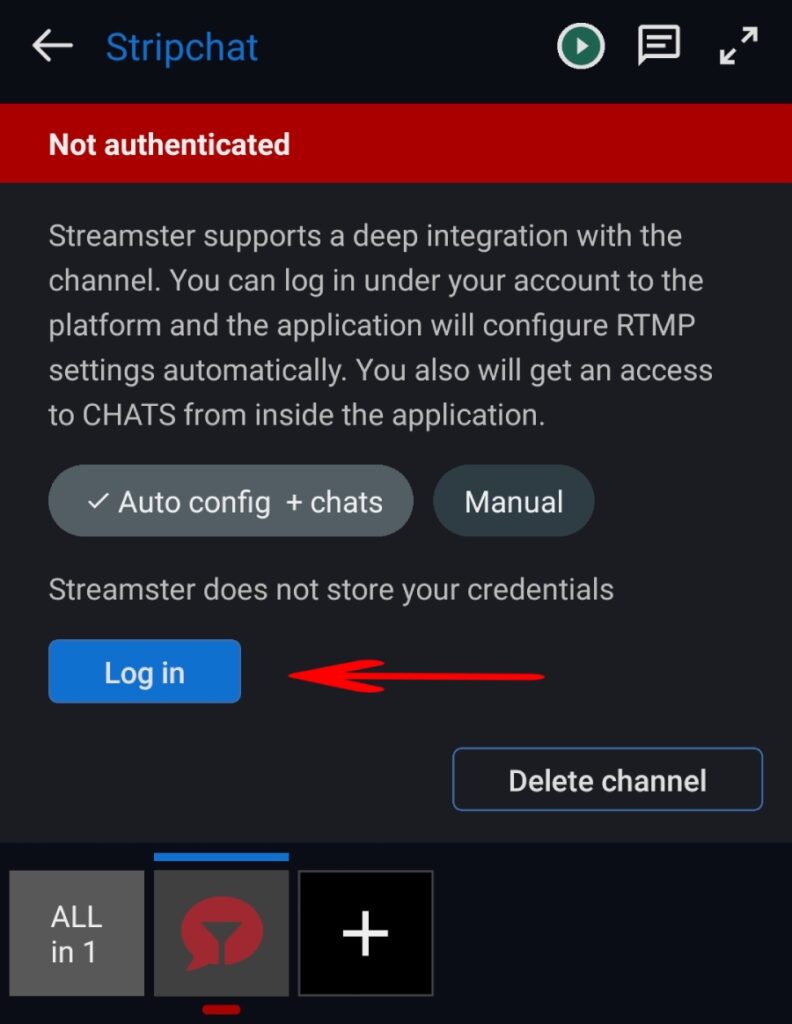
Step 7. Enter your credentials for the platform or use oAuth.
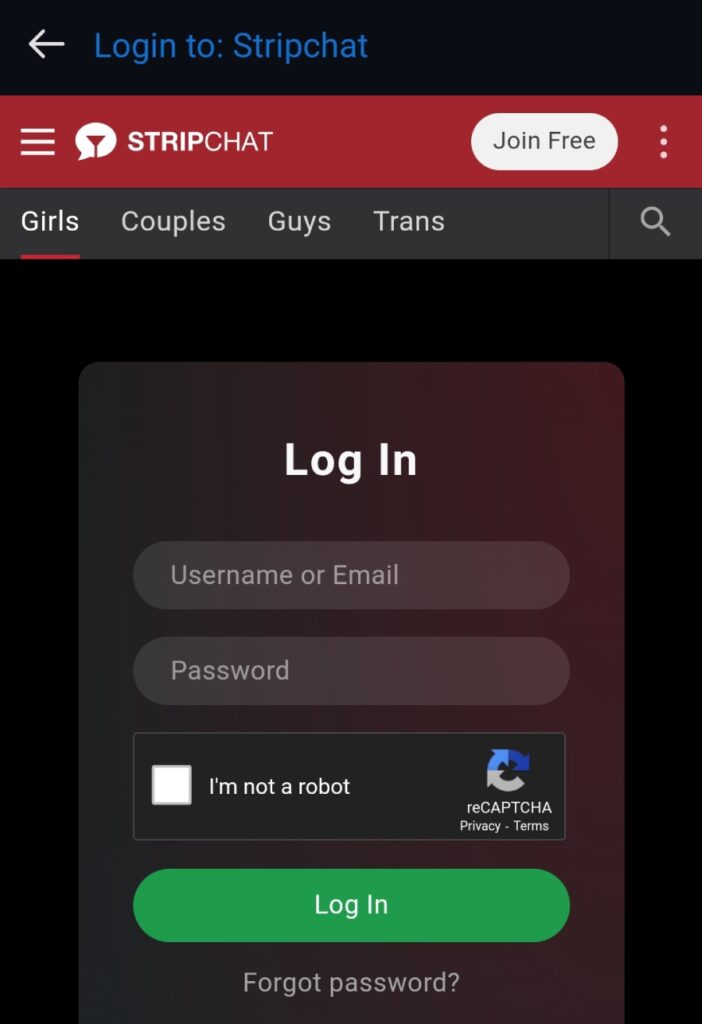
Step 8. If authentication was successful, the channel status should be displayed as “Logged in”. Tap the “Open chat” button. Once it is done, the connection is established, and your tip menu will react to tips. You can also communicate in chat using your mobile device.
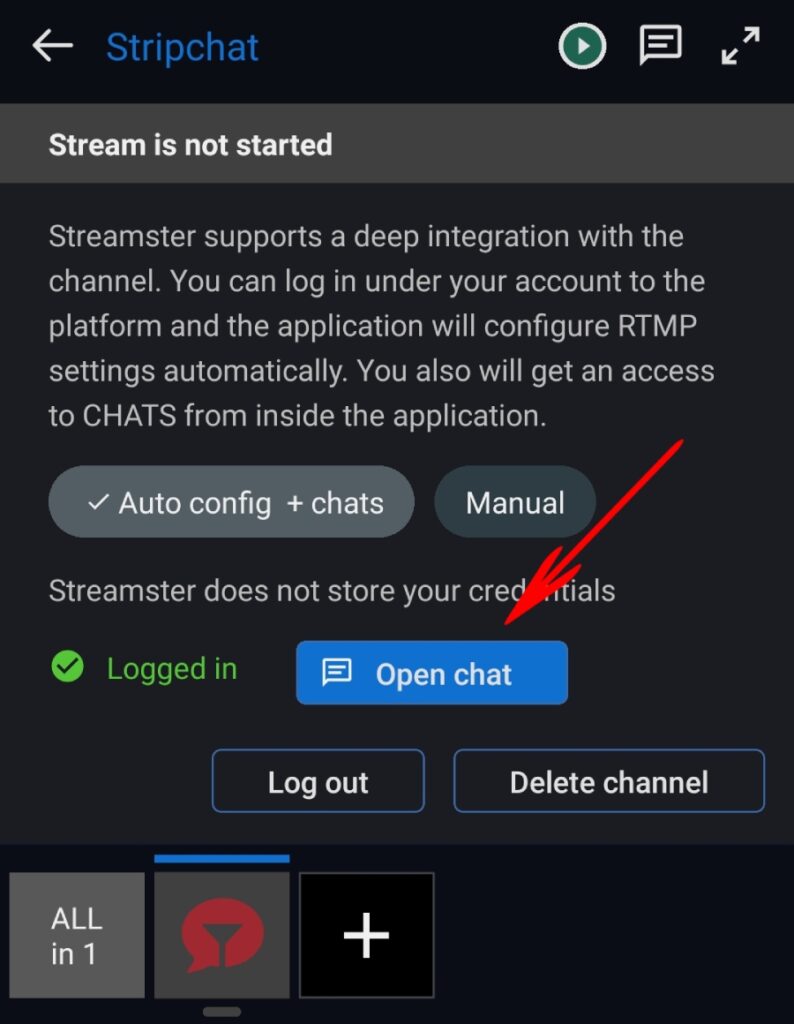
Multichat & Streaming
When using Multichat in the Streamster app, you have various options for setting up your stream.
Stream from mobile. Streamster mobile app allows multistreaming from your mobile device, so if you want to stream with your smartphone it's a great choice. More info
Stream from PC with Streamster app. If you stream from your computer, Streamster desktop app is a perfect solution. It has a built-in multichat, and ultimate integration with the mobile app, that allow controlling stream with the smartphone or tablet.
Stream from PC with OBS through Streamster servers. If you prefer specific encoder, it can be also integrated with the mobile app for remote stream control. More info
Stream with OBS directly to the platform. You can also broadcast directly from your external encoder to the RTMP server and use Streamster mobile app just for multichat.






