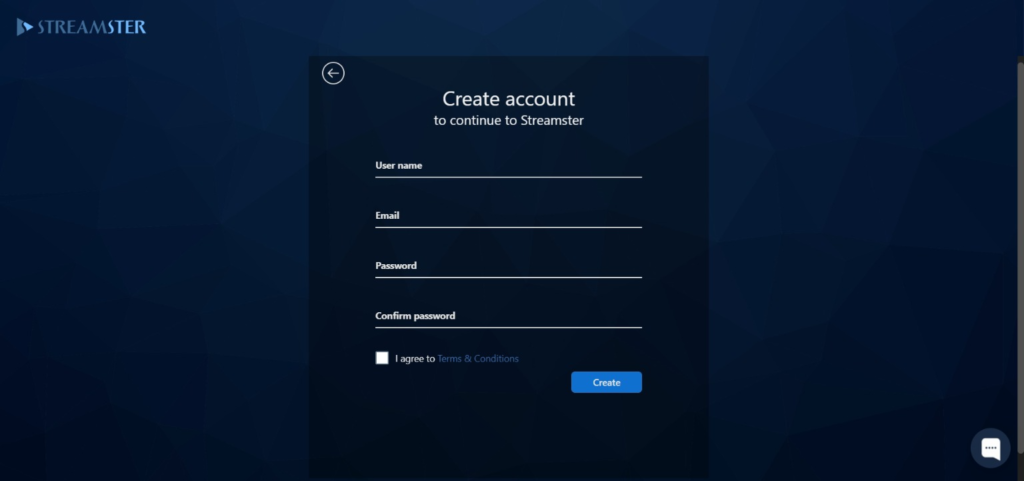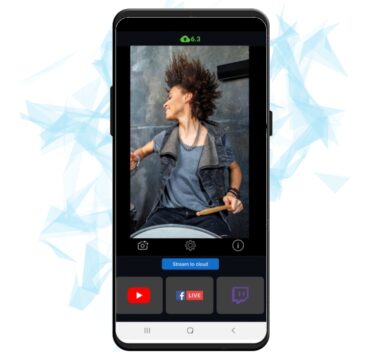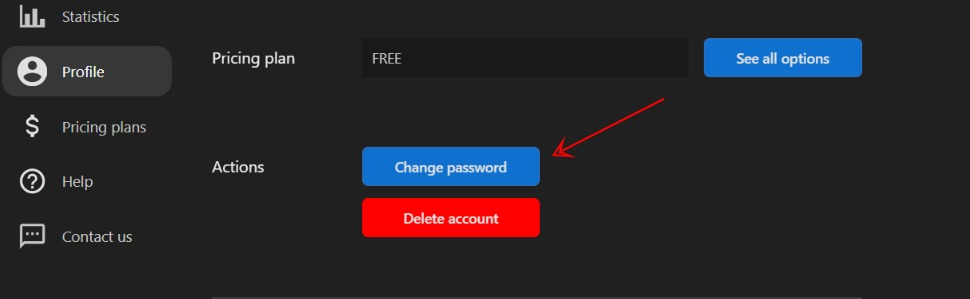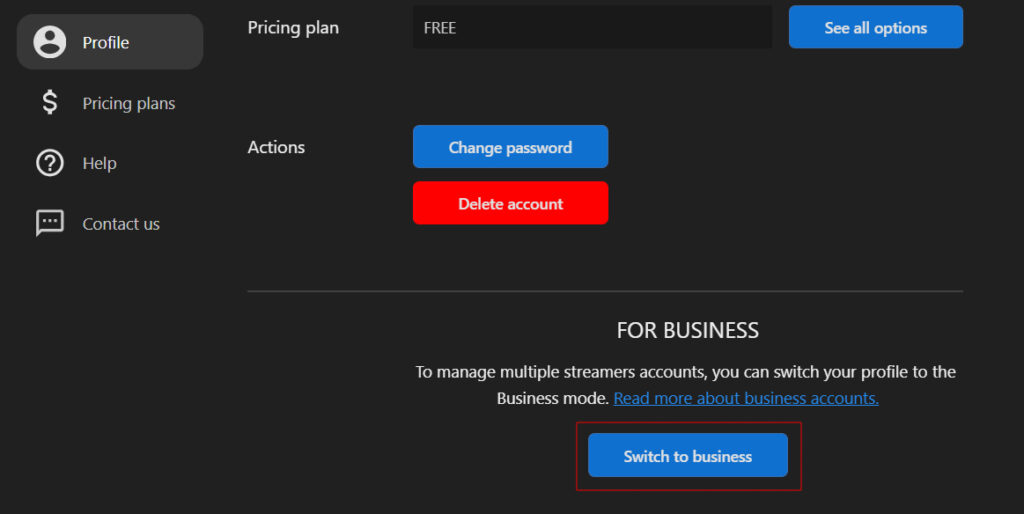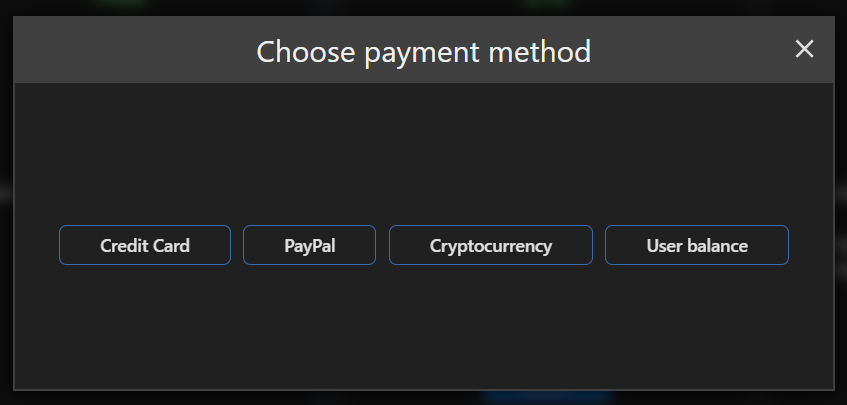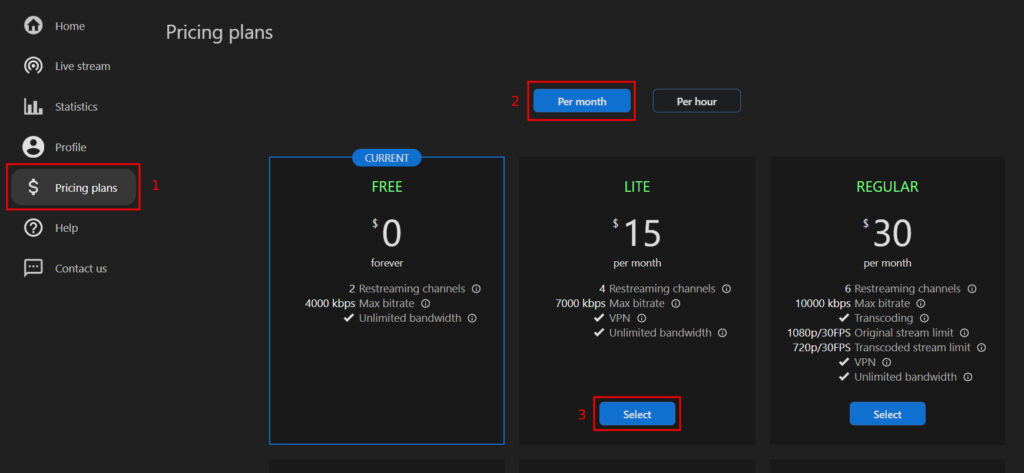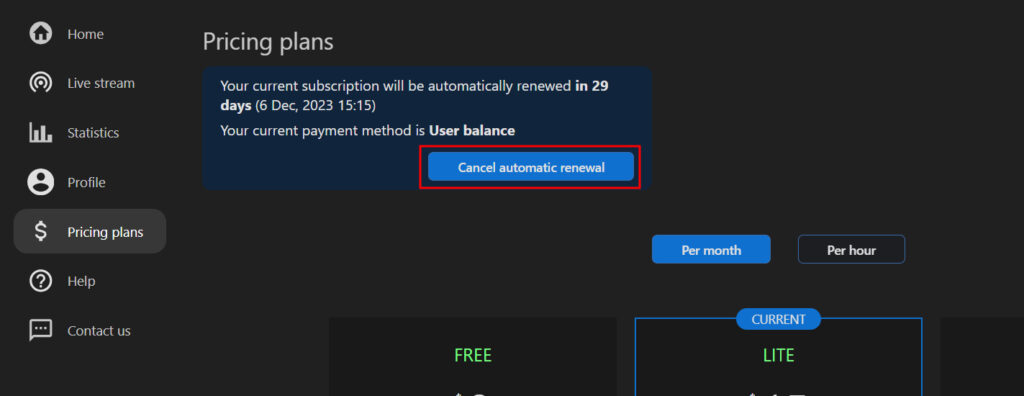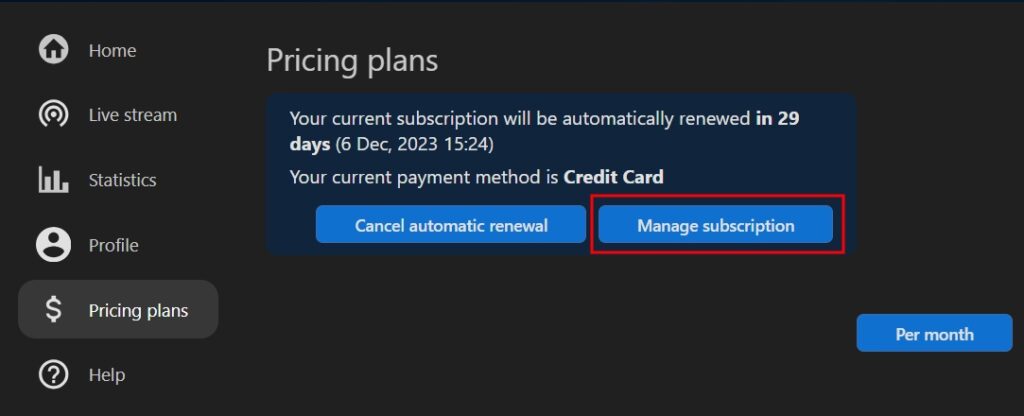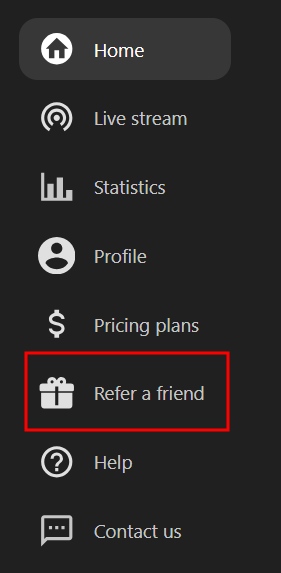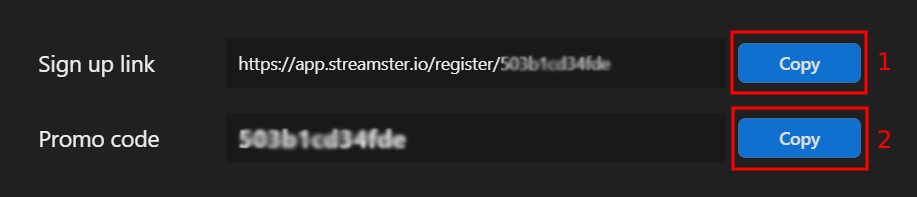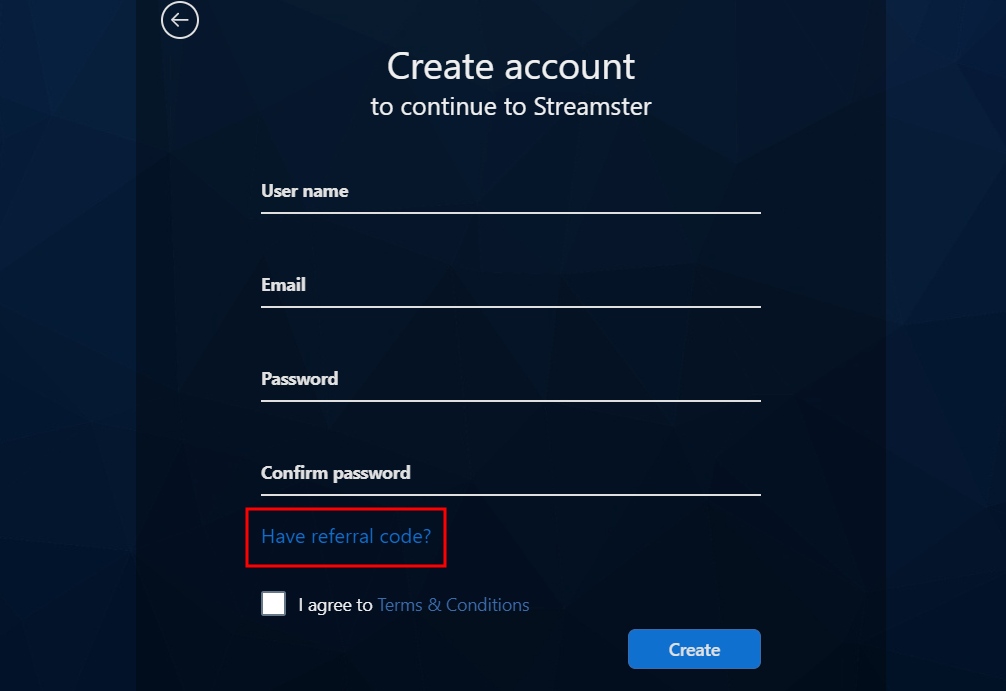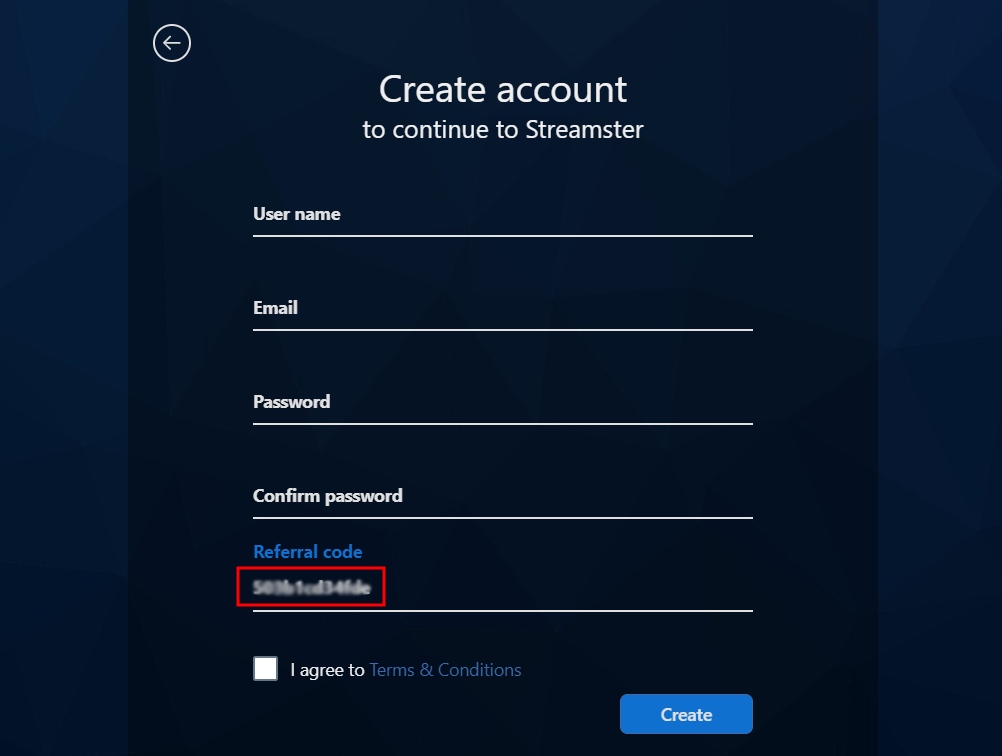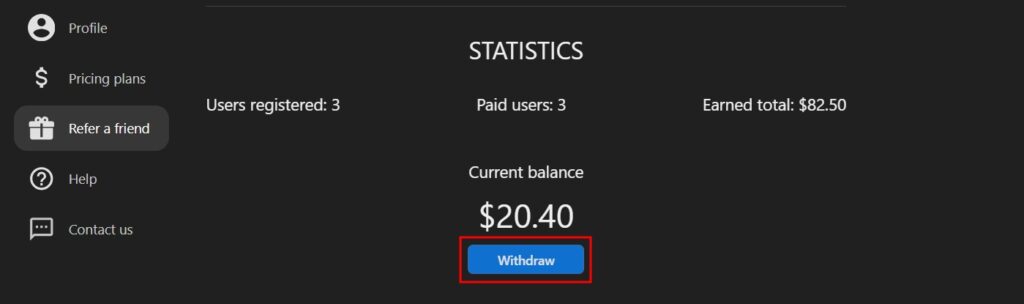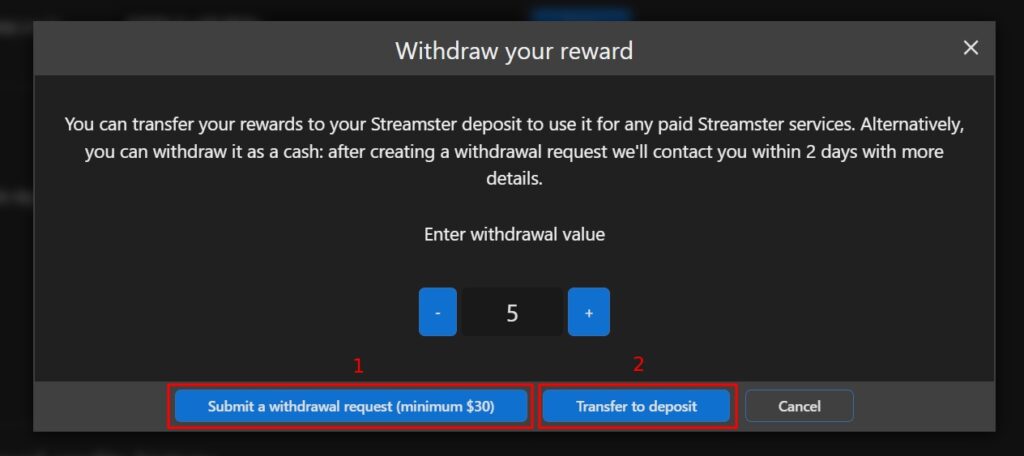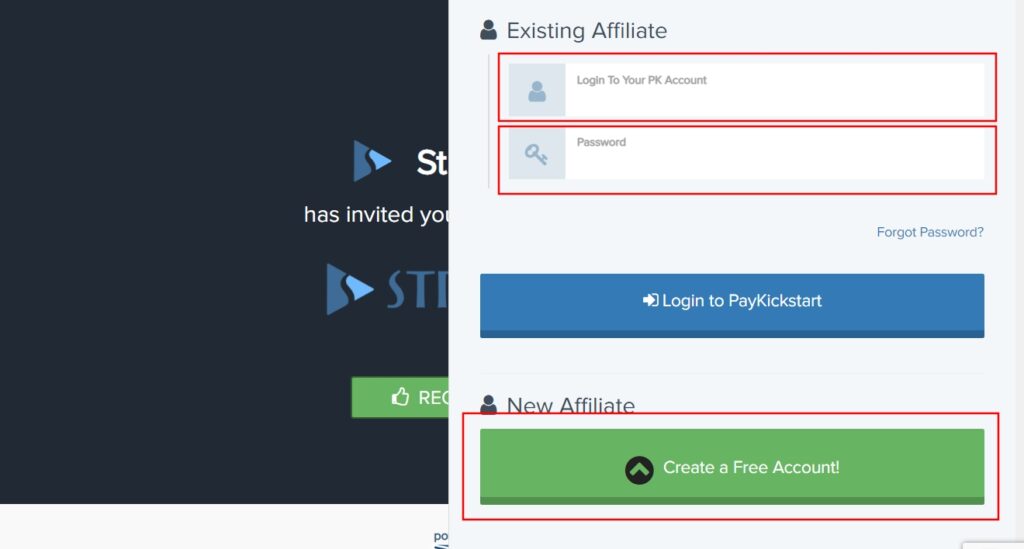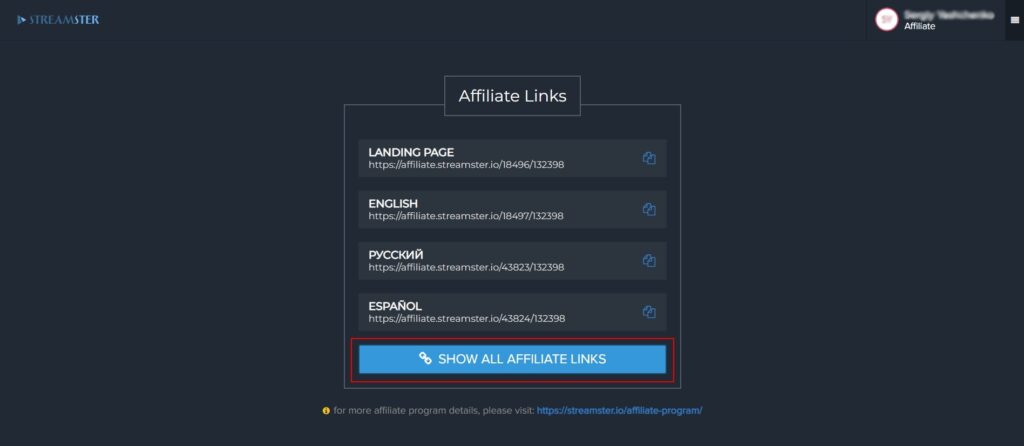Getting started with Streamster
Which Streamster Product to Choose?
Streamster Desktop App (for Windows) is software for creating a video scene and stream it to multiple destinations. You can use your web camera(s), or your screen, browser, etc. as a video source. A number of customization options are available: video filters, zoom, overlays, and other tools to make your live stream perfect. So if you have a Windows PC and need an all-in-one tool to create and multistream your live video, Streamster App for Windows is all you need – just download and install it. Creating an account is not required for using Streamster App, however, it makes additional features available. The basic version of the app is free to use.
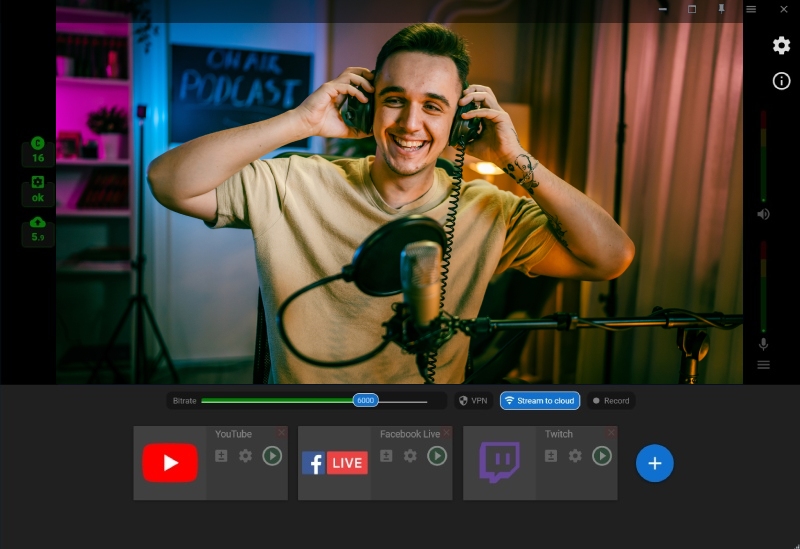
Streamster web app is available in the web browser. First, it can be used to manage your Streamster account: change the pricing plan, edit the profile information, check streaming statistics, etc. So no matter which Streamster product you use, the web app is useful for you.
Also, the Streamster web app can be used for multistreaming. If you prefer using a different software (e.g. OBS) to create your live stream scene and plan to use Streamster for multistreaming only, there’s no need to download and install any additional software. Streaming channels set up and management are carried out in your browser. The app is available both for Mac and PC. The app is also compatible with mobile browsers, but certain features are unavailable there.
Streamster Business Studio is an extended version of web app which is design to operate multiple streamers’ accounts.
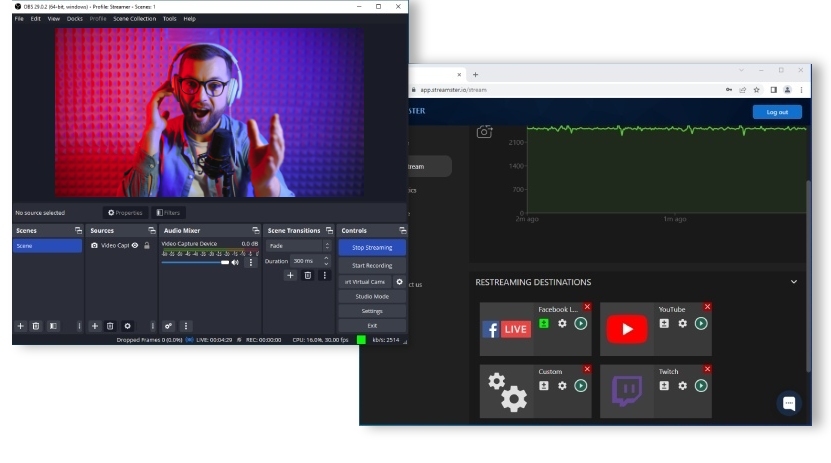
Streamster mobile app is a tool for multistreaming from the mobile device and/or controlling your PC stream from your smartphone. The app is free and available in the Play Market and App Store.
Please note, that before using the app, your account is required to be set up on your computer using Streamster App or Streamster web app.
Creating an Account
Creating a Streamster account is required for using Streamster web app and Streamster mobile app. For Streamster desktop app, creating an account is optional, however, it makes more features available even with the Free pricing plan.