Setting Up the Lovense Toy
Method 1. Toy controlled by the Streamster app (works for Chaturbate, Stripchat, Cam4, CamSoda, MFC, SinParty)
Step 1. Download and install Streamster Desktop app (version 8.3.0 or higher)
Step 2. Open the app and click the “Add channel” button.
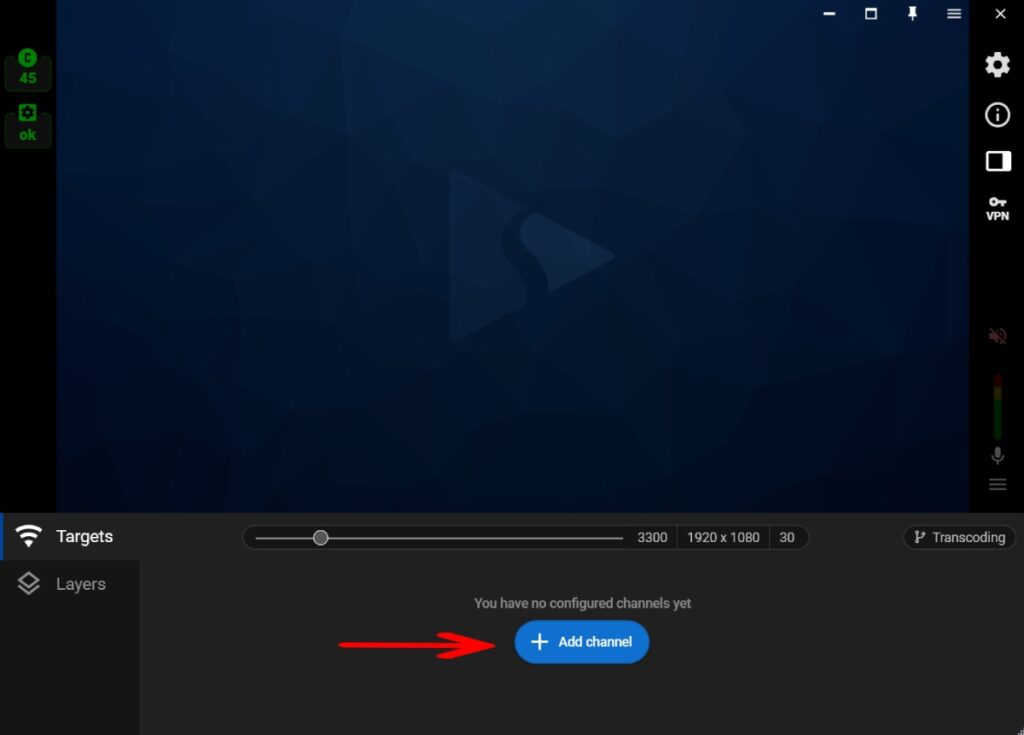
Step 3. Select one of the cam sites that supports the interactive toy option. They are highlighted by the “Chat” badge.
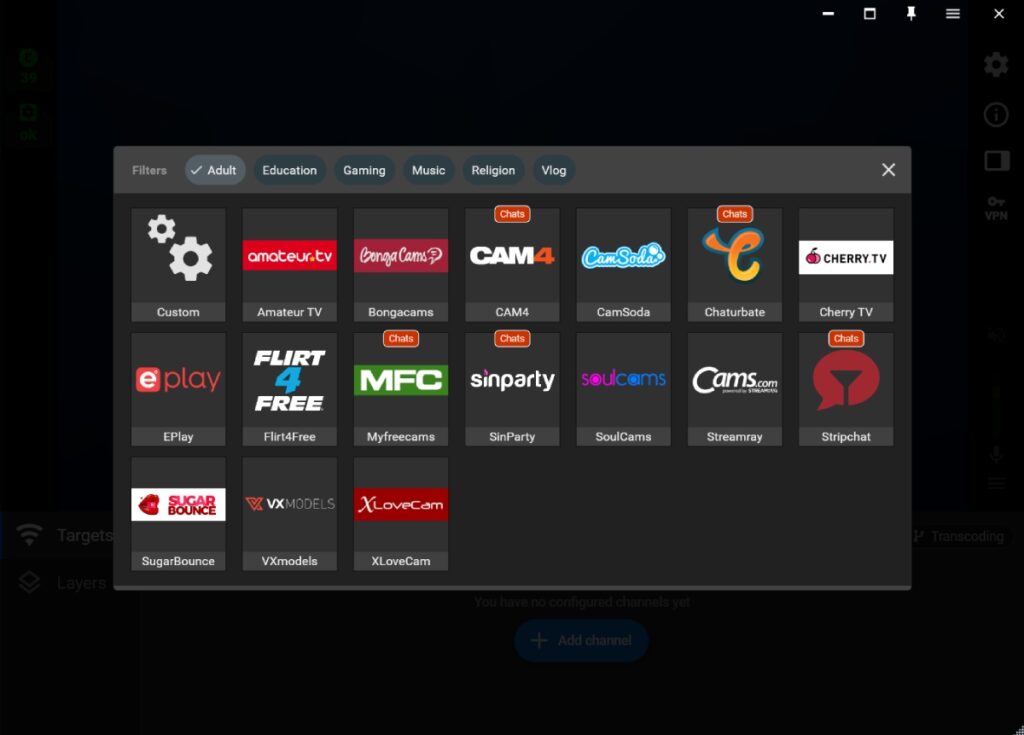
Step 4. Set up your streaming channel using the “Login & Forget” option (1). Click the “Login” button (2) and authenticate to the cam site using your credentials. You can find the detailed guides for each cam site here.
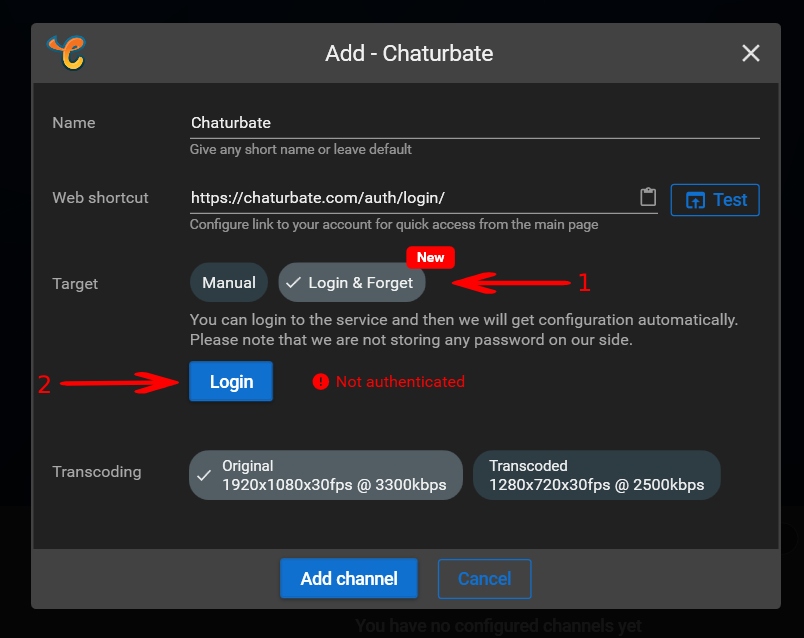
Step 5. Once your cam site is connected, you will see the “Config obtained” status (1). Click the “Add channel” button (2) to complete the setup.
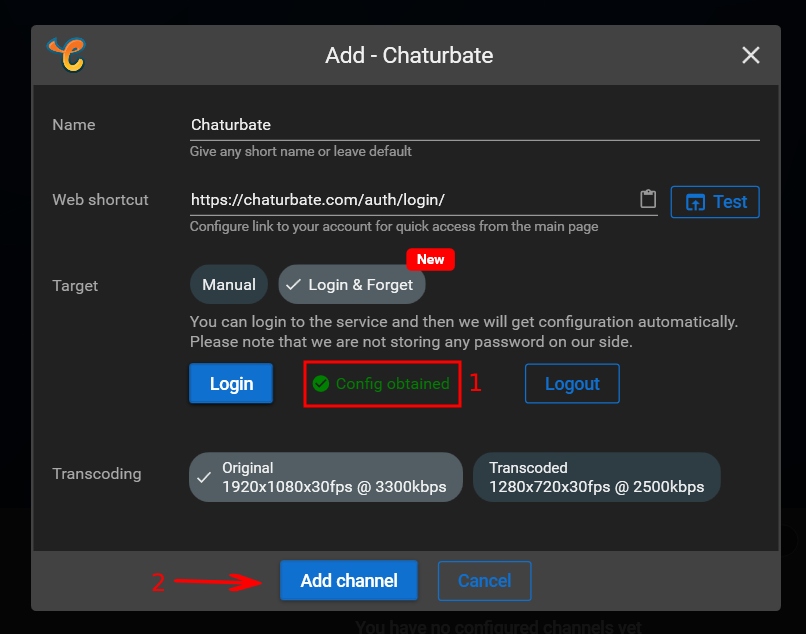
(optional) Step 6. If needed, set up more cam sites to stream to.
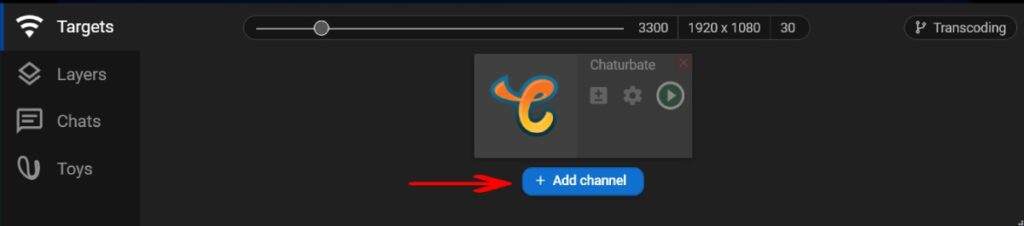
Step 7. Switch to the “Toys” tab (1). Click on the “Connect new toy” button (2).
Important. To connect a toy, you need to have a built-in Bluetooth adapter on your laptop or an external Bluetooth connector device.
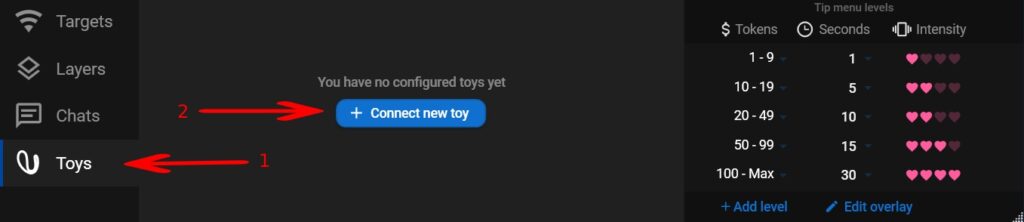
Step 8. Turn on your toy, wait until the device is found and click on it.
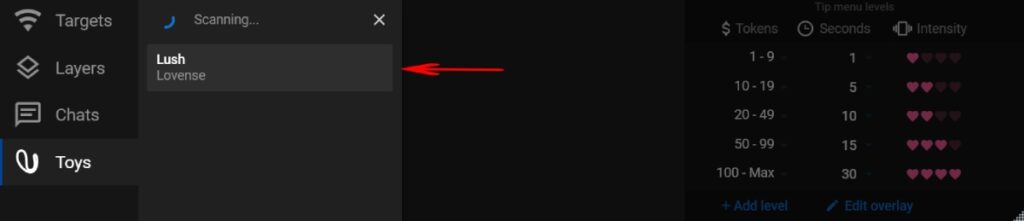
Step 9. Once your device is connected, you will see the “Connected” status on your “Toys” tab. Set vibration levels by changing the number of tokens, duration, and intensity.
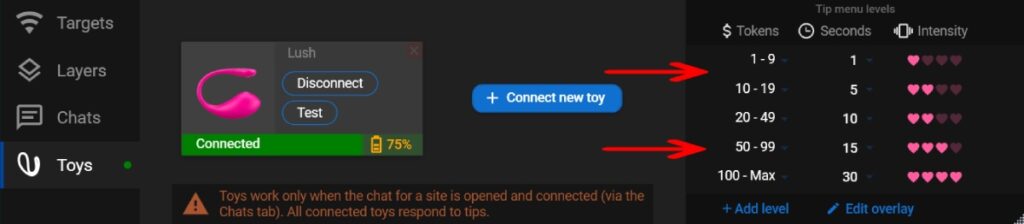
(optional) Step 10. To customize your overlay to display toy interactions on your stream, click the “Create overlay with Menu” button.
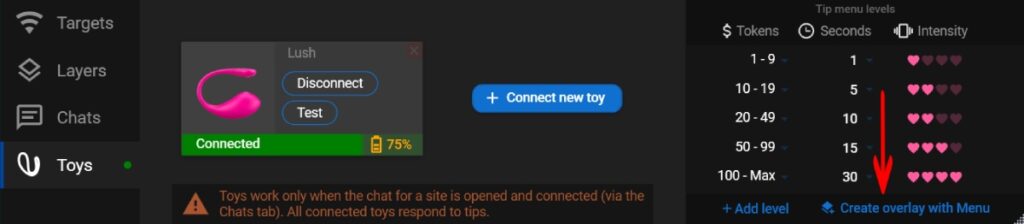
(optional) Step 11. Move your tip menu overlay over the editor area to set it on the needed part of your scene (1). Open the overlay settings (2) to customize it,
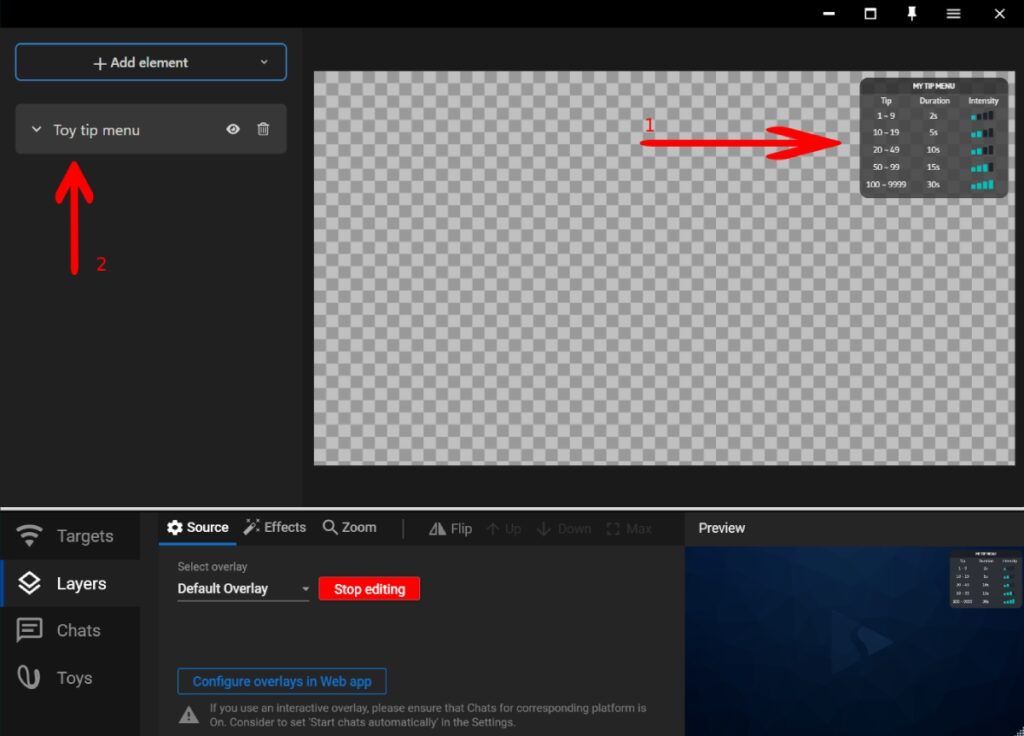
(optional) Step 12. Change colors, layout elements, opacity, etc. Once the customization is completed, click the “Stop editing” button.
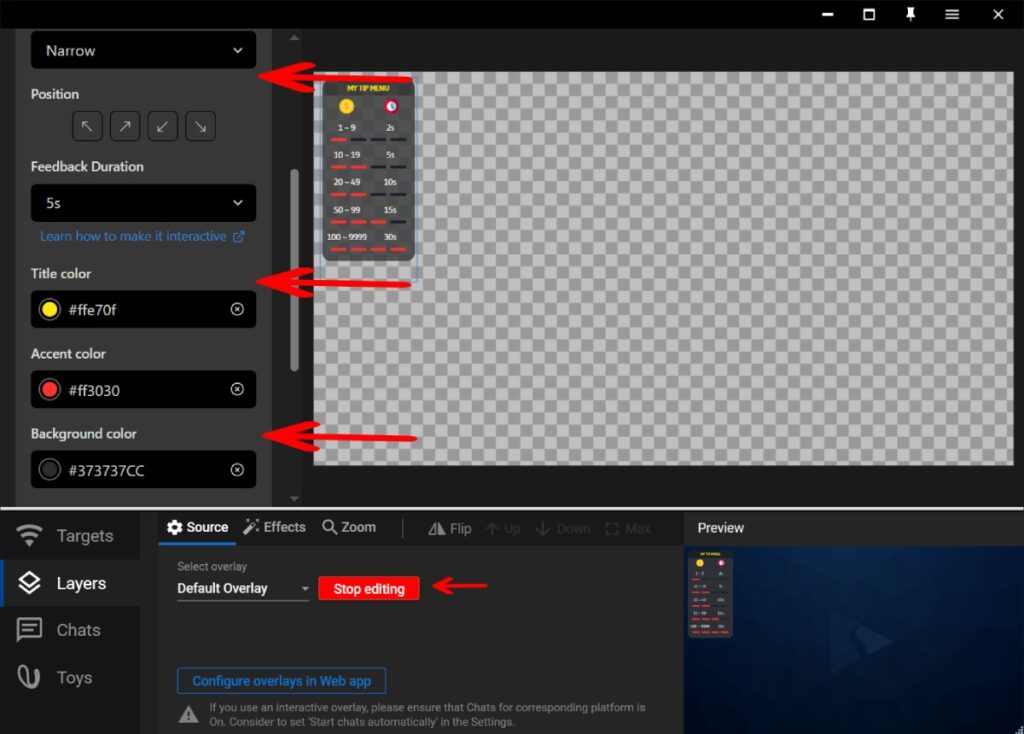
Step 13. Go to the “Chats” tab (1). For sites where you want your toy to work, click the “Connect” buttons (2).
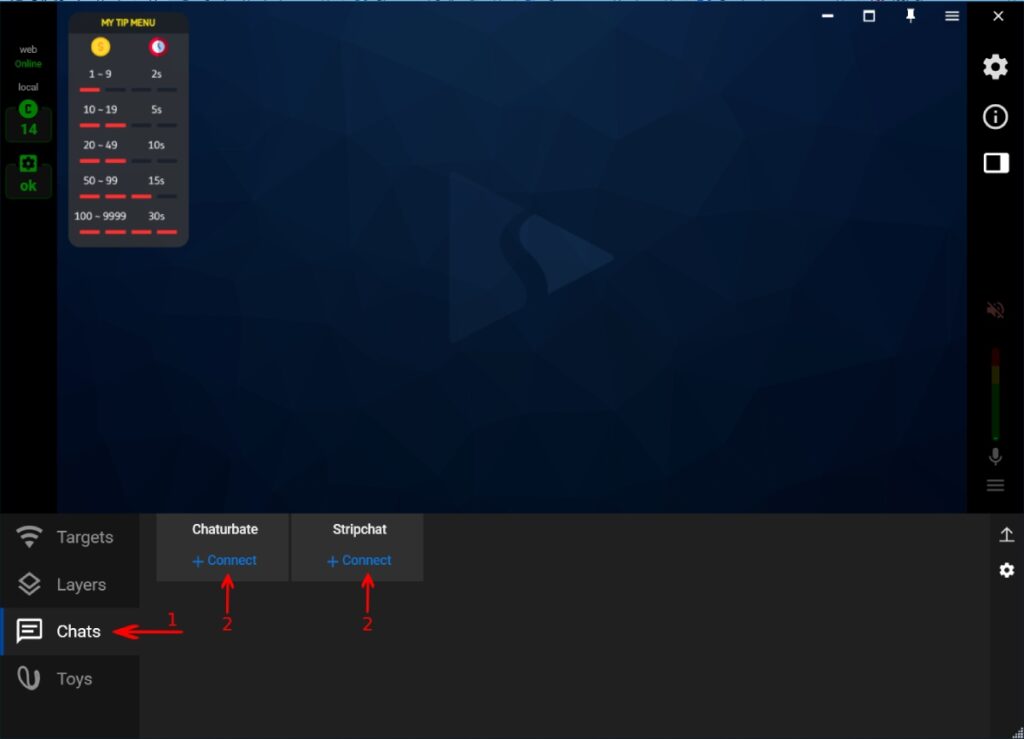
Step 14. Open the “Targets” tab and start your stream to site(s).
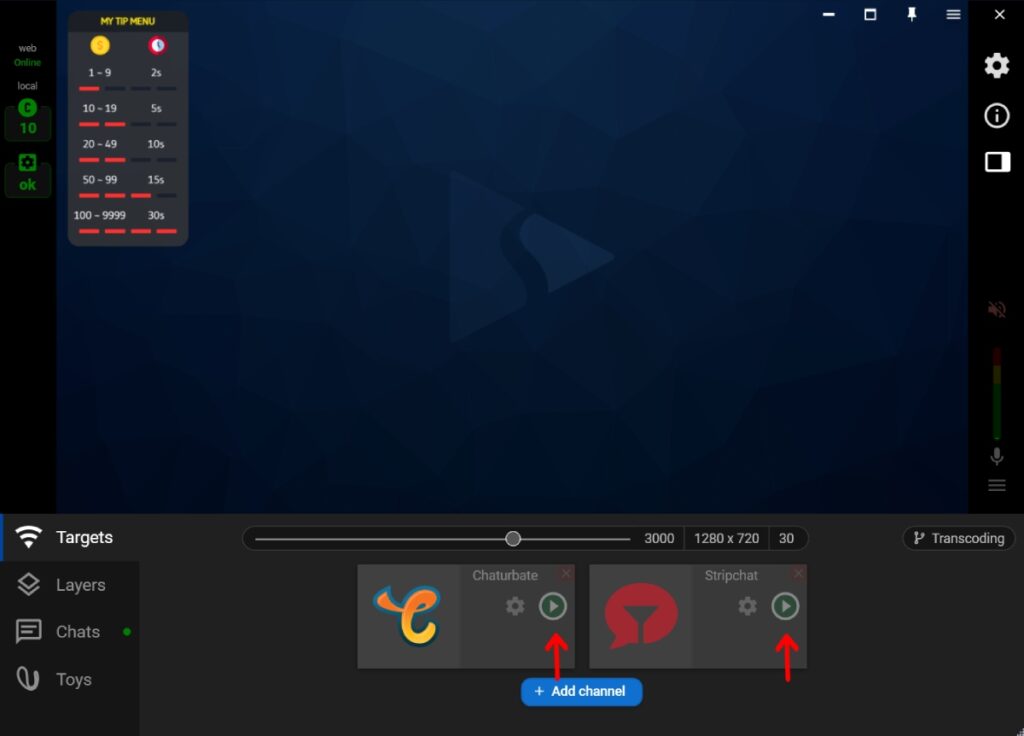
Method 2. Toy controlled by the Lovense software + Lovense Streamster Toolset.
Step 1. Download the Lovense Extension for your browser (Chrome/Edge), or Lovense Browser from the Lovense website.
Step 3. Install the Lovense Streamster Toolset after the download is complete.
Step 4. Open the “Layers” tab (1), click the “Add layer” button (2), and select the “Lovense” source (3).
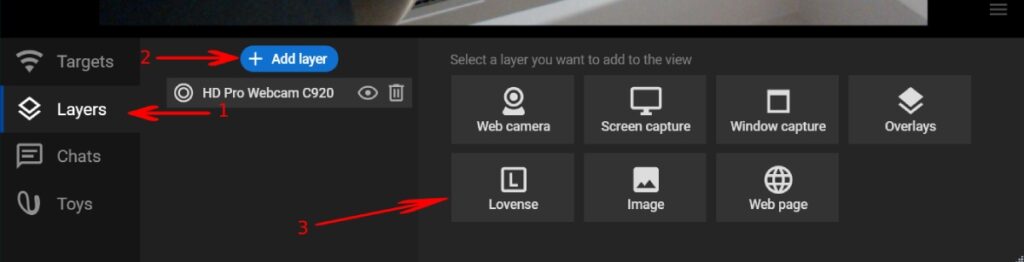
Step 5. Go into the Cam Extension settings, add the needed Cam site, and click on the “Video Feedback” tab. Then select the “Streamster” option.
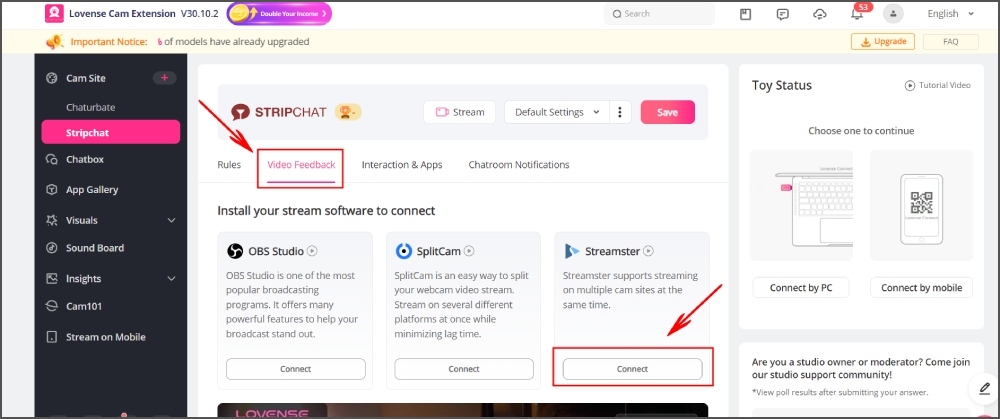
Step 6. Follow guide and instructions to set up vibration levels and connect cam sites on the Lovense platform.
Step 7. Once you are connected, you should see the Basic Levels and Special Commands reflected in Streamster.
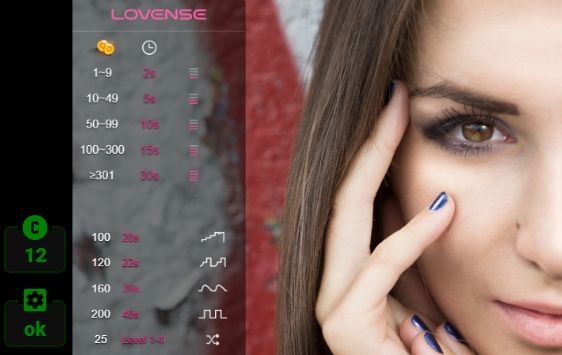
Step 8. In the Streamster app, go to the “Targets” tab and click the “Add channel” to set up streaming to one or multiple platforms. Read more about channels set up in the Streamster app.
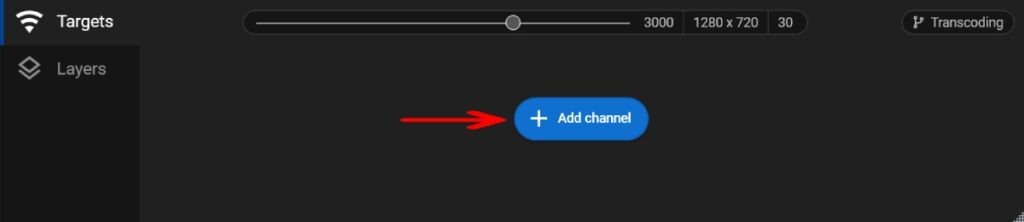
Step 9. Start your stream.






