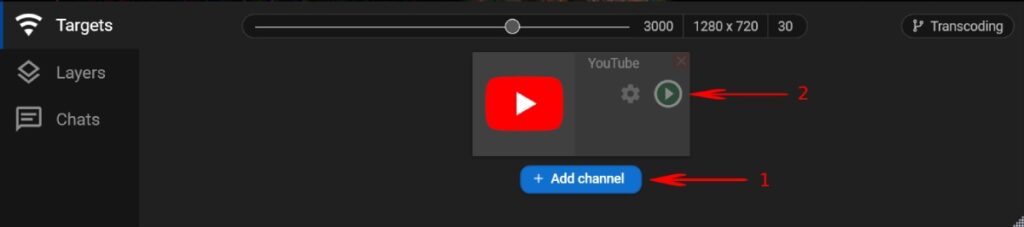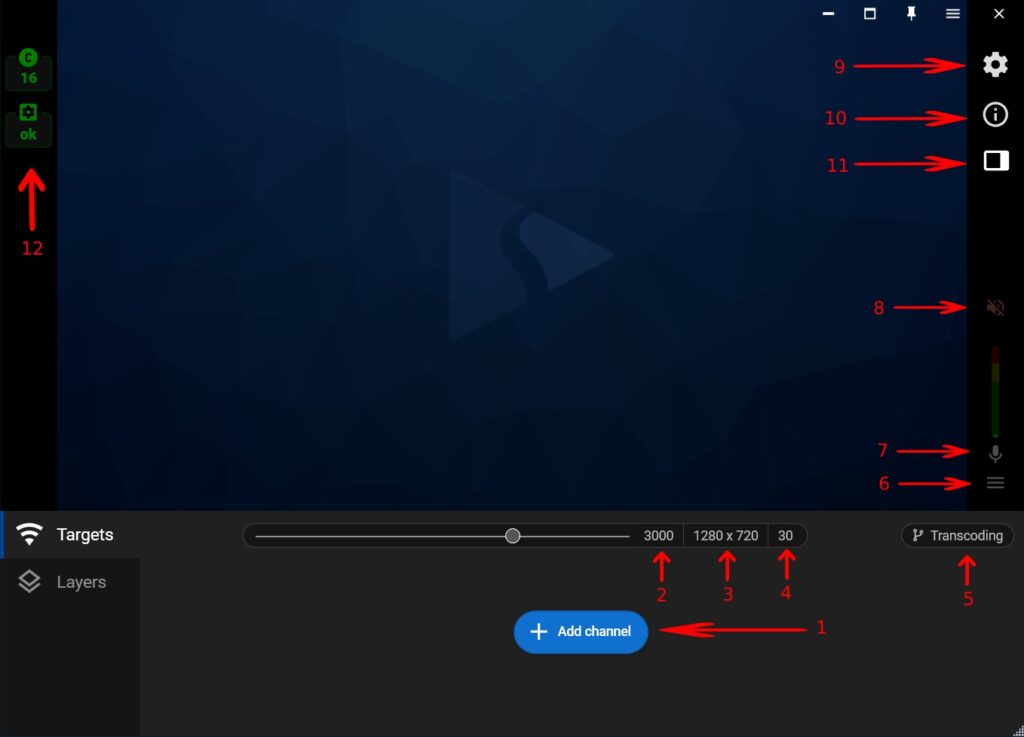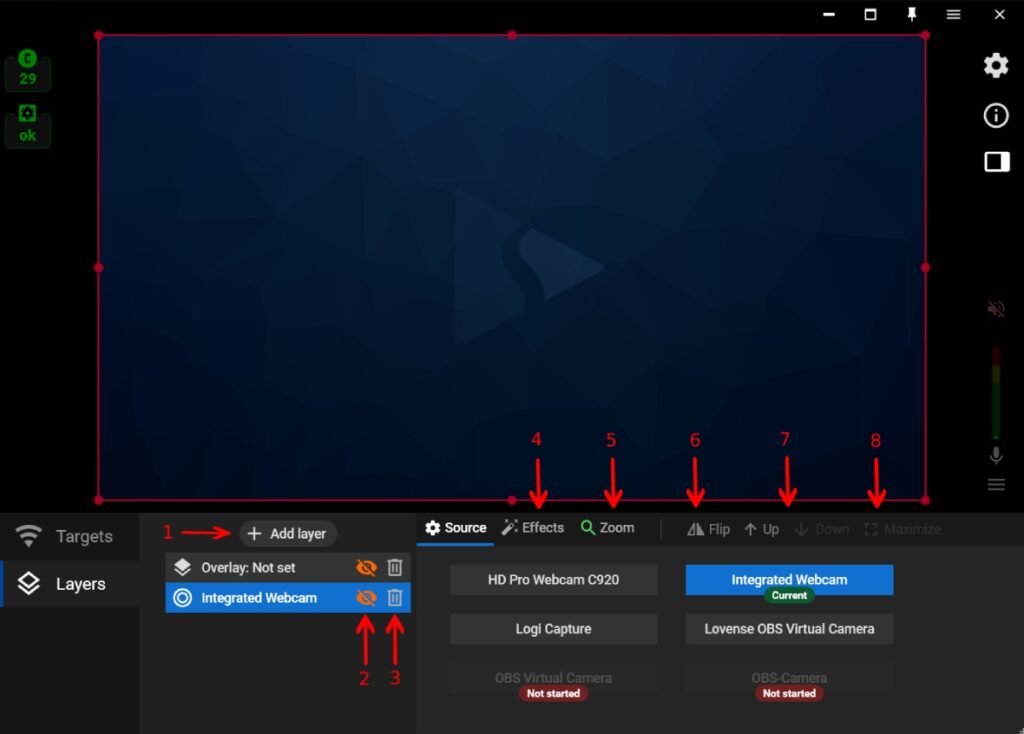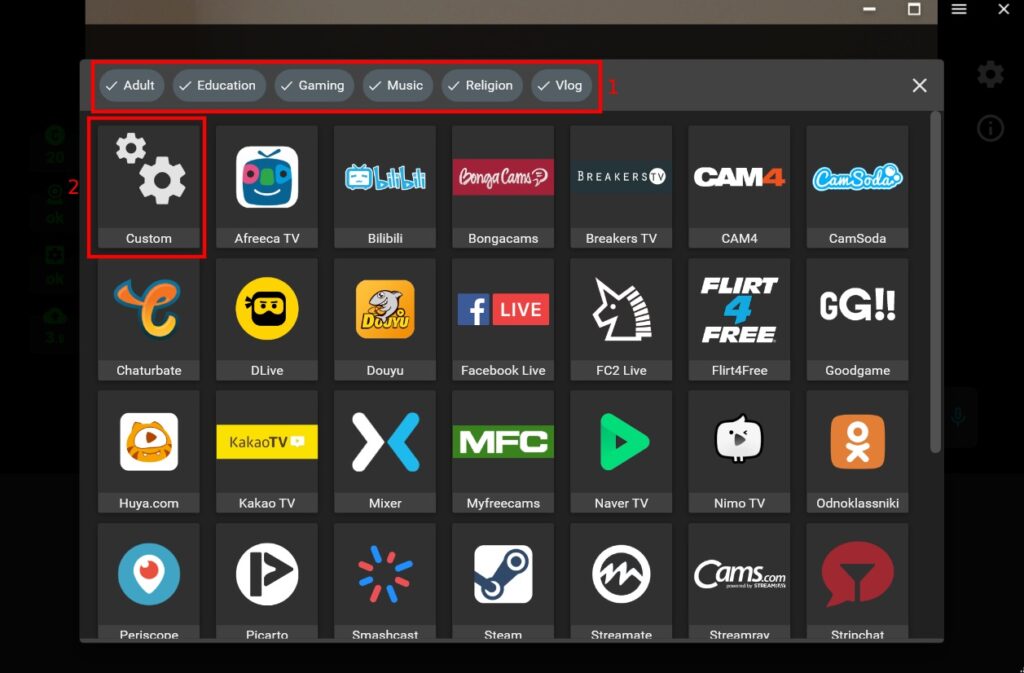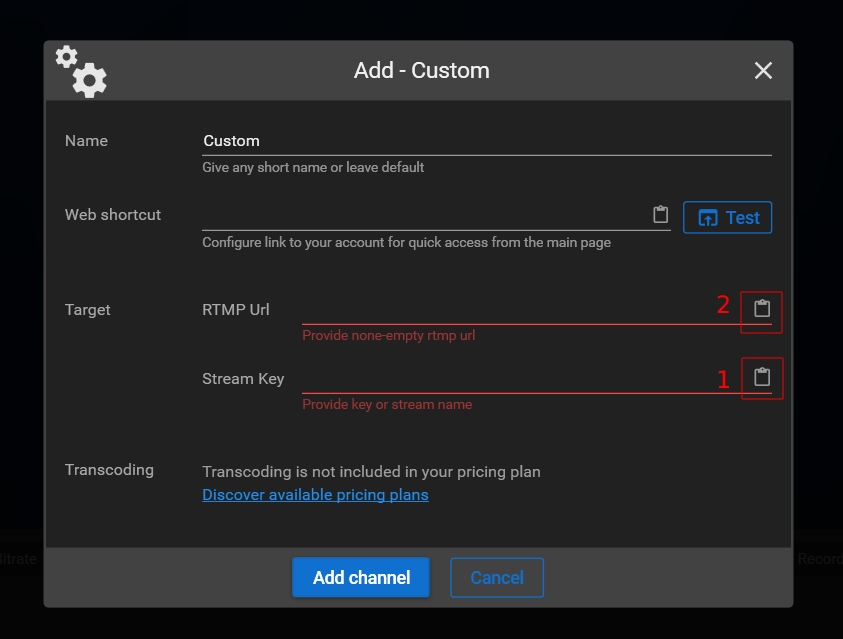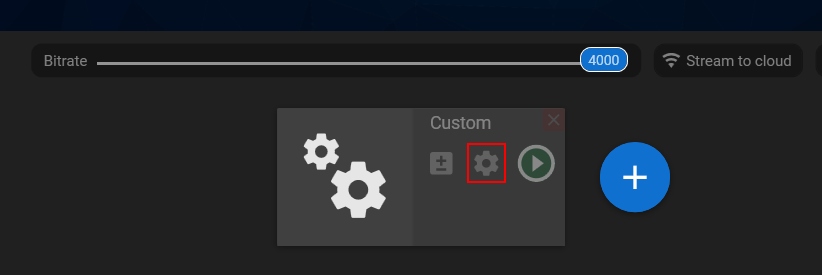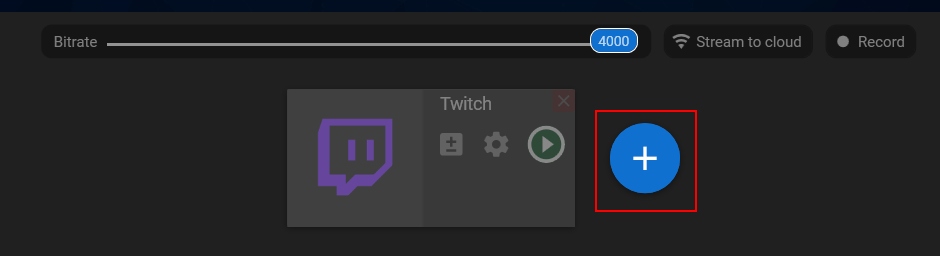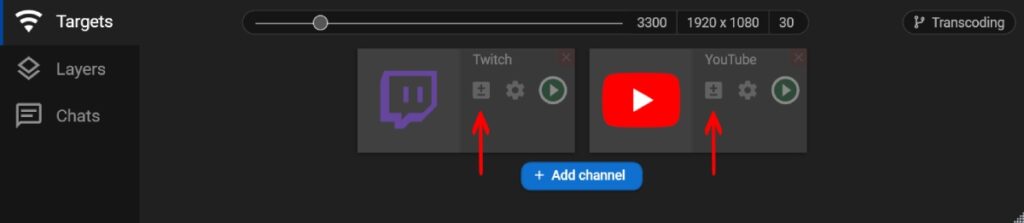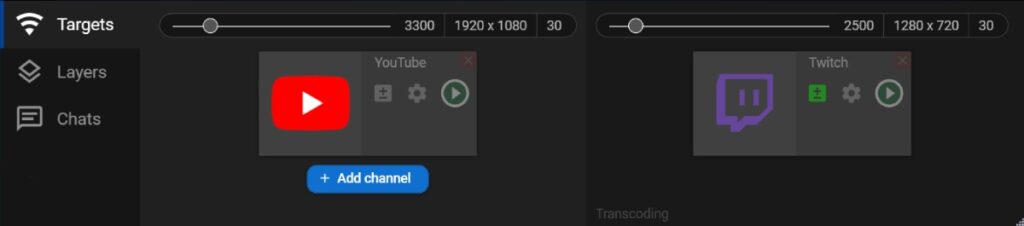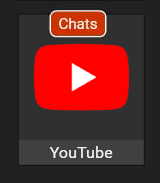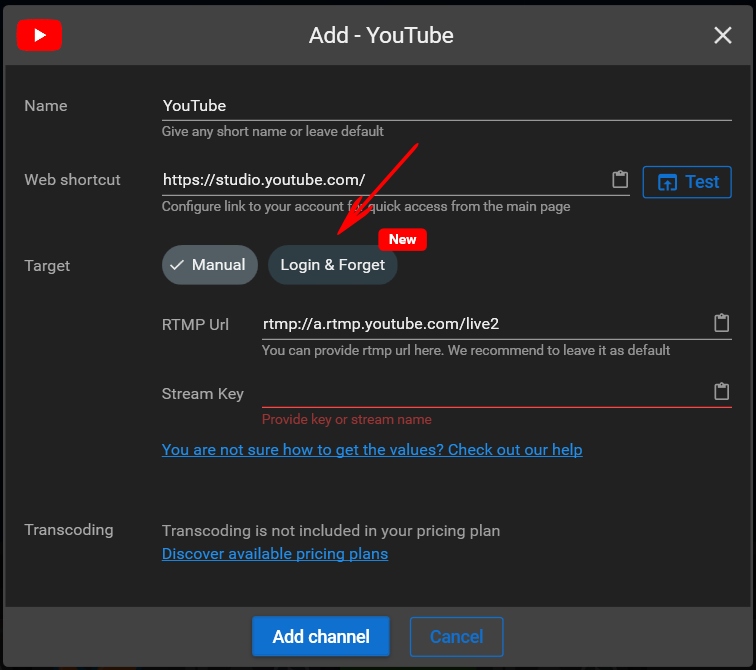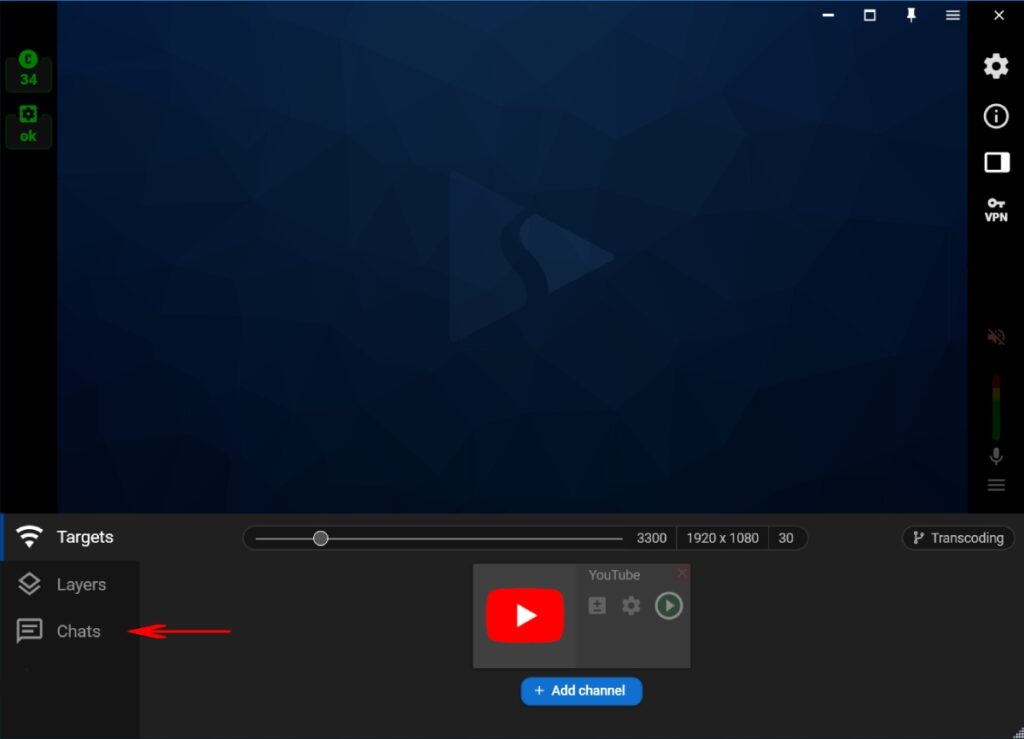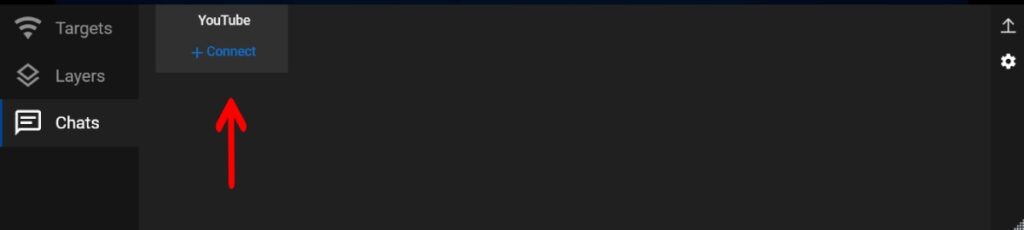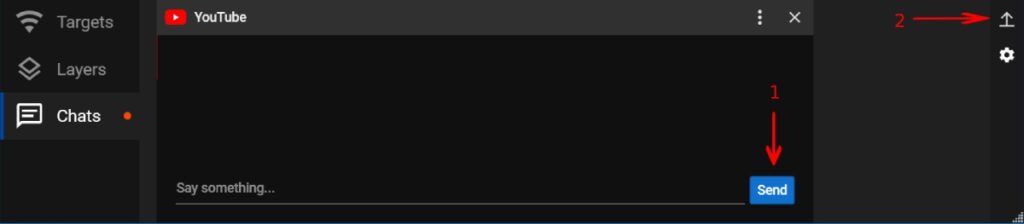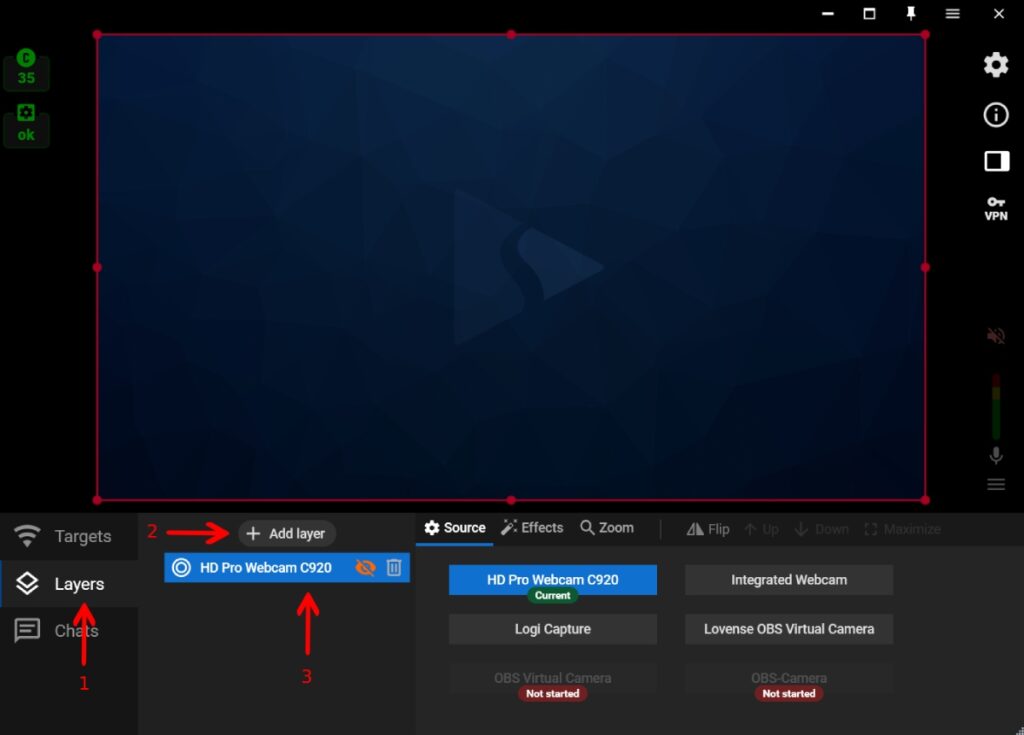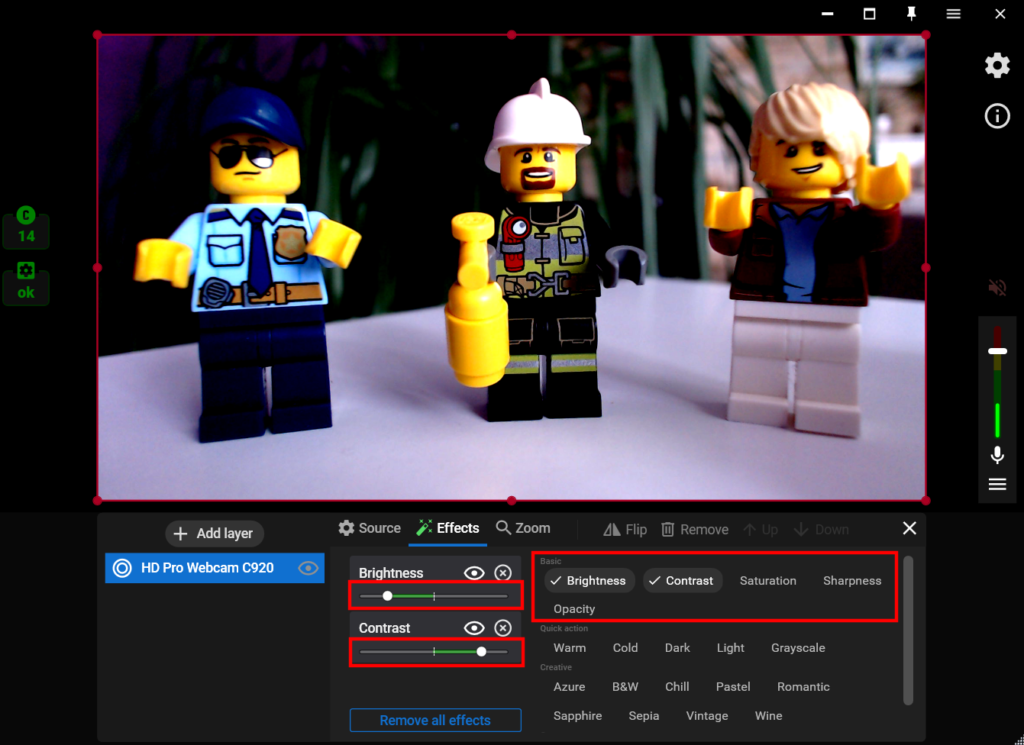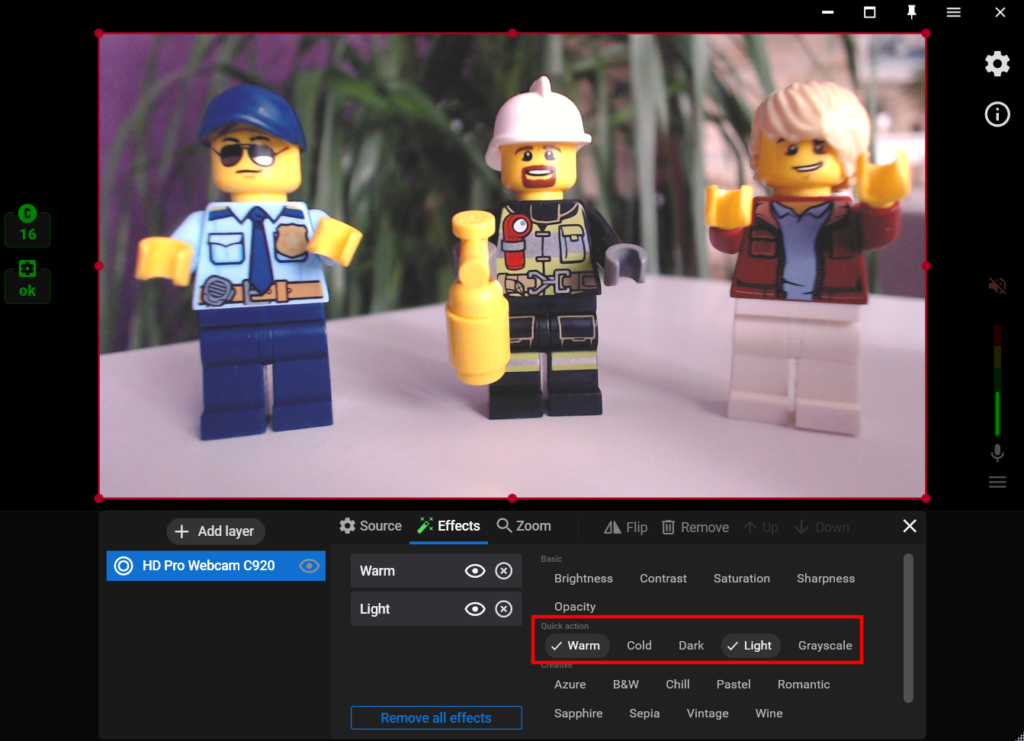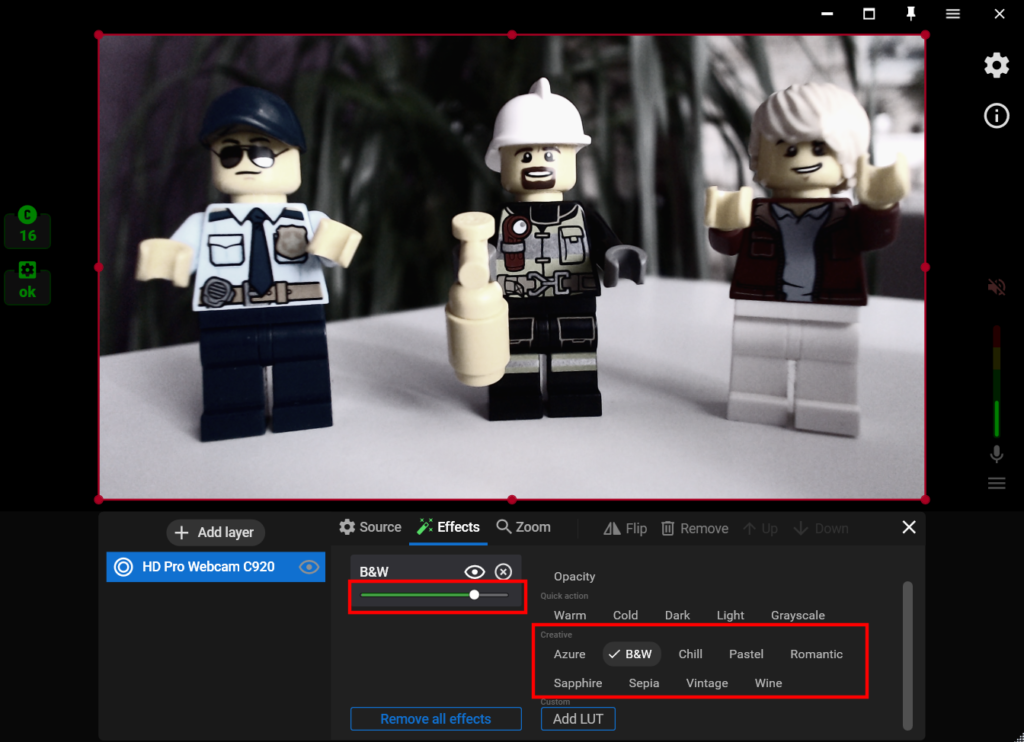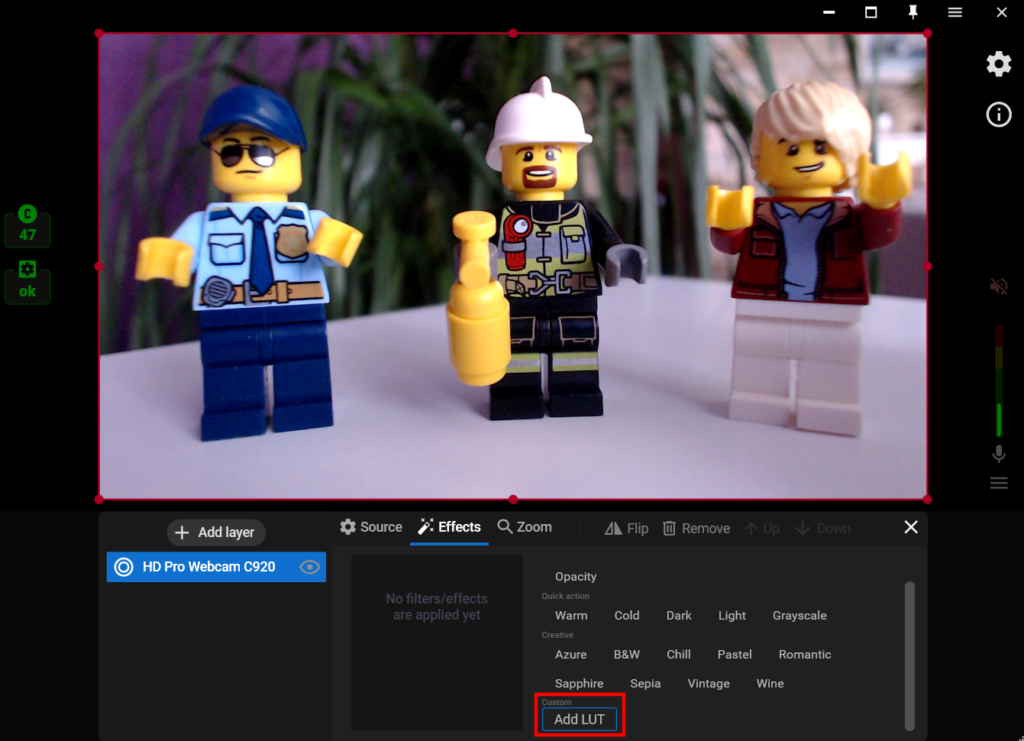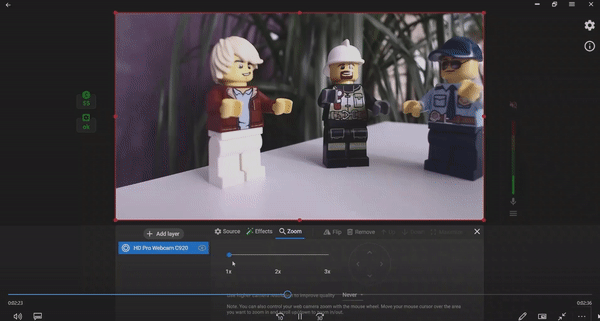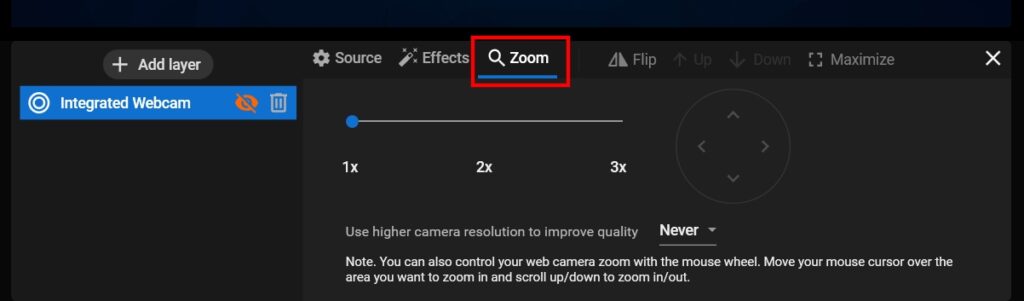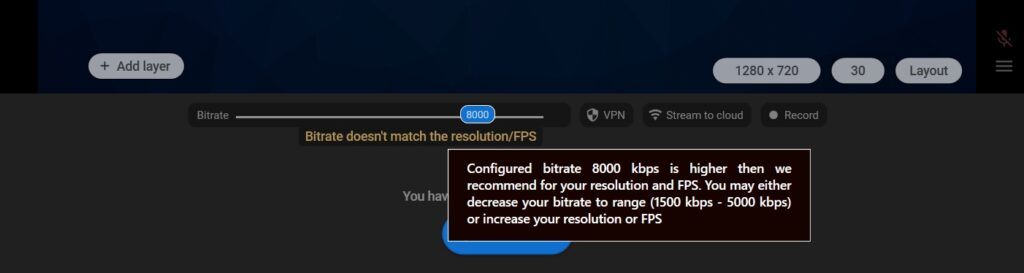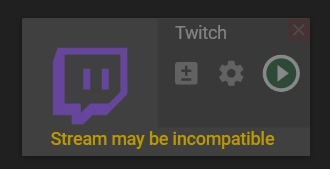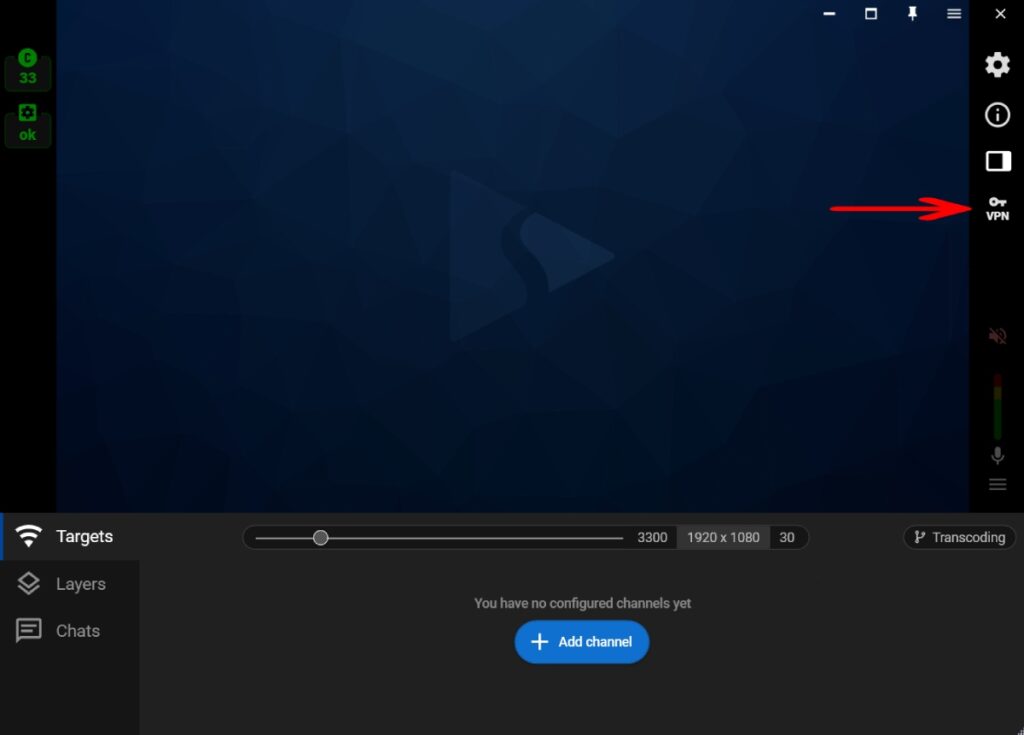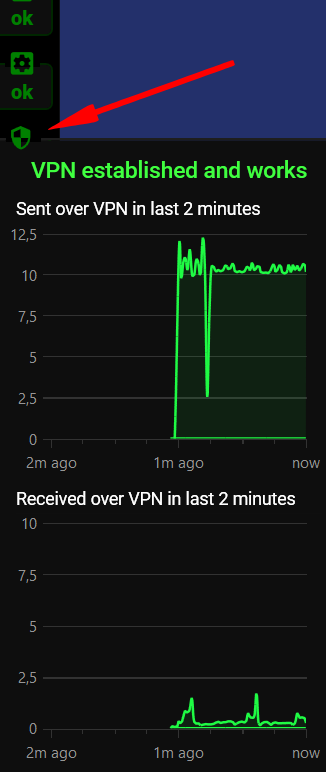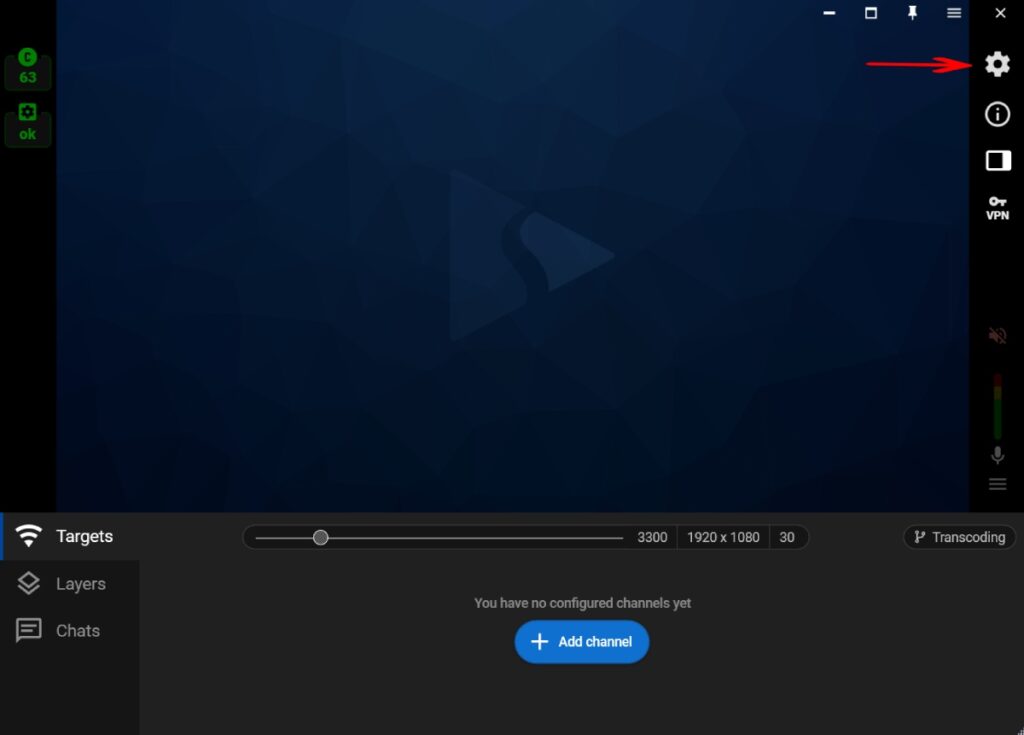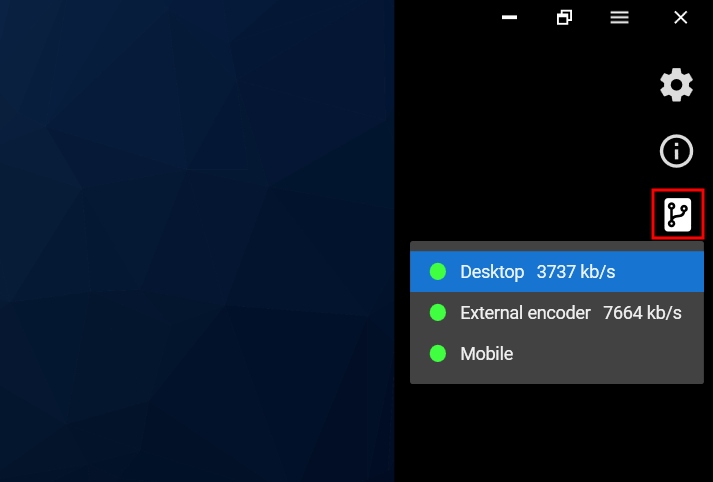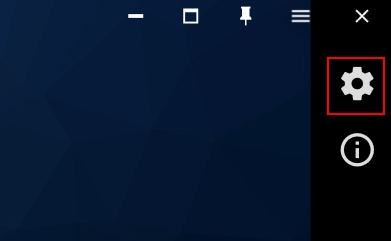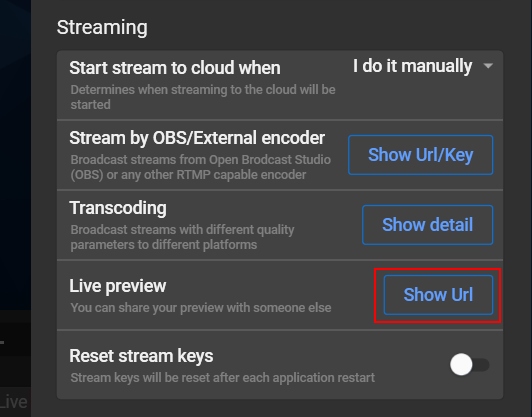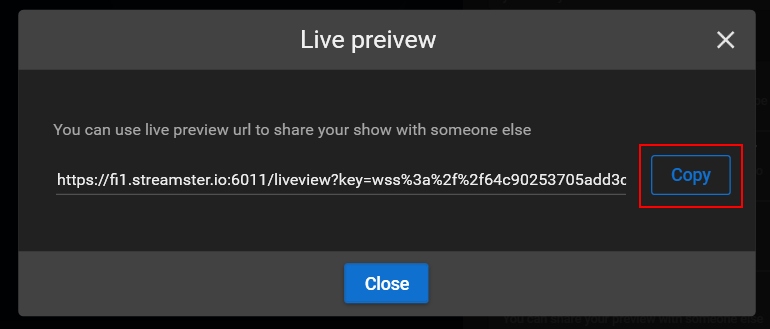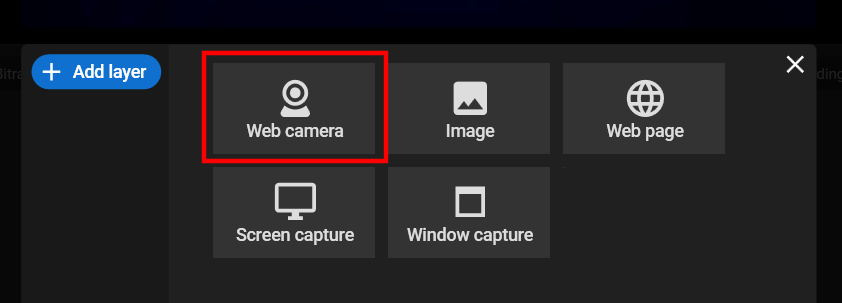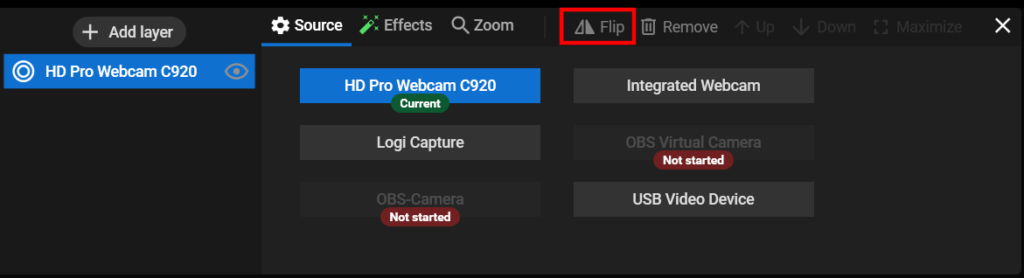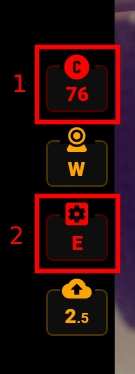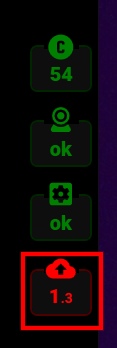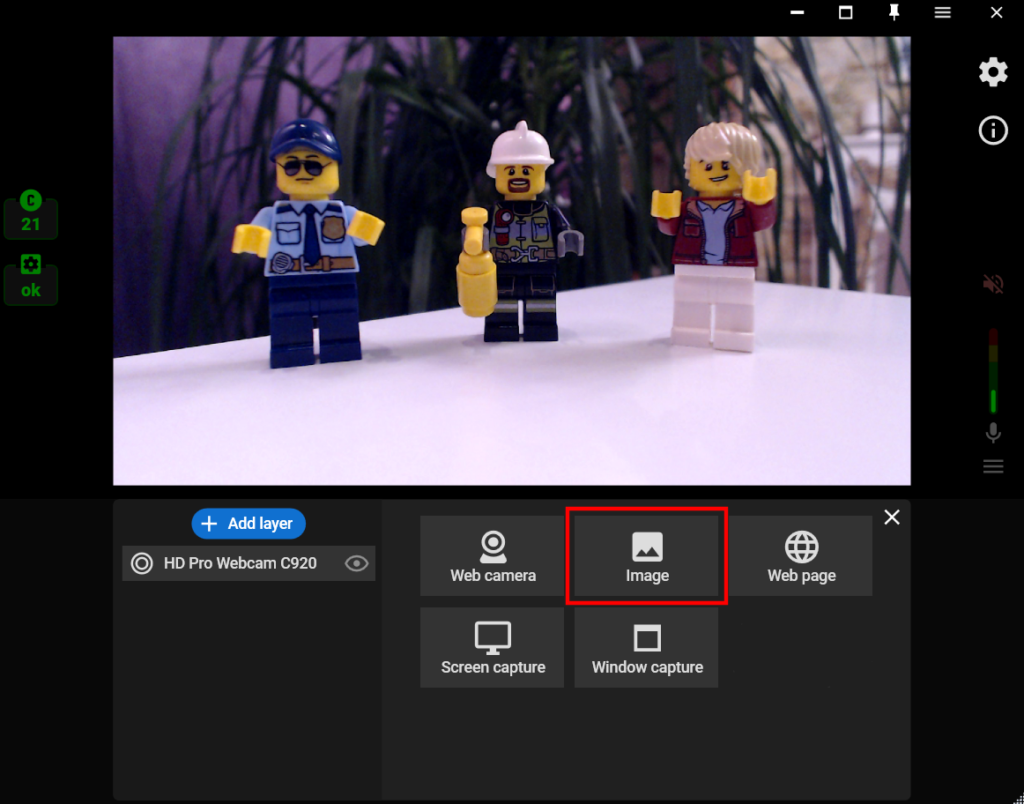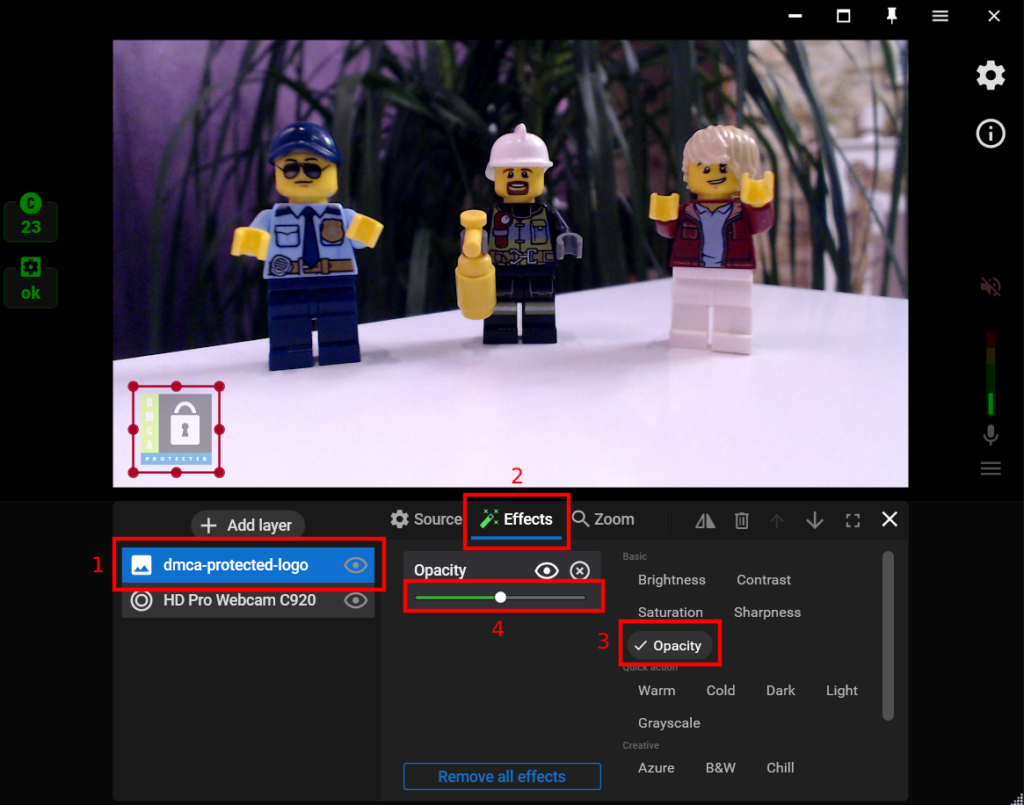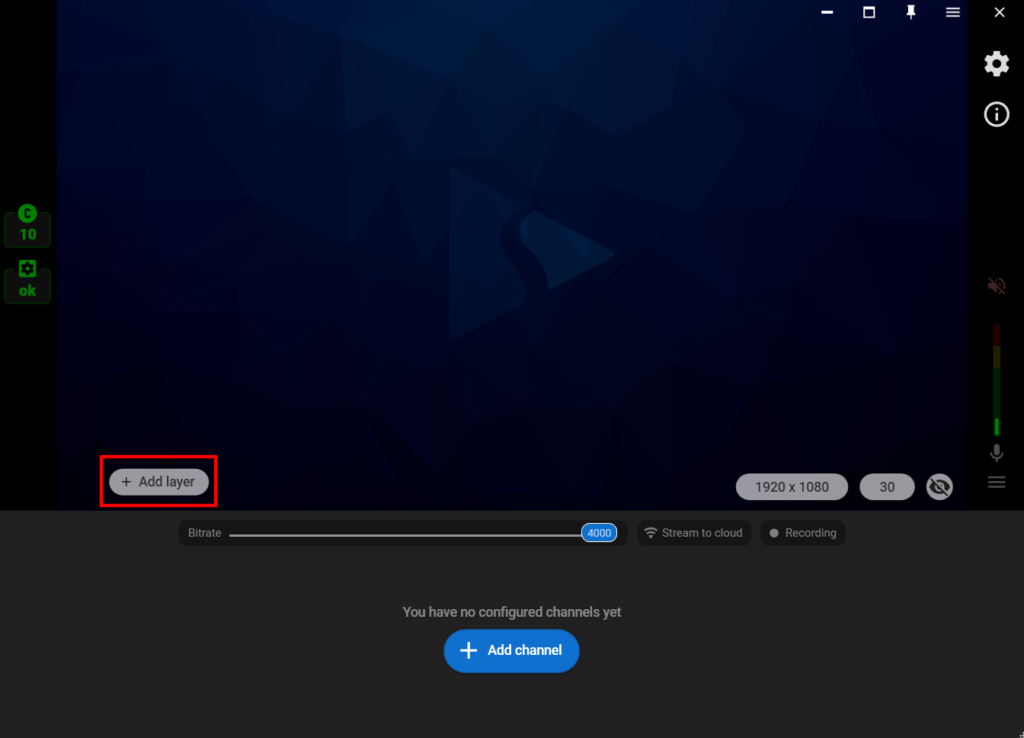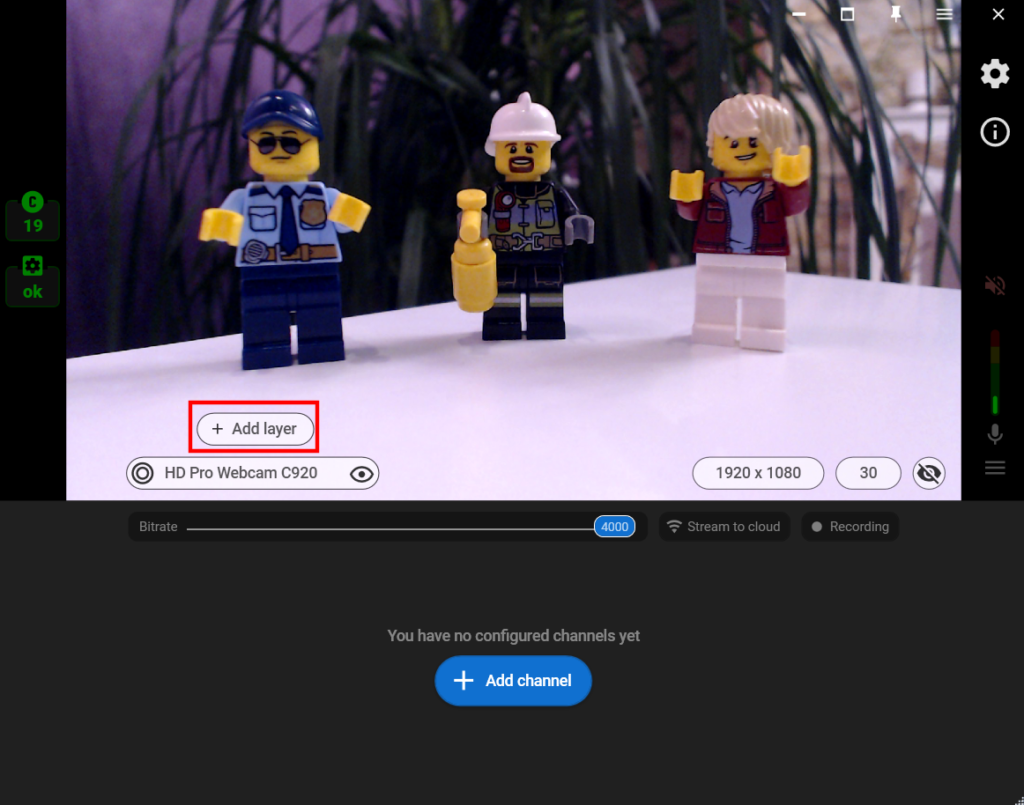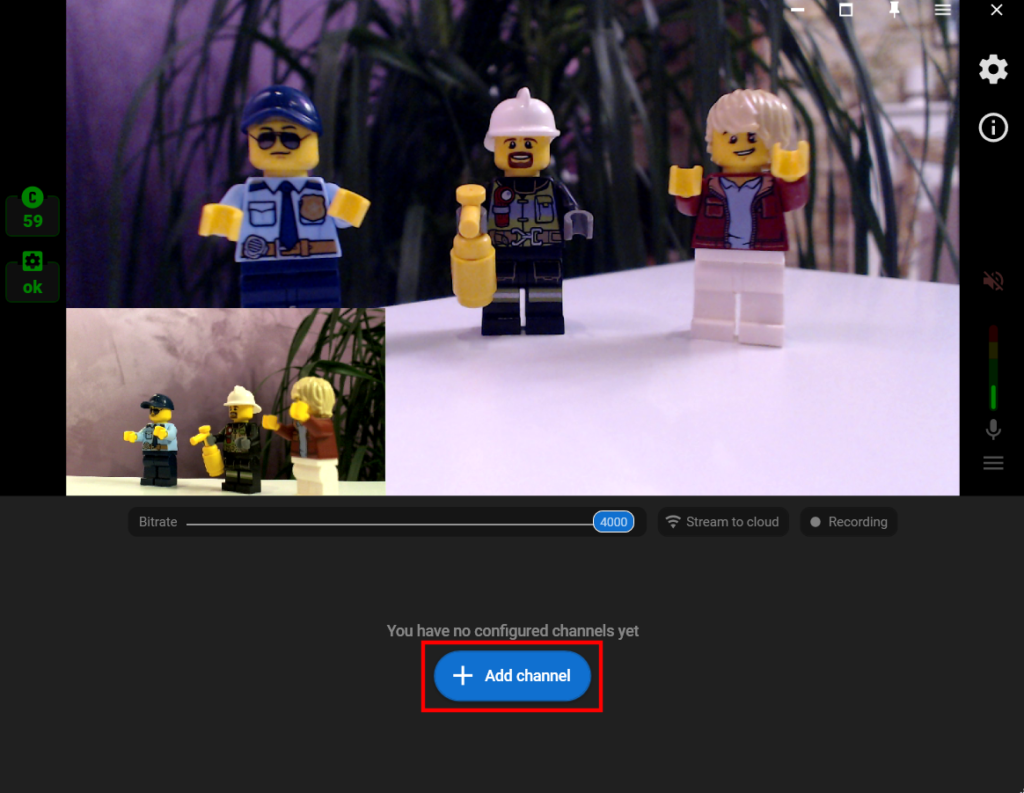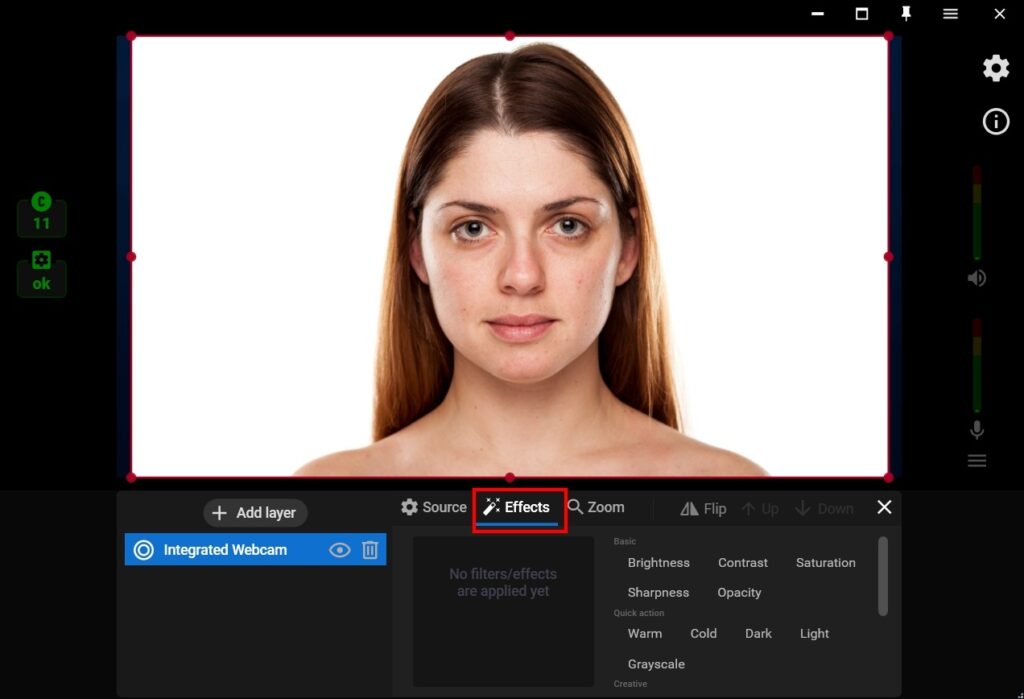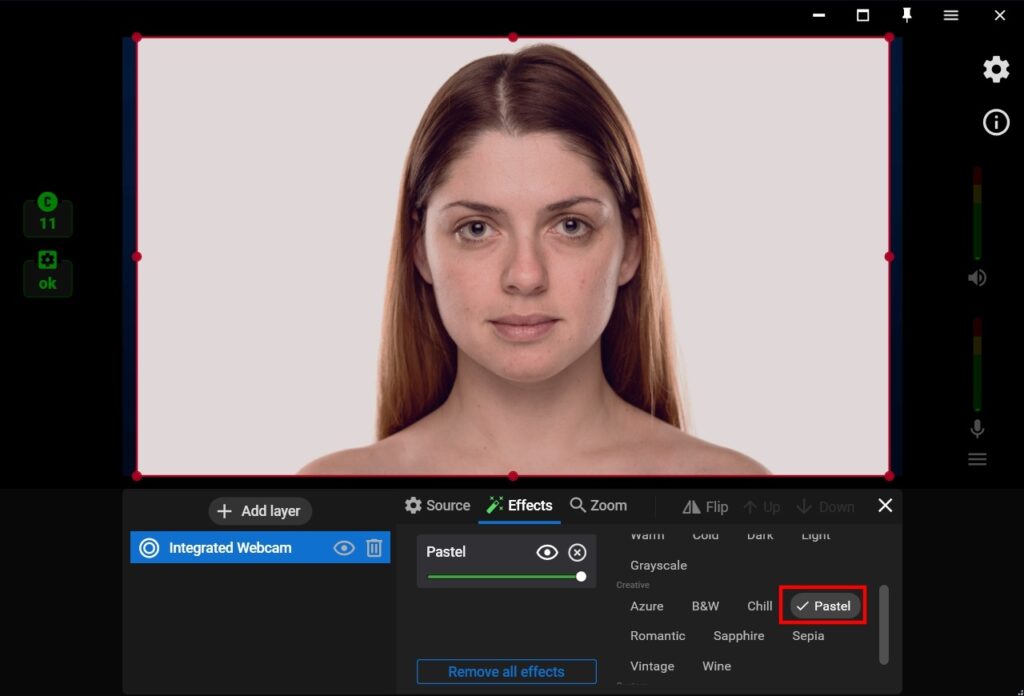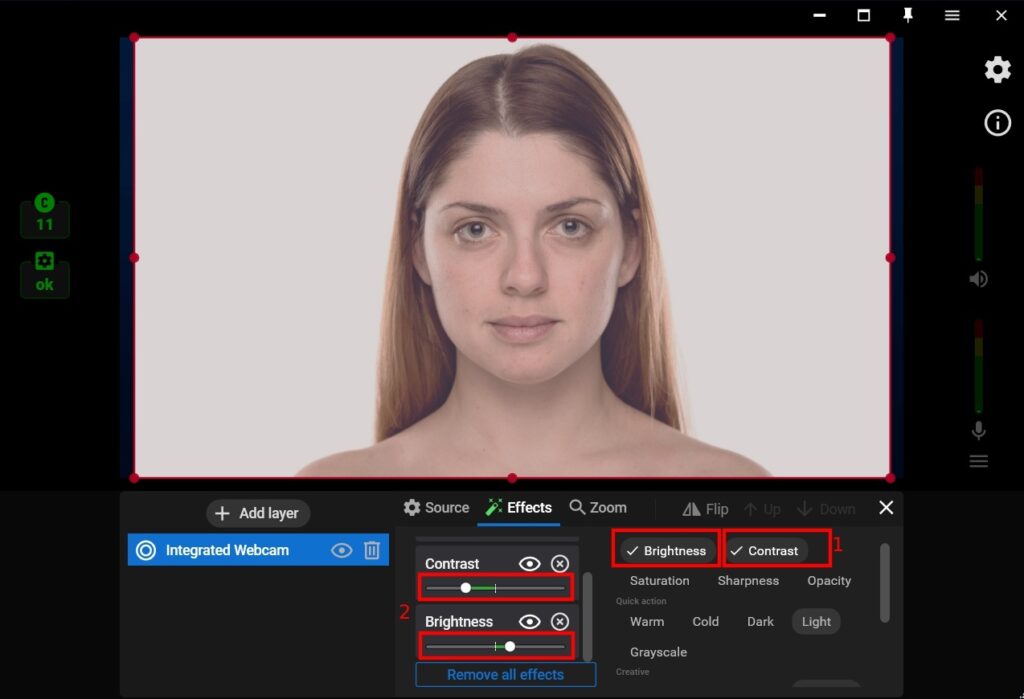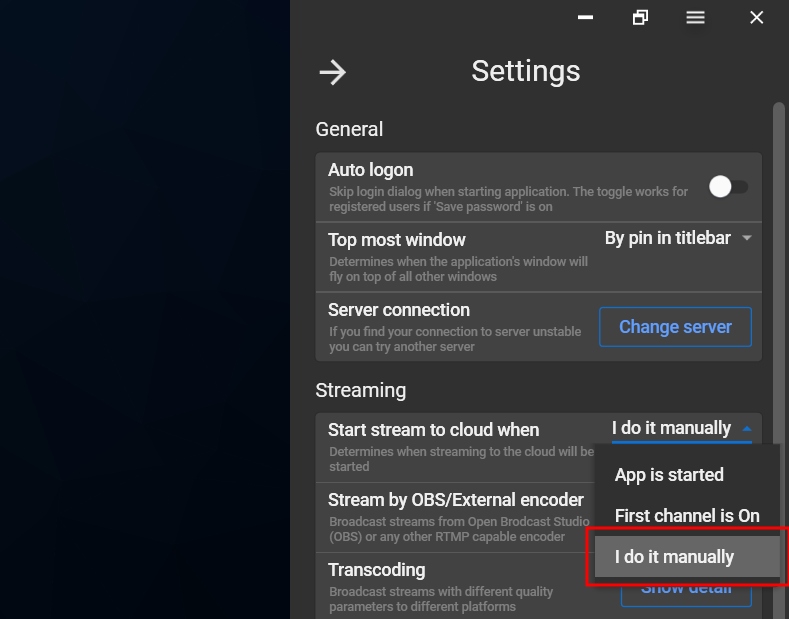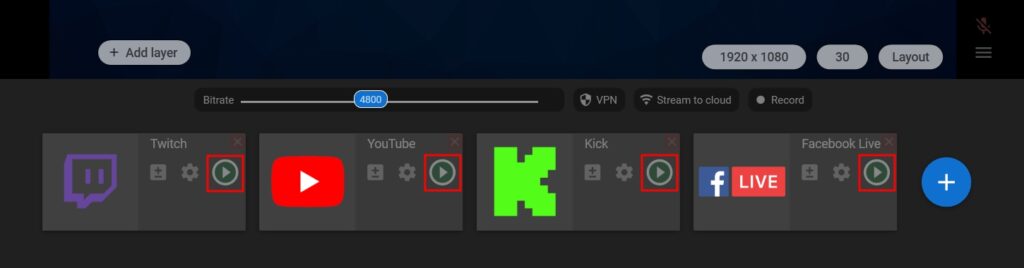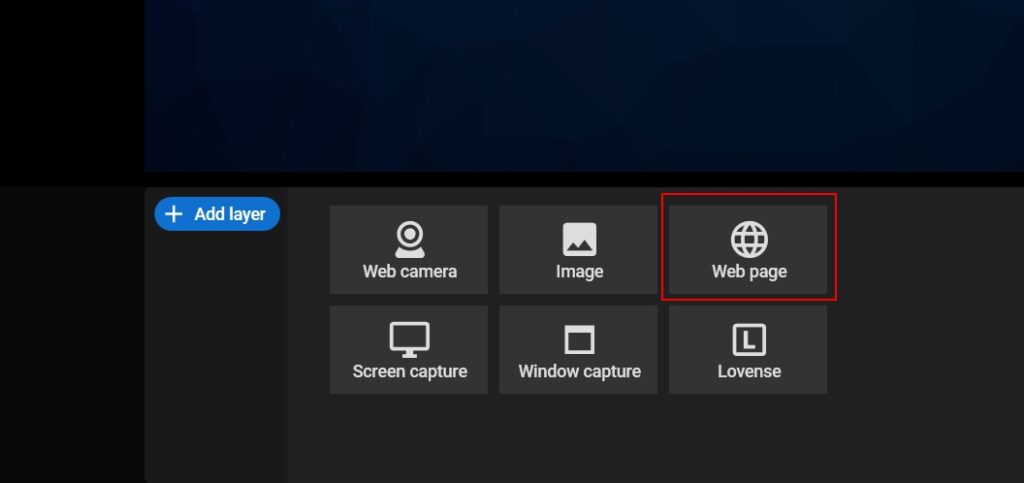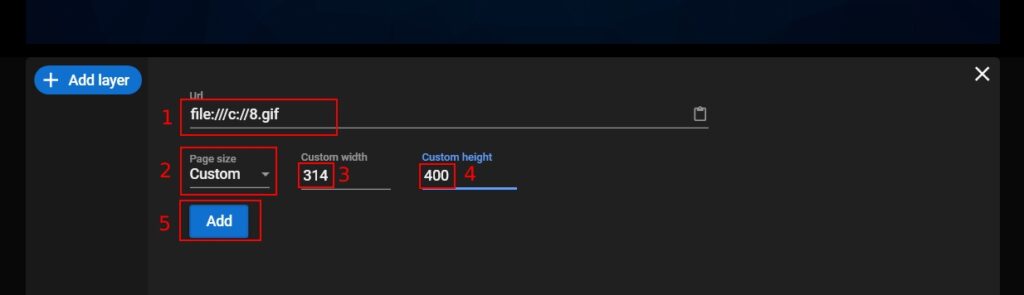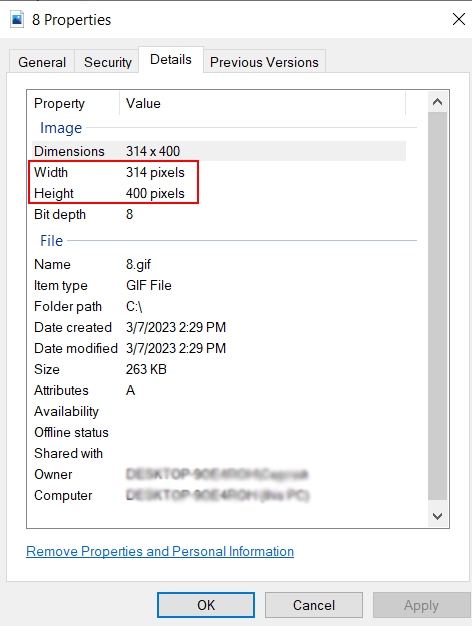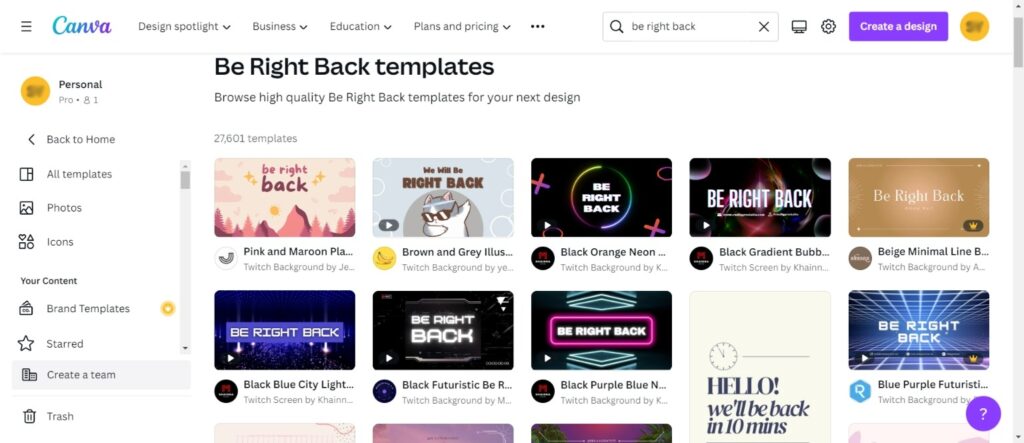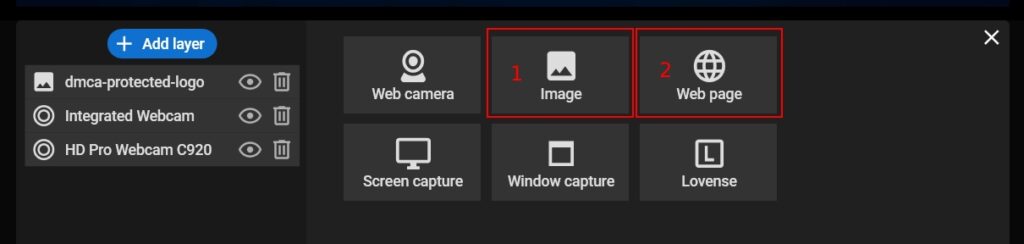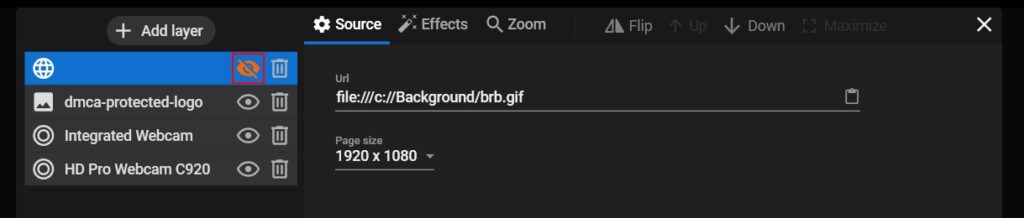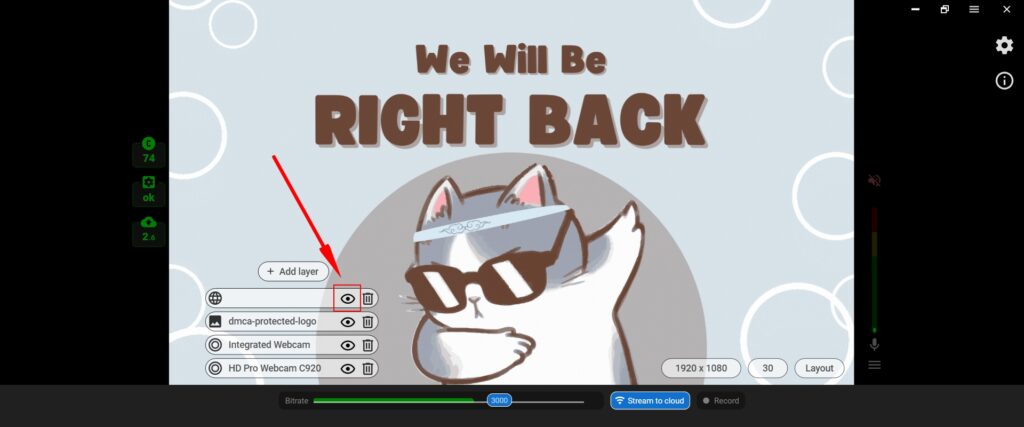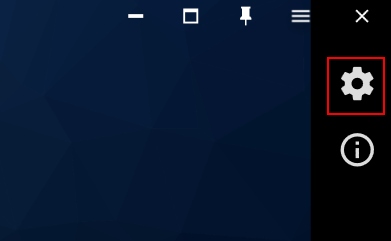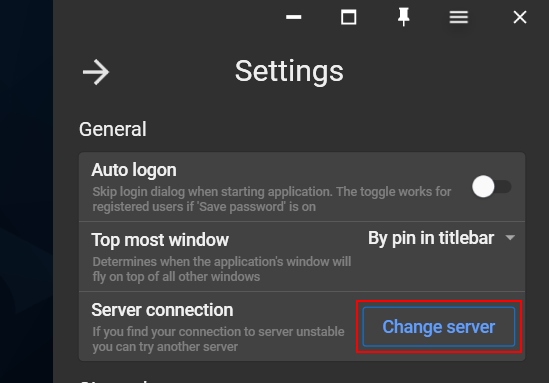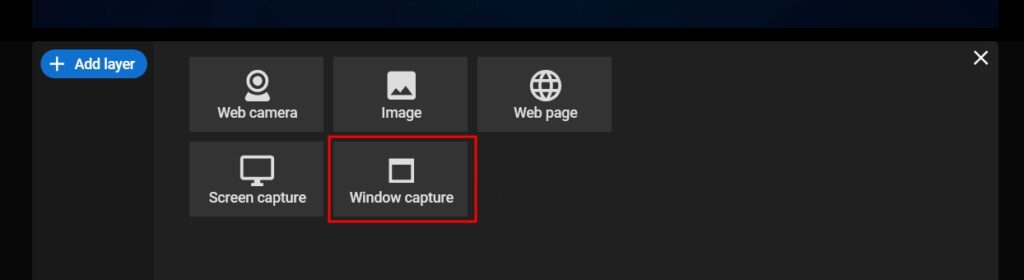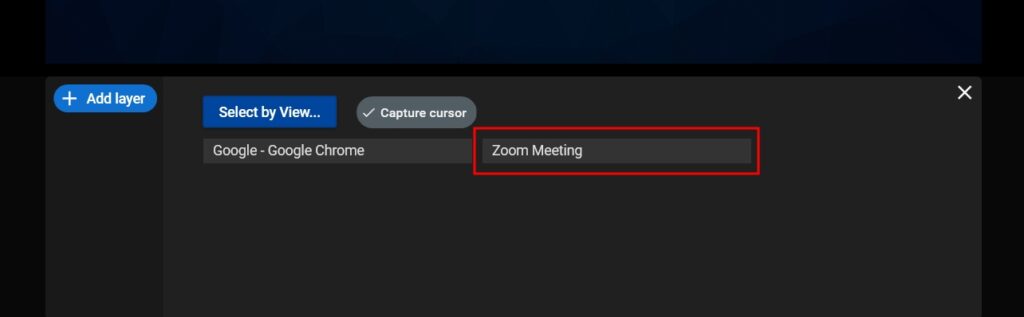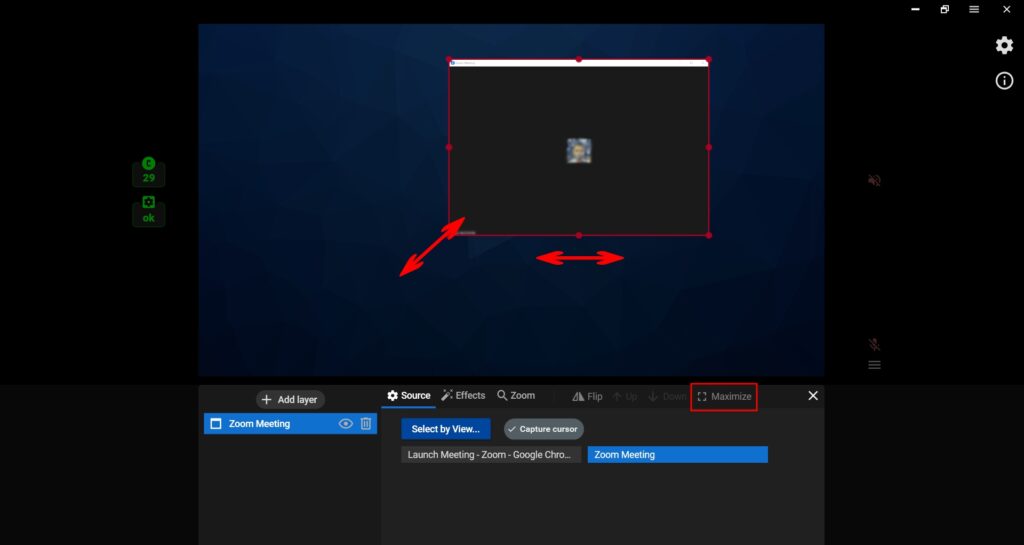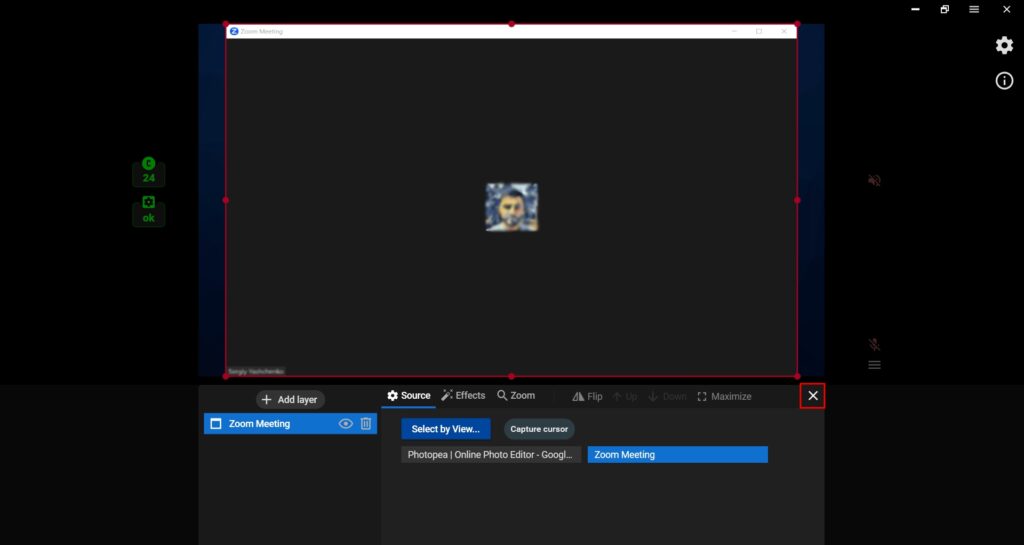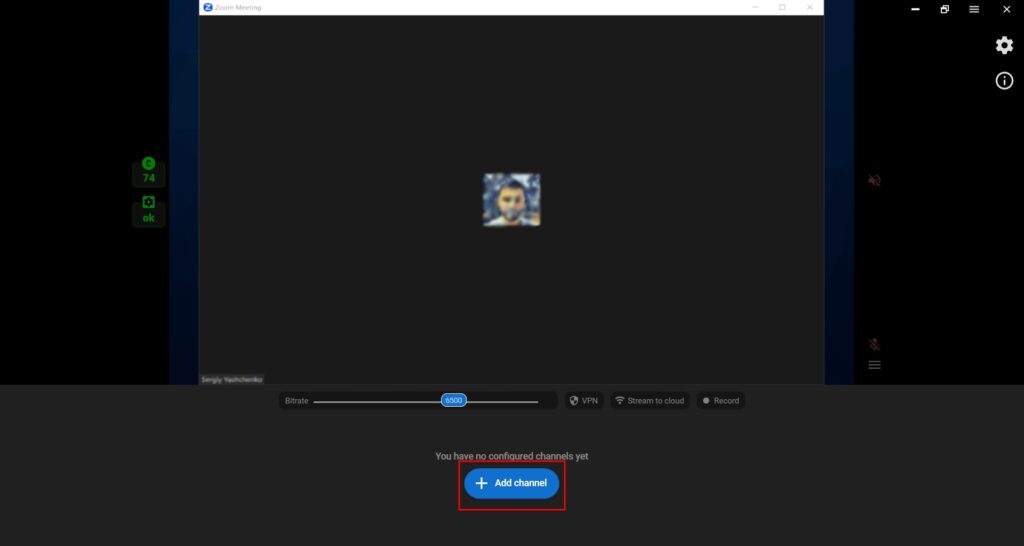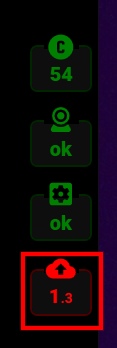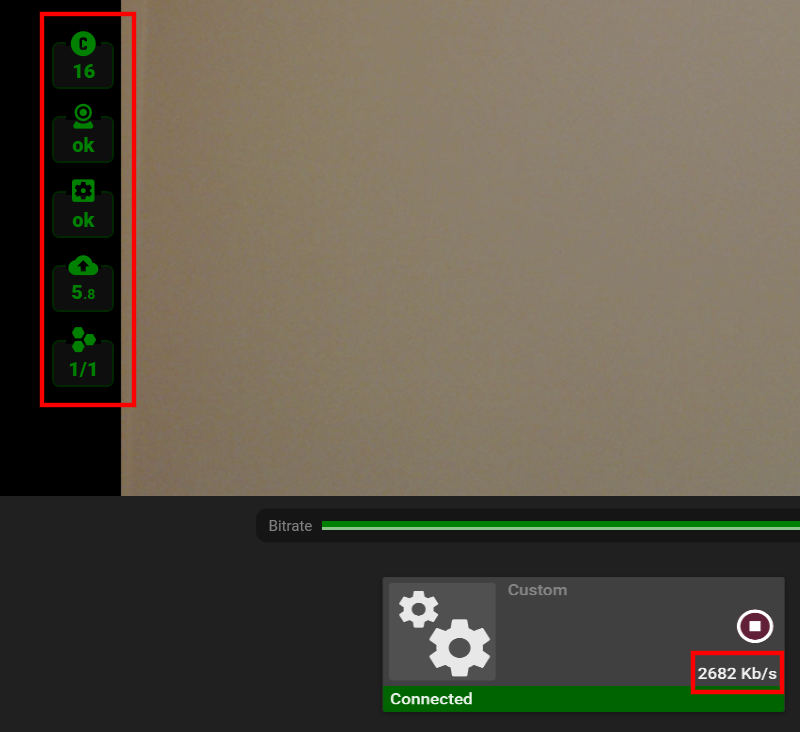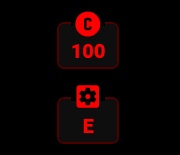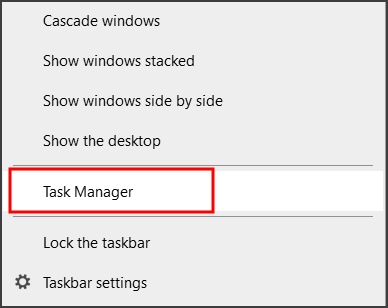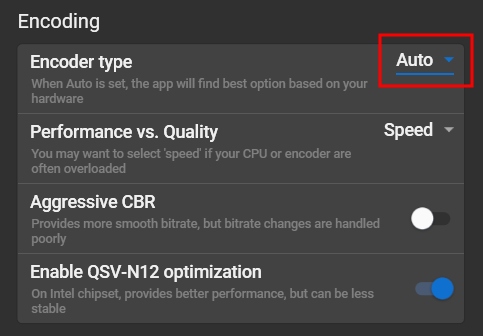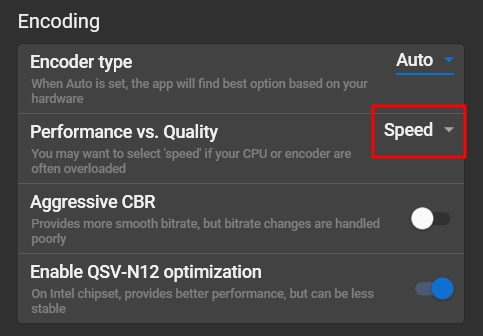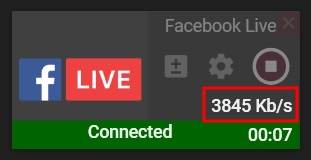Getting Started
Download & Install
In order to use Streamster, please download and install our application for Windows:
Once the download is complete, double-click the file (Streamster.exe).
Follow the instructions to install Streamster on your computer.
Once the installation is complete launch Streamster application, fill login and password fields with your Streamster account credentials and press the “Login” button, or use the “Start without registration” button.
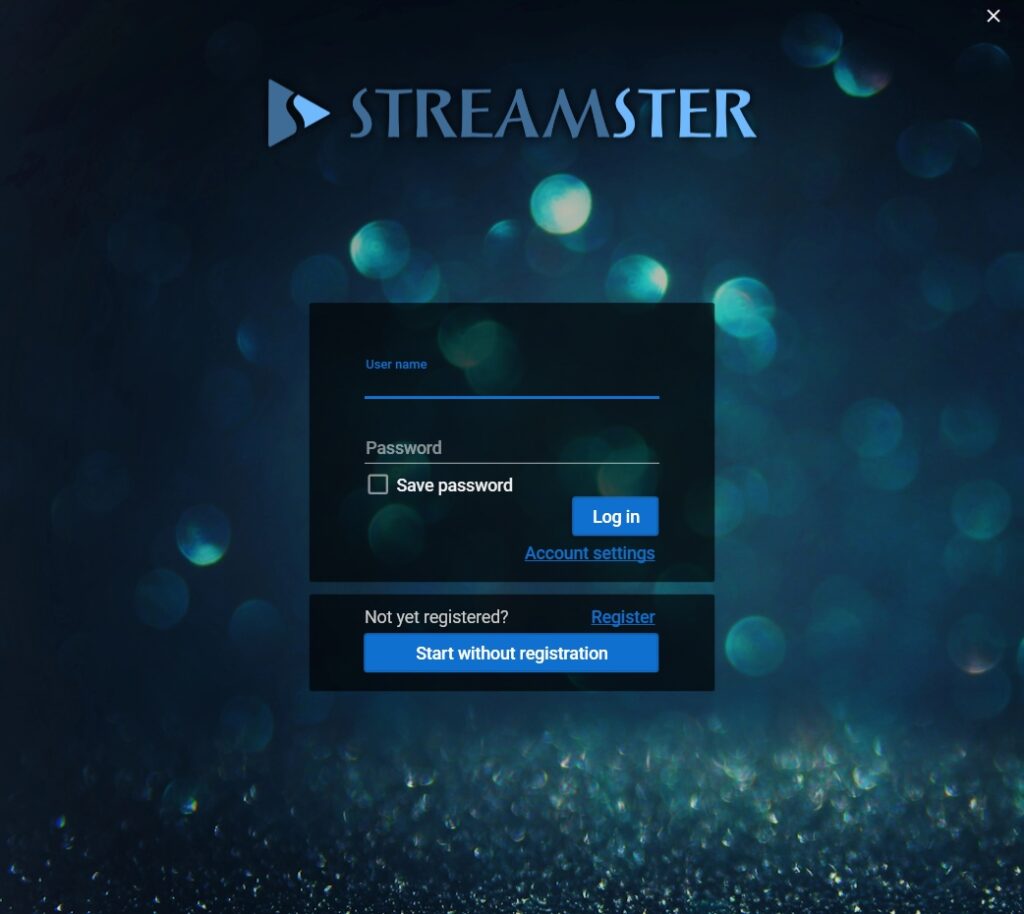
Setting Up a Scene
Step 1. By default, when you launch the app for the first time, your web camera is selected as a video source if at least one camera is connected. If you need to change the source or choose a different camera, click the “Layers” tab.
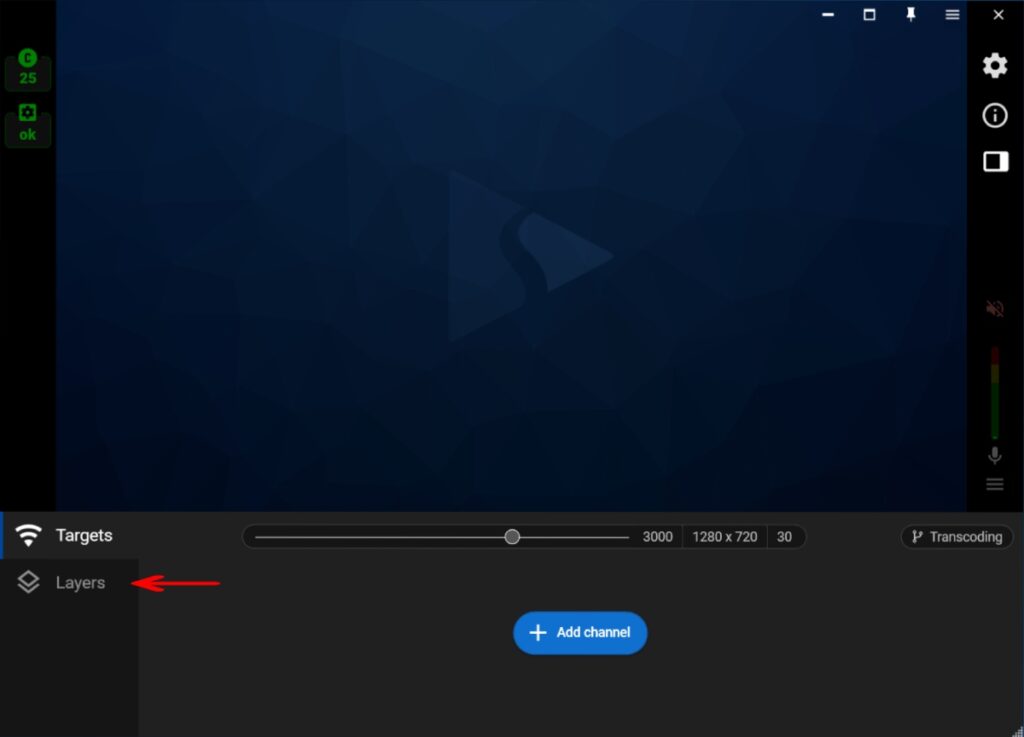
(optional) Step 2 – case A. If you want to use a different web camera, select your current camera (1) and choose another device from the list on the right (2).
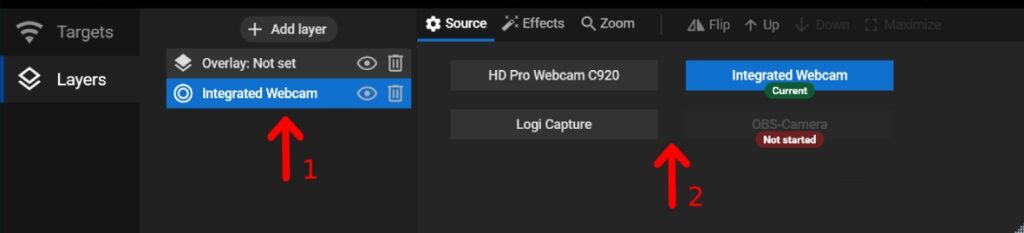
(optional) Step 2 – case B. If you want to use multiple web cameras simultaneously or add more layers to your webcam stream, click the “+ Add Layer” button and select the desired video source. Add multiple video sources if needed: Add the watermark, create additional screens, customize your video with GIFs, etc.
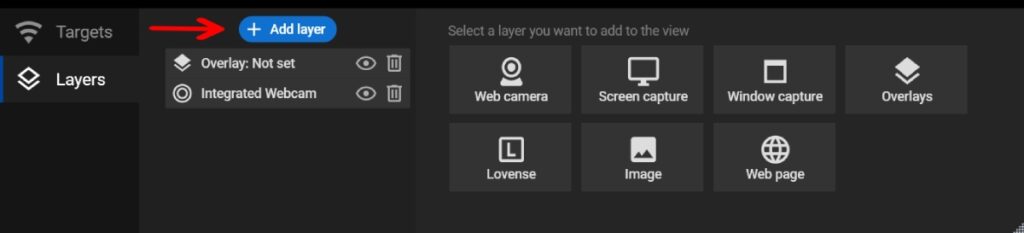
(optional) Step 2 – case C. If you don’t want to use a web camera as your video source, you can remove it from your scene.
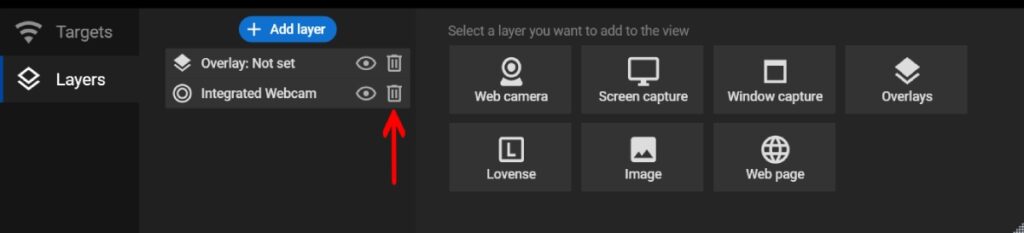
(optional) Step 3. Customize your video source. Set up video filters (1), use zoom (2), change layers order (3), etc.
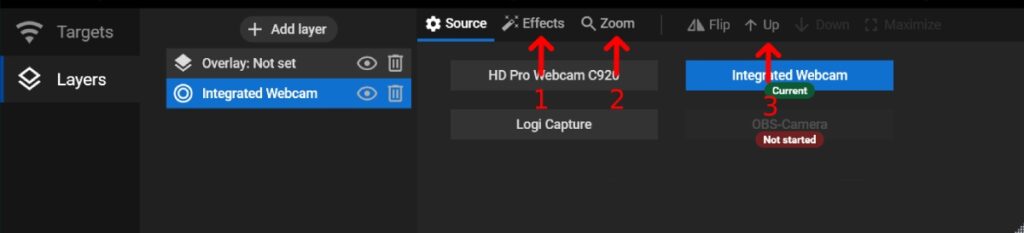
Step 4. Once video sources set, go back to the “Targets” tab (1) and click the “Add channel” button (2) to set up your first streaming target.
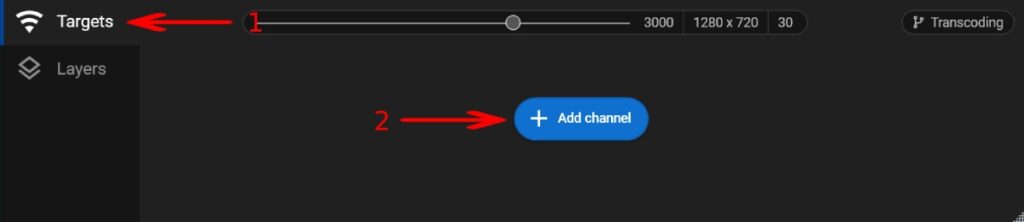
Setting Up Streaming Channels (Targets)
Step 1. Click the “Add channel” button.
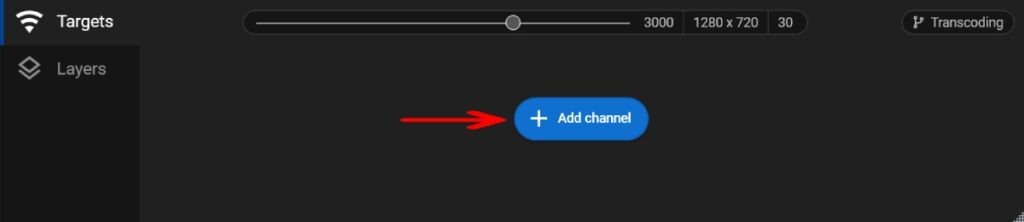
Step 2. Select the needed streaming platform or choose the custom one.
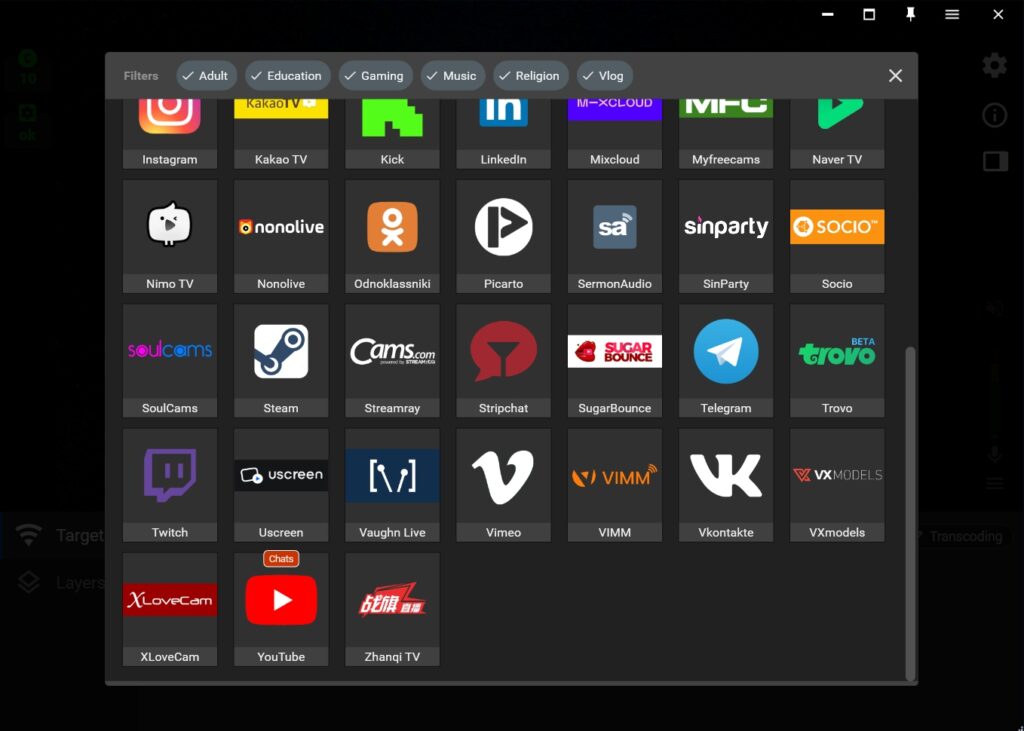
Step 3. Check if the selected channel supports authorization. If yes, you will see “Login & Forget” button.
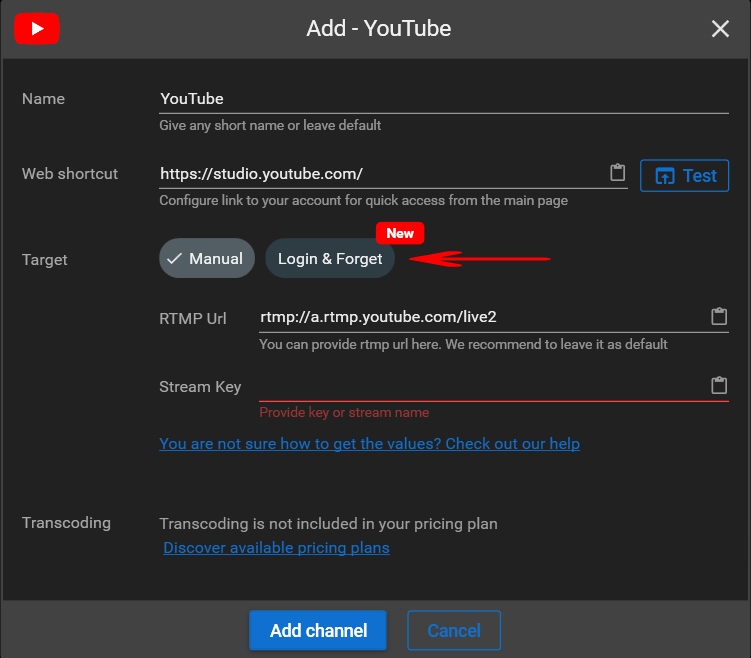
Step 4 – Case A. If the “Login & Forget” button is displayed, click on it, use the “Login” button, and follow the instructions.
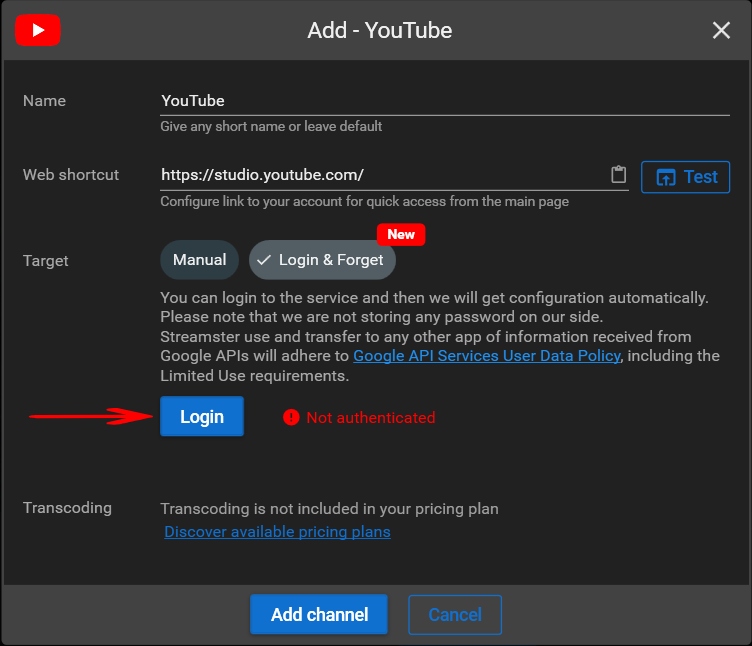
Step 4 – Case B. Copy necessary stream data (1). If you don’t know how to set up your live stream on the platform, please follow the link (2) to read the manual.
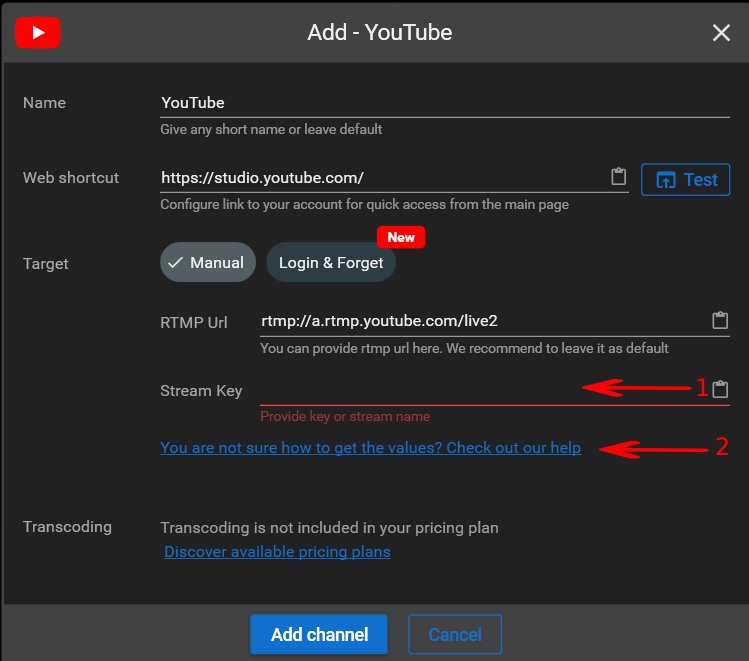
Step 5. Click the “Add Channel” button
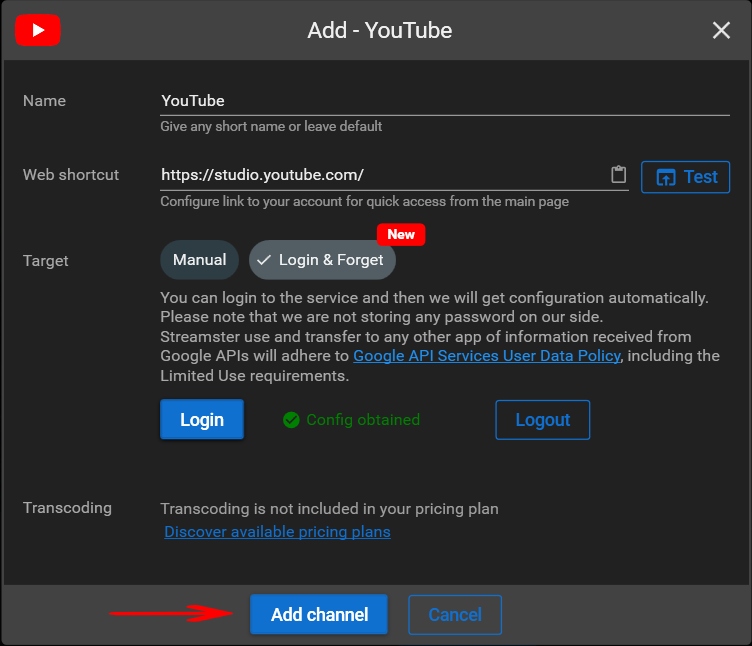
Step 6. If you need to stream to several platforms, click the “Add channel” button (1) again. To start your stream to the platform, click the “Play” button (2).